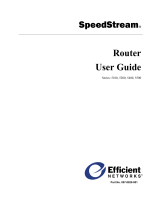Quickstart Guide WALL IE /WALL IE PLUS | Version 15 | 25.08.2022 2
Content
1 Safety instructions ................................................................................................ 3
2 Introduction ......................................................................................................... 4
3 Connecting the WALL IE ....................................................................................... 5
4 Initial access to the web interface ......................................................................... 6
5 Main view ............................................................................................................. 7
6 Choosing the operating mode .............................................................................. 7
6.1 The NAT operating mode ............................................................................................................. 7
6.2 The Bridge operating mode .......................................................................................................... 8
7 Application „NAT“ ................................................................................................ 9
7.1 Adjustment of the IP addresses in the NAT operating mode .......................................................... 9
7.2 Setting up “Basic NAT” rules....................................................................................................... 10
7.3 Packet filter “WAN to LAN” ......................................................................................................... 11
7.4 Packet filter “LAN to WAN” ......................................................................................................... 12
7.5 SNAT .......................................................................................................................................... 13
7.6 NAPT .......................................................................................................................................... 14
7.7 Portforwarding ........................................................................................................................... 15
8 Application “Bridge” .......................................................................................... 16
8.1 Adjustment of the IP addresses in the bridge operating mode..................................................... 16
8.2 Packet filter “WAN to LAN” ......................................................................................................... 17
8.3 Packet filter “LAN to WAN” ......................................................................................................... 18
9 Firmware update ................................................................................................ 19
10 LEDs status information ................................................................................... 20
10.1.1 WALL IE (700-860-WAL01) .................................................................................................. 20
10.1.2 WALL IE PLUS (700-862-WAL01).......................................................................................... 20
11 Function of the buttons ................................................................................... 20
12 Technical data ................................................................................................. 21