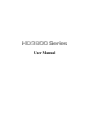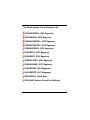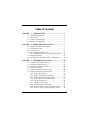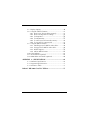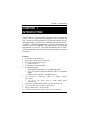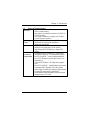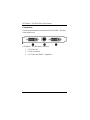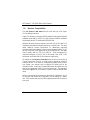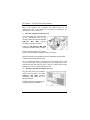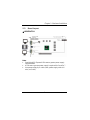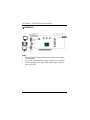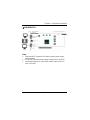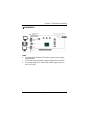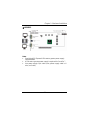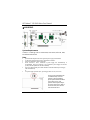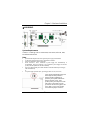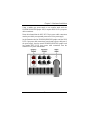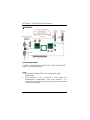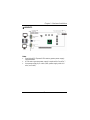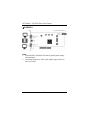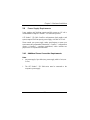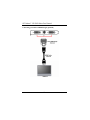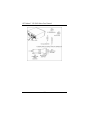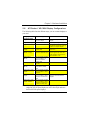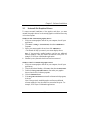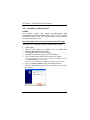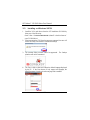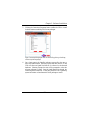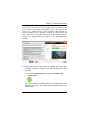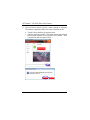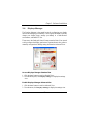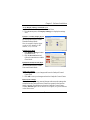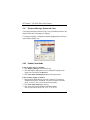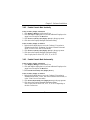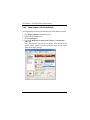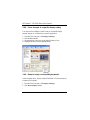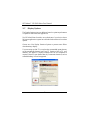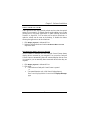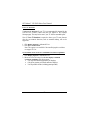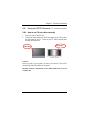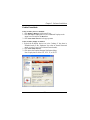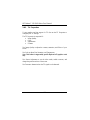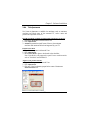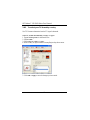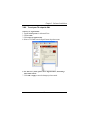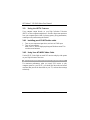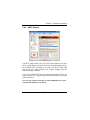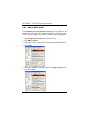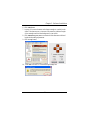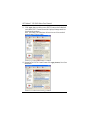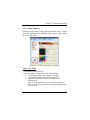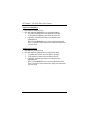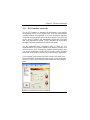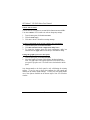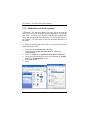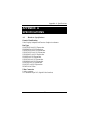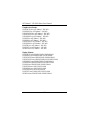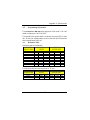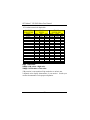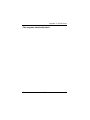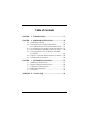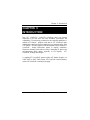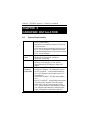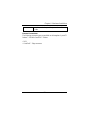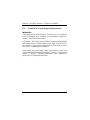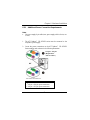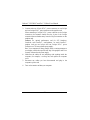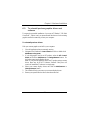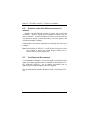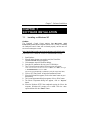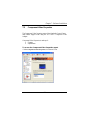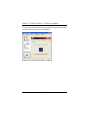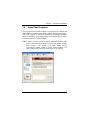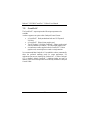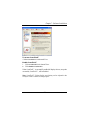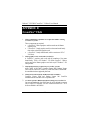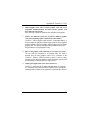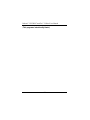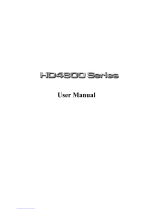User Manual

This Manual applies to the following VGAs:
HD3870XTG4 (PCI Express)
HD3850PG3 (PCI Express)
XHD3870XTG4 (PCI Express)
XHD3870XTG3 (PCI Express)
XHD3850PG3 (PCI Express)
HD385P3 (PCI Express)
HD383P3 (PCI Express)
XHD3870X2 (PCI Express)
XHD3850X2 (PCI Express)
HD3870X2 (PCI Express)
HD385XT3 (PCI Express)
RX385PA3 (AGP Bus)
HD 3800 Series (CrossFire Edition)

Table of Contents
CHAPTER 1 INTRODUCTION.............................................1
1.1 System Requirements ................................................. 3
1.2 Performance............................................................... 5
1.3 Software Compatibility............................................... 5
1.4 Monitor Compatibility................................................ 6
CHAPTER 2 HARDWARE INSTALLATION...........................7
2.1 What’s Included in the Package ................................ 7
2.2 Installing the Card...................................................... 7
2.3 Board Layout.............................................................. 9
2.4 Power Supply Requirements .................................... 23
2.4.1 Additional Power Connection Requirements .... 23
2.5 Multiple Monitors .................................................... 27
2.6 ATI Radeon™ HD 3800 Display Configurations........ 29
CHAPTER 3 SOFTWARE INSTALLATION ..........................30
3.1 Uninstall Old Graphics Drivers ................................ 31
3.2 Installing on Windows XP ........................................ 32
3.3 Installing on Windows Vista..................................... 34
3.4 Displays Manager .................................................... 39
3.5 Displays Manager Standard View............................. 40
3.6 Displays Manager Advanced View........................... 42
3.6.1 Enable Clone Mode......................................... 42
3.6.2 Enable Stretch Main Vertically ........................ 43
3.6.3 Enable Stretch Main Horizontally.......................43
3.6.4 Swap displays in Extended Mode .................... 44
3.6.5 Change desktop size........................................ 45
3.6.6 Change Color quality ...................................... 45
3.6.7 Change display refresh Rate ............................ 45
3.6.8 Force changes to a specific display setting....... 46
3.6.9 Detect a newly connected display device........ 46

3.7 Display Options....................................................... 48
3.8 Using the CRT/TV Features ...................................... 51
3.8.1 How to use TV-out cables correctly................. 51
3.8.2 How to change the TV settings ........................ 52
3.8.3 TV Properties........................................................54
3.8.4 TV Adjustments....................................................55
3.8.5 To select your TV format by country..................56
3.8.6 To set your TV output to PAL .......................... 57
3.9 Using the HDTV Features ........................................ 58
3.9.1 Installing your ATI HDTV video cable ............. 58
3.9.2 Using your ATI HDTV video cable .................. 58
3.9.3 HDTV Support .....................................................59
3.9.4 Add an HDTV format ..........................................60
3.10 Color Desktop.......................................................... 63
3.11 ATI Overdrive (optional) .......................................... 65
3.12 HDMI Video and Audio (optional) ........................... 68
APPENDIX A SPECIFICATIONS ........................................69
A.1 Hardware Specifications .......................................... 69
A.2 Programming Information ........................................ 71
A.3 Resolution Table...................................................... 71
Radeon™ HD 3800 CrossFire™ Edition ....................................77

Chapter 1: Introduction
1
CHAPTER 1
INTRODUCTION
The ATI Radeon™ HD 3800 Series of GPUs allow you to experience the
power of HD with graphics processing designed for how you work and
play. Advance to the next generation of HD game performance and life-
like realism thanks to DirectX® 10.1 capabilities and plug-and-play ATI
CrossFireX™ multi-GPU upgradeability. Watch the latest Blu-ray and
HD-DVD videos in full 1080p HD – and upscale beyond - without placing
huge demands on your CPU. Enjoy break-through efficiency with more
processing performance per watt and energy-saving features to help save
you money.
Features
• ATI Radeon™ HD 3800 Series
• Superscalar unified shader architecture
• Microsoft® DirectX® 10.1 support
Shader Model 4.1
• PCI Express 2.0 x16 bus interface
• Anti-aliasing features
Multi-sample anti-aliasing (2, 4, or 8 samples per pixel)
Up to 24x Custom Filter Anti-Aliasing (CFAA) for improved
quality
Super AA (ATI CrossFire™ configurations only)
• ATI CrossFireX™ multi-GPU support for highly scalable
performance
Use up to four GPUs with an AMD 790FX based
motherboard
• High-speed 128-bit HDR (High Dynamic Range) rendering
• ATI Avivo™ HD video and display technology
• Built-in HDMI and 5.1 surround audio
• Unified Video Decoder (UVD) for Blu-ray™ and HD DVD

ATI Radeon™ HD 3800 Series User Manual
2
• ATI PowerPlay™ energy conserving technology
• Dynamic geometry acceleration
• Game physics processing capability
• OpenGL 2.0 support
• Native HDCP (High-bandwidth Digital Content Protection)
DVI-to-HDMI dongle (optional)
Flex cable for ATI Radeon™ HD 3800 Series (optional)
ATI Avivo™ HD Video and Display Platform
• Dedicated unified video decoder (UVD) for H.264/AVC and VC-1
video formats
High definition (HD) playback of both Blu-ray and HD DVD
formats
• Hardware MPEG-1, MPEG-2, and DivX video decode acceleration
Motion compensation and IDCT
• Two integrated 400 MHz 30-bit RAMDACs
Each supports analog displays connected by VGA at all
resolutions up to 2048x1536
• MPEG-2, MPEG-4, DivX, WMV9, VC-1, and H.264/AVC encoding
and transcoding
ATI CrossFireX™ Multi-GPU Technology
• Scale up rendering performance and image quality with two, three, or
four GPUs
• Integrated compositing engine
• High performance dual channel bridge interconnect

Chapter 1: Introduction
3
1.1 System Requirements
Hardware • Intel® Pentium® 4 or AMD Athlon®.
• 1GB of system memory
• Optical drive for installation software (CD-ROM or
DVD-ROM drive).
• A 500 watt or better power supply with 750 Watt
6-pin PCIe power connector.
Operating
System
• Windows® XP with Service Pack 2 (SP2).
• Windows® XP Professional x64 Edition.
• Windows® Vista Ready.
Monitor • High-resolution MultiSync or multi-frequency
monitors or any other type of VGA monitor.
• Digital flat-panel (DFP) displays or digital CRT
display.
ATI
CrossFire™
Requirements
To implement an ATI CrossFireX™ configuration
using the ATI Radeon™ HD 3800 Series, requires:
• An ATI CrossFireX™ certified motherboard with
two (2) PCI Express® x16 slots and correct PCIe™
chipset driver.
• A second ATI Radeon™ HD 3800 Series graphics
card.
• One ATI CrossFireX™ internal bridge interconnects.
• A specialized PCI Express® 550 watt or greater
power supply. Consult your computer system manual
to ensure the power supply is designed to
accommodate a high-end graphics card with a peak
dissipation above 150 watts.

ATI Radeon™ HD 3800 Series User Manual
4
Connections
The following illustrates the connections on the ATI Radeon™ HD 3800
Series graphics card.
ATI Radeon™ HD 3800 Series Connections
1. DVI-I Dual Link
2. S-Video Connection
3. DVI-I Dual Link (HDMI™-compatible)

Chapter 1: Introduction
5
1.2 Performance
The ATI Radeon™ HD 3800 series is a graphics accelerator card.
Computer functions like disk access and numerical calculation are not
accelerated by the ATI Radeon™ HD 3800 series. It is not unusual to
obtain an overall system speed increase of 2 times for graphics-heavy
applications after installing the ATI Radeon™ HD 3800 series. The
speed of pure graphics operations, like dragging objects with a mouse,
scrolling, and resizing, will be remarkably improved.
1.3 Software Compatibility
The key function of the ATI Radeon™ HD 3800 series is its VGA
compatibility. Unlike coprocessor-based, or IBM® 8514A-type display
cards, the ATI Radeon™ HD 3800 series is 100% compatible with your
DOS computer. This means that all DOS software will run correctly with
the ATI Radeon™ HD 3800 series VGA without modification.
The VGA compatibility includes backward compatibility with the EGA,
CGA and MDA standards. All DOS software will include drivers for at
least one of these display types and will be fully compatible with the ATI
Radeon™ HD 3800 series. The ATI Radeon™ HD 3800 series is also
fully compatible with VESA BIOS extensions for resolutions higher than
640x480.
When the ATI Radeon™ HD 3800 series is used in VGA, backward
compatibility, the graphics engine of the ATI Radeon™ HD 3800 series
card is not used. The speed in these modes will be comparable to the
fastest type of standard VGA card.

ATI Radeon™ HD 3800 Series User Manual
6
1.4 Monitor Compatibility
The ATI Radeon™ HD 3800 series will work with any VGA, Super
VGA or Multisync monitor.
Super VGA monitors can support IBM® standard VGA plus the 800x600
extended mode used by most VGA cards, and the 1024x768 interlaced
mode used by most VGA cards and the IBM® 8514A.
Multisync monitors are more expensive and will work at all Super VGA
resolutions plus additional higher resolutions or refresh rates. The most
useful multisync monitor specification for determining maximum
resolution and refresh capability is the horizontal frequency range. For PC
use, the lower limit of the range must be no less than 30KHz. The upper
limit is usually 48K Hz, 57K Hz or 64K Hz. These correspond to a
maximum resolution of 1024 x 768, 60 Hz refresh, 1024 x768, 72 Hz
refresh rate; and 1280x1024, 60 Hz refresh rate, respectively.
By default, the ATI Radeon™ HD 3800 series will drive your monitor at
a screen refresh rate of 60 Hz. In other words, it repaints the screen 60
times per second. If the screen is not displayed properly when you boot
your system, your monitor may not support the refresh rate for the
resolution chosen. In this case, you must either lower the resolution to one
that can be supported at 60Hz or lower the refresh rate. The maximum
refresh rate supported by your monitor is specified with the Refresh Rate
utility.
Refer to your manual for information on the monitor’s capabilities. If you
are not sure what refresh rate is supported, you can always try a higher
rate. If the screen looks good, the rate is supported (and will be easier on
your eyes).

Chapter 2: Hardware Installation
7
CHAPTER 2
HARDWARE INSTALLATION
2.1 What’s Included in the Package
The VGA card package includes the following:
1. VGA Card
2. Software CD which contains the necessary files
3. This User manual
2.2 Installing the Card
1. Unplug the computer and remove the cover.
Shut down the computer, then turn off the power supply and any attached
equipment (such as a monitor or printer).
Unplug the power cord.
Remove the cover.
2. Remove the current graphics card.
If there is a graphics card currently in the computer, use the following
guidelines to remove it:
Detach any cables which are attached to the current graphics card and
remove the bracket screw locking the card down.
Check and release any PCI Express retainer
mechanism before removing the display
adapter card.
Grasp the card by the edges and pull it straight
out of the motherboard slot. If the card sticks
in the slot, rock it gently from end to end to
dislodge it. Remember to save the screw.

ATI Radeon™ HD 3800 Series User Manual
8
Note: If the computer has a graphics chip soldered down on the
motherboard, refer to the manual for the system or motherboard for
information on how to disable it.
3. Insert the Graphics Accelerator card.
Locate the empty PCI Express socket
on the motherboard and use the
following instructions to insert the ATI
Radeon™ HD 3800 Graphics
Accelerator card into that socket:
Grasp the ATI Radeon™ HD 3800
Graphics Accelerator card by its edges.
Align it with the empty PCI Express
socket on the motherboard, and gently insert it into place.
Make sure that the card is pressed evenly and completely into the socket.
Fasten the card with the bracket screw.
Note: Use the figure above to help locate the PCI Express (PCIe) socket
on your motherboard. The exact configuration of the components on your
motherboard may differ from the figure. Look for a single, smaller socket
between the set of PCI sockets and the processor.
4. Reconnect all cables and replace the cover.
Plug the cable from your computer
monitor into the back of the ATI
Radeon™ HD 3800 Graphics
Accelerator card. Make sure it is
securely fastened.
Carefully replace the computer cover
and plug the power cord back in.

Chapter 2: Hardware Installation
9
2.3 Board Layout
HD3870XTG4
Note:
• Specialized PCI Express® 500 watt or greater power supply
recommended.
• A 550 watt or greater power supply is required for CrossFire™.
• Use power supply 6-pin cable (note, power supply cable is 6-
wire, not 3-wire).

ATI Radeon™ HD 3800 Series User Manual
10
HD3850PG3
Note:
• Specialized PCI Express® 500 watt or greater power supply
recommended.
• A 550 watt or greater power supply is required for CrossFire™.
• Use power supply 6-pin cable (note, power supply cable is 6-
wire, not 3-wire).

Chapter 2: Hardware Installation
11
XHD3870XTG4
Note:
• Specialized PCI Express® 500 watt or greater power supply
recommended.
• A 550 watt or greater power supply is required for CrossFire™.
• Use power supply 6-pin cable (note, power supply cable is 6-
wire, not 3-wire).

ATI Radeon™ HD 3800 Series User Manual
12
XHD3870XTG3
Note:
• Specialized PCI Express® 500 watt or greater power supply
recommended.
• A 550 watt or greater power supply is required for CrossFire™.
• Use power supply 6-pin cable (note, power supply cable is 6-
wire, not 3-wire).

Chapter 2: Hardware Installation
13
XHD3850PG3
Note:
• Specialized PCI Express® 500 watt or greater power supply
recommended.
• A 550 watt or greater power supply is required for CrossFire™.
• Use power supply 6-pin cable (note, power supply cable is 6-
wire, not 3-wire).

ATI Radeon™ HD 3800 Series User Manual
14
HD385P3
Note:
• Specialized PCI Express® 500 watt or greater power supply
recommended.
• A 550 watt or greater power supply is required for CrossFire™.
• Use power supply 6-pin cable (note, power supply cable is 6-
wire, not 3-wire).

Chapter 2: Hardware Installation
15
HD383P3
Note:
• Specialized PCI Express® 500 watt or greater power supply
recommended.
• A 550 watt or greater power supply is required for CrossFire™.
• Use power supply 6-pin cable (note, power supply cable is 6-
wire, not 3-wire).

ATI Radeon™ HD 3800 Series User Manual
1
6
XHD3870X2
System Requirements
CrossFire™ technology works on AMD 790FX, AMD 790X, Intel 975X, P965,
P35 and X38 motherboard.
Note:
• Specialized PCI Express® 550 watt or greater power supply recommended.
• A 1000 watt or greater power supply is required for CrossFire™.
• Only DVI 1 and DVI 3 can boot up system.
• Power connector 1 and 2 connected to power supply unit simultaneously is
recommended. Only power connector 1 or 2 connected to power supply unit can boot
up the system but system will shut down randomly.
• 6pin to two-4pin external power cable should be connected to different power supply
cable simultaneously.
or
• use power supply 6pin cable (note, power supply cable is 6-wire, not 3-wire)
Some specific motherboard with
Award BIOS may encounter
problem in driver installation,
please update motherboard BIOS
to the latest version, if the
problem remained please adjust
the switch (SW1) to the “ON” in
back of the card, then uninstall
and reinstall the driver.
Page is loading ...
Page is loading ...
Page is loading ...
Page is loading ...
Page is loading ...
Page is loading ...
Page is loading ...
Page is loading ...
Page is loading ...
Page is loading ...
Page is loading ...
Page is loading ...
Page is loading ...
Page is loading ...
Page is loading ...
Page is loading ...
Page is loading ...
Page is loading ...
Page is loading ...
Page is loading ...
Page is loading ...
Page is loading ...
Page is loading ...
Page is loading ...
Page is loading ...
Page is loading ...
Page is loading ...
Page is loading ...
Page is loading ...
Page is loading ...
Page is loading ...
Page is loading ...
Page is loading ...
Page is loading ...
Page is loading ...
Page is loading ...
Page is loading ...
Page is loading ...
Page is loading ...
Page is loading ...
Page is loading ...
Page is loading ...
Page is loading ...
Page is loading ...
Page is loading ...
Page is loading ...
Page is loading ...
Page is loading ...
Page is loading ...
Page is loading ...
Page is loading ...
Page is loading ...
Page is loading ...
Page is loading ...
Page is loading ...
Page is loading ...
Page is loading ...
Page is loading ...
Page is loading ...
Page is loading ...
Page is loading ...
Page is loading ...
Page is loading ...
Page is loading ...
Page is loading ...
Page is loading ...
Page is loading ...
Page is loading ...
Page is loading ...
Page is loading ...
Page is loading ...
Page is loading ...
Page is loading ...
Page is loading ...
Page is loading ...
Page is loading ...
Page is loading ...
Page is loading ...
Page is loading ...
Page is loading ...
Page is loading ...
-
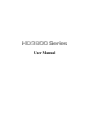 1
1
-
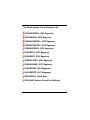 2
2
-
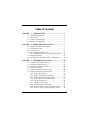 3
3
-
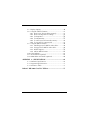 4
4
-
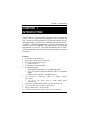 5
5
-
 6
6
-
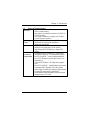 7
7
-
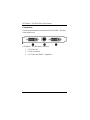 8
8
-
 9
9
-
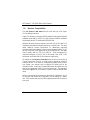 10
10
-
 11
11
-
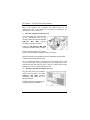 12
12
-
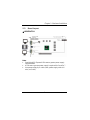 13
13
-
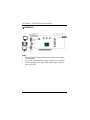 14
14
-
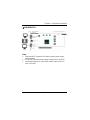 15
15
-
 16
16
-
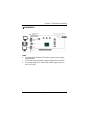 17
17
-
 18
18
-
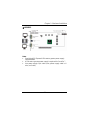 19
19
-
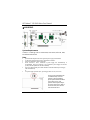 20
20
-
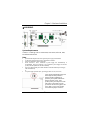 21
21
-
 22
22
-
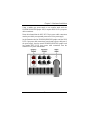 23
23
-
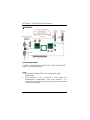 24
24
-
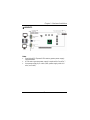 25
25
-
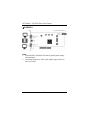 26
26
-
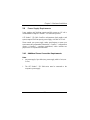 27
27
-
 28
28
-
 29
29
-
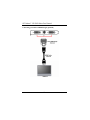 30
30
-
 31
31
-
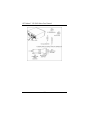 32
32
-
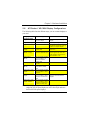 33
33
-
 34
34
-
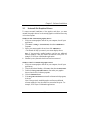 35
35
-
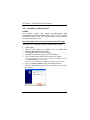 36
36
-
 37
37
-
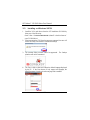 38
38
-
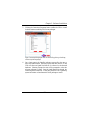 39
39
-
 40
40
-
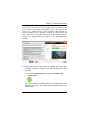 41
41
-
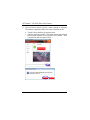 42
42
-
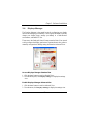 43
43
-
 44
44
-
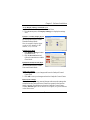 45
45
-
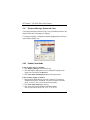 46
46
-
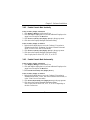 47
47
-
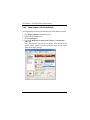 48
48
-
 49
49
-
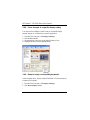 50
50
-
 51
51
-
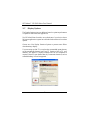 52
52
-
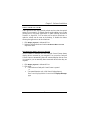 53
53
-
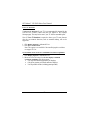 54
54
-
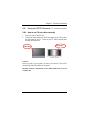 55
55
-
 56
56
-
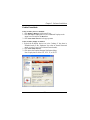 57
57
-
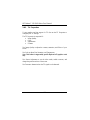 58
58
-
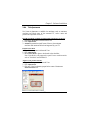 59
59
-
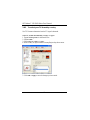 60
60
-
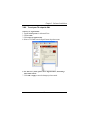 61
61
-
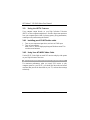 62
62
-
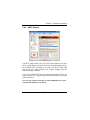 63
63
-
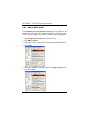 64
64
-
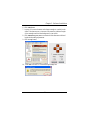 65
65
-
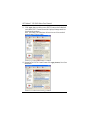 66
66
-
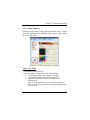 67
67
-
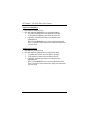 68
68
-
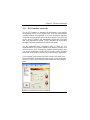 69
69
-
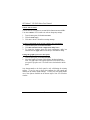 70
70
-
 71
71
-
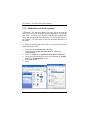 72
72
-
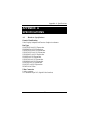 73
73
-
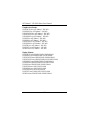 74
74
-
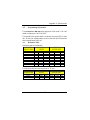 75
75
-
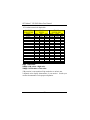 76
76
-
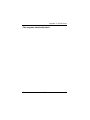 77
77
-
 78
78
-
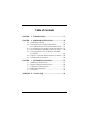 79
79
-
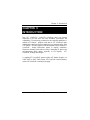 80
80
-
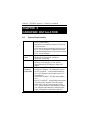 81
81
-
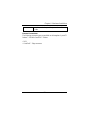 82
82
-
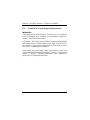 83
83
-
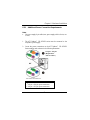 84
84
-
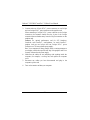 85
85
-
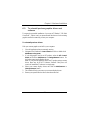 86
86
-
 87
87
-
 88
88
-
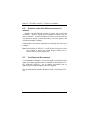 89
89
-
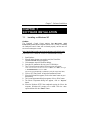 90
90
-
 91
91
-
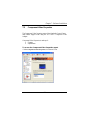 92
92
-
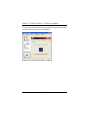 93
93
-
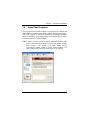 94
94
-
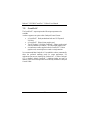 95
95
-
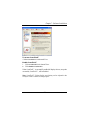 96
96
-
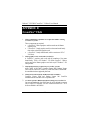 97
97
-
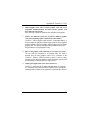 98
98
-
 99
99
-
 100
100
-
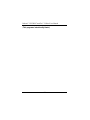 101
101
Ask a question and I''ll find the answer in the document
Finding information in a document is now easier with AI
Related papers
-
AMD HD 3800 User manual
-
AMD HD 2400 User manual
-
AMD ATI Radeon HD 5870 User manual
-
AMD 2600 User manual
-
AMD Radeon HD 2600 XT User manual
-
 PowerColor Radeon HD3650 1024MB User manual
PowerColor Radeon HD3650 1024MB User manual
-
 PowerColor Radeon HD3450 256MB User guide
PowerColor Radeon HD3450 256MB User guide
-
Hightech H687FN1GD User guide
-
AMD ATI Radeon HD 4770 User manual
-
 PowerColor AX4650 512MD2-H User guide
PowerColor AX4650 512MD2-H User guide
Other documents
-
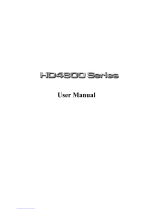 Radeon HD4870XG5 User manual
Radeon HD4870XG5 User manual
-
Diamond Multimedia 4870PE5512 User manual
-
Diamond Multimedia HD 4800 Series User manual
-
Diamond Multimedia 4850PE3512V User manual
-
Diamond Multimedia HD 4870 X2 PCIE User manual
-
Diamond Multimedia 3650PE512H User manual
-
ATI HD7480D Owner's manual
-
Gigabyte GV-R487X2-2GH-B Owner's manual
-
Diamond Multimedia 3870PE31G User manual
-
Diamond Multimedia HD 3870 User manual