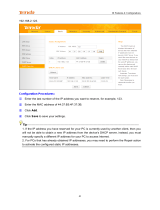Page is loading ...


Vigor2865 Series User’s Guide
ii
Vigor2865 Series
35b Security Firewall
User’s Guide
Version: 1.3_(01)
Firmware Version: V4.2.4
(For future update, please visit DrayTek web site)
Date: May 24, 2021

Vigor2865 Series User’s Guide
iii
Copyrights
© All rights reserved. This publication contains information that is protected by copyright. No part may be
reproduced, transmitted, transcribed, stored in a retrieval system, or translated into any language without
written permission from the copyright holders.
Trademarks
The following trademarks are used in this document:
Microsoft is a registered trademark of Microsoft Corp.
Windows 7, 8, 10 and Explorer are trademarks of Microsoft Corp.
Apple and Mac OS are registered trademarks of Apple Inc.
Other products may be trademarks or registered trademarks of their respective manufacturers.
Safety Instructions
Read the installation guide thoroughly before you set up the router.
The router is a complicated electronic unit that may be repaired only be authorized and qualified personnel.
Do not try to open or repair the router yourself.
Do not place the router in a damp or humid place, e.g. a bathroom.
The router should be used in a sheltered area, within a temperature range of +5 to +40 Celsius.
Do not expose the router to direct sunlight or other heat sources. The housing and electronic components
may be damaged by direct sunlight or heat sources.
Do not deploy the cable for LAN connection outdoor to prevent electronic shock hazards.
Keep the package out of reach of children.
When you want to dispose of the router, please follow local regulations on conservation of the environment.
Warranty
We warrant to the original end user (purchaser) that the router will be free from any defects in workmanship
or materials for a period of two (2) years from the date of purchase from the dealer. Please keep your
purchase receipt in a safe place as it serves as proof of date of purchase. During the warranty period, and upon
proof of purchase, should the product have indications of failure due to faulty workmanship and/or materials,
we will, at our discretion, repair or replace the defective products or components, without charge for either
parts or labor, to whatever extent we deem necessary tore-store the product to proper operating condition.
Any replacement will consist of a new or re-manufactured functionally equivalent product of equal value, and
will be offered solely at our discretion. This warranty will not apply if the product is modified, misused,
tampered with, damaged by an act of God, or subjected to abnormal working conditions. The warranty does
not cover the bundled or licensed software of other vendors. Defects which do not significantly affect the
usability of the product will not be covered by the warranty. We reserve the right to revise the manual and
online documentation and to make changes from time to time in the contents hereof without obligation to
notify any person of such revision or changes.
Be a Registered Owner
Web registration is preferred. You can register your Vigor router via https://myvigor.draytek.com.
Firmware & Tools Updates
Due to the continuous evolution of DrayTek technology, all routers will be regularly upgraded. Please consult
the DrayTek web site for more information on newest firmware, tools and documents.
https://www.DrayTek.com

Vigor2865 Series User’s Guide
i
v
T
T
a
a
b
b
l
l
e
e
o
o
f
f
C
C
o
o
n
n
t
t
e
e
n
n
t
t
s
s
Part I Installation.......................................................................................i
I-1 Introduction .................................................................................................. 1
I-1-1 Indicators and Connectors .......................................................................... 2
I-1-1-1 Vigor2865 ................................................................................... 2
I-1-1-2 Vigor2865L.................................................................................. 4
I-1-1-3 Vigor2865ac / Vigor2865Lac............................................................... 6
I-1-1-4 Vigor2865Vac ............................................................................... 8
I-1-2 Notes for Antenna Installation (for “L” model).................................................10
I-2 Hardware Installation ......................................................................................12
I-2-1 Installing Vigor Router ..............................................................................12
I-2-2 Wall-Mounted Installation..........................................................................13
I-2-3 Installing USB Printer to Vigor Router............................................................14
I-3 Accessing Web Page ........................................................................................21
I-4 Changing Password .........................................................................................23
I-5 Dashboard....................................................................................................25
I-5-1 Virtual Panel .........................................................................................26
I-5-2 Name with a Link ....................................................................................27
I-5-3 Quick Access for Common Used Menu............................................................28
I-5-4 GUI Map ...............................................................................................30
I-5-5 Web Console..........................................................................................31
I-5-6 Config Backup ........................................................................................32
I-5-7 Manual Download....................................................................................32
I-5-8 Logout .................................................................................................33
I-5-9 Online Status .........................................................................................33
I-5-9-1 Physical Connection......................................................................33
I-5-9-2 Virtual WAN ...............................................................................35
I-6 Quick Start Wizard..........................................................................................37
I-6-1 ADSL/VDSL2 Connection on WAN1 ................................................................38
I-6-2 Ethernet Connection on WAN2 ....................................................................44
I-6-3 Wireless 2.4G/5G Connection on WAN3/WAN4 .................................................53
I-6-4 USB Connection on WAN5/WAN6..................................................................59
I-7 Service Activation Wizard .................................................................................61
I-8 Registering Vigor Router ...................................................................................63
Part II Connectivity................................................................................. 67
II-1 WAN ..........................................................................................................68
Web User Interface ........................................................................................70
II-1-1 General Setup .......................................................................................70
II-1-1-1 WAN1(ADSL/VDSL2)......................................................................74
II-1-1-2 WAN2 (Ethernet).........................................................................76
II-1-1-3 WAN3/WAN4 (Wireless 2.4G or 5G)...................................................78
II-1-1-4 WAN5 (or LTE) / WAN6 (USB) ..........................................................80

Vigor2865 Series User’s Guide
v
II-1-2 Internet Access......................................................................................82
II-1-2-1 WAN1 Details Page (PPPoE / PPPoA, Physical Mode: VDSL2) .....................86
II-1-2-2 WAN1 Details Page (MPoA/Static or Dynamic IP, Physical Mode: VDSL2).......89
II-1-2-3 WAN1 Details Page (PPPoE / PPPoA, Physical Mode: ADSL).......................93
II-1-2-4 WAN1 Details Page (MPoA/Static or Dynamic IP, Physical Mode: ADSL)........96
II-1-2-5 WAN2 Details Page (PPPoE, Physical Mode: Ethernet)........................... 101
II-1-2-6 WAN2 Details Page (Static or Dynamic IP, Physical Mode: Ethernet) ......... 104
II-1-2-7 WAN2 Details Page (PPTP/L2TP, Physical Mode: Ethernet)..................... 108
II-1-2-8 WAN3~WAN4 Details Page (Static or Dynamic IP, Physical Mode: Wireless
2.4G/5G).......................................................................................... 110
II-1-2-9 WAN5~WAN6 Details Page ((PPP mode), Physical Mode: USB).................. 112
II-1-2-10 WAN5~WAN6 Details Page ((DHCP mode), Physical Mode: USB) .............. 115
II-1-2-11 WAN1~WAN6 Details Page for IPv6 – Offline..................................... 118
II-1-2-12 WAN1~WAN2 Details Page for IPv6 – PPP ......................................... 118
II-1-2-13 WAN1~WAN6 Details Page for IPv6 – TSPC........................................ 119
II-1-2-14 WAN1~WAN6 Details Page for IPv6 – AICCU ...................................... 121
II-1-2-15 WAN1~WAN2 Details Page for IPv6 – DHCPv6 Client............................ 122
II-1-2-16 WAN1~WAN2 Details Page for IPv6 – Static IPv6................................. 124
II-1-2-17 WAN1~WAN2 Details Page for IPv6 – 6in4 Static Tunnel ....................... 126
II-1-2-18 WAN1~WAN2 Details Page for IPv6 – 6rd.......................................... 128
II-1-3 Multi-PVC/VLAN................................................................................... 130
II-1-4 WAN Budget ....................................................................................... 138
II-1-4-1 General Setup .......................................................................... 138
II-1-4-2 Status .................................................................................... 141
Application Notes ........................................................................................ 142
A-1 How to set up Multi-PVC for triple play deployment?................................ 142
A-2 How to configure IPv6 on WAN interface?.............................................. 147
II-2 LAN ......................................................................................................... 152
Web User Interface ...................................................................................... 154
II-2-1 General Setup ..................................................................................... 154
II-2-1-1 Details Page for LAN1 – Ethernet TCP/IP and DHCP Setup...................... 156
II-2-1-2 Details Page for LAN2 ~ LAN8 and DMZ ............................................ 159
II-2-1-3 Details Page for IP Routed Subnet .................................................. 161
II-2-1-4 Details Page for LAN IPv6 Setup..................................................... 163
II-2-1-5 DHCP Server Options .................................................................. 166
II-2-2 VLAN ................................................................................................ 169
II-2-3 Bind IP to MAC..................................................................................... 173
II-2-4 LAN Port Mirror.................................................................................... 175
II-2-5 Wired 802.1x ...................................................................................... 176
II-3 NAT ......................................................................................................... 177
Web User Interface ...................................................................................... 178
II-3-1 Port Redirection .................................................................................. 178
II-3-2 DMZ Host ........................................................................................... 182
II-3-3 Open Ports ......................................................................................... 185
II-3-4 Port Triggering .................................................................................... 187
II-3-5 ALG.................................................................................................. 190
II-4 Applications............................................................................................... 191
Web User Interface ...................................................................................... 193
II-4-1 Dynamic DNS....................................................................................... 193

Vigor2865 Series User’s Guide
vi
II-4-2 LAN DNS / DNS Forwarding...................................................................... 199
II-4-3 DNS Security ....................................................................................... 203
II-4-3-1 General Setup .......................................................................... 203
II-4-3-2 Domain Diagnose....................................................................... 204
II-4-4 Schedule ........................................................................................... 205
II-4-5 RADIUS/TACACS+ ................................................................................. 208
II-4-5-1 External RADIUS........................................................................ 208
II-4-5-2 Internal RADIUS ........................................................................ 210
II-4-5-3 External TACACS+...................................................................... 212
II-4-6 Active Directory/LDAP ........................................................................... 213
II-4-6-1 General Setup .......................................................................... 213
II-4-6-2 Active Directory / LDAP Profiles .................................................... 214
II-4-7 UPnP ................................................................................................ 216
II-4-8 IGMP ................................................................................................ 217
II-4-8-1 General Setting ........................................................................ 217
II-4-8-2 Working Group ......................................................................... 218
II-4-9 Wake on LAN ...................................................................................... 219
II-4-10 SMS / Mail Alert Service........................................................................ 220
II-4-10-1 SMS Alert............................................................................... 220
II-4-10-2 Mail Alert.............................................................................. 221
II-4-11 Bonjour ........................................................................................... 222
II-4-12 High Availability ................................................................................. 225
II-4-12-1 General Setup......................................................................... 226
II-4-12-2 Config Sync ............................................................................ 228
II-4-13 Local 802.1X General Setup ................................................................... 230
Application Notes ........................................................................................ 232
A-1 How to use High Availability?............................................................. 232
A-2 How to use DrayDDNS?..................................................................... 240
A-3 How to Implement the LDAP/AD Authentication for User Management? ......... 245
A-4 How to Configure Customized DDNS?.................................................... 248
II-5 Routing .................................................................................................... 252
Web User Interface ...................................................................................... 253
II-5-1 Static Route ....................................................................................... 253
II-5-2 Load-Balance /Route Policy..................................................................... 259
II-5-3 BGP ................................................................................................. 269
II-5-3-1 Basic Settings........................................................................... 269
II-5-3-2 Static Network ......................................................................... 270
Application Notes ........................................................................................ 271
A-1 How to set up Address Mapping with Route Policy? .................................. 271
A-2 How to use destination domain name in a route policy?............................. 273
A-3 Introduction to Load Balance/Route Policy ............................................ 275
II-6 LTE ......................................................................................................... 277
Web User Interface ...................................................................................... 278
II-6-1 General Settings .................................................................................. 278
II-6-1-1 SMS Quota............................................................................... 278
II-6-1-2 SMS Inbox/Outbox ..................................................................... 279
II-6-2 SMS Inbox .......................................................................................... 280

Vigor2865 Series User’s Guide
vii
II-6-3 Send SMS ........................................................................................... 283
II-6-4 Router Commands ................................................................................ 284
II-6-5 Status ............................................................................................... 286
Part III Wireless LAN...............................................................................289
III-1 Wireless LAN (2.4GHz/5GHz).......................................................................... 290
Web User Interface ...................................................................................... 293
III-1-1 Wireless Wizard .................................................................................. 293
III-1-2 General Setup .................................................................................... 297
III-1-3 Security............................................................................................ 299
III-1-4 Access Control.................................................................................... 301
III-1-5 WPS ................................................................................................ 304
III-1-6 WDS (for 5GHz)................................................................................... 307
III-1-7 Advanced Setting ................................................................................ 309
III-1-8 Station Control ................................................................................... 313
III-1-9 Bandwidth Management ........................................................................ 314
III-1-10 AP Discovery..................................................................................... 315
III-1-11 Airtime Fairness ................................................................................ 316
III-1-12 Band Steering (2.4 GHz) ....................................................................... 318
III-1-13 Roaming.......................................................................................... 323
III-1-14 Station List ...................................................................................... 324
III-2 Mesh Network............................................................................................ 326
III-2-1 Mesh Wizard ...................................................................................... 327
III-2-2 Mesh Setup ........................................................................................ 331
III-2-3 Mesh Status ....................................................................................... 333
III-2-4 Mesh Discovery ................................................................................... 334
III-2-5 Basic Config Sync................................................................................. 335
III-2-6 Support List ....................................................................................... 337
Part IV VoIP..........................................................................................339
IV-1 VoIP........................................................................................................ 340
Web User Interface ...................................................................................... 342
IV-1-1 VoIP Wizard ....................................................................................... 342
IV-1-2 General Settings ................................................................................. 344
IV-1-3 SIP Accounts ...................................................................................... 346
IV-1-3-1 Alias List................................................................................ 349
IV-1-4 DialPlan............................................................................................ 351
IV-1-4-1 Phone Book............................................................................. 351
IV-1-4-2 Digit Map ............................................................................... 353
IV-1-4-3 Call Barring ............................................................................ 355
IV-1-4-4 Regional ................................................................................ 357
IV-1-5 Phone Settings.................................................................................... 359
IV-1-6 Status .............................................................................................. 362

Vigor2865 Series User’s Guide
viii
IV-1-7 Diagnostics ........................................................................................ 365
IV-1-7-1 Caller ID ................................................................................ 365
IV-1-7-2 Tone..................................................................................... 366
Part V VPN...........................................................................................367
V-1 VPN and Remote Access................................................................................. 368
Web User Interface ...................................................................................... 369
V-1-1 VPN Client Wizard ................................................................................ 369
V-1-2 VPN Server Wizard................................................................................ 376
V-1-3 Remote Access Control .......................................................................... 387
V-1-4 PPP General Setup................................................................................ 388
V-1-5 SSL General Setup ................................................................................ 390
V-1-6 IPsec General Setup .............................................................................. 391
V-1-7 IPsec Peer Identity ............................................................................... 393
V-1-8 VPN Matcher Setup ............................................................................... 395
V-1-9 OpenVPN ........................................................................................... 397
V-1-9-1 OpenVPN Server Setup................................................................ 397
V-1-9-2 Client Config............................................................................ 400
V-1-9-3 Import Certificate ..................................................................... 401
V-1-10 Remote Dial-in User ............................................................................ 402
V-1-11 LAN to LAN ....................................................................................... 406
V-1-12 VPN Trunk Management ........................................................................ 415
V-1-13 Connection Management....................................................................... 420
Application Notes ........................................................................................ 422
A-1 How to Build a LAN-to-LAN VPN Between Vigor Routers via IPsec Main Mode ... 422
A-2 How to Build a LAN-to-LAN VPN Between Vigor Routers via IKEv2................. 427
V-2 Certificate Management ................................................................................ 430
Web User Interface ...................................................................................... 431
V-2-1 Local Certificate .................................................................................. 431
V-2-2 Trusted CA Certificate ........................................................................... 436
V-2-3 Certificate Backup................................................................................ 439
V-2-4 Self-Signed Certificate........................................................................... 440
Part VI Security.....................................................................................441
VI-1 Firewall ................................................................................................... 442
Web User Interface ...................................................................................... 444
VI-1-1 General Setup .................................................................................... 444
VI-1-2 Filter Setup ....................................................................................... 449
VI-1-3 Defense Setup .................................................................................... 459
VI-1-3-1 DoS Defense............................................................................ 459
VI-1-3-2 Spoofing Defense...................................................................... 462
VI-1-4 Diagnose........................................................................................... 463
Application Notes ........................................................................................ 466
A-1 How to Configure Certain Computers Accessing to Internet........................ 466

Vigor2865 Series User’s Guide
ix
VI-2 Central Security Management (CSM) ................................................................. 469
Web User Interface ...................................................................................... 470
VI-2-1 APP Enforcement Profile ....................................................................... 470
VI-2-2 APPE Signature Upgrade ........................................................................ 472
VI-2-3 URL Content Filter Profile ...................................................................... 474
VI-2-4 Web Content Filter Profile ..................................................................... 478
VI-2-5 DNS Filter Profile ................................................................................ 481
Application Notes ........................................................................................ 483
A-1 How to Create an Account for MyVigor ................................................. 483
A-2 How to Block Facebook Service Accessed by the Users via Web Content Filter / URL
Content Filter.................................................................................... 487
Part VII Management ..............................................................................493
VII-1 System Maintenance ................................................................................... 494
Web User Interface ...................................................................................... 495
VII-1-1 System Status .................................................................................... 495
VII-1-2 TR-069 ............................................................................................ 497
VII-1-2-1 ACS and CPE Settings ................................................................ 497
VII-1-2-2 Reporting Configuration ............................................................ 499
VII-1-2-3 Export Parameters ................................................................... 500
VII-1-3 Administrator Password ........................................................................ 501
VII-1-4 User Password ................................................................................... 504
VII-1-5 Login Page Greeting ............................................................................ 507
VII-1-6 Configuration Backup........................................................................... 509
VII-1-7 Syslog/Mail Alert ................................................................................ 512
VII-1-8 Time and Date ................................................................................... 515
VII-1-9 SNMP .............................................................................................. 516
VII-1-10 Management .................................................................................... 518
VII-1-11 Panel Control................................................................................... 523
VII-1-12 Self-Signed Certificate........................................................................ 527
VII-1-13 Reboot System ................................................................................. 529
VII-1-14 Firmware Upgrade............................................................................. 530
VII-1-15 Firmware Backup .............................................................................. 531
VII-1-16 Internal Service User List..................................................................... 532
VII-1-17 Dashboard Control............................................................................. 533
VII-2 Bandwidth Management............................................................................... 534
Web User Interface ...................................................................................... 535
VII-2-1 Sessions Limit.................................................................................... 535
VII-2-2 Bandwidth Limit................................................................................. 537
VII-2-3 Quality of Service ............................................................................... 539
VII-2-4 APP QoS........................................................................................... 545
VII-3 User Management ...................................................................................... 546
Web User Interface ...................................................................................... 547

Vigor2865 Series User’s Guide
x
VI-3-1 General Setup .................................................................................... 547
VII-3-2 User Profile ...................................................................................... 549
VII-3-3 User Group ....................................................................................... 553
VII-3-4 User Online Status .............................................................................. 554
Application Notes ........................................................................................ 556
A-1 How to authenticate clients via User Management................................... 556
A-2 How to use Landing Page Feature ....................................................... 565
VII-4 Hotspot Web Portal .................................................................................... 569
Web User Interface ...................................................................................... 569
VII-4-1 Profile Setup ..................................................................................... 569
VII-4-1-1 Login Method.......................................................................... 570
VII-4-1-2 Steps for Configuring a Web Portal Profile...................................... 570
VII-4-2 User Information ................................................................................ 586
VII-4-2-1 User Info............................................................................... 586
VII-4-2-2 Database Setup ....................................................................... 587
VII-4-3 Quota Management ............................................................................. 589
VII-4-4 PIN Generator.................................................................................... 592
VII-4-4-1 PIN Status.............................................................................. 592
VII-4-4-2 PIN Generator......................................................................... 593
VII-4-4-3 JSON PIN Generator.................................................................. 594
VII-4-4-4 PIN Voucher ........................................................................... 594
Application Notes ........................................................................................ 596
A-1 How to create Facebook APP for Web Portal Authentication?...................... 596
A-2 How to create Google APP for Web Portal Authentication?......................... 602
VII-5 Central Management (VPN) ........................................................................... 604
Web User Interface ...................................................................................... 605
VII-5-1 General Setup ................................................................................... 605
VII-5-1-1 General Settings...................................................................... 605
VII-5-1-2 IPsec VPN Settings.................................................................... 606
VII-5-2 CPE Management ................................................................................ 607
VII-5-2-1 Managed Device List ................................................................. 607
VII-5-2-2 CPE Maintenance ..................................................................... 610
VII-5-2-3 Google Map............................................................................ 613
VII-5-3 VPN Management................................................................................ 614
VII-5-4 Log & Alert ....................................................................................... 615
Application Notes ........................................................................................ 616
A-1 CVM Application - How to manage the CPE (router) through Vigor2865 series? . 616
A-2 CVM Application - How to build the VPN between remote devices and Vigor2865
series? ............................................................................................. 619
A-3 CVM Application - How to upgrade CPE firmware through Vigor2865 series?.... 622
VII-6 Central Management (AP)............................................................................. 625
Web User Interface ...................................................................................... 626
VII-6-1 Dashboard ........................................................................................ 626
VII-6-2 Status ............................................................................................. 627
VII-6-3 WLAN Profile..................................................................................... 628
VII-6-4 AP Maintenance ................................................................................. 633

Vigor2865 Series User’s Guide
x
i
VII-6-5 Traffic Graph .................................................................................... 634
VII-6-6 Event Log ......................................................................................... 635
VII-6-7 Total Traffic ..................................................................................... 636
VII-6-18 Station Number ................................................................................ 636
VII-6-12 Load Balance ................................................................................... 637
VII-7 Central Management (Switch)........................................................................ 639
Web User Interface ...................................................................................... 640
VII-7-1 Status ............................................................................................. 640
VII-7-1-1 Switch Status.......................................................................... 640
VII-7-1-2 Switch Hierarchy ..................................................................... 642
VII-7-1-3 Detailed Info .......................................................................... 643
VII-7-1-4 TR069 Setting......................................................................... 644
VII-7-2 Profile............................................................................................. 645
VII-7-3 Group ............................................................................................. 648
VII-7-4 Maintenance ..................................................................................... 650
VII-7-5 Alert and Log .................................................................................... 651
VII-7-5-1 Alert Setup............................................................................ 651
VII-7-5-2 Switch and Port Setup............................................................... 652
VII-7-5-3 Alert Logs.............................................................................. 653
VII-7-6 Database Setup .................................................................................. 654
VII-7-7 Support List ...................................................................................... 655
VII-8 Central Management (External Devices)............................................................ 656
Part VIII Others .....................................................................................657
VIII-1 Objects Settings ....................................................................................... 658
Web User Interface ...................................................................................... 659
VIII-1-1 IP Object......................................................................................... 659
VIII-1-2 IP Group.......................................................................................... 662
VIII-1-3 IPv6 Object ...................................................................................... 664
VIII-1-4 IPv6 Group....................................................................................... 666
VIII-1-5 Service Type Object ........................................................................... 668
VIII-1-6 Service Type Group ............................................................................ 670
VIII-1-7 Keyword Object ................................................................................ 672
VIII-1-8 Keyword Group ................................................................................. 674
VIII-1-9 File Extension Object .......................................................................... 675
VIII-1-10 SMS/Mail Service Object ..................................................................... 677
VIII-1-11 Notification Object ........................................................................... 683
VIII-1-12 String Object .................................................................................. 684
VIII-1-13 Country Object ................................................................................ 686
VIII-1-14 Objects Backup/Restore ..................................................................... 688
Application Notes ........................................................................................ 689
A-1 How to Send a Notification to Specified Phone Number via SMS Service in WAN
Disconnection .................................................................................... 689

Vigor2865 Series User’s Guide
x
ii
VIII-2 USB Application ........................................................................................ 693
Web User Interface ...................................................................................... 694
VIII-2-1 USB General Settings .......................................................................... 694
VIII-2-2 USB User Management ......................................................................... 695
VIII-2-3 File Explorer .................................................................................... 697
VIII-2-4 USB Device Status .............................................................................. 698
VIII-2-5 Temperature Sensor ........................................................................... 699
VIII-2-6 Modem Support List ............................................................................ 701
VIII-2-7 SMB Client Support List........................................................................ 702
Application Notes ........................................................................................ 703
A-1 How can I get the files from USB storage device connecting to Vigor router? ... 703
Part IX Troubleshooting...........................................................................707
IX-1 Diagnostics ............................................................................................... 708
Web User Interface ...................................................................................... 709
IX-1-1 Dial-out Triggering............................................................................... 709
IX-1-2 Routing Table..................................................................................... 710
IX-1-3 ARP Cache Table ................................................................................. 711
IX-1-4 IPv6 Neighbour Table............................................................................ 712
IX-1-5 DHCP Table ....................................................................................... 713
IX-1-6 NAT Sessions Table .............................................................................. 714
IX-1-7 DNS Cache Table ................................................................................. 715
IX-1-8 Ping Diagnosis .................................................................................... 716
IX-1-9 Data Flow Monitor ............................................................................... 717
IX-1-10 Traffic Graph.................................................................................... 720
IX-1-11 VPN Graph ....................................................................................... 721
IX-1-12 Trace Route ..................................................................................... 723
IX-1-13 Syslog Explorer.................................................................................. 724
IX-1-14 IPv6 TSPC Status ................................................................................ 725
IX-1-15 DSL Status........................................................................................ 726
IX-1-16 High Availability Status ........................................................................ 726
IX-1-17 Authentication Information ................................................................... 728
IX-1-18 DoS Flood Table................................................................................. 730
IX-1-19 Route Policy Diagnosis ......................................................................... 731
IX-2 Checking If the Hardware Status Is OK or Not ...................................................... 733
IX-3 Checking If the Network Connection Settings on Your Computer Is OK or Not ................ 734
IX-4 Pinging the Router from Your Computer ............................................................. 737
IX-5 Checking If the ISP Settings are OK or Not .......................................................... 739
IX-6 Problems for 3G/4G Network Connection ........................................................... 740
IX-7 Backing to Factory Default Setting If Necessary ................................................... 741
IX-8 Contacting DrayTek ..................................................................................... 742

Vigor2865 Series User’s Guide
x
iii
Part X Telnet Commands .........................................................................743
Accessing Telnet of Vigor2865 .............................................................................. 744
Index................................................................................................1043


P
P
a
a
r
r
t
t
I
I
I
I
n
n
s
s
t
t
a
a
l
l
l
l
a
a
t
t
i
i
o
o
n
n
This part will introduce Vigor router and guide to
install the device in hardware and software.


Vigor2865 Series User’s Guide
1
I
I
-
-
1
1
I
I
n
n
t
t
r
r
o
o
d
d
u
u
c
c
t
t
i
i
o
o
n
n
T
T
h
h
i
i
s
s
i
i
s
s
a
a
g
g
e
e
n
n
e
e
r
r
i
i
c
c
I
I
n
n
t
t
e
e
r
r
n
n
a
a
t
t
i
i
o
o
n
n
a
a
l
l
v
v
e
e
r
r
s
s
i
i
o
o
n
n
o
o
f
f
t
t
h
h
e
e
u
u
s
s
e
e
r
r
g
g
u
u
i
i
d
d
e
e
.
.
S
S
p
p
e
e
c
c
i
i
f
f
i
i
c
c
a
a
t
t
i
i
o
o
n
n
,
,
c
c
o
o
m
m
p
p
a
a
t
t
i
i
b
b
i
i
l
l
i
i
t
t
y
y
a
a
n
n
d
d
f
f
e
e
a
a
t
t
u
u
r
r
e
e
s
s
v
v
a
a
r
r
y
y
b
b
y
y
r
r
e
e
g
g
i
i
o
o
n
n
.
.
F
F
o
o
r
r
s
s
p
p
e
e
c
c
i
i
f
f
i
i
c
c
u
u
s
s
e
e
r
r
g
g
u
u
i
i
d
d
e
e
s
s
s
s
u
u
i
i
t
t
a
a
b
b
l
l
e
e
f
f
o
o
r
r
y
y
o
o
u
u
r
r
r
r
e
e
g
g
i
i
o
o
n
n
o
o
r
r
p
p
r
r
o
o
d
d
u
u
c
c
t
t
,
,
p
p
l
l
e
e
a
a
s
s
e
e
c
c
o
o
n
n
t
t
a
a
c
c
t
t
l
l
o
o
c
c
a
a
l
l
d
d
i
i
s
s
t
t
r
r
i
i
b
b
u
u
t
t
o
o
r
r
.
.
Vigor2865 series is a VDSL2 router. It integrates IP layer QoS, NAT session/bandwidth
management to help users control works well with large bandwidth.
By adopting hardware-based VPN platform and hardware encryption of AES/DES/3DES, the
router increases the performance of VPN greatly, and offers several protocols (such as
IPsec/PPTP/L2TP) with VPN tunnels.
The object-based design used in SPI (Stateful Packet Inspection) firewall allows users to set
firewall policy with ease. CSM (Content Security Management) provides users control and
management in IM (Instant Messenger) and P2P (Peer to Peer) more efficiency than before. By
the way, DoS/DDoS prevention and URL/Web content filter strengthen the security outside
and control inside. Object-based firewall is flexible and allows your network be safe.
User Management implemented on your router firmware can allow you to prevent any
computer from accessing your Internet connection without a username or password. You can
also allocate time budgets to your employees within office network.
With the 4-port Gigabit switch on the LAN side provides extremely high speed connectivity for
the highest speed local data transfer of any server or local PCs. The tagged VLANs
(IEEE802.1Q) can mark data with a VLAN identifier. This identifier can be carried through an
onward Ethernet switch to specific ports. The specific VLAN clients can also pick up this
identifier as it is just passed to the LAN. You can set the priorities for LAN-side QoS. You can
assign each of VLANs to each of the different IP subnets that the router may also be operating,
to provide even more isolation. The said functionality is tag-based Multi-subnet
(Multiple-Private LAN Subnets).
On the Wireless-equipped models (Vigor2865n/ac) each of the wireless SSIDs can also be
grouped within one of the VLANs.
In addition, Vigor2865 series supports USB interface for connecting USB printer to share
printing function or 3G USB modem for network connection.
Vigor2865 series provides two-level management to simplify the configuration of network
connection. The user mode allows user accessing into WEB interface via simple configuration.
However, if users want to have advanced configurations, they can access into WEB interface
through admin mode.

Vigor2865 Series User’s Guide
2
I
I
-
-
1
1
-
-
1
1
I
I
n
n
d
d
i
i
c
c
a
a
t
t
o
o
r
r
s
s
a
a
n
n
d
d
C
C
o
o
n
n
n
n
e
e
c
c
t
t
o
o
r
r
s
s
Before you use the Vigor router, please get acquainted with the LED indicators and
connectors first.
I
I
-
-
1
1
-
-
1
1
-
-
1
1
V
V
i
i
g
g
o
o
r
r
2
2
8
8
6
6
5
5
LED Status Explanation
Off The router is powered off. ACT
Blinking The router is powered on and running normally.
On Internet connection is ready.
Off Internet connection is not ready.
WAN2
Blinking The data is transmitting.
On The QoS function is active.
QoS
Off The QoS function is inactive.
On USB device is connected and ready for use.
Off No USB device is connected.
USB1~2
Blinking The data is transmitting.
On The router is ready to access Internet through DSL link.
DSL
Blinking Slowly: The DSL connection is ready.
Quickly: The DSL connection is establishing.
On The Web Content Filter is active. (It is enabled from
Firewall >> General Setup).
WCF
Off WCF is disabled.
On The VPN tunnel is active.
Off VPN services are disabled
VPN
Blinking Traffic is passing through VPN tunnel.
On The DMZ function is enabled.
Off The DMZ function is disabled.
DMZ
Blinking The data is transmitting.
LED on Connector
On The port is connected.
Off The port is disconnected.
Left
LED
Blinking The data is transmitting.
On The port is connected with 1000Mbps.
WAN2
/ P6
Right
LED
Off The port is connected with 10/100Mbps
On The port is connected.
Off The port is disconnected.
Left
LED
Blinking The data is transmitting.
On The port is connected with 1000Mbps.
LAN
P1~P5
Right
LED
Off The port is connected with 10/100Mbps
The port “WAN2 / P6” is switchable. It can be used for LAN connection or WAN connection
according to the settings configured in WUI.

Vigor2865 Series User’s Guide
3
Switch on Rear Side
Interface Description
Factory Reset Restore the default settings. Usage: Turn on the router (ACT LED is
blinking). Press the hole and keep for more than 5 seconds. When you
see the ACT LED begins to blink rapidly than usual, release the button.
Then the router will restart with the factory default configuration.
USB1~2 Connecter for a USB device (for 3G/4G USB Modem or printer or
thermometer).
WAN2 / P6 Connecter for local network devices or modem for accessing Internet.
LAN P1-P5 Connecters for local network devices.
DSL Connecter for accessing the Internet.
PWR
Connecter for a power adapter.
ON/OFF
Power Switch.

Vigor2865 Series User’s Guide
4
I
I
-
-
1
1
-
-
1
1
-
-
2
2
V
V
i
i
g
g
o
o
r
r
2
2
8
8
6
6
5
5
L
L
LED Status Explanation
Off The router is powered off. ACT
Blinking The router is powered on and running normally.
On Internet connection is ready.
Off Internet connection is not ready.
WAN2
Blinking The data is transmitting.
On The QoS function is active.
QoS
Off The QoS function is inactive.
On LTE device is connected and ready for use.
Off LTE device is not detected, or has serious problem
(e.g., no SIM card, SIM pin error, SIM deactivated, and
etc.).
LTE
Blinking Slowly: LTE device is in dialing up.
Quickly: The data is transmitting.
On The router is ready to access Internet through DSL link.
DSL
Blinking Slowly: The DSL connection is ready.
Quickly: The DSL connection is establishing.
On The Web Content Filter is active. (It is enabled from
Firewall >> General Setup).
WCF
Off WCF is disabled.
On USB device is connected and ready for use.
Off No USB device is connected.
USB
Blinking The data is transmitting.
On The VPN tunnel is active.
Off VPN services are disabled.
VPN
Blinking Traffic is passing through VPN tunnel.
On The DMZ function is enabled.
Off The DMZ function is disabled.
DMZ
Blinking The data is transmitting.
LED on Connector
On The port is connected.
Off The port is disconnected.
Left
LED
Blinking The data is transmitting.
On The port is connected with 1000Mbps.
WAN2
/ P6
Right
LED
Off The port is connected with 10/100Mbps
On The port is connected.
Off The port is disconnected.
Left
LED
Blinking The data is transmitting.
On The port is connected with 1000Mbps.
LAN
P1~P5
Right
LED
Off The port is connected with 10/100Mbps
/