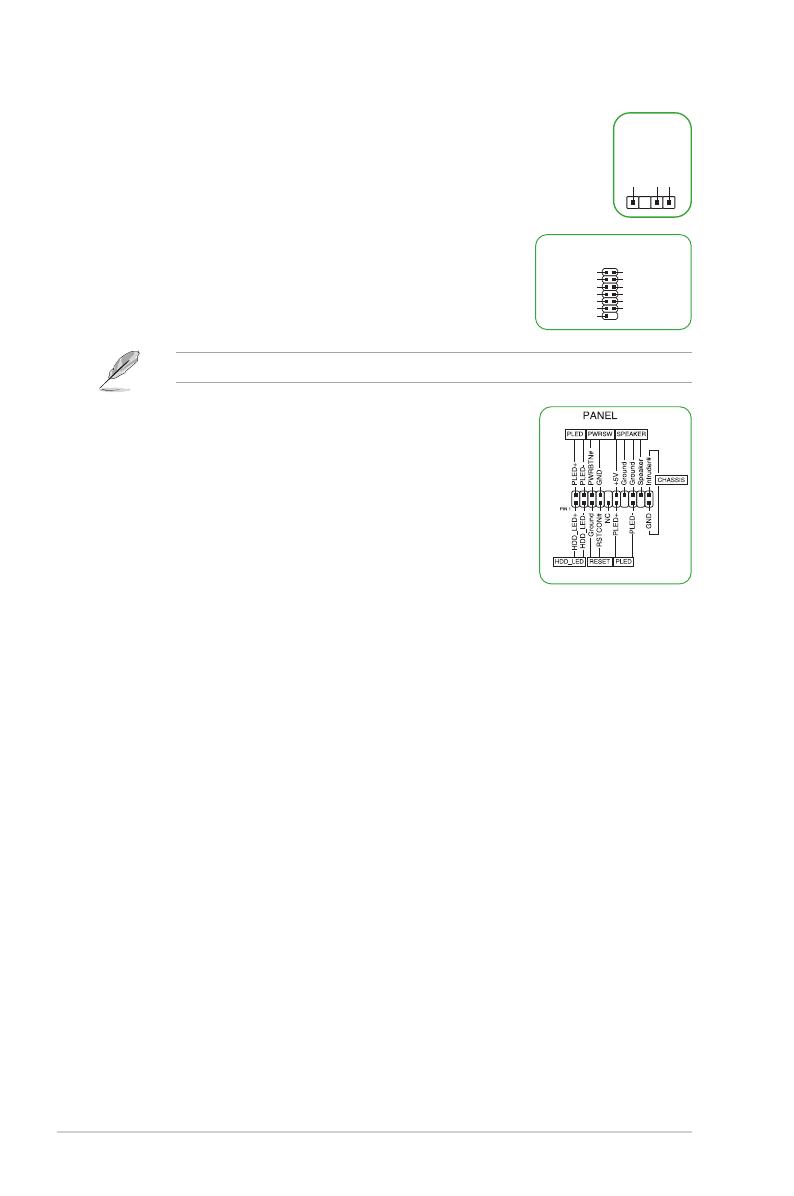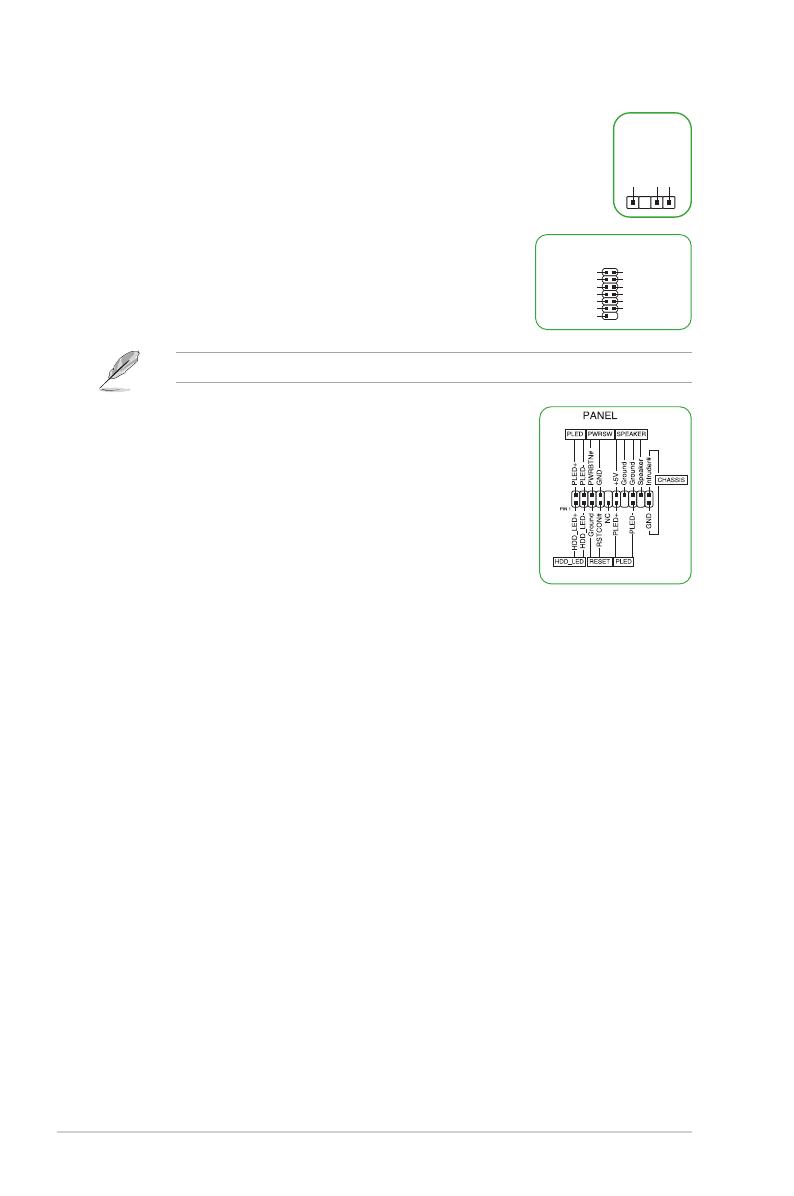
1-4
12. S/PDIF Out header
This header is for an additional Sony/Philips Digital Interface (S/PDIF) port.
Connect the S/PDIF Out module cable to this header, then install the module to
a slot opening at the back of the system chassis.
13. SPI TPM header
This header supports a Trusted Platform Module (TPM) system
with a Serial Peripheral Interface (SPI), allowing you to securely
store keys, digital certicates, passwords, and data. A TPM system
also helps enhance network security, protects digital identities, and
ensures platform integrity.
The SPI TPM module is purchased separately.
14. 20-3 pin System Panel header
This header supports several chassis-mounted functions.
• System power LED (2-pin +PWR_LED-)
This 2-pin header is for the system power LED. Connect the
chassis power LED cable to this header. The system power
LED lights up when you turn on the system power, and blinks
when the system is in sleep mode.
• Hard disk drive activity LED (2-pin +HDD_LED-)
This 2-pin header is for the HDD Activity LED. Connect the
HDD Activity LED cable to this header. The HDD LED lights up or ashes when data is
read from or written to the HDD.
• System warning speaker (4-pin SPEAKER)
This 4-pin header is for the chassis-mounted system warning speaker. The speaker
allows you to hear system beeps and warnings.
• ATX power button/soft-off button (2-pin PWR_SW)
This header is for the system power button. Pressing the power button turns the
system on or puts the system in sleep or soft-off mode depending on the operating
system settings. Pressing the power switch for more than four seconds while the
system is ON turns the system OFF.
• Reset button (2-pin RESET)
This 2-pin header is for the chassis-mounted reset button for system reboot without
turning off the system power.
• Chassis intrusion header (2-pin CHASSIS)
This header is for a chassis-mounted intrusion detection sensor or switch. Connect one
end of the chassis intrusion sensor or switch cable to this header. The chassis intrusion
sensor or switch sends a high-level signal to this connector when a chassis component
is removed or replaced. The signal is then generated as a chassis intrusion event.
SPDIF_OUT
+5V
SPDIFOUT
GND
TPM
PIN 1
S_SPI_TPM_IRQ#
S_SPI_TPM_CS2#
F_BIOS_WP#_R
GND
T_SPI_CLK
T_SPI_MOSI
VCCSPI
S_PLTRST#
F2_SPI_CS1#_R
+3V_SPI
F_SPI_CS0#_R
T_SPI_MISO
F_SPI_HOLD#_R
* Requires an ATX power supply
Chapter 1: Product Introduction