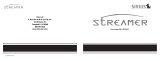Page is loading ...

Step-by-Step Guide
Setting up the Live Streamer CAM 313 for Zoom
To set your default output speaker, please do the following:
1. Open Settings
2. Click on System
3. Click on Sound
The Sound page includes two sections separating the output and input options:
In the section that states “Choose your output device” select the speaker (or
headphone) option that suits your needs. If none are available in the dropdown, it
will default to your standard speaker settings.
In the section that states, “Choose your input device”, select the “Microphone (Live
Streamer CAM 313 MIC)” to begin using the Live Streamer CAM313.

Launch the Zoom application
1. Click on Start.
2. In Settings, under the Video tab, you can edit some preferences. For example,
you can click Rotate 90° until your camera is rotated correctly.

3. In Settings, under the Audio tab, please ensure that the Microphone dropdown
has the Live Streamer CAM313 selected as default.
/