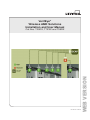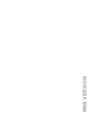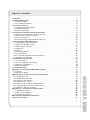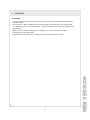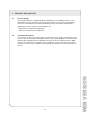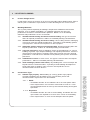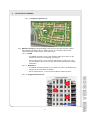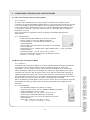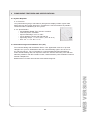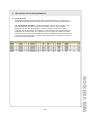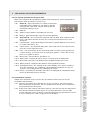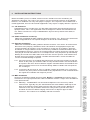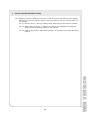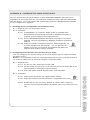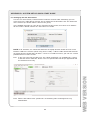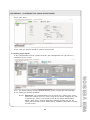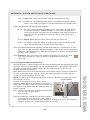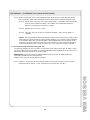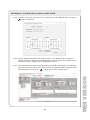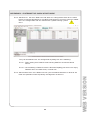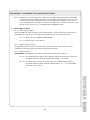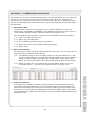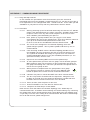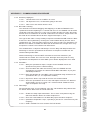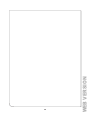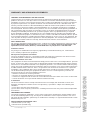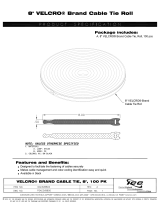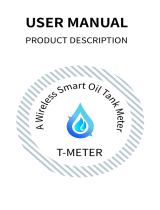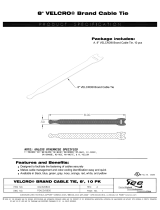VerifEye
®
Wireless AMR Solutions
Installation and User Manual
Cat Nos. T25DX, T7XXX and T95RX
PK-A3310-10-00-0A
WEB VERSION

WEB VERSION

TABLE OF CONTENTS
1 Cautions . . . . . . . . . . . . . . . . . . . . . . . . . . . . . . . . . . . . . . . . . . . . . . . . . . . . . . . . . . .4
2 Product Description
. . . . . . . . . . . . . . . . . . . . . . . . . . . . . . . . . . . . . . . . . . . . . . . . . .5
2.1 Product Usage
. . . . . . . . . . . . . . . . . . . . . . . . . . . . . . . . . . . . . . . . . . . . . . . . . . . .5
2.2 User Manual Purpose
. . . . . . . . . . . . . . . . . . . . . . . . . . . . . . . . . . . . . . . . . . . . . . .5
3 Location Planning
. . . . . . . . . . . . . . . . . . . . . . . . . . . . . . . . . . . . . . . . . . . . . . . . . . . .6
3.1 Leviton Design Assistance
. . . . . . . . . . . . . . . . . . . . . . . . . . . . . . . . . . . . . . . . . . . .6
3.2 Building Materials
. . . . . . . . . . . . . . . . . . . . . . . . . . . . . . . . . . . . . . . . . . . . . . . . . .6
3.3 Construction Type
. . . . . . . . . . . . . . . . . . . . . . . . . . . . . . . . . . . . . . . . . . . . . . . . . .6
4 Component Features and Specifications
. . . . . . . . . . . . . . . . . . . . . . . . . . . . . . . . .9
4.1 Data Concentration Access Point (DCAP)
. . . . . . . . . . . . . . . . . . . . . . . . . . . . . . . . .9
4.2 Meter Data Transmitter (MDT)
. . . . . . . . . . . . . . . . . . . . . . . . . . . . . . . . . . . . . . . . .9
4.3 System Repeater
. . . . . . . . . . . . . . . . . . . . . . . . . . . . . . . . . . . . . . . . . . . . . . . . .10
4.4 Commissioning and Installation Tool (CIT)
. . . . . . . . . . . . . . . . . . . . . . . . . . . . . . .10
5 Pre-Installation Requirements
. . . . . . . . . . . . . . . . . . . . . . . . . . . . . . . . . . . . . . . .11
5.1 Site Address and Contact Info
. . . . . . . . . . . . . . . . . . . . . . . . . . . . . . . . . . . . . . . .11
5.2 Apartment Number Listing
. . . . . . . . . . . . . . . . . . . . . . . . . . . . . . . . . . . . . . . . . . . 11
5.3 Meter Types Installed
. . . . . . . . . . . . . . . . . . . . . . . . . . . . . . . . . . . . . . . . . . . . . .11
5.4 Repeaters
. . . . . . . . . . . . . . . . . . . . . . . . . . . . . . . . . . . . . . . . . . . . . . . . . . . . . . . 11
5.5 DCAP
. . . . . . . . . . . . . . . . . . . . . . . . . . . . . . . . . . . . . . . . . . . . . . . . . . . . . . . . . . 11
5.6 Communications
. . . . . . . . . . . . . . . . . . . . . . . . . . . . . . . . . . . . . . . . . . . . . . . . . . 11
5.7 CIT Download
. . . . . . . . . . . . . . . . . . . . . . . . . . . . . . . . . . . . . . . . . . . . . . . . . . . . 12
5.8 CIT Upload Spreadsheet Required Data
. . . . . . . . . . . . . . . . . . . . . . . . . . . . . . . . . 13
5.9 Spreadsheet Creation
. . . . . . . . . . . . . . . . . . . . . . . . . . . . . . . . . . . . . . . . . . . . . . 13
6 Installation Instructions
. . . . . . . . . . . . . . . . . . . . . . . . . . . . . . . . . . . . . . . . . . . . . . 14
6.1 CIT Download
. . . . . . . . . . . . . . . . . . . . . . . . . . . . . . . . . . . . . . . . . . . . . . . . . . . . 14
6.2 DCAP Installation and Set-up
. . . . . . . . . . . . . . . . . . . . . . . . . . . . . . . . . . . . . . . . .14
6.3 Repeater Installation
. . . . . . . . . . . . . . . . . . . . . . . . . . . . . . . . . . . . . . . . . . . . . . . 14
6.4 MDT Installation
. . . . . . . . . . . . . . . . . . . . . . . . . . . . . . . . . . . . . . . . . . . . . . . . . .14
7 Commissioning
. . . . . . . . . . . . . . . . . . . . . . . . . . . . . . . . . . . . . . . . . . . . . . . . . . . . . 16
Appendix A - Pulse Input MDT Wiring Guide
. . . . . . . . . . . . . . . . . . . . . . . . . . . . . . .17
A.1 Polarity
. . . . . . . . . . . . . . . . . . . . . . . . . . . . . . . . . . . . . . . . . . . . . . . . . . . . . . . . . 17
A.2 Wiring the MDTs
. . . . . . . . . . . . . . . . . . . . . . . . . . . . . . . . . . . . . . . . . . . . . . . . . . 17
Appendix B - System Set-up Quick Start Guide
. . . . . . . . . . . . . . . . . . . . . . . . . . . . . 18
B.1 Installing the CIT
. . . . . . . . . . . . . . . . . . . . . . . . . . . . . . . . . . . . . . . . . . . . . . . . . .18
B.2 Configuring the DCAP
. . . . . . . . . . . . . . . . . . . . . . . . . . . . . . . . . . . . . . . . . . . . . . 18
B.3 Setting up the Site Info
. . . . . . . . . . . . . . . . . . . . . . . . . . . . . . . . . . . . . . . . . . . . .20
B.4 Setting up the DCAP
. . . . . . . . . . . . . . . . . . . . . . . . . . . . . . . . . . . . . . . . . . . . . . .21
B.5 Powering up the MDTs and Repeaters
. . . . . . . . . . . . . . . . . . . . . . . . . . . . . . . . . .22
B.6 Commissioning the DCAP Using the CIT
. . . . . . . . . . . . . . . . . . . . . . . . . . . . . . . .23
B.7 Wiring the MDT to the Meter
. . . . . . . . . . . . . . . . . . . . . . . . . . . . . . . . . . . . . . . . .27
Appendix C - Commissioning Procedure
. . . . . . . . . . . . . . . . . . . . . . . . . . . . . . . . . .28
C.1 Spreadsheet Data
. . . . . . . . . . . . . . . . . . . . . . . . . . . . . . . . . . . . . . . . . . . . . . . . .28
C.2 Meter Initial Reading
. . . . . . . . . . . . . . . . . . . . . . . . . . . . . . . . . . . . . . . . . . . . . . .28
C.3 Adding the Radio ID
. . . . . . . . . . . . . . . . . . . . . . . . . . . . . . . . . . . . . . . . . . . . . . .28
Warranty and Standard Statements
. . . . . . . . . . . . . . . . . . . . . . . . . . . . . . . . . . . . . . .31
Contact Information
. . . . . . . . . . . . . . . . . . . . . . . . . . . . . . . . . . . . . . . . . . . . . . . . . . .31
WEB VERSION

1 CAUTIONS
4
CAUTIONS:
• Consult local codes for any possible permits or inspections required before beginning
electrical work.
• Like repeaters, MDTs should not be mounted inside a metal box or near a metal wall
(i.e. heating furnace or electrical panel). Consult the labels inside the box for placement
information.
• MDTs must be mounted using velcro, tie-wraps, or screws. Don’t let the MDT
dangle by the pulse input wire.
• Avoid locations with dampness, high humidity, or an abundance of mold.
WEB VERSION

2 PRODUCT DESCRIPTION
2.1 Product Usage
The VerifEye Wireless Automated Meter Reading System (AMR) provides for the
collection of energy and water meter data from a wide variety of energy and water
sub meters installed in the residential dwelling unit of multi-family developments.
Applications for this type of system/solution are:
• Multi-family residential developments
• Multi-unit commercial developments
2.2 User Manual Purpose
The purpose of this user guide is orient the installer to the unique components of the
system, their specifications/capabilities and the steps and conditions associated with
planning and completing the installation and start-up of the VerifEye wireless AMR
system. This document is intended to be a guideline. It refers the end user to other
documents necessary to complete the planning, installation and commissioning of a
system.
5
WEB VERSION

3 LOCATION PLANNING
3.1 Leviton Design Assist
Leviton offers design assistance to get the best possible project BOM created. Please
contact your Leviton Sales representative to take advantage of this useful service.
3.2 Building Materials
This system performs optimally in buildings composed of traditional construction
materials, such as wood, cinderblock, etc. Building materials can affect the
performance of wireless communications products. Below is a list of building
materials and performance issues to consider.
3.2.1 Standard wood framing and wood and brick siding: this type of structure
does not impede performance. Adhere to standard planning considerations.
3.2.2 Standard wood framing and stucco siding: stucco siding and the underlying
steel mesh used can impede performance, especially in multi-building garden
style properties. Plan for extra repeaters in these projects.
3.2.3 Aluminum framing and wood and brick siding: aluminum framing does not
impede performance. Adhere to standard planning considerations.
3.2.4 Concrete structures: concrete buildings (when the development is a vertical
building or garden style-multiple buildings) can impede performance. Concrete
deck thickness and concrete supports within large vertical structures impede
performance. Consider these materials when planning for repeater and DCAP
placement.
3.2.5 Cinderblock or stone: In most cases, this type of structure does not impede
performance. Adhere to standard planning considerations.
3.2.6 Steel buildings (exterior steel walls): any building with a steel envelope will
impede wireless communications, especially in multi-building developments.
Steel walls within a wood or stone structure can impede line of site
communications between devices.
3.3 Construction Type
3.3.1 Garden style property: Multi-building (3-4 story) garden style projects
are ideal candidates for this AMR system. The location, power and
communications requirements are listed below.
3.3.1.1 DCAP
• Installation location: in the clubhouse or in the main phone room.
• Other requirements: a live internet connection as well as a 120V
electrical duplex outlet for start-up and commissioning and regular
operations.
3.3.1.2 Repeaters
• Installation location: one unit in each building, installed in the attic
space above the top floor in or close to the center of the building.
• Other requirements: a 120V electrical duplex outlet for power.
6
WEB VERSION

3 LOCATION PLANNING
7
3.3.1.3 Suggested placement:
3.3.2 Mid Rise property: Single building structures of no more than fi ve stories
are suitable candidates for this AMR system. The location, power and
communications requirements are listed below.
3.3.2.1 DCAP
• Installation location: in the central phone room or as close to the
horizontal center of the building as possible.
• Other requirements: a live internet connection as well as a 120V
electrical duplex outlet for start-up and commissioning and regular
operations.
3.3.2.2 Repeaters
• Installation location: locked service rooms or closets throughout the
property that have power available.
• Other requirements: a 120V electrical duplex outlet for pwer.
3.3.2.3 Suggested placement:
DCAP
R
R
R
R
R
R
R
R
R
R
WEB VERSION

3 LOCATION PLANNING
3.3.3 High Rise property: Any tall building with more than 5 fl oors. The location, power
and communications requirements are listed below.
3.3.3.1 DCAP
• Installation location: in the central phone room or as close to the
horizontal and vertical center of the building as possible. For example,
the AMR system in a 20 story building works best when the DCAP is
installed on the 10th fl oor. The phone room on that fl oor is usually a
good location.
• Other requirements: a live internet connection as well as a 120V
electrical duplex outlet for start-up and commissioning and regular
operations.
3.3.3.2 Repeaters
• Installation location: Every other fl oor. For example, a 20 story building
with 10 apartments per fl oor, repeaters should be installed on fl oors
2, 4, 6, 8, 12, 14, 16 and 18. In buildings with larger footprints of 20
apartments per fl oor, repeaters work best when staggered on opposite
wings on each fl oor, installing repeaters on even numbered fl oors in the
north wing and odd numbered fl oors on the south wing.
• Other requirements: a 120V electrical duplex outlet for power.
3.3.3.3 Suggested placement:
8
WEB VERSION

4.1.1 Features
The Data Concentration Access Point (DCAP) is the brain of the AMR system.
It captures all signals from MDTs and Repeaters, stores and transmits data to the end
users. Powered by a plug-in transformer, this unit typically connects to the internet
via a single ethernet connection but also has cellular communications options. Data
is shared in the form of a .CSV file sent via email. It is important that the DCAP is
installed in a central
area of the property to provide the best reception for the MDT and Repeater
radio signals.
4.1.2 Specifications
• Radio 902-928 MHz Radio: FCC and ICC certified
• Power: 5VDC 1A 120V AC Wall Transformer
• Communications: 10/100 Ethernet or Wi-Fi, cell
modem optional
• Data Outputs: .CSV file format via email, FTP or through
the CIT software
• Data Storage: Over 3 million time stamped data points; 1 year, 250 points
60min intervals.
• Operating Temps: -10°F to 145°F (-23°C to 62°C)
• Security: multiple permission levels for database access
• Size: 6.0”L x 5.2”W x 1.45”D
4 COMPONENT FEATURES AND SPECIFICATIONS
9
4.2 Meter Data Transmitters (MDT)
4.2.1 Features
The Meter Data Transmitter (MDT) is a battery operated radio frequency transmitter
that captures pulse/contact closures from the attached meter via a two wire
connection. It is in a compact plastic housing with a removable cover. The design
allows for battery replacement (2 AA Batteries) which last approximately five years.
The MDT can interface with any pulse meter via a two wire connection, typically an
18awg stranded wire. Most pulse meters have a Form A contact closure. The MDT
will count pulses from the meter, sum them and transmit the accumulated pulse data
to the DCAP every hour or every 15 minutes, depending on the model.
MDT’s should be installed within a few feet of the meter they serve and wall mounted
with double stick tape or another form of fastener dependent upon adjacent wall
materials.
4.2.2 Specifications
• 902-928 MHz Radio: FCC and ICC certified
• Transmission Interval: 1Hr or 15 Minutes Model Dependent
• Open Field Range: up to 10 miles
• Operating Temps: -20°F to 145°F (-28°C to 62°C)
• Powered by 2 AA Alkaline Batteries (included)
• Battery life: 5 years at 50°F-90°F (reduced in extreme
temperatures)
• Size: Std - 4.3 in H x 2.2 in W x 1.2 in D
LCD - 4.5 in H x 2.75 in W x 1.2 in D
4.1 Data Concentration Access Point (DCAP)
WEB VERSION

10
4 COMPONENT FEATURES AND SPECIFICATIONS
4.3.1 Features
Line powered unit (plug in transformer) designed to amplify remote signals from
MDT’s back to the DCAP. Repeaters strengthen the mesh network that provides
communications redundancy in the system.
4.3.2 Specifications
• 902-928 MHz Radio: FCC and ICC certified
• Transmit power: 28.5 dBm
• Open Field Range: over 10 miles
• 5V DC 800mA 120VAC wall transformer
• Operating Temps: -10°F to 145°F (-23°C to 62°C)
• Size: 5.3” L x 5.3” W x 1.6” D
4.3 System Repeater
4.4 Commissioning and Installation Tool (CIT)
The Commissioning and Installation Tool is a PC application used to set up and
configure the system. Download it onto the commissioning agent’s PC for use in
the start-up process. The CIT organizes essential and beneficial information to
make commissioning and start up easier and save time on data entry. The tool also
identifies problems with RF network health, communications paths and links between
network components.
Dowload the CIT tool at www.leviton.com/submetering/amr
WEB VERSION

5 PRE-INSTALLATION REQUIREMENTS
11
5.1 Site address and contact information
5.2 Apt. number listing - This information should match the actual units to be used
for billing operations.
5.3 Meter Types Installed
• Water, gas, electric, etc.
• Type of output - pulse, encoder, etc.
• Units of measure/pulse - 10 Gal/Pulse, 1kWh/pulse, etc.
• Data interval requirements, i.e., TOU Data in 15 minute intervals
5.4 Repeaters
• Repeater Radio ID
• Number of Repeaters planned
• Physical location of Repeaters
• Availability of 120V power (duplex receptacle) must be confirmed
5.5 DCAP
• Location
• Availability of power
5.6 Communications-Ethernet drop for Internet Connection at DCAP
This information must be populated into the appropriate screen on the CIT tool:
WEB VERSION

5.7 CIT Download
Installation manager/commissioning agent must download the CIT tool onto a
laptop/tablet that will interface with the DCAP during the commissioning process.
CIT Spreadsheet Template - In order to properly commission a system, some
basic information must be entered into the DCAP using a .CSV template.
Regardless of the size of the project, using the template to organize data is
essential. Do not attempt to commission a system without the spreadsheet data
confi gured as shown below. At a minimum, you must have the radio ID number
and the apartment/unit number. Most other data is duplicated for each apartment/
unit for the same meter type. It can be entered later, but it is always best to have
it entered before installation.
5 PRE-INSTALLATION REQUIREMENTS
12
WEB VERSION

5 PRE-INSTALLATION REQUIREMENTS
5.8 CIT Upload Spreadsheet Required Data
Most of this required data should be available from the property, meter manufacturers
and the data from the wireless system itself.
5.8.1 Radio ID - Each transmitter has a HEX ID and a bar
code label with its RADIO ID. This data is typically
captured with a bar code scanner, directly into the
spreadsheet during set-up.
5.8.2 Node ID
5.8.3 Address-Street Address of building or structure
5.8.4 Bldg # - Typical for garden style or multi-wing property.
5.8.5 Apartment # - The second most important piece of data. Each apartment will
have a transmitter and we must be sure exactly what transmitter is in each
apartment
5.8.6 Location Note - Physical location of transmitter. Typically adjacent to the meter
in a utility room/closet, etc.
5.8.7 Count Factor - Very important data point. This factor tells us the value of each
pulse we receive from the meter.
5.8.8 Units - Unit of measure for the count factor above. A water meter typically has
a count factor of 10 and the units are typically in gallons, so the value of each
pulse is 10 gallons of water.
5.8.9 Meter Type - Electric Meter, Gas Meter, etc.
5.8.10 Meter Style - Typically for water meters, referring to hot or cold meters
5.8.11 Meter Note: Any notes, but Manufacturer & Model number are useful
5.8.12 Meter Serial # - Important data point in some regulatory markets
5.8.13 Initial Meter Read - The reading on the meter display at the time it is hooked
up to the transmitter. This should be captured during installation to sync the
system’s start readings with the reading on the meter.
5.8.14 Sensor - Used when a dual input transmitter is deployed for cold and hot water
meters to differentiate inputs for each.
5.9 Spreadsheet Creation
Follow these important steps to create the spreadsheet and ensure successful
installation and operation.
5.9.1 Open an excel worksheet and format it as you see above. You may not have
all the information at this point, but at a minimum the spread sheet should have
every apartment/unit # entered.
5.9.2 Using a bar code scanner attached to your PC, you will scan the bar code found
on a specifi c transmitter and assign it to a specifi c apartment. The bar code
scanner will make it easy to do this. Label the MDT with the apartment/unit # so it
is easy to identify in the box. Complete this for all MDT’s.
13
WEB VERSION

6 INSTALLATION INSTRUCTIONS
14
Before the AMR system is installed, all other meters should have been installed by the
appropriate contractor. The steps in this process are the preferred sequence for installation;
however, site conditions can vary from project to project. This sequence can be followed in a
retrofit application, but new construction applications may require a slightly different sequence.
6.1 CIT Download
Download the latest version of the CIT tool from www.leviton.com/submetering/amr to a
laptop or tablet. This is the application used to configure the DCAP and commission the
site. Please reference the steps to download the System Set-Up Quick Start Guide, in
Appendix B.
6.2 DCAP Installation and Set-up
Follow the installation location guidance found in Section 3.3.3.1. Refer to the Quick Start
Guide in Appendix B to start up and configure the DCAP for commissioning.
6.3 Repeater Installation
Follow the installation location guidance found in Section 3.3.3.2 above. An architectural
document of the property should have been consulted for the appropriate layout and
specific locations for repeaters. See the images in section 3.3 for examples. Repeater
installation is straight forward. Locate the area they should be installed and mount them
with appropriate fasteners. Plug in the terminal end of the power cord to the repeater and
then plug in the wall transformer to a 110V duplex outlet. They will power up immediately.
Nothing else needs to be done other than to ensure that the repeater serial number and
location have been properly recorded. Location documentation is critical for follow on
service or troubleshooting if required.
6.3.1 Once all repeaters are installed and powered up, they will start checking in with the
DCAP. At this point you should be able to verify communications with the backbone
of repeaters that have been installed to support communications from all MDTs that
will be installed. Please refer to Commissioning Guide to validate that all repeaters
are checking in.
6.3.2 If repeaters do not check in, there is typically a power or location issue. Check first
to insure they have power and then look for any impediments to RF communications
like significant metalwork that might be present.
6.4 MDT Installation
All meters should be installed and accessible. NOTE: It is essential to install the correct
transmitter in the right apartment/unit. Most installations involve a single meter and MDT in
each apartment/unit.
6.4.1 Mounting - standard MDTs can be mounted adjacent to the meter they will be
connected to. Typically they are wall mounted with either double sided tape or the
back of the housing can be attached to the wall using small screws. Whichever
method is used, they should be mounted in a way that they do not move once
installed. Do not leave MDTs hanging from meters or adjacent pipes or other
structures. This reduces their reliability and their useful life.
WEB VERSION

6 INSTALLATION INSTRUCTIONS
15
6.4.2 Wiring to a meter-usually the meter has a two-wire connection from its pulse output.
Most meters have dry contact closures and the polarity of the wires may or may not
be relevant.
6.4.2.1 Electric meters - observe polarity when connecting electric meters to MDTs.
6.4.2.2 Water and gas meters - usually these meters are equipped with magnetic
reed switches and wiring polarity is not relevant.
6.4.2.3 Refer to Appendix A - MDT Wiring Guide - for specifics instructions on wiring
polarity.
WEB VERSION

7 COMMISSIONING PROCESS
Once all MDTs and repeaters have been installed the commissioning process can be performed.
In this process, the goal is to identify every MDT and repeater and ensure that they are
communicating with the DCAP. This process can be done immediately after the last device is
installed. Since the MDTs transmit every hour, it should not take long to complete commissioning
of a typical site.
Appendix B- System Set Up Quick Start Guide, Section B.6 - and Appendix C-Commissioning
procedures should be used as reference materials to support commissioning of the system. Please
call Leviton Technical Support at 800-736-6682 for additional technical assistance.
16
WEB VERSION

APPENDIX A - PULSE INPUT MDT WIRING GUIDE
17
This guide contains the various connector specs and meter wiring instructions for the pulse input
MDTs. We also show how our CIT software will identify each input type.
A.1 Polarity
A.1.1 Most water and gas meters: polarity does not matter for most water and gas meters
which typically use a magnetic reed type switch.
A.1.2 Hersey and some Badger pulse water meters: for these meters, connect the Red wire to
the P1 input, and the black to COM.
A.1.3 Electric meters: polarity is important for connecting to most electric meters.
A.2 Wiring the MDTs (T70MB, T70MD, T75MB, T75MD)
The unit is designed to have the metering wires run between the batteries (as shown in the
picture below) and through the hole at the bottom of the unit. When mounted vertically on drywall
(recommended), this allows a good drip loop to be formed.
A.2.1 The pulse input (P1 or P2) goes to the meter’s pulse output terminal, labeled variously
WH+, P1, “+”, or ISOLATED OUTPUT 10/100/1000.
A.2.2 The common input goes to the common terminal, variously labeled ISOL COM, “-“, or
COM.
A.2.3 Wire size (solid/stranded): 14 to 22 AWG
A.2.4 Strip length: 1/4 inch (6mm)
A.2.5 Blade type: 2.5mm fl at
Single Pulse Input “MB” models
Dual Pulse Input “MD” models
WEB VERSION

The CIT software tool runs on all modern versions of Microsoft Windows (XP/Vista/7/8/10).
Depending on the version you have, extra Microsoft components may need to be downloaded
from the internet. The setup program will automatically perform the download and installation
of these components if required.
B.1 Installing the CIT (Configuration and Installation Tool)
B.1.1 Required items: PC with internet access
B.1.2 Installation:
B.1.2.1 To download the CIT software, follow the link as provided in the
documentation accompanying the DCAP. If additional assistance is
required, contact support at [email protected].
B.1.2.2 Run the downloaded program and Follow the prompts to install the
program. Click yes if prompted by Windows to allow this program to
proceed.
B.1.2.3 Follow the prompts to install the program. Upon completion, the
CIT icon will appear on your desktop. The CIT will check for
updates every time it is launched and automatically update the
program when updates become available.
B.2 Configuring the DCAP (Data Concentrating Access Point)
This step configures the Internet settings for the DCAP and lets you set unique passwords
for remote access.
NOTE: It is recommended to skip this step and jump directly to step 3 if you do not need to
set a static IP address for the DCAP or configure a unique password.
B.2.1 Required items:
B.2.1.1 PC with CIT tool, connected to a local LAN.
B.2.1.2 For the DCAP, physical access to an Ethernet port of your local LAN (or the
Tehama Wireless CellConnect cellular modem).
B.2.1.3 DCAP with power adaptor, Ethernet cable, and USB cable.
B.2.2 Installation:
B.2.2.1 Power up the DCAP with the supplied power adaptor.
B.2.2.2 Attach the DCAP to the local LAN with the supplied Ethernet cable.
B.2.2.3 Double click the CIT icon on the desktop or Choose Start | Programs |
Tehama | Tehama Commissioning & Installation Tool (CIT) to launch the CIT
tool.
18
APPENDIX B - SYSTEM SET-UP QUICK START GUIDE
Tehama
Commissio...
Tehama
Commissio...
WEB VERSION

19
APPENDIX B - SYSTEM SET-UP QUICK START GUIDE
B.3 Setting up the Site Information
Use the CIT menu DCAP | Find to find the DCAP on the local LAN. Alternately you can
enter the access code directly into the site list if both the DCAP and the PC are connected
to the Internet (the DCAP Status LED must be green)
In the window that pops up, click on the “Find the DCAP” button, then once an IP address
for the DCAP is found, click on the “Go to Site List” button
NOTE: In all situations, the connection between the laptop and the DCAP must be via an
Ethernet LAN or the Internet (when using access code). A direct cable connection between
the laptop and the DCAP does not work. If there is no LAN or Internet, you can use a small
portable router to create a LAN.
B.3.1 In the Tree View tab you will see a site called “yourDCAP” (or “foundDCAP”). Select
it and click on the ‘Edit Site’ button. The site specifications will be pre-populated with
the minimum necessary.
B.3.2 Edit the Site Name from “yourDCAP” to something more meaningful for easy
identification.
WEB VERSION

20
APPENDIX B - SYSTEM SET-UP QUICK START GUIDE
B.3.3 Click ‘Save’.
B.3.4 Click the ‘Connect’ button to connect to the DCAP.
B.4 Setting up the DCAP
In the Configuration Data tab | DCAP View tab | Site Configuration tab, you will see 4
quadrants on the screen.
B.4.1 The DCAP Factory settings quadrant display system settings that are read only.
B.4.2 DCAP Site Settings quadrant:
B.4.2.1 Site Name: It is recommended to set the DCAP site’s name to the same
name you used for the CIT’s site list entry for this DCAP, though that is not
a requirement. Enter a new name or click on the ‘Match DCAP Name…’
button, which opens another dialog box showing you both the CIT site
name and the DCAP’s name (likely empty). Follow the directions to match
the two names.
WEB VERSION
Page is loading ...
Page is loading ...
Page is loading ...
Page is loading ...
Page is loading ...
Page is loading ...
Page is loading ...
Page is loading ...
Page is loading ...
Page is loading ...
Page is loading ...
Page is loading ...
-
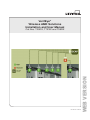 1
1
-
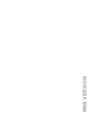 2
2
-
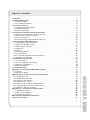 3
3
-
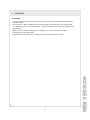 4
4
-
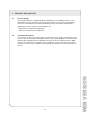 5
5
-
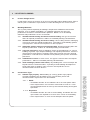 6
6
-
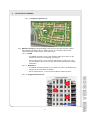 7
7
-
 8
8
-
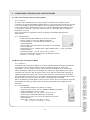 9
9
-
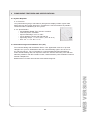 10
10
-
 11
11
-
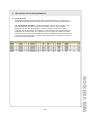 12
12
-
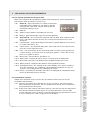 13
13
-
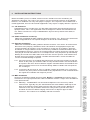 14
14
-
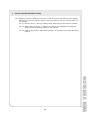 15
15
-
 16
16
-
 17
17
-
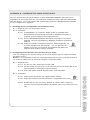 18
18
-
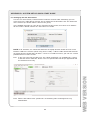 19
19
-
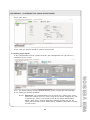 20
20
-
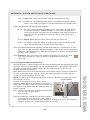 21
21
-
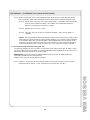 22
22
-
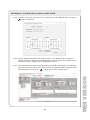 23
23
-
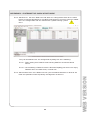 24
24
-
 25
25
-
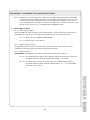 26
26
-
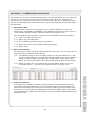 27
27
-
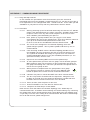 28
28
-
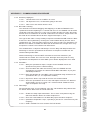 29
29
-
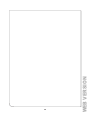 30
30
-
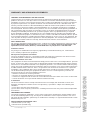 31
31
-
 32
32
Leviton T75MB-DP0 User guide
- Type
- User guide
Ask a question and I''ll find the answer in the document
Finding information in a document is now easier with AI
Related papers
-
Leviton MMSMT-D02 Installation guide
-
Leviton MMSMT-D02 Installation guide
-
Leviton VerifEye 7000 Series User manual
-
Leviton 70N48 User guide
-
Leviton 6W201-C02 Installation guide
-
Leviton 72D48, 72N48, 73D48 VerifEye Advanced Multi Circuit Meter User manual
-
Leviton 71D12 User guide
-
Leviton AEPC8-KIT Operating instructions
-
Leviton 6S201-D02 Specification
-
Leviton 70N48 User guide
Other documents
-
 BOEN DN-10035 Operating instructions
BOEN DN-10035 Operating instructions
-
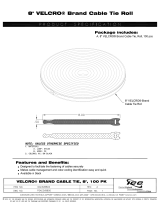 ICC ICACSVB8BK Datasheet
ICC ICACSVB8BK Datasheet
-
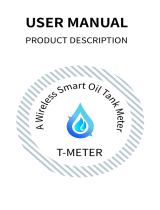 Tumblevd T-METER User manual
Tumblevd T-METER User manual
-
P3 International P0550 Datasheet
-
DAVIS 7625 Owner's manual
-
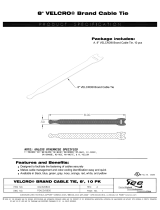 ICC ICACSV08GY Datasheet
ICC ICACSV08GY Datasheet
-
American Range AROFFG-230-LP Warranty
-
American Range AROBSCT-648GR-L Warranty
-
Mitsubishi Electric PX Developer Version 1 Owner's manual
-
Nautilus DIVE PLANNER Version 1.0 User manual