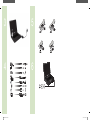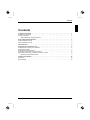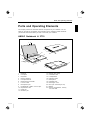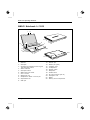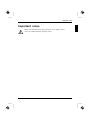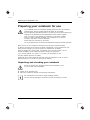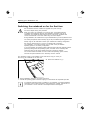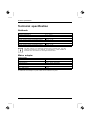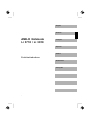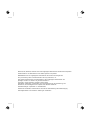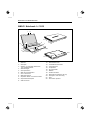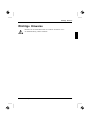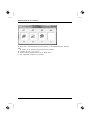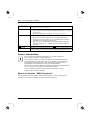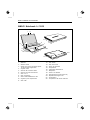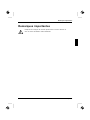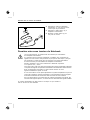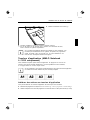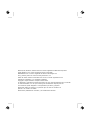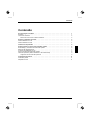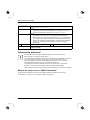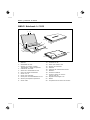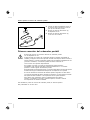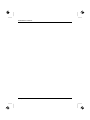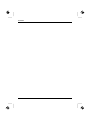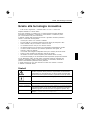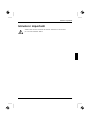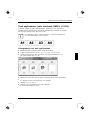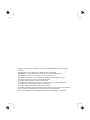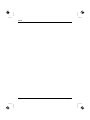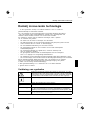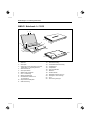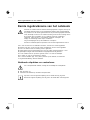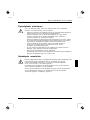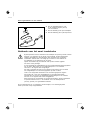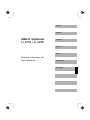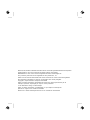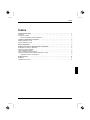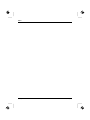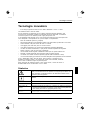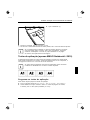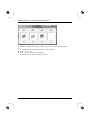Fujitsu Siemens Computers AMILO Li 3710 Quick start guide
- Category
- Notebooks
- Type
- Quick start guide
This manual is also suitable for

Quick Start Guide
Copyright
© Fujitsu Siemens Computers 2008
Published by
Fujitsu Siemens Computers GmbH
Mies-van-der-Rohe-Straße 8
80807 München, Germany
Contact
www.fujitsu-siemens.com/support
All rights reserved, including intellectual property rights.
Technical data subject to modi cations and delivery subject
to availability. Any liability that the data and illustrations are
complete, actual or correct is excluded. Designations may be
trademarks and/or copyrights of the respective manufacturer,
the use of which by third parties for their own purposes may
infringe the rights of such owner. For further information see
http://www.fujitsu-siemens.com/terms_of_use.html
1
2
AMILO Notebook Li 3710 / Li 3910
First-time setup
2
1
SAP: 10601002312
FSP: 440N00742
English
Deutsch
Français
Español
Italiano
Nederlands
Português
10601002312
Cover_AmiloLi3710.indd 1 09.09.2008 17:46:17
Page is loading ...

AMILO Notebook
Li 3710 / Li 3910
.
First-time setup
English
Deutsch
Français
Español
Italiano
Nederlands
Português

Microsoft, MS
Windows and Windows Vista are registered trademarks of the Microsoft Corporation.
Adobe Reader is
a trademark of Adobe Systems Incorporated.
MultiMediaCard
is a reg istered trademark of Infineon Technologies AG
Sony and Memory
Stick are registered trademarks of Sony Electronics, Inc.
All other tradem
arks referenced are trademarks or r egiste red trademarks of their
respective own
ers, whose protected rights are acknowledged.
Copyright © Fuji
tsu Siemens Computers GmbH2008
All rights reserv
ed, including rights of tran slation, reproduction by printing, copying
or similar method
s, either in part or in whole.
Non-compliance i
s subject to c ompensation for damages.
All rights reserv
ed, including rights created by patent grant or registration of a utility model or design.
Subject to ava ila
bility and technical modifications.

Contents
English
Contents
Innovativetechnology ................................................................. 1
Notational conventions .................................................................. 1
Furtherinformation ...................................................................... 2
"AMILO Notebook" Operating Manual . . . . . ............................................ 2
PortsandOperatingElements ......................................................... 3
AMILO Notebook Li 3710 . . . . . ........................................................... 3
AMILO Notebook Li 3910 . . . . . ........................................................... 4
Importantnotes ........................................................................ 5
Preparingyournotebookforuse ....................................................... 6
Unpacking an d checking your not ebook ................................................... 6
Selectingthelocation ................................................................... 7
Connecting the mains adapter ........................................................... 7
Switching the notebook on for the firsttime ................................................ 8
Application buttons (only for AMILO Notebook Li 3910) . .................................... 9
Allocatingtheapplicationbuttons .................................................... 9
Technical specification ................................................................. 10
Notebook . . . . . .......................................................................... 10
Mains adap ter .......................................................................... 10
10601002312, edition 1 English

Contents
English 10601002312, edition 1

Innovative technology
Innovative technology
... and ergonomic design make your AMIL O N ote book Li 3710 / Li 3910 a
user-friendly and reliable notebook.
If you have purchased a notebook with a Microsoft Windows operating system, this
is already pre-installed and optimally configured for you. The notebook is immediately
ready to use, as soon as you switch it on for the first time.
Your notebook features the very latest tech nology so that you get the best
performance from your computing experience.
• a drive for reading and writing CDs/DVDs
• three USB ports, providing simple expansion options for game pads, printers and other equipment
• LAN and Wireless LAN for Internet and network access
• a VGA monitor port for an external monitor
• an integrated webcam and a microphone for the widest variety of multimedia applications
• a multi-format card reader for rapid transfer of digital photos, mu sic and
video clips onto your notebook
• an onboard sound card and stereo loudspeakers for your a udio enjoyment
• in addition, input and output ports for high-qu ality au dio accessories
• a keyb oard with a separa te numeric keypad (only AMILO Notebook Li 3910)
• an on-screen display for visually checking the most important settings of your notebook
With the user-friendly "BIOS Setup Utility" you can control your notebook’s hardware and better
protect your system against unauthorised access by using the powerful password properties.
This Operating Manual tells you how to get y our AMILO notebook u p and
running and how to operate it in daily use.
Notational conventions
Pay particular attention to text marked with this symbol. F ailure to observe
this warning will endanger your life, w ill damage the device or lead to loss
of dat a. The warranty will be invalidated if you cause defects in the device
through failure to take notice of this warning
indicates important information that is required to use the device properly.
►
indicates an activity that must be performed in the order shown
indicates a result
This style
flags data entered using the keyb oard in a program dialog or command
line, e.g. your password (Name123) or a command to launch a program
(start.exe)
This style
refers to information displayed by a program on the screen, e.g.:
Installation is completed
10601002312, edition 1 English - 1

Innovative technology
This style
is for
• terms and texts in a software user interface, e.g.: Click Save.
• names of programs or files, e.g. Windows or setup.exe.
"This style"
is for
• cross-references to another section, e.g. "Safety information"
• cross-references to an external source, e.g. a web address: For more
information, go to " www.fujitsu-siemens.com"
• indicates names of CDs and DVDs as well as names and titles of other
materials, e.g.: "CD/DVD Drivers & Utilities" or "Safety" manual
Abc
refers to a k ey on the keyboard, e.g .:
F10
This style
flags concepts and text that are emphasised or highlighted, e.g.: Do not
switch off device
Further information
General information about your AMILO Notebook can be found in the
"AMILO Notebook" operating manual.
The Windows Vista drivers for your AMILO notebook are available to download
from our website. This computer is n ot designed to support any other operating
systems. Fujitsu Siemens Computers accepts no liability for consequences
arising from the use of other operating systems.
Software-related portions of this manual relate to Microsoft products if
they are included with your AMILO Notebook.
Please refer to the relevant manufacturer’s operating instructions when
installing other software products.
"AMILO Notebook" Operating Manual
The "AMILO Notebook" Operating Manual can be found in the Windows Start menu
or on the Internet at "www.fujitsu-siemens.com/support".
2 - English 10601002312, edition 1

Ports and O perating Elements
Ports and Operating Elements
This chapter presents the individual hardware components of your notebook. You can
obtain an overview of the displays and connections of the notebook. Please familiarise
yourself with these items before you start to work with your notebook.
AMILO Notebook Li 3710
14
13
1
3
6
5
11
21
2
4
7
8
9
17
15
1
2
10
18
22
15
16
1
1
19
20
14
1 = Webcam
2 = Touchpad
3 = Keyboa rd
4 = Status indicators
5 = Touchpad butto ns
6 = Multi-format card reader
7 = Line-in so cket
8 = Microphone port
9 = Headpho nes / SPDIF / Line-out port
10 = ExpressCard slot
11 = USB port
12 = Network port
13 = Monitor port (VGA)
14 = Ventilation slots
15 = Loudspeakers
16 = ON/OFF switch
17 = Microphone
18 = CD/DVD drive
19 = Kensington Lock
20 = DC input connector (DC IN )
21 = Battery
22 = Service compartment, memory
and hard disk
10601002312, edition 1 English - 3

Ports and Operating E lem en ts
AMILO Notebook Li 3910
14
13
1
3
6
5
11
21
2
4
7
8
9
17
15
1
2
10
18
22
15
16
1
1
19
20
14
1 = Webcam
2 = Touchpad
3 = Keyboard with separate numeric keypad
and application buttons
4 = Status indicators
5 = Touchpad buttons
6 = Multi-format card reader
7 = Line-in socket
8 = Microphone port
9 = Headphones / SPDIF / Line-out port
10 = ExpressCard slot
11 = USB port
12 = Network port
13 = Monitor port (VGA)
14 = Ventilation slots
15 = Loudspeakers
16 = ON/OFF switch
17 = Microphone
18 = CD/DVD drive
19 = DC input co nnector (DC IN)
20 = Kensington Lock
21 = Battery
22 = Memory s ervice compartment
4 - English 10601002312, edition 1

Important notes
Important notes
Please read and observe the safety instructions in the "Safety" manual
and in the "AMILO Notebook" operating manual.
10601002312, edition 1 English - 5

Preparing your notebook for use
Preparing your notebook for use
First-timesetupNotebookGettingstartedNotebook
If your notebook comes with a Windows operating system then all of the necessary
hardware drivers and the supplied software will already be pre-installed.
With the operating system Microsoft Vista, it may take up to 20 minutes to prepare your
notebook for use depending on th e ha rdware fitted and the software sup plied.
When you switch on the notebook for the first time it will perform a system
check. A number of different messages may be displayed. In the process,
the display may flicker or darke n temporarily.
Please follow the instructions o n the screen.
It is very important that you do not switch the notebook off during this initial set-up proce ss.
Before you can use your notebo ok for the first time you will need to charge the battery.
On delivery, th e b attery can be found in the battery compartment or in the accessories kit. The
battery must be charged if you want to operate your notebook with the battery.
When not plugged into a mains socket, the notebook runs on its built-in battery. You can
increase the battery’s life by enabling the system’s energy saving functions.
If you use the notebook in at home or in an office, we recommend you use
the mains adapter instead of the battery.
Please refer to the "AMILO Notebook" operating manual for instructions on how to connect
external devices (e.g. a mouse or a printer) to the notebook..
Unpacking and checking your notebook
Should yo u discover any damage incurred d uring transportation, notify
your local sales outlet immediately!
► Unpack all the individual parts.
PackagingTransport
► Check your notebook for damage incurred during transportation.
We recommend that you keep the original packaging m aterial.
You may need the packaging in the future if you need to transport your device.
6 - English 10601002312, edition 1

Preparing your notebook for use
Selecting the location
Location,selectingtheNotebookPoweradapte r
Select a suitable location for the notebook before setting it up. Consider
the following points when selecting a location:
• Never place the notebook and the mains adapter o n a heat-sensitive
surface. This could damage the surface.
• Never place the notebook on a soft surface (e.g. carpeting, upholstered furniture,
bed). This can block the air vents and ca use damage due to overheating.
• Do not place the notebook directly on your legs for extended pe riods. The
underside of the no tebook heats up during no rmal operation. Extended contact
with the skin can become unpleasant or even result in burns.
• Place the notebook on a stable, flat, non-slip surface. Please note that
the rubber feet may mark certain types of surfaces.
• Keep other objects 100 mm away from the notebook and its mains
adapter to ensure adequate ventilation.
• Never cover the ventilation slots on the notebook.
• Do not expose the notebook to extreme environmental conditions. Protect
the notebook against dust, humidity and heat.
Connecting the mains adapter
Preparingfor operationMainsadapter
Please observe the safety precautions in the enclosed "Safety" manual.
The supplied m ains cable conforms to the req uirements of the country in which
you purchased your notebook. M ake sure that the m ains cable is approved
for use in the country in which you intend to use it.
The m a ins cable of the mains adapter must only be conn ected to a mains
socket if the notebook is conn ected to the mains adapter.
Make sure that th e rated current of the mains adapter is not higher than that
of the power system to which you connect the mains adapter (refer to the
"Technical Data" section, "Mains adapter", Page 10).
1
2
3
► Connect the mains adapter cable (1) to the
DC jack (DC IN) on the notebook.
► Connect the mains cable (2) to the
mains adapter.
► Plug the m ains cable (3) into a mains outlet.
10601002312, edition 1 English - 7

Preparing your notebook for use
Switching the notebook on for the first time
Switchingonforthefirsttime
We recommend that the notebook is supplied with po w er through
the mains adapter during this procedure.
When you switch your notebook on fo r the first time, the supplied software
is installed a nd configured. Because this installation procedure must not be
interrupted, you should set aside enough time for it to be fully completed and
connect the notebook to the mains outlet using the mains adapter.
During installation, the notebook must only be rebooted when you are requested to do so!
You will be prompted to create a backup copy o f the pre-installed operating system. This
backup copy can be used later to restore your notebook to its delivery con figuration.
We strongly recomme nd that, as soon as possible after purchasing
your equipment, you create a backup copy on DVD of the pre-installed
operating system i n its delivery configuration.
If you have forgotten an operating system password which has been assigned, without
previously having saved the operating system, recreation of the necessary data
media and return t o the factory default setup will no longer be possible.
You can find further information on how to restore the operating system, drivers,
manuals and special software in the "Recovery Process" manual.
Your operating system is pre-installed on the hard disk to help you when you
start using your notebook for the first time.
1
► Switch the notebook on (1).
► During installation, follow the on-screen instructions.
Consult the operating system manual if anything is unclear about the requested input data.
If a Windows operating system is installed on your notebook, you will find additional
information on the system and drivers, help programmes, updates, manuals etc. on
your notebook or on the Internet at "www.fujitsu-siemens.com/support".
8 - English 10601002312, edition 1

Preparing your notebook for use
Application buttons (only for AMILO
Notebook Li 3910)
Applicationbutt ons
Your n otebook is equipped with four application buttons. By pressing one of these buttons you can
directly access a previously defined file on your computer, an Internet page or your email account.
The four application buttons are located on no tebooks on a se parate
keypad directly above the numeric ke ypad.
Allocating the application buttons
Each application button can have its own action allocated to it.
► Start the program using Startsymbol/All Programs/Launch Manager.
► Use drag & drop to pull any program or file symbol into one of the four squares (A1 to A4).
► Set the checkmark in the fie ld underneath to activat e the application button.
or
► Drag another program symbol into a square.
► Close Launch Manager.
► Press the application button that you have allocated.
The program which you have allocated is launched.
10601002312, edition 1 English - 9

Technical specification
Technical specification
Technicalspeci fication
Notebook
Technicalspeci fication
Environmental condition s
Operating temperature 5 °C – 35 °C
Dimensions of the AMILO Notebo ok Li 3710
Width x Depth x Height (front/back)
380 mm x 245 mm x 40.4 - 41.4 mm
Weight (including 6-cell rechargeable battery)
approx. 2.7 kg
Dimensions of the AMILO Notebo ok Li 3910
Width x depth x height 438 mm x 285 mm x 42 mm
Weight (including 6-cell rechargeable battery)
approx. 3.3 kg
The da ta sheet for your notebook contains further technical data. The data
sheet can be found on your notebook, or alternatively it is also available to
download from the Internet at "www.fujitsu-siemens.com".
Mains adapter
Technicaldata
Electrical data
Main 65 W
Rated voltage
100 V – 240 V (automatic)
Rated f requency 50 Hz – 60 Hz (automatic)
Sub
Rated voltage 20 V
Max. rated current 3.25 A
An additional mains adapter or po wer cable can be ordered at any time.
10 - English 10601002312, edition 1
Page is loading ...
Page is loading ...
Page is loading ...
Page is loading ...
Page is loading ...
Page is loading ...
Page is loading ...
Page is loading ...
Page is loading ...
Page is loading ...
Page is loading ...
Page is loading ...
Page is loading ...
Page is loading ...
Page is loading ...
Page is loading ...
Page is loading ...
Page is loading ...
Page is loading ...
Page is loading ...
Page is loading ...
Page is loading ...
Page is loading ...
Page is loading ...
Page is loading ...
Page is loading ...
Page is loading ...
Page is loading ...
Page is loading ...
Page is loading ...
Page is loading ...
Page is loading ...
Page is loading ...
Page is loading ...
Page is loading ...
Page is loading ...
Page is loading ...
Page is loading ...
Page is loading ...
Page is loading ...
Page is loading ...
Page is loading ...
Page is loading ...
Page is loading ...
Page is loading ...
Page is loading ...
Page is loading ...
Page is loading ...
Page is loading ...
Page is loading ...
Page is loading ...
Page is loading ...
Page is loading ...
Page is loading ...
Page is loading ...
Page is loading ...
Page is loading ...
Page is loading ...
Page is loading ...
Page is loading ...
Page is loading ...
Page is loading ...
Page is loading ...
Page is loading ...
Page is loading ...

Inhoud
Nederlands 10601002312, uitgave 1
Page is loading ...
Page is loading ...
Page is loading ...
Page is loading ...
Page is loading ...
Page is loading ...
Page is loading ...
Page is loading ...
Page is loading ...
Page is loading ...
Page is loading ...
Page is loading ...
Page is loading ...
Page is loading ...
Page is loading ...
Page is loading ...
Page is loading ...
Page is loading ...
Page is loading ...
Page is loading ...
Page is loading ...
Page is loading ...
Page is loading ...
Page is loading ...
Page is loading ...
Page is loading ...
Page is loading ...
-
 1
1
-
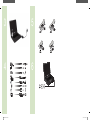 2
2
-
 3
3
-
 4
4
-
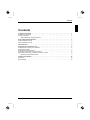 5
5
-
 6
6
-
 7
7
-
 8
8
-
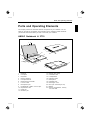 9
9
-
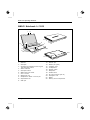 10
10
-
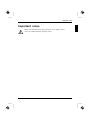 11
11
-
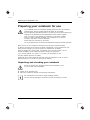 12
12
-
 13
13
-
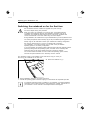 14
14
-
 15
15
-
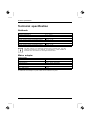 16
16
-
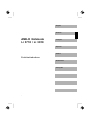 17
17
-
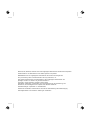 18
18
-
 19
19
-
 20
20
-
 21
21
-
 22
22
-
 23
23
-
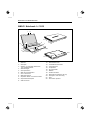 24
24
-
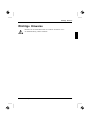 25
25
-
 26
26
-
 27
27
-
 28
28
-
 29
29
-
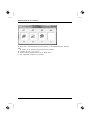 30
30
-
 31
31
-
 32
32
-
 33
33
-
 34
34
-
 35
35
-
 36
36
-
 37
37
-
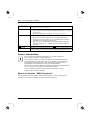 38
38
-
 39
39
-
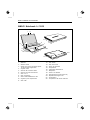 40
40
-
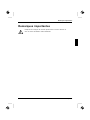 41
41
-
 42
42
-
 43
43
-
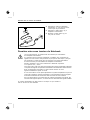 44
44
-
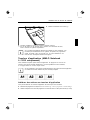 45
45
-
 46
46
-
 47
47
-
 48
48
-
 49
49
-
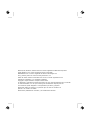 50
50
-
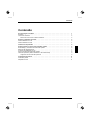 51
51
-
 52
52
-
 53
53
-
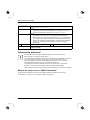 54
54
-
 55
55
-
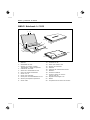 56
56
-
 57
57
-
 58
58
-
 59
59
-
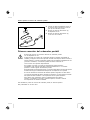 60
60
-
 61
61
-
 62
62
-
 63
63
-
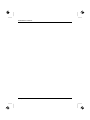 64
64
-
 65
65
-
 66
66
-
 67
67
-
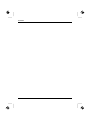 68
68
-
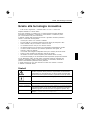 69
69
-
 70
70
-
 71
71
-
 72
72
-
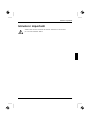 73
73
-
 74
74
-
 75
75
-
 76
76
-
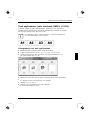 77
77
-
 78
78
-
 79
79
-
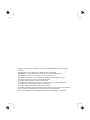 80
80
-
 81
81
-
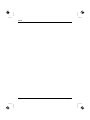 82
82
-
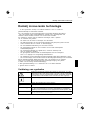 83
83
-
 84
84
-
 85
85
-
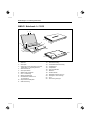 86
86
-
 87
87
-
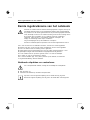 88
88
-
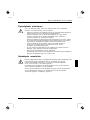 89
89
-
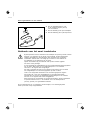 90
90
-
 91
91
-
 92
92
-
 93
93
-
 94
94
-
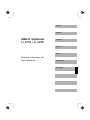 95
95
-
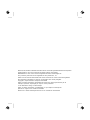 96
96
-
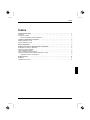 97
97
-
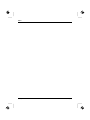 98
98
-
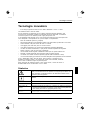 99
99
-
 100
100
-
 101
101
-
 102
102
-
 103
103
-
 104
104
-
 105
105
-
 106
106
-
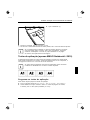 107
107
-
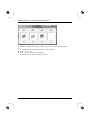 108
108
-
 109
109
Fujitsu Siemens Computers AMILO Li 3710 Quick start guide
- Category
- Notebooks
- Type
- Quick start guide
- This manual is also suitable for
Ask a question and I''ll find the answer in the document
Finding information in a document is now easier with AI
in other languages
- italiano: Fujitsu Siemens Computers AMILO Li 3710 Guida Rapida
- français: Fujitsu Siemens Computers AMILO Li 3710 Guide de démarrage rapide
- español: Fujitsu Siemens Computers AMILO Li 3710 Guía de inicio rápido
- Deutsch: Fujitsu Siemens Computers AMILO Li 3710 Schnellstartanleitung
- Nederlands: Fujitsu Siemens Computers AMILO Li 3710 Snelstartgids
- português: Fujitsu Siemens Computers AMILO Li 3710 Guia rápido
Related papers
-
Fujitsu-siemens amilo notebook xi 3650 Owner's manual
-
Fujitsu AMILO Li 3910 Datasheet
-
Fujitsu AMILO Pi 3525 User manual
-
Fujitsu CCE:GBR-110138-003 User manual
-
Fujitsu CCE:NDL-110140-002 Datasheet
-
Fujitsu Siemens Computers V2030 User manual
-
Fujitsu AMILO Pro V2020 User manual
-
Fujitsu ESPRIMO MOBILE PORT REPLICATOR Owner's manual
Other documents
-
Bose 715053-0010 User manual
-
Fujitsu AMILO Notebook Li 3910 Owner's manual
-
Grundig PS 3710 Datasheet
-
Fujitsu AMILO DESKTOP SI 3535 Owner's manual
-
Medion MS-1057 Owner's manual
-
Fujitsu AMILO Xi 3670 First-Time Setup
-
Fujitsu CCE:NDL-110154-002 Datasheet
-
AIRIS kira 8 series User manual
-
Medion MD96910 User manual
-
Philips SPC1035NC/00 User manual