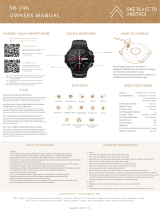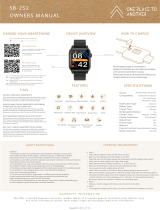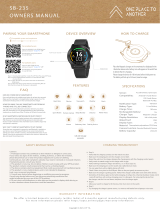19 | razer™
6. SAFETY AND MAINTENANCE
SAFETY GUIDELINES
In order to achieve maximum safety while using your Razer Nabu Watch, we suggest that
you adopt the following guidelines:
1. Should you have trouble operating the device properly, unplug and/or remove the
device and contact the Razer hotline; or go to www.razersupport.com for
assistance. Do not attempt to fix the device yourself.
2. Do not take apart the device (doing so will void your warranty) and do not attempt
to operate it under abnormal current loads.
3. Charge the Razer Nabu Watch in accordance with the recommended charging time
and do not leave the battery charging overnight. Do not wear the Razer Nabu
Watch while it is charging.
4. Do not expose the Razer Nabu Watch to liquids while charging. Exposing the Razer
Nabu Watch to these conditions may result in an electric shock.
5. Do not tamper or abuse the Razer Nabu Watch; including but not limited to
dropping, crushing, excessive bending, puncturing, shredding, microwaving,
incinerating, or inserting foreign objects into the Razer Nabu Watch.
6. Do not use abrasive cleaners and/or harsh cleaning agents to clean the Razer Nabu
Watch.
7. Do not expose the Razer Nabu Watch to extremely high or low temperatures such
as leaving the Razer Nabu Watch in direct sunlight or in snowy weather for
extended periods of time.
8. Do not expose the Razer Nabu Watch to open flames such as stoves, candles, or
fireplaces.
9. Do not expose the inner band to organic solvents such as alcohol, acetone, and
detergent.
10. Dispose the product in accordance with your local environmental laws and
guidelines.
Prolonged contact may contribute to skin irritation or allergies in some users. If you
notice any signs of skin redness, swelling, itchiness or other skin irritation, please
discontinue use or wear the product clipped over a piece of clothing. Continued use,
even after symptoms subsides, may result in renewed or increased irritation. If
symptoms persist, consult your doctor. Please follow these care and wearing tips:
1. Clean and dry your Razer product regularly, particularly in areas in contact with
the skin. Use a clean, damp cloth. Do not wash product under a faucet.