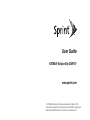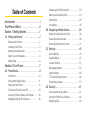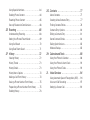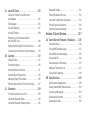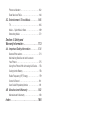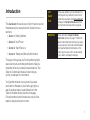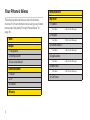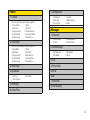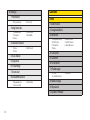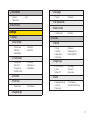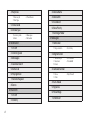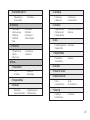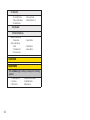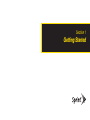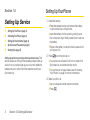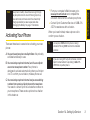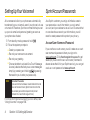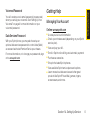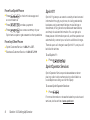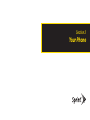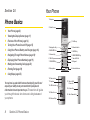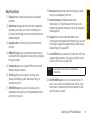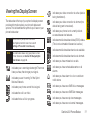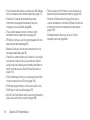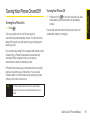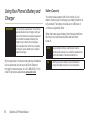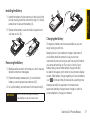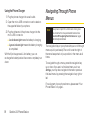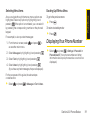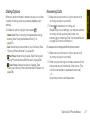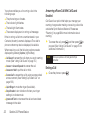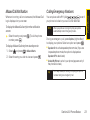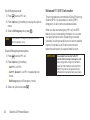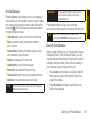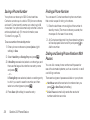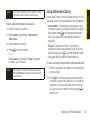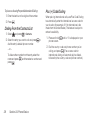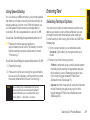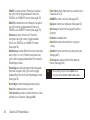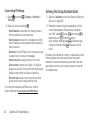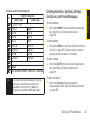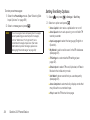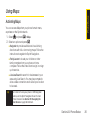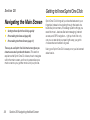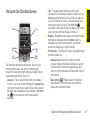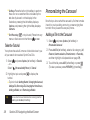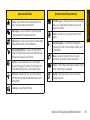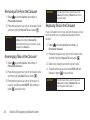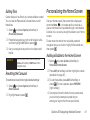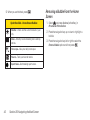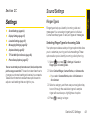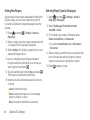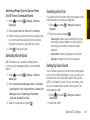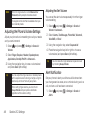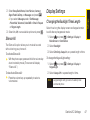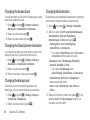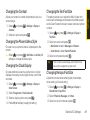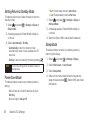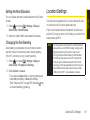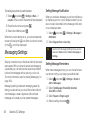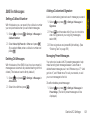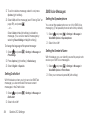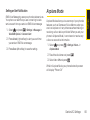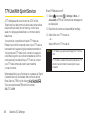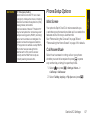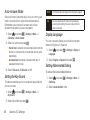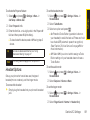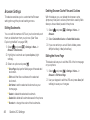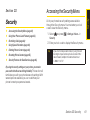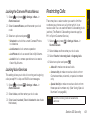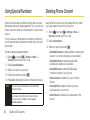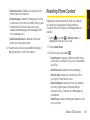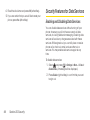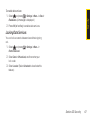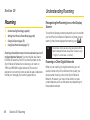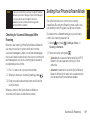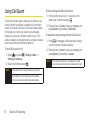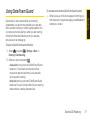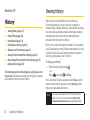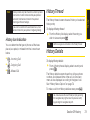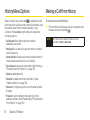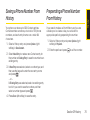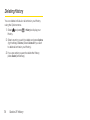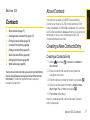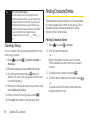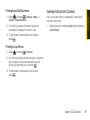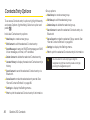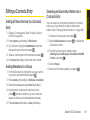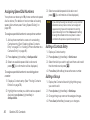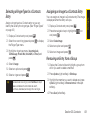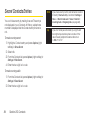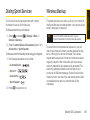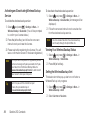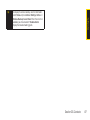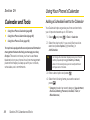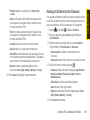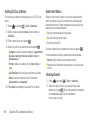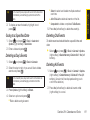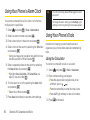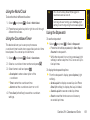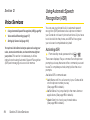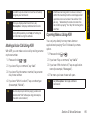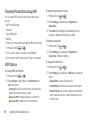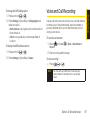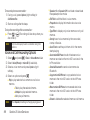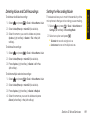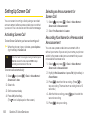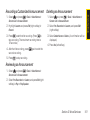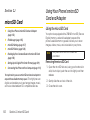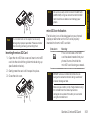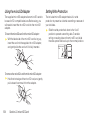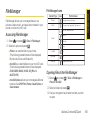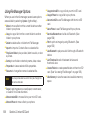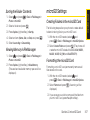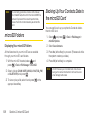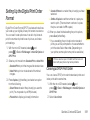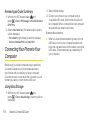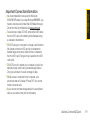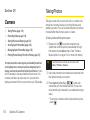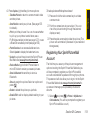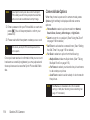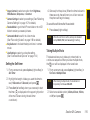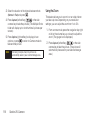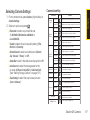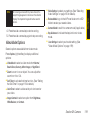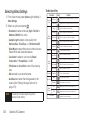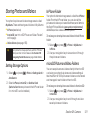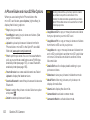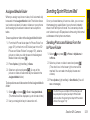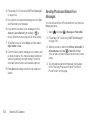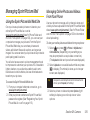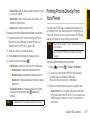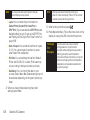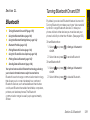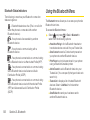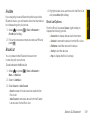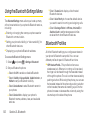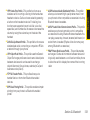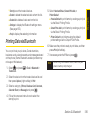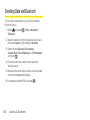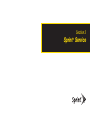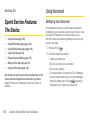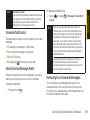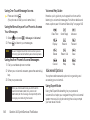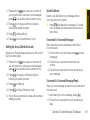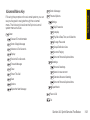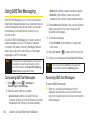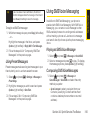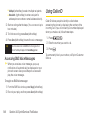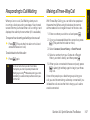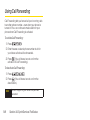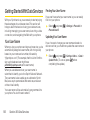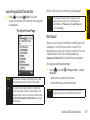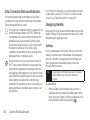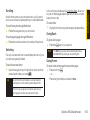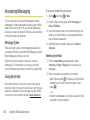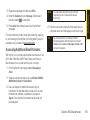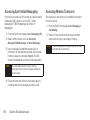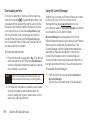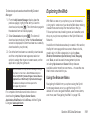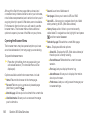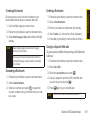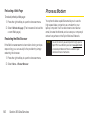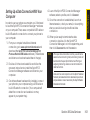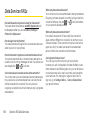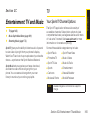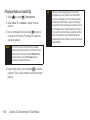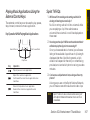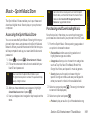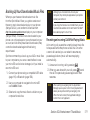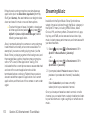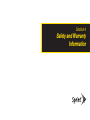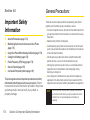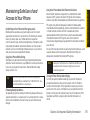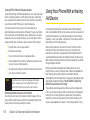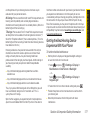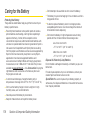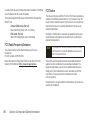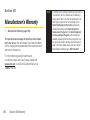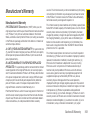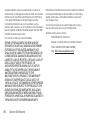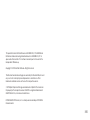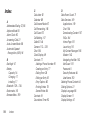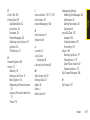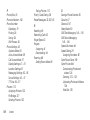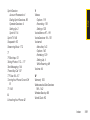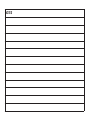Sanyo Katana Eclipse X - Sprint User manual
- Category
- IP phones
- Type
- User manual
This manual is also suitable for

User Guide
www.sprint.com
© 2008 Sprint. Sprint and the logo are trademarks of Sprint. Other
marks are the property of their respective owners. SANYO is a registered
trademark of SANYO Electric Co., Ltd. and used under license.
KATANA
®
Eclipse X by SANYO
®

Table of Contents
Introduction . . . . . . . . . . . . . . . . . . . . . . . . . . .i
YourPhone’s Menu . . . . . . . . . . . . . . . . . . . .ii
Section 1:Getting Started . . . . . . . . . . . . . .1
1A. Setting Up Service . . . . . . . . . . . . . . . . . . . . .2
Setting Up Your Phone . . . . . . . . . . . . . . . . . . . . . . .2
Activating YourPhone . . . . . . . . . . . . . . . . . . . . . . . .3
Setting Up YourVoicemail . . . . . . . . . . . . . . . . . . . .4
Sprint Account Passwords . . . . . . . . . . . . . . . . . . . .4
Getting Help . . . . . . . . . . . . . . . . . . . . . . . . . . . . . . .5
Section 2: Your Phone . . . . . . . . . . . . . . . . . .7
2A. Phone Basics . . . . . . . . . . . . . . . . . . . . . . . . .8
Your Phone . . . . . . . . . . . . . . . . . . . . . . . . . . . . . . . .8
Viewing the Display Screen . . . . . . . . . . . . . . . . . .11
Features of Your Phone . . . . . . . . . . . . . . . . . . . . .13
Turning Your Phone On and Off . . . . . . . . . . . . . .15
Using Your Phone’s Battery and Charger . . . . . . .16
Navigating Through Phone Menus . . . . . . . . . . . .18
Displaying Your Phone Number . . . . . . . . . . . . . .19
Making and Answering Calls . . . . . . . . . . . . . . . .20
Entering Text . . . . . . . . . . . . . . . . . . . . . . . . . . . . . .29
Using Maps . . . . . . . . . . . . . . . . . . . . . . . . . . . . . . .35
2B. Navigating the Main Screen . . . . . . . . . . . .36
Getting to Know Sprint One Click . . . . . . . . . . . . .36
Personalizing the Carousel . . . . . . . . . . . . . . . . . .38
Personalizing the Home Screen . . . . . . . . . . . . . .41
2C. Settings . . . . . . . . . . . . . . . . . . . . . . . . . . . . .43
Sound Settings . . . . . . . . . . . . . . . . . . . . . . . . . . . .43
Display Settings . . . . . . . . . . . . . . . . . . . . . . . . . . .47
Location Settings . . . . . . . . . . . . . . . . . . . . . . . . . .51
Messaging Settings . . . . . . . . . . . . . . . . . . . . . . . .52
Airplane Mode . . . . . . . . . . . . . . . . . . . . . . . . . . . .55
TTYUse With Sprint Service . . . . . . . . . . . . . . . . .56
Phone Setup Options . . . . . . . . . . . . . . . . . . . . . . .57
2D. Security . . . . . . . . . . . . . . . . . . . . . . . . . . . . .61
Accessing the Security Menu . . . . . . . . . . . . . . . .61
Using Your Phone’s Lock Feature . . . . . . . . . . . . .62
Restricting Calls . . . . . . . . . . . . . . . . . . . . . . . . . . .63

Using Special Numbers . . . . . . . . . . . . . . . . . . . . .64
Deleting Phone Content . . . . . . . . . . . . . . . . . . . . .64
Resetting Phone Content . . . . . . . . . . . . . . . . . . .65
Security Features for Data Services . . . . . . . . . . .66
2E. Roaming . . . . . . . . . . . . . . . . . . . . . . . . . . . .68
Understanding Roaming . . . . . . . . . . . . . . . . . . . .68
Setting Your Phone’s Roam Mode . . . . . . . . . . . .69
Using Call Guard . . . . . . . . . . . . . . . . . . . . . . . . . .70
Using Data Roam Guard . . . . . . . . . . . . . . . . . . . .71
2F. History . . . . . . . . . . . . . . . . . . . . . . . . . . . . . .72
Viewing History . . . . . . . . . . . . . . . . . . . . . . . . . . .72
History Thread . . . . . . . . . . . . . . . . . . . . . . . . . . . . .73
History Details . . . . . . . . . . . . . . . . . . . . . . . . . . . . .73
History Menu Options . . . . . . . . . . . . . . . . . . . . . .74
Making a Call From History . . . . . . . . . . . . . . . . . .74
Saving a Phone Number From History . . . . . . . . .75
Prepending a Phone Number From History . . . .75
Deleting History . . . . . . . . . . . . . . . . . . . . . . . . . . . .76
2G. Contacts . . . . . . . . . . . . . . . . . . . . . . . . . . . .77
About Contacts . . . . . . . . . . . . . . . . . . . . . . . . . . . .77
Creating a New Contacts Entry . . . . . . . . . . . . . . .77
Finding Contacts Entries . . . . . . . . . . . . . . . . . . . .78
Contacts Entry Options . . . . . . . . . . . . . . . . . . . . .80
Editing a Contacts Entry . . . . . . . . . . . . . . . . . . . . .81
Secret Contacts Entries . . . . . . . . . . . . . . . . . . . . .84
Dialing Sprint Services . . . . . . . . . . . . . . . . . . . . . .85
Wireless Backup . . . . . . . . . . . . . . . . . . . . . . . . . . .85
2H. Calendarand Tools . . . . . . . . . . . . . . . . . . .88
Using Your Phone’s Calendar . . . . . . . . . . . . . . . .88
Using Your Phone’s Alarm Clock . . . . . . . . . . . . .92
Using Your Phone’s Tools . . . . . . . . . . . . . . . . . . . .92
2I. Voice Services . . . . . . . . . . . . . . . . . . . . . . .94
Using Automatic Speech Recognition (ASR) . . .94
Voice and Call Recording . . . . . . . . . . . . . . . . . . .97
Setting Up Screen Call . . . . . . . . . . . . . . . . . . . . .100

2J. microSD Card . . . . . . . . . . . . . . . . . . . . . . .102
Using Your Phone’s microSD Card
and Adapter . . . . . . . . . . . . . . . . . . . . . . . . . . . . .102
File Manager . . . . . . . . . . . . . . . . . . . . . . . . . . . . .105
microSD Settings . . . . . . . . . . . . . . . . . . . . . . . . .107
microSD Folders . . . . . . . . . . . . . . . . . . . . . . . . . .108
Backing Up Your Contacts Data to
the microSD Card . . . . . . . . . . . . . . . . . . . . . . . . .108
Setting Up the Digital Print OrderFormat . . . . . .109
Connecting Your Phone to Your Computer . . . .110
2K. Camera . . . . . . . . . . . . . . . . . . . . . . . . . . . .112
Taking Photos . . . . . . . . . . . . . . . . . . . . . . . . . . . .112
Recording Videos . . . . . . . . . . . . . . . . . . . . . . . . .118
Storing Photos and Videos . . . . . . . . . . . . . . . . .121
Sending Sprint Picture Mail . . . . . . . . . . . . . . . . .123
Managing Sprint Picture Mail . . . . . . . . . . . . . . .125
Printing Photos Directly From Your Phone . . . . .127
2L. Bluetooth . . . . . . . . . . . . . . . . . . . . . . . . . .129
Turning Bluetooth On and Off . . . . . . . . . . . . . . .129
Using the Bluetooth Menu . . . . . . . . . . . . . . . . . .130
Using the Bluetooth Settings Menu . . . . . . . . . .132
Bluetooth Profiles . . . . . . . . . . . . . . . . . . . . . . . . .132
Pairing Bluetooth Devices . . . . . . . . . . . . . . . . . .134
Using the Trusted Devices Options . . . . . . . . . .134
Printing Data via Bluetooth . . . . . . . . . . . . . . . . .135
Sending Data via Bluetooth . . . . . . . . . . . . . . . .136
Section 3: Sprint Service . . . . . . . . . . . . .137
3A. Sprint Service Features: The Basics . . .138
Using Voicemail . . . . . . . . . . . . . . . . . . . . . . . . . .138
Using SMS Text Messaging . . . . . . . . . . . . . . . . .144
Using SMS Voice Messaging . . . . . . . . . . . . . . .145
Using Caller ID . . . . . . . . . . . . . . . . . . . . . . . . . . .146
Responding to Call Waiting . . . . . . . . . . . . . . . . .147
Making a Three-Way Call . . . . . . . . . . . . . . . . . .147
Using Call Forwarding . . . . . . . . . . . . . . . . . . . . .148
3B. Data Services . . . . . . . . . . . . . . . . . . . . . . .149
Data Services Applications . . . . . . . . . . . . . . . . .149
Getting Started With Data Services . . . . . . . . . .150
Accessing Messaging . . . . . . . . . . . . . . . . . . . . .154
Downloading Content . . . . . . . . . . . . . . . . . . . . .157
Exploring the Web . . . . . . . . . . . . . . . . . . . . . . . .159

Phone as Modem . . . . . . . . . . . . . . . . . . . . . . . . .162
Data Services FAQs . . . . . . . . . . . . . . . . . . . . . . .164
3C. Entertainment: TV and Music . . . . . . . . . .165
TV . . . . . . . . . . . . . . . . . . . . . . . . . . . . . . . . . . . . . .165
Music – Sprint Music Store . . . . . . . . . . . . . . . . .169
Streaming Music . . . . . . . . . . . . . . . . . . . . . . . . .172
Section 4: Safety and
Warranty Information . . . . . . . . . . . . . . . .173
4A. Important Safety Information . . . . . . . . .174
General Precautions . . . . . . . . . . . . . . . . . . . . . .174
Maintaining Safe Use of and Access to
Your Phone . . . . . . . . . . . . . . . . . . . . . . . . . . . . . .175
Using Your Phone With a Hearing Aid Device . .176
Caring for the Battery . . . . . . . . . . . . . . . . . . . . . .178
Radio Frequency (RF) Energy . . . . . . . . . . . . . . .179
Owner’s Record . . . . . . . . . . . . . . . . . . . . . . . . . .181
User Guide Proprietary Notice . . . . . . . . . . . . . .181
4B. Manufacturer’s Warranty . . . . . . . . . . . . .182
Manufacturer’s Warranty . . . . . . . . . . . . . . . . . . .183
Index . . . . . . . . . . . . . . . . . . . . . . . . . . . . . .186


i
Introduction
This UserGuide introduces you to Sprint
®
service and all
the features of yournew phone. It’s divided into four
sections:
l Section 1: Getting Started
l Section 2: Your Phone
l Section 3: Sprint Service
l Section 4: Safety and Warranty Information
Throughout this guide, you’ll find tips that highlight
special shortcuts and timely reminders to help you
make the most of your new phone and service. The
Table of Contents and Index will also help you
quickly locate specific information.
You’ll get the most out of your phone if you read
each section. However, if you’d like to get right to a
specific feature, simply locate that section in the
Table of Contents and go directly to that page.
Follow the instructions in that section, and you’ll be
ready to use yourphone in no time.
WARNING
Please refer to the Important Safety
Information
section on page 174 to learn
about information that will help you safely
use your phone. Failure to read and follow
the Important Safety Information in this
phone guide may result in serious bodily
injury, death, or property damage.
User
Guide
Note
Because of updates in phone software, this
printed guide may not be the most current
version for your phone. Visit
www.sprint.com
and log on to My Sprint Wireless to access
the most recent version of the user guide.

Your Phone’s Menu
The following table outlines yourphone’s list menu
structure. Formore information about using your phone’s
menus, see “Navigating Through Phone Menus”on
page 18.
5: Missed Alerts
6: My Stuff
1: Games
1: Get New 2: My Content Manager
2: Ringers
1: Get New 2: My Content Manager
3: Screen Savers
1: Get New 2: My Content Manager
4: Applications
1: Get New 2: My Content Manager
5: IM & Email
1: Get New 2: My Content Manager
6: Call Tones
1: Web
2: Maps
1: Navigation
2: Family Locator
3: Live Local Search
3: Entertainment
1: Music
2: TV
3: Games
4: History
ii

iii
7: Settings & Info
1: Auto Save to 2: Location
3: Status Bar 4: Slideshow Intvl
5: Account Info 6: Help
8: Messages
1: Voicemail
1: Call Voicemail 2: Call: SpeakerOn
3: Details 4: Reset Indicator
2: Send Message
1: Text Message 2: Picture Mail
3: VoiceSMS 4: Email
3: Text
4: Picture Mail
5: Email
6: IM
7: VoiceSMS
8: Chat & Dating
7: Photos
1: Camera
Press the right softkey for the following options:
1. Picture Mode 2. Zoom
3. Self-Timer 4. Fun Tools
5. Image Controls 6. Camera Settings
7. Review Media 8. Camcorder Mode
9. Key Guidance 0. User Settings
2: Camcorder
Press the right softkey for the following options:
1. Video Mode 2. Zoom
3. Self-Timer 4. Color Tone
5. Image Controls 6. Video Settings
7. Review Media 8. Camera Mode
9. Key Guidance 0. User Settings
3: Picture Mail
4: My Albums
1: In Phone 2: In microSD
3: Online Albums
5: PictBridge
6: OrderPrints

9: Contacts
0: Tools
1: Alarm Clock
2: Assigned Media
3: Bluetooth
1: Handsfree Pairing 2: Send Contact
3: Print Picture 4: Add to Trusted
5:Trusted List 6: Send Biz Card
7: More...
4: Calculator
5: Calendar
6: Countdown
7: File Manager
1: Phone 2: microSD
3: microSD Options
8: Mass Storage
9: Stopwatch
0: Update Firmware
9: Settings
1: Notification
1: Msgs and Icon 2: Icon Only
2: Msg Reminder
1:Text Message 2: Picture Mail
3:Voicemail 3: VoiceSMS
5: Email
3: Callback Number
1: None 2: My Phone#
3: Other
4: Auto-Delete
5: Signature
6: Preset Msgs
7: Drafts Alert
8: VoiceSMS Options
1: Speakerphone 2: From Name
3: Connect. Alert
iv

6: Language
1: English 2: Español
7: Pwr Save Mode
8: Return to Idle
1: Automatically 2: End Key
2: Sounds
1: Volume
1: Ringer 2: Earpiece
3: Headset 4: Speakerphone
5: Applications 6: StartUp/PwrOff
7: Advanced...
2: RingerType
1: Incoming Calls 2: Messages
3: Alarm 4: Power On
5: PowerOff 6: Schedule
3: Alerts
1: Beep Each Minute 2: Out of Service
3: Connect 4: Signal Fade/Call Drop
5: Messages
*
:Voice Memo
1: Record 2: List
3: Screen Call
#:World Clock
*
: Settings
1: Display
1: Main Screen
1: Screensaver 2: Animation
3: Backlight 4: Input Font
5: Sleep Mode
2: OuterScreen
1: Screensaver 2. Animation
3: Backlight 4: Background
5: Foreground 6: Sleep Mode
7: Next Schedule
3: Contrast
4: Font Size
1: Main Screen 2: Outer Screen
5: Keypad Light
v

3: Device Name
4: Device Info
5: Trusted List
6: Voice Priority
7: Exchange Folder
5: Messages
1: Notification
1: Msgs and Icon 2: Icon Only
2: Msg Reminder
1:Text Message 2: Picture Mail
3:Voicemail 4: VoiceSMS
5: Email
3: Callback Number
1: None 2: My Phone#
3: Other
4: Auto-Delete
5: Signature
6: Preset Msgs
7: Drafts Alert
4: Keytones
1:Tone Length 2: Tone Volume
3: Tone Type
5: Voice Guide
6: Vibrate Type
1: Incoming Calls 2: Messages
3: Alarm 4: Schedule
3: Illumination
1: On/Off
2: Incoming Calls
3: Messages
4: Calendar/Alarm
5: Active Call
6: Playing Music
7: Numeric Keypad
8: Demo
4: Bluetooth
1: On/Off
2: Visibility
vi

4: Call Setup
1: Call Answer 2: Auto-Answer
3: Abbrev. Dial 4: Contacts Match
5: Contacts
1: Speed Numbers 2: Show Secret/Hide Secret
3: My Name Card 4: Services
5: Wireless Backup
6: Data
1: Enable/Disable Data 2: Net Guard
3: Update Profile
7: Headset Mode
1: Turbo Button 2: Earpiece
3: Ringer Sound
8: Location
9: PowerOn to Alert
0: Restrict and Lock
1: Voice 2: Data
3: Camera/Pictures 4: Lock My Phone
*
: Roaming
1: Set Mode 2: Call Guard
3: Data Roaming
8: VoiceSMS Options
1: Speakerphone 2: From Name
3: Connect. Alert
6: Text Entry
1: Auto-Capital 2: Auto-Space
3: Input Language 4: My Words
5:T9 Settings 6: Default Input
7: Add Word 8: Auto-Complete
9: Help
7: Phone Info
1: Phone#/User ID 2: Icon Glossary
3:Version 4: Advanced
5: My Account
8: More...
1: Accessibility
1:TTY 2: Input Font
3: Font Size 4: Vibrate Type
2: Airplane Mode
3: Browser
1: Bookmarks 2: Delete Web Cache
3: Delete Web Cookies 4: Edit Home Page
vii

viii
#: Security
1: Lock My Phone 2: Change Code
3: Special Numbers 4: Edit Contacts List
5: Delete/Reset
: KeyGuard
:Wireless Backup
(Before subscribing)
1: Subscribe 2: Learn More
(After subscribing)
1: Alert 2: View Status
3: Troubleshoot 4: Learn More
5: Unsubscribe
#: Get Stuff
In Use Menu
Press Options (right softkey) to display the following
options:
1. Three-Way Call 2. Save/Contact Details
3. Contacts 4. Call Memo Rec.
5: Phone Info 6: Main Menu

Section 1
Getting Started

2 Section 1A. Setting Up Service
Section 1A
Setting Up Service
l Setting Up Your Phone (page 2)
l Activating YourPhone (page 3)
l Setting Up YourVoicemail (page 4)
l Sprint Account Passwords (page 4)
l Getting Help (page 5)
Setting up service on your new phone is quick and easy. This
section walks you through the necessary steps to set up
and turn on yourphone, set up yourvoicemail, establish
passwords, and contact Sprint for assistance with your
Sprint service.
Setting Up YourPhone
1. Install the battery.
n
Press the release button and remove the battery
cover from the back of the phone.
n
Insert the battery into the opening, making sure
the connectors align. Gently press down to secure
the battery.
n
Replace the battery coverand slide it upward until
you heara click.
2. Press to turn the phone on.
n
If yourphone is activated, it will turn on, search for
Sprint service, and enter standby mode.
n
If yourphone is not yet activated, see “Activating
Your Phone” on page 3 for more information.
3. Make yourfirst call.
n
Use yourkeypad to enter a phone number.
n
Press .

Section 1A. Setting Up Service 3
Activating Your Phone
There are three basic scenarios for activating your new
phone:
A. You purchased your phone at a Sprint Store. It is probably
activated and ready to use.
B. You received your phone in the mail, and it is a new Sprint
account ora new phone number.
Your phone is
designed to activate automatically when you first turn
it on. To confirm your activation, make a phone call.
C. You received your phone in the mail and you are switching
numbers from a previous Sprint phone to the new phone.
You need to contact Sprint to activate the number on
yournew phone. There are two options for activation
in this instance:
n
From yourcomputer’s Web browser, go to
www.sprint.com/activate and complete the
onscreen instructions to activate your phone.
n
Contact Sprint Customer Service at 1-888-211-
4727 for assistance with activation.
When you have finished, make a phone call to
confirm youractivation.
Note
If you are having difficulty with activation, contact
Sprint CustomerService by dialing
1-888-211-
4727
from any otherphone.
Tip
Do not press END while the phone is being
activated. Pressing
END cancels the activation
process.
Note
Your phone’s battery should have enough charge
for your phone to turn on and find a signal, set up
your voicemail, and make a call. You should fully
charge yourbattery as soon as possible. See
“Charging the Battery”on page 17 fordetails.
Setting Up Service

4 Section 1A. Setting Up Service
Setting UpYour Voicemail
All unanswered calls to yourphone are automatically
transferred to your voicemail, even if yourphone is in use
or turned off. Therefore, Sprint recommends that you set
up yourvoicemail and personal greeting as soon as
yourphone is activated.
1. From standby mode, press and hold .
2. Follow the system prompts to:
n
Create yourpasscode.
n
Record yourname announcement.
n
Record yourgreeting.
n
Choose whether to activate One-Touch Message
Access (a feature that lets you access messages
simply by pressing and holding , bypassing
the need for you to enter yourpasscode).
Formore information about using your voicemail, see
“Using Voicemail”on page 138.
Sprint Account Passwords
As a Sprint customer, you enjoy unlimited access to
yourpersonal account information, your voicemail
account, and yourdata services account. To ensure that
no one else has access to yourinformation, you will
need to create passwords to protect yourprivacy.
Account User Name and Password
If you are the account owner, you will create an account
user name and password when you sign on to
www.sprint.com. (Click Need to register for access? to get
started.) If you are not the account owner (if someone
else receives the bill foryour Sprint service), you can get
a sub-account password at www.sprint.com.
Note
Voicemail Passcode
If you are concerned about unauthorized access to
your voicemail account, Sprint recommends that
you enable your voicemail passcode (do not
activate One-Touch Message Access).

Section 1A. Setting Up Service 5
Voicemail Password
You will create your voicemail password (or passcode)
when you set up your voicemail. See “Setting Up Your
Voicemail” on page 4 for more information on your
voicemail password.
Data Services Password
With yourSprint phone, you may elect to set up an
optional data services password to control data (Web)
access and authorize Premium Service purchases.
Formore information, orto change your passwords, sign
on to www.sprint.com.
Getting Help
Managing Your Account
Online: www.sprint.com
v
Access youraccount information.
v
Check yourminutes used (depending on your Sprint
service plan).
v
View and pay your bill.
v
Enroll in Sprint online billing and automatic payment.
v
Purchase accessories.
v
Shop for the latest Sprint phones.
v
View available Sprint service plans and options.
v
Learn more about data services and other great
products like Sprint Picture Mail, games, ringers,
screen savers, and more.
Setting Up Service

6 Section 1A. Setting Up Service
From Your Sprint Phone
v
Press to check minute usage and
account balance.
v
Press to make a payment.
v
Press to access a summary of your
Sprint service plan or get answers to other questions.
From Any OtherPhone
v
Sprint CustomerService: 1-888-211-4727.
v
Business Customer Service: 1-800-927-2199.
Sprint 411
Sprint 411 gives you access to a variety of services and
information through yourphone, including residential,
business, and government listings; movie listings or
showtimes; driving directions, restaurant reservations,
and major local event information. You can get up to
three pieces of information per call, and the operatorcan
automatically connect yourcall at no additional charge.
There is a per-call charge to use Sprint 411, and you will
be billed for airtime.
To call Sprint 411:
©
Press .
Sprint Operator Services
Sprint OperatorServices provides assistance when
placing collect calls or when placing calls billed to a
local telephone calling card or third party.
To access Sprint Operator Services:
©
Press .
Formore information orto see the latest in products and
services, visit us online at w
ww.sprint.com
.
Page is loading ...
Page is loading ...
Page is loading ...
Page is loading ...
Page is loading ...
Page is loading ...
Page is loading ...
Page is loading ...
Page is loading ...
Page is loading ...
Page is loading ...
Page is loading ...
Page is loading ...
Page is loading ...
Page is loading ...
Page is loading ...
Page is loading ...
Page is loading ...
Page is loading ...
Page is loading ...
Page is loading ...
Page is loading ...
Page is loading ...
Page is loading ...
Page is loading ...
Page is loading ...
Page is loading ...
Page is loading ...
Page is loading ...
Page is loading ...
Page is loading ...
Page is loading ...
Page is loading ...
Page is loading ...
Page is loading ...
Page is loading ...
Page is loading ...
Page is loading ...
Page is loading ...
Page is loading ...
Page is loading ...
Page is loading ...
Page is loading ...
Page is loading ...
Page is loading ...
Page is loading ...
Page is loading ...
Page is loading ...
Page is loading ...
Page is loading ...
Page is loading ...
Page is loading ...
Page is loading ...
Page is loading ...
Page is loading ...
Page is loading ...
Page is loading ...
Page is loading ...
Page is loading ...
Page is loading ...
Page is loading ...
Page is loading ...
Page is loading ...
Page is loading ...
Page is loading ...
Page is loading ...
Page is loading ...
Page is loading ...
Page is loading ...
Page is loading ...
Page is loading ...
Page is loading ...
Page is loading ...
Page is loading ...
Page is loading ...
Page is loading ...
Page is loading ...
Page is loading ...
Page is loading ...
Page is loading ...
Page is loading ...
Page is loading ...
Page is loading ...
Page is loading ...
Page is loading ...
Page is loading ...
Page is loading ...
Page is loading ...
Page is loading ...
Page is loading ...
Page is loading ...
Page is loading ...
Page is loading ...
Page is loading ...
Page is loading ...
Page is loading ...
Page is loading ...
Page is loading ...
Page is loading ...
Page is loading ...
Page is loading ...
Page is loading ...
Page is loading ...
Page is loading ...
Page is loading ...
Page is loading ...
Page is loading ...
Page is loading ...
Page is loading ...
Page is loading ...
Page is loading ...
Page is loading ...
Page is loading ...
Page is loading ...
Page is loading ...
Page is loading ...
Page is loading ...
Page is loading ...
Page is loading ...
Page is loading ...
Page is loading ...
Page is loading ...
Page is loading ...
Page is loading ...
Page is loading ...
Page is loading ...
Page is loading ...
Page is loading ...
Page is loading ...
Page is loading ...
Page is loading ...
Page is loading ...
Page is loading ...
Page is loading ...
Page is loading ...
Page is loading ...
Page is loading ...
Page is loading ...
Page is loading ...
Page is loading ...
Page is loading ...
Page is loading ...
Page is loading ...
Page is loading ...
Page is loading ...
Page is loading ...
Page is loading ...
Page is loading ...
Page is loading ...
Page is loading ...
Page is loading ...
Page is loading ...
Page is loading ...
Page is loading ...
Page is loading ...
Page is loading ...
Page is loading ...
Page is loading ...
Page is loading ...
Page is loading ...
Page is loading ...
Page is loading ...
Page is loading ...
Page is loading ...
Page is loading ...
Page is loading ...
Page is loading ...
Page is loading ...
Page is loading ...
Page is loading ...
Page is loading ...
Page is loading ...
Page is loading ...
Page is loading ...
Page is loading ...
Page is loading ...
Page is loading ...
Page is loading ...
Page is loading ...
Page is loading ...
Page is loading ...
Page is loading ...
Page is loading ...
Page is loading ...
-
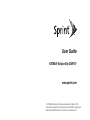 1
1
-
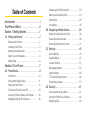 2
2
-
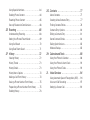 3
3
-
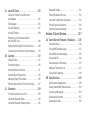 4
4
-
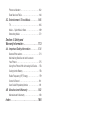 5
5
-
 6
6
-
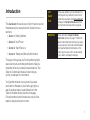 7
7
-
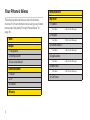 8
8
-
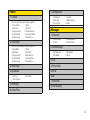 9
9
-
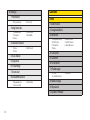 10
10
-
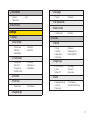 11
11
-
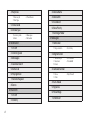 12
12
-
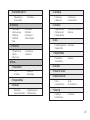 13
13
-
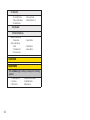 14
14
-
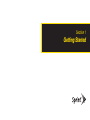 15
15
-
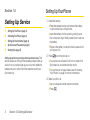 16
16
-
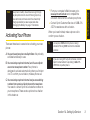 17
17
-
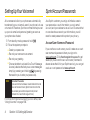 18
18
-
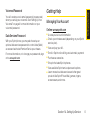 19
19
-
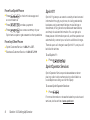 20
20
-
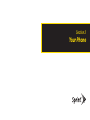 21
21
-
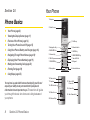 22
22
-
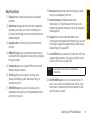 23
23
-
 24
24
-
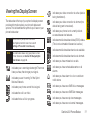 25
25
-
 26
26
-
 27
27
-
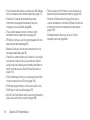 28
28
-
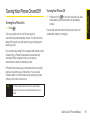 29
29
-
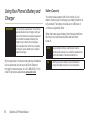 30
30
-
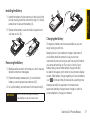 31
31
-
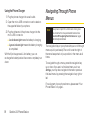 32
32
-
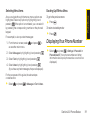 33
33
-
 34
34
-
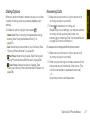 35
35
-
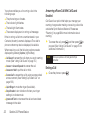 36
36
-
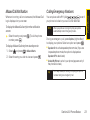 37
37
-
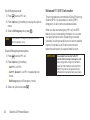 38
38
-
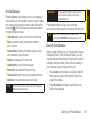 39
39
-
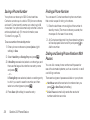 40
40
-
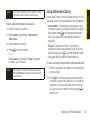 41
41
-
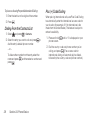 42
42
-
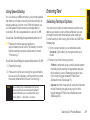 43
43
-
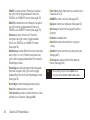 44
44
-
 45
45
-
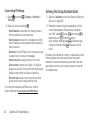 46
46
-
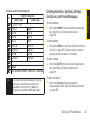 47
47
-
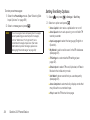 48
48
-
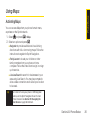 49
49
-
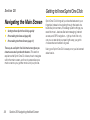 50
50
-
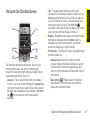 51
51
-
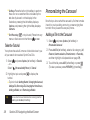 52
52
-
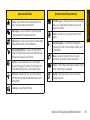 53
53
-
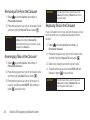 54
54
-
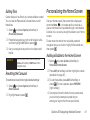 55
55
-
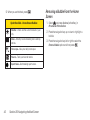 56
56
-
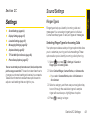 57
57
-
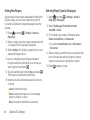 58
58
-
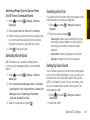 59
59
-
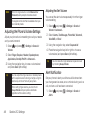 60
60
-
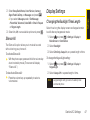 61
61
-
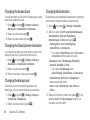 62
62
-
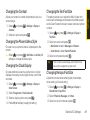 63
63
-
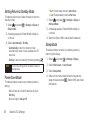 64
64
-
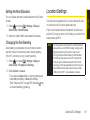 65
65
-
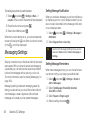 66
66
-
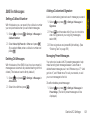 67
67
-
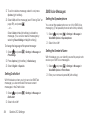 68
68
-
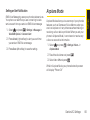 69
69
-
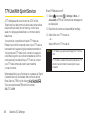 70
70
-
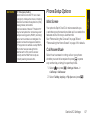 71
71
-
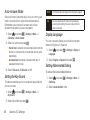 72
72
-
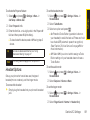 73
73
-
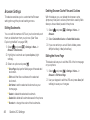 74
74
-
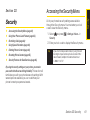 75
75
-
 76
76
-
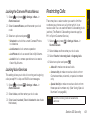 77
77
-
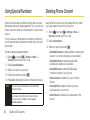 78
78
-
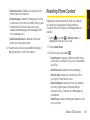 79
79
-
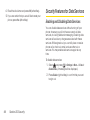 80
80
-
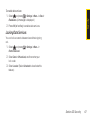 81
81
-
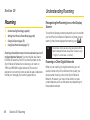 82
82
-
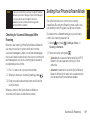 83
83
-
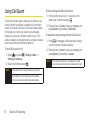 84
84
-
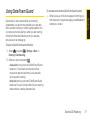 85
85
-
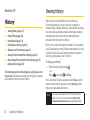 86
86
-
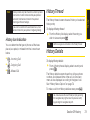 87
87
-
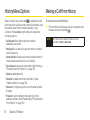 88
88
-
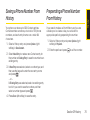 89
89
-
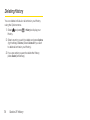 90
90
-
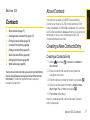 91
91
-
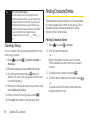 92
92
-
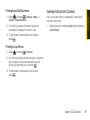 93
93
-
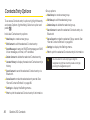 94
94
-
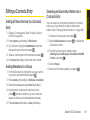 95
95
-
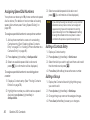 96
96
-
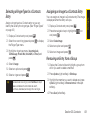 97
97
-
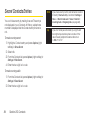 98
98
-
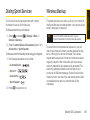 99
99
-
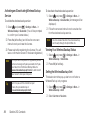 100
100
-
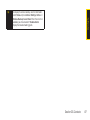 101
101
-
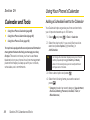 102
102
-
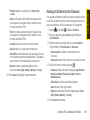 103
103
-
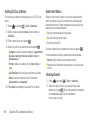 104
104
-
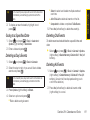 105
105
-
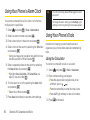 106
106
-
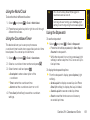 107
107
-
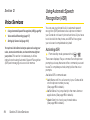 108
108
-
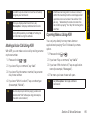 109
109
-
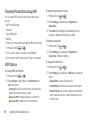 110
110
-
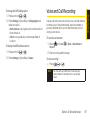 111
111
-
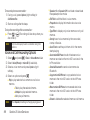 112
112
-
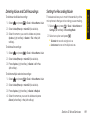 113
113
-
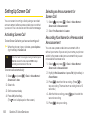 114
114
-
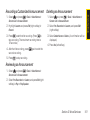 115
115
-
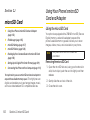 116
116
-
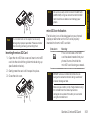 117
117
-
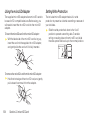 118
118
-
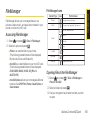 119
119
-
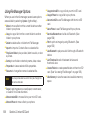 120
120
-
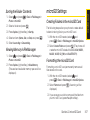 121
121
-
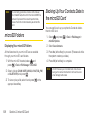 122
122
-
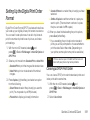 123
123
-
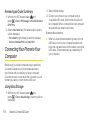 124
124
-
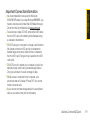 125
125
-
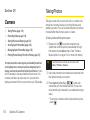 126
126
-
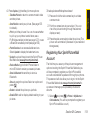 127
127
-
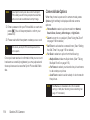 128
128
-
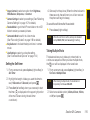 129
129
-
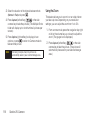 130
130
-
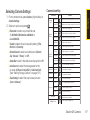 131
131
-
 132
132
-
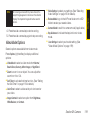 133
133
-
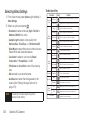 134
134
-
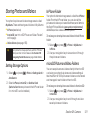 135
135
-
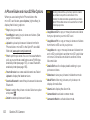 136
136
-
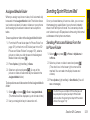 137
137
-
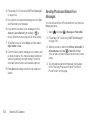 138
138
-
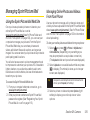 139
139
-
 140
140
-
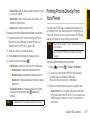 141
141
-
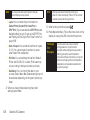 142
142
-
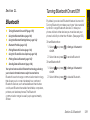 143
143
-
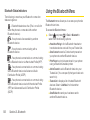 144
144
-
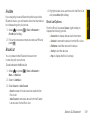 145
145
-
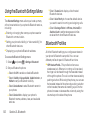 146
146
-
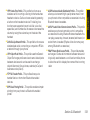 147
147
-
 148
148
-
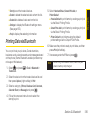 149
149
-
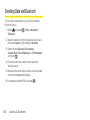 150
150
-
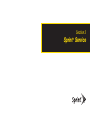 151
151
-
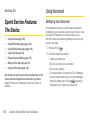 152
152
-
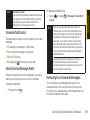 153
153
-
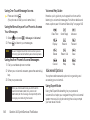 154
154
-
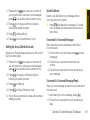 155
155
-
 156
156
-
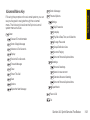 157
157
-
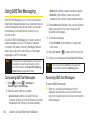 158
158
-
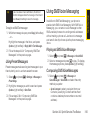 159
159
-
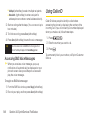 160
160
-
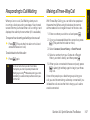 161
161
-
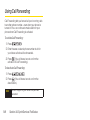 162
162
-
 163
163
-
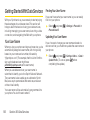 164
164
-
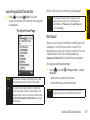 165
165
-
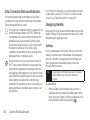 166
166
-
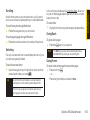 167
167
-
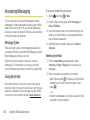 168
168
-
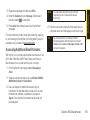 169
169
-
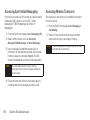 170
170
-
 171
171
-
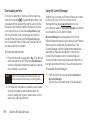 172
172
-
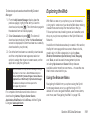 173
173
-
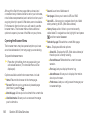 174
174
-
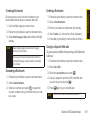 175
175
-
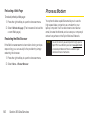 176
176
-
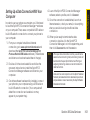 177
177
-
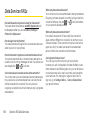 178
178
-
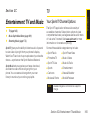 179
179
-
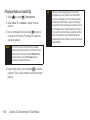 180
180
-
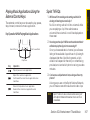 181
181
-
 182
182
-
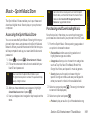 183
183
-
 184
184
-
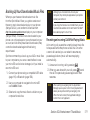 185
185
-
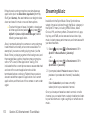 186
186
-
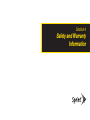 187
187
-
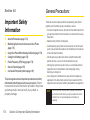 188
188
-
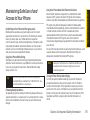 189
189
-
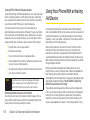 190
190
-
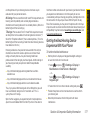 191
191
-
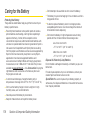 192
192
-
 193
193
-
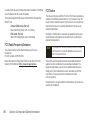 194
194
-
 195
195
-
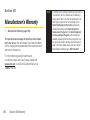 196
196
-
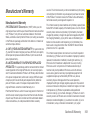 197
197
-
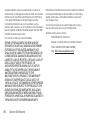 198
198
-
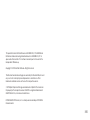 199
199
-
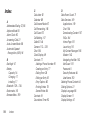 200
200
-
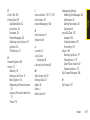 201
201
-
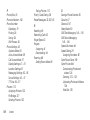 202
202
-
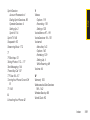 203
203
-
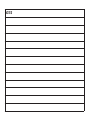 204
204
Sanyo Katana Eclipse X - Sprint User manual
- Category
- IP phones
- Type
- User manual
- This manual is also suitable for
Ask a question and I''ll find the answer in the document
Finding information in a document is now easier with AI
Related papers
-
Sanyo SCP-2700 User manual
-
KYOCERA Taho Sprint User manual
-
Sanyo Katana Eclipse User manual
-
Sanyo Sprint Incognito User manual
-
Sanyo Sprint Incognito User manual
-
Sanyo S1 Sprint User manual
-
Sanyo SCP-6650 User manual
-
Sanyo Katana Eclipse User manual
-
Sanyo Katana Eclipse User manual
-
Sanyo Katana Eclipse User manual
Other documents
-
LG LX265 User guide
-
Samsung SPH-M360 Sprint User guide
-
 TOA Electronics LG LX290 User manual
TOA Electronics LG LX290 User manual
-
LG LN510 User guide
-
Mitel LG260 User manual
-
KYOCERA 2001832 User manual
-
Sprint Nextel EPL-7500 User manual
-
HTC Snap US Cellular User manual
-
HTC Snap US Cellular User manual
-
Sprint MOTORAZR MOTORAZR V9m User manual