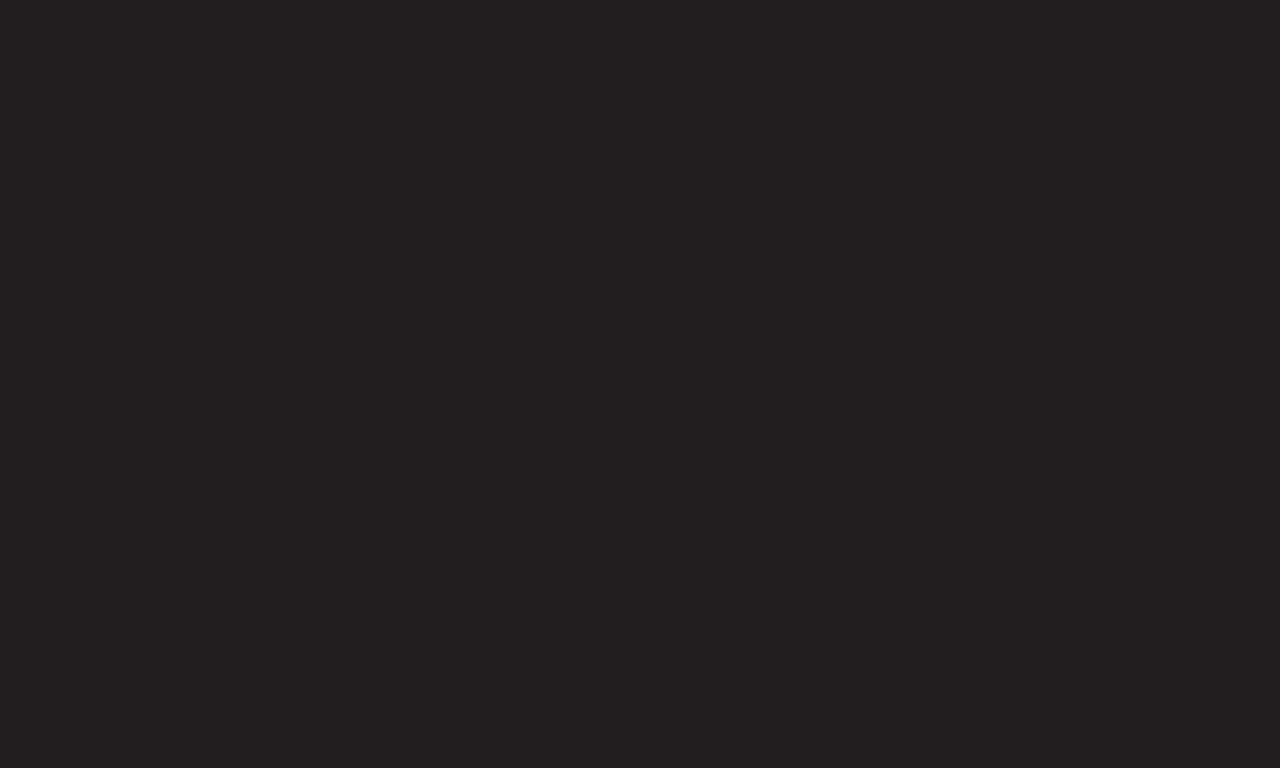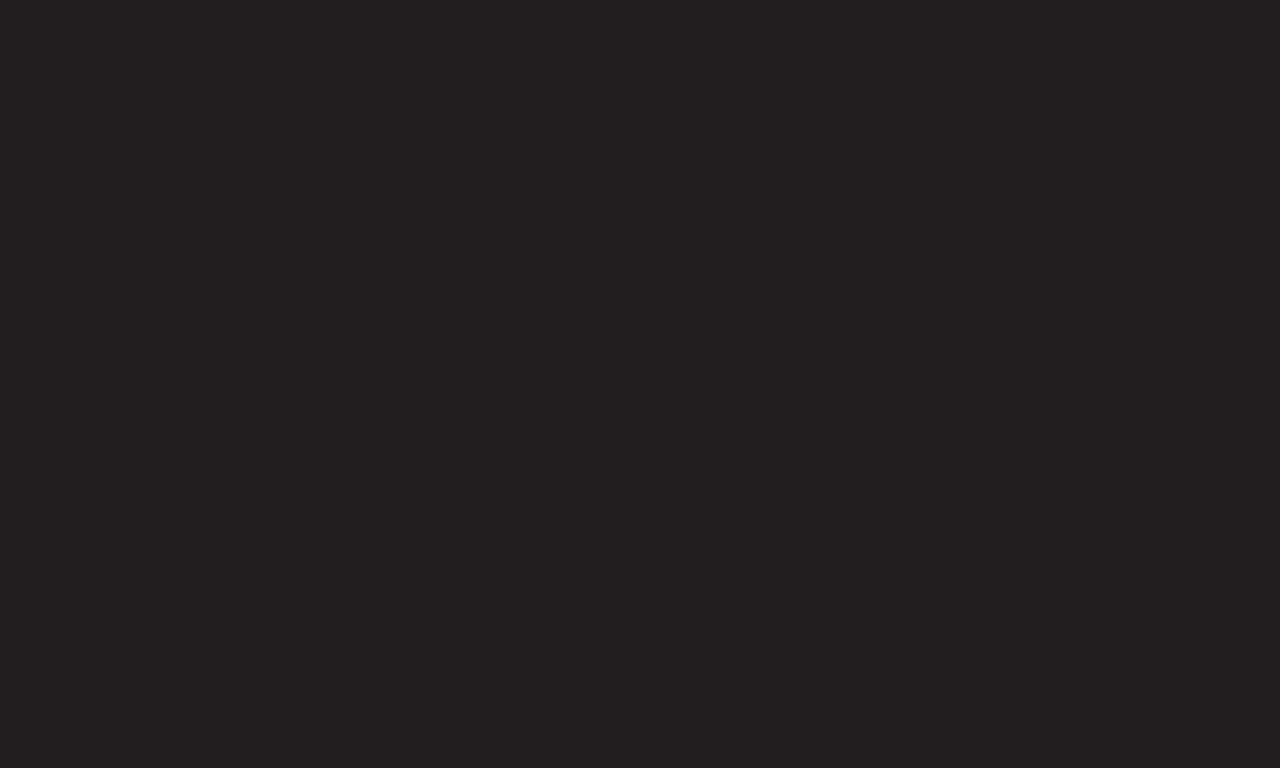
GP2
eng
• Full Wide: When TV receives the wide screen signal, it will let you adjust
the picture horizontally or vertically, in a linear proportion,to fill the entire
screen fully. 4:3 and 14:9 video is supported in full screen without any video
distortion through DTV input.
✎ In Analogue/DTV/AV/Scart mode, Full Wide is available.
• 4:3: Resizes images to the previous standard 4:3.
• 14:9: You can view a picture format of 14:9 or a general TV programme in the
14:9 mode. The 14:9 screen is viewed in the same way as in 4:3, but is moved
up or down.
• Zoom: Resizes images to fit the screen width. The top and bottom parts of the
image may be cut off.