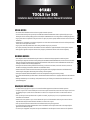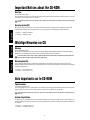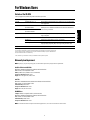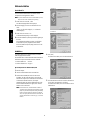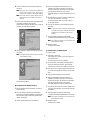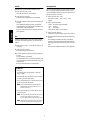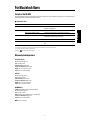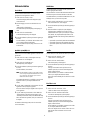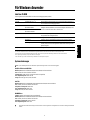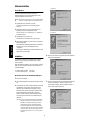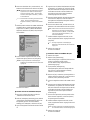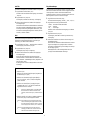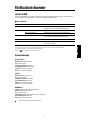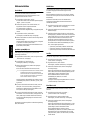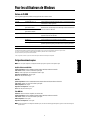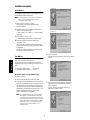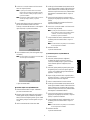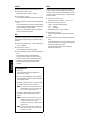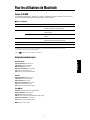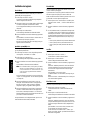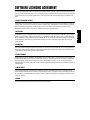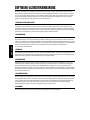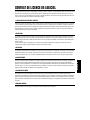EnglishDeutschFrançais
TOOLS for S08
Installation Guide / Installationshandbuch / Manuel d’installation
SPECIAL NOTICES
• The software and this Installation Guide are exclusive copyrights of Yamaha Corporation.
• Use of the software and this guide is governed by the SOFTWARE LICENSING AGREEMENT which the purchaser fully agrees to upon
breaking the seal of the software packaging. (Please read carefully the AGREEMENT at the end of this guide before installing the application.)
• Copying of the software or reproduction of this guide in whole or in part by any means is expressly forbidden without the written consent of the
manufacturer.
•Yamaha makes no representations or warranties with regard to the use of the software and documentation and cannot be held responsible for the
results of the use of this guide and the software.
• Copying of the commercially available music data is strictly prohibited except for your personal use.
• The company names and product names in this Installation Guide are the trademarks or registered trademarks of their respective companies.
• Future upgrades of application and system software and any changes in specifications and functions will be announced separately.
BESONDERE HINWEISE
• Dieses Programm und diese Installationsanleitung sind im Sinne des Urheberrechts alleiniges Eigentum der Yamaha Corporation.
• Die Benutzung des Programms und dieser Anleitung unterliegt der SOFTWARE-LIZENZVEREINBARUNG, mit der sich der Erwerber durch
Öffnen des Siegels der Programmverpackung uneingeschränkt einverstanden erklärt. (Bitte lesen Sie die VEREINBARUNG am Ende dieser
Anleitung vor Installation der Anwendung sorgfältig durch.)
• Das Kopieren der Software und die Reproduktion dieser Anleitung, in welcher Form auch immer, in Teilen oder als Ganzes, sind nur mit
schriftlicher Genehmigung des Herstellers erlaubt und sonst ausdrücklich verboten.
•Yamaha leistet keinerlei Garantie hinsichtlich der Benutzung des Programms und der zugehörigen Dokumentation und übernimmt keine
Verantwortung für die Ergebnisse der Benutzung dieser Anleitung oder des Programms.
• Das Kopieren im Handel erhältlicher Musikdaten ist nur für Ihren Privatgebrauch zulässig und sonst streng untersagt.
• Die in dieser Installationsanleitung erwähnten Firmen- und Produktnamen sind Warenzeichen bzw. eingetragene Warenzeichen der betreffenden
Firmen.
• Zukünftige Aktualisierungen von Anwendungs- und Systemsoftware sowie jede Änderung der technischen Daten und Funktionen werden
separat bekanntgegeben.
REMARQUES PARTICULIERES
• Les droits d’auteurs (copyright) de ce logiciel et de ce manuel d’installation appartiennent exclusivement à Yamaha Corporation.
•L’usage de ce logiciel et de ce manuel est défini par l’accord de licence auquel l’acheteur déclare souscrire sans réserve lorsqu’il ouvre le sceau
de l’emballage du logiciel. (Veuillez donc lire attentivement l’accord de licence du logiciel situé à la fin de ce manuel avant d’installer le
logiciel.)
•Toute copie du logiciel et toute reproduction totale ou partielle de ce manuel, par quel moyen que ce soit, est expressément interdite sans
l’autorisation écrite du fabricant.
•Yamaha n’offre aucune garantie en ce qui concerne l’utilisation du logiciel et de la documentation. Yamaha ne peut en aucun cas être tenu
responsable des dommages éventuels résultant de l’utilisation de ce manuel et de ce logiciel.
•Toute copie de données musicales commercialisées est formellement interdite, sauf pour usage personnel.
• Les noms des firmes et des produits apparaissant dans ce manuel d’installation sont des marques commerciales ou des marques déposées
appartenant à leurs détenteurs respectifs.
• Les remises à jour du programme et du système ainsi que toute modification des caractéristiques et fonctions seront annoncées séparément.

2
EnglishDeutschFrançais
Important Notices about the CD-ROM
Data Type
This CD-ROM contains software.
The Voice Editor lets you edit the Voices of the S08 with a highly intuitive graphical interface. With the SQ01 sequencing software, you can easily
create and edit your own original songs on your computer.
Never attempt to play back the CD-ROM on an audio CD player. Doing so may result in damage to your hearing as well as to your CD player/audio
speakers.
Operating System (OS)
The applications in this CD-ROM can run on both Windows and Macintosh (PowerPC or higher) system. The installation procedure and the
applications differs depending on the operating system that you are using. Please proceed to the appropriate installation instructions.
⇒
Windows
⇒
Read pages 3 through 6
⇒
Macintosh
⇒
Read pages 7 and 8
Wichtige Hinweise zur CD
Datentyp
Diese CD-ROM enthält Software.
Mit dem Voice Editor können Sie die Voices des S08 über eine intuitive graphische Bedienoberfläche bearbeiten. Mit der Sequencer-Software
SQ01 können Sie auf unkomplizierte Art und Weise mit Ihrem Computer Songs komponieren und arrangieren.
Versuchen Sie niemals, CD-ROM auf einem Audio-CD-Spieler abzuspielen. Durch Mißachten dieser Warnung können Sie nicht nur Ihrem Gehör,
sondern auch Ihrem CD-Spieler und Ihren Lautsprechern Schaden zufügen.
Betriebssystem (OS)
Die Anwendungsprogramme auf dieser CD laufen sowohl unter Windows als auch auf Macintosh (PowerPC oder höher)-Systemen. Das
Installationsverfahren und die Programme sind je nach dem Betriebssystem, das Sie benutzen, unterschiedlich. Gehen Sie bitte zu den zugehörigen
Installationsanweisungen über.
⇒
Windows
⇒
Lesen Sie Seite 3 bis 6
⇒
Macintosh
⇒
Lesen Sie Seite 7 und 8
Avis importants sur le CD-ROM
Type de données
Ce CD-ROM contient des logiciels.
Le Voice Editor (Editeur de voix) vous permet d'éditer les voix du S08 grâce à une interface graphique extrêmement intuitive. Quant au logiciel de
séquençage SQ01, il vous permet de créer et d'éditer facilement vos propres morceaux originaux sur votre ordinateur.
N’essayez jamais de lire le CD-ROM sur un lecteur CD. Cela pourrait avoir des conséquences sur votre ouïe ainsi que sur les haut-parleurs de votre
lecteur CD.
Système d’exploitation
Les applications de ce CD-ROM peuvent être exécutées par Windows95/98/Me et par le système Macintosh (PowerPC ou version supérieure). La
procédure d’installation et les applications diffèrent selon le système d’exploitation que vous utilisez. Veuillez suivre les instructions adéquates lors
de l’installation.
⇒
Windows
⇒
Consultez les pages 3 à 6
⇒
Macintosh
⇒
Consultez les pages 7 et 8

3
English
For Windows Users
Contents of the CD-ROM
A variety of applications (Installers) are packed in the following six folders.
(*1) These applications are supplied with online/PDF manuals.
(*2) Unfortunately, Yamaha makes no guarantee concerning the stability of these programs nor can it offer user support for them.
(*3) When using Auto Arranger with the S08, have an XG System on transmitted to the S08 by using the XG Editor beforhand.
(*4) SQ01 and Card Filer cannot be run simultaneously.
• Adobe, the Adobe logo, Acrobat and the Acrobat logo are trademarks of Adobe Systems Incorporated.
Minimum System Requirement
n
Depending on your particular operating system, the actual minimum requirements may be higher than those specified below.
SQ01/Voice Editor for S08/XG Editor
OS:
Windows 98/98SE/Me/2000/XP Home Edition/XP Professional Edition
CPU
: Pentium (or Celeron)/450MHz or faster
Memory:
64MB or more (128MB or more is recommended)
Free space in Hard Disk:
300MB or more
Display:
800 x 600, High Color (16 bit) or more
Card Filer
OS:
Windows 95/98/98SE/Me/NT4.0/2000/XP Home Edition/XP Professional Edition
CPU:
Pentium (or Celeron)/100MHz or faster
Available Memory:
8MB or more
Free space in Hard Disk:
2MB or more
Display:
800 x 600, 256 colors or more
USB MIDI Driver
Computer:
IBM/AT or compatible machine (with USB interface)
OS:
Windows 98/98SE/Me/2000/XP Home Edition/XP Professional Edition
CPU:
Pentium (or Celeron)/166MHz or faster
Available Memory:
32MB or more
Free space in Hard Disk:
2MB or more
n
For information about hardware requirements other than the application above, refer to the on-line manuals of the relevant software.
Folder Name Application Name Contents
Acroread_ Acrobat Reader 5.0
(*1) (*2)
PDF (Portable Document Format) viewer, enables you to view each PDF manual
for the applications.
USBdrv_ YAMAHA USB MIDI Driver
(for Windows 98/Me)
Enables your PC to communicate with the S08 when PC and the instrument are
connected using a USB cable.
USBdrv2k_ YAMAHA USB MIDI Driver
(for Windows 2000/XP)
SQ01_ SQ01
(*1) (*4)
Full-scale sequencing software, for easily creating and playing back your own
songs on computer.
Plug_ Voice Editor for S08
(*1)
Enables you to edit the S08 voices on your computer.
XG Editor
(*1)
Enables you to edit the S08 XG voices on your computer.
Auto Arranger
(*3)
Enables you to create an accompaniment part for the melodies you enter by
simply specifying the general quality of the song and the performance style.
Card_ Card Filer
(*1) (*4)
Enables you to exchange the bulk data between your PC and the S08.

4
English
Software Installation
Acrobat Reader 5.0
You need to install Acrobat Reader to view the PDF manuals
accompanied with each application in advance.
n
If you have installed an older version of Acrobat Reader on your PC,
first you need to execute “Uninstall” before proceeding.
1.
Double-click on the “Acroread_” folder.
Four different language folders will be displayed.
2.
Select the language you want to use and double-click on its
folder.
“ar500***.exe” file will be displayed. (“***” indicates the
selected language.)
3.
Double-click on the “ar500***.exe.”
Acrobat Reader Setup Dialog box will be displayed.
4.
Execute the installation by following the directions appearing on
the screen.
After completing the installation procedure, you will find the
Acrobat folder on your PC (Program Files as the default).
Refer to the [Reader Guide] in the [Help] menu how to use the
Acrobat Reader.
USB MIDI Driver
To operate the S08 from your computer via USB, you’ll need to
install the appropriate driver software.
The USB-MIDI driver is software that transfers MIDI data back and
forth between sequence software and the S08 via a USB cable.
⇒
Windows 98/Me users See below.
⇒
Windows 2000/XP users See page 5.
●
Installing the driver on a Windows 98/Me system
1.
Start the computer.
2.
Insert the included CD-ROM into the CD-ROM drive.
3.
Make sure the STANDBY/ON switch on the S08 is set to
STANDBY (off) and use the USB cable to connect the USB
terminal of the computer (or the USB hub) to the USB terminal
of the S08. When the S08 is turned on, the computer
automatically displays the “Add New Hardware Wizard.” If the
Add New Hardware Wizard does not appear, click “Add New
Hardware” in the Control Panel.
n
For Windows Me users, check the radio button to the left of
“Automatic search for a better driver (Recommended)” and click
[Next]. The system automatically starts searching and installing
the driver. Proceed to Step 8. If the system does not detect the
driver, select “Specify the location of the driver (Advanced)” and
specify the CD-ROM drive’s root directory (e.g., D:\) to install
the driver.
4.
Click [Next].
The window below enables you to select the search method.
5.
Check the radio button to the left of “Search for the best driver
for your device. (Recommended).” Click [Next].
The window below enables you to select a location in which to
install the driver.
Windows 98
Windows Me

5
English
6.
Check the “CD-ROM drive” box and uncheck all other items.
Click [Next].
n
The system may ask you to insert a Windows CD-ROM while it
checks for the driver. Specify the USBdrv_ directory of the CD-
ROM drive (such as D:\USBdrv_\) and continue the installation.
n
When using the Windows 98, specify the USBdrv_ directory of
the CD-ROM drive (such as D:\USBdrv_\) and continue the
installation.
7.
When the system detects the driver on the CD-ROM and is ready
for installation, it displays the following screen.
Make sure that the “YAMAHA USB MIDI Driver” is listed, and
click [Next]. The system starts the installation.
8.
When the installation is complete, the following screen appears.
Click [Finish].
n
Some computers may take about ten seconds to show this screen
after the installation is complete.
The driver has been installed.
●
Installing the driver on a Windows 2000 system
1.
Start the computer and use the “Administrator” account to log
into Windows 2000.
2.
Select [My Computer | Control Panel | System | Hardware |
Driver Signing | File Signature Verification], and check the radio
button to the left of “Ignore -Install all files, regardless of file
signature” and click [OK].
3.
Insert the included CD-ROM into the CD-ROM drive.
4.
Make sure the STANDBY/ON switch on the S08 is set to
STANDBY (off) and use the USB cable to connect the USB
terminal of the computer (or the USB hub) to the USB terminal
of the S08. When the S08 is turned on, the computer
automatically displays the “Found New Hardware Wizard.” Click
[Next].
5.
Check the radio button to the left of “Search for a suitable driver
for my device. (Recommended).” Click [Next].
The window that appears enables you to select a location in
which to install the driver.
6.
Check the “CD-ROM drives” box and uncheck all other items.
Click [Next].
n
The system may ask you to insert a Windows CD-ROM while it
checks for the driver. Specify the “USBdrv2k_” directory of the
CD-ROM drive (such as D:\USBdrv2k_\) and continue the
installation.
7.
When the installation is complete, the system displays
“Completing the Found New Hardware Wizard.” Click [Finish].
n
Some computers may take about ten seconds to show this screen
after the installation is complete.
8.
Restart the computer.
The driver has been installed.
●
Installing the driver on a Windows XP system
1.
Start the computer.
2.
Select [Start | Control Panel ].
If the Category View is selected, click “Switch to Classic View”
at the left of the window.
All control panel items (icons) will be displayed.
3.
[System | Hardware | Driver Signing | Driver Signing Option ],
and check the radio button to the left of “Ignore -Install the
software anyway and don’t ask for my approval” and click [OK].
4.
Click [OK] to close the “System Properties” window, then click
the “x” button at the top right of the window to close the control
panel.
5.
Insert the included CD-ROM into the CD-ROM drive.
6.
Make sure the STANDBY/ON switch on the S08 is set to
STANDBY (off) and use the USB cable to connect the USB
terminal of the computer (or the USB hub) to the USB terminal
of the S08. When the S08 is turned on, the computer
automatically displays the “Found New Hardware Wizard.”
7.
Check the radio button to the left of “Search for a suitable driver
for my device. (Recommended).” Click [Next].The system starts
the installation.
8.
When the installation is complete, the system displays
“Completing the Found New Hardware Wizard.” Click [Finish].
n
Some computers may take about ten seconds to show this screen
after the installation is complete.
9.
Restart the computer.
The driver has been installed.

6
English
Card Filer
Card Filer allows you to store the data of the S08 on your PC.
1.
Double-click on the “Card_” folder.
Various files like “Setup.exe” will be displayed.
2.
Double-click on the “Setup.exe.”
YAMAHA Card Filer Setup Dialog box will be displayed.
3.
Execute the installation by following the directions appearing on
the screen.
After completing the installation procedure, you will find the
YAMAHA folder on your PC (Program Files as the default) and
Card Filer folder in the YAMAHA folder.
Refer to the “Card Filer Manual” in the Card Filer folder how to
use the application.
SQ01
In addition to sequencer function, SQ01 can be used as convenient
voice editors once the Plug-in application “Voice Editor for S08” is
installed.
1.
Double-click on the “SQ01_.” Various files like “setup.exe” will
be displayed.
2.
Double-click on the “Setup.exe.”
SQ01 Setup Dialog box will be displayed.
3.
Execute the installation by following the directions appearing on
the screen.
After the installation, select <Restart>.
After restarting the Windows, you will find the YAMAHA folder
on your PC (Program Files as the default) and SQ01 folder in the
YAMAHA folder.
Refer to the online manuals how to use the application.
Plug-in Applications
You can use the Plug-in applications of SQ01 to edit the voices of the
S08 or to create an accompaniment part for the melody you enter.
Once the S08 Database is installed, you can view the Voice List of the
S08 while running SQ01 or XG Editor.
1.
Double-click on the “Plug_” folder.
Three folders, “VESS08_,” “XGE_” and “AA_” will be
displayed.
2.
Double-click the desired folder.
• VES08_..Voice Editor for S08, S08 Database
• XGE_ .....XG Editor
• AA_........Auto Arranger
Various files like “Setup.exe” will be displayed.
3.
Double-click on the “Setup.exe.”
YAMAHA Plug-in Software Setup Dialog box will be displayed.
4.
Execute the installation by following the directions appearing on
the screen.
After completing the installation procedure, you will find the
each Plug-in software in the designated folder and find that each
Plug-in application is added to the [Plug-in]/[View] menu on the
SQ01.
Refer to the online help/PDF manuals how to use the application.
SQ01 MIDI Setup
1.
Start SQ01.
From the [Start] menu, select [Programs]
⇒
[YAMAHA
SQ01]
⇒
[SQ01].
2.
From the [Setup] menu, select [MIDI]
⇒
[Device] to display
the “Device” page of the “MIDI” dialog.
3.
Select “YAMAHA USB OUT 0-1” from the [OUT] box to use
the S08 connected to the USB terminal.
n
If you relay SQ01 MIDI messages from the S08 MIDI
THRU terminal to another external MIDI device, select
“YAMAHA USB OUT 0-2.”
4.
Select “YAMAHA USB IN 0-1” from the [IN] box. [OK] to
close the dialog box.
n
You can select the audio driver and the audio in/out device if
necessary. From the [Setup] menu, select [Audio]
→
[Device] to display the “Device” page of the “Audio” dialog.
n
The USB connection to the S08 can only be used for transfer
of MIDI data. No audio data can be transferred via USB.

7
English
For Macintosh Users
Contents of the CD-ROM
The CD-ROM includes two folders: “International” and “Japanese.” Double-click on the “International” folder to open it. You will find a variety of
applications (Installers) packed in the following five folders.
■
“International” folder
(*1) These applications are supplied with online/PDF manuals.
(*2) Unfortunately, Yamaha makes no guarantee concerning the stability of these programs nor can it offer user support for them.
(*3) Voice Editor and Card Filer cannot be run simulaneously.
• OMS® and are trademarks of Opcode Systems, Inc.
Minimum System Requirement
Voice Editor for S08
OS:
Mac OS 8.6 through 9.2.2
CPU:
PowerPC or faster
Available memory:
8MB or more
Free space in Hard Disk:
16MB or more
Display:
800 x 600, 256 colors or more
OMS:
OMS 2.3.3 or later (included)
Card Filer
OS:
Mac OS 7.5 through 9.2.2
CPU:
Power PC or faster
Available Memory:
8MB or more
Free space in Hard Disk: 6MB or more
Display: 800 x 600, 256 colors or more
OMS: OMS 2.3.3 or later (included)
USB MIDI Driver
Computer: Macintosh Computer with built-in USB port
OS: Mac OS 8.6 through 9.2.2
CPU: Power PC or faster
Memory: 64MB or more (128MB or more is recommended)
Free space in Hard Disk: 2MB or more
OMS: OMS 2.3.3 or later (included)
n Turn off virtual memory.
Folder Name Application Name Contents
Acrobat_ Acrobat Reader
(*1) (*2) PDF (Portable Document Format) viewer, enables you to view each PDF
manual for the applications.
OMS_ Open Music System (OMS) 2.3.8
(*1) (*2) Enables you to use several MIDI applications on the Mac OS.
OMS Setup for YAMAHA (Folder) Contains the OMS Setup files for the Yamaha tone generators.
USBdrv_ YAMAHA USB MIDI Driver Enables your computer to communicate with the S08 when your computer
and the S08 are connected using a USB cable.
Voice Editor_ Voice Editor for S08
(*1) (*3) Enables you to edit the S08 voices on your computer.
Card Filer_ Card Filer
(*1) (*3) Enables you to exchange the bulk data between your computer and the
S08.

8
English
Software Installation
Acrobat Reader
You need to install Acrobat Reader to view the PDF manuals
accompanied with each application in advance.
1. Double-click on the “Acrobat_” folder.
Three different language folders will be displayed: English,
German and French.
2. Select the language you want to use and double-click on its
folder.
“Reader Installer” will be displayed.
The Installer name may differ depending on the language you
select.
3. Double-click on the “Reader Installer.”
Acrobat Reader Setup Dialog will be displayed.
4. Execute the installation by following the directions appearing on
the screen.
After the installation, you will find the “Adobe Acrobat” folder
on your computer (Hard Disk as the default).
Refer to the [Reader Guide] in the [Help] menu how to use the
Acrobat Reader.
Open Music System (OMS) 2.3.8
OMS allows you to use several MIDI applications on the Mac OS at
the same time.
1. Double-click on the “OMS_” folder (English version only).
“Install OMS 2.3.8” will be displayed.
2. Double-click on the “Install OMS 2.3.8.”
OMS Setup Dialog will be displayed.
3. Execute the installation by following the directions appearing on
the screen.
After the installation, select <Restart>.
n After the installation is complete, you may possibly encounter
an error message warning that the installer did not close. In this
case, go to the “File” menu and select “Quit” to close the
installer. Then reboot the computer.
After restarting the Macintosh, you will find the “Opcode”/“OMS
Applications” folder on your computer (Hard Disk as the
default).
4. Copy the “OMS 2.3.8 Manual.pdf” in the CD-ROM to the “OMS
Applications” folder by drag & drop operation.
Refer to the “OMS 2.3.8 Mac.pdf” (English version only) how to
use the application.
5. Copy the “OMS Setup for YAMAHA” in the CD-ROM to the
“OMS Applications” folder by drag & drop operation. In the
“OMS Setup for YAMAHA” folder you will find the OMS Setup
files for the Yamaha tone generators, which you can use them as
the template.
For information about setting up OMS, refer to the Voice Editor
owner’s manual (PDF).
USB MIDI Driver
To operate the S08 from your computer via USB, you’ll need to
install the appropriate driver software.
The USB-MIDI driver is software that transfers MIDI data back and
forth between sequence software and the S08 via a USB cable.
First install OMS before you install the USB-MIDI driver. Also, after
installing the driver, you will need to set up OMS.
1. Double-click the “Install USB Driver” icon in the “USBdrv_”
folder “Install USB Driver” will be displayed.
2. Execute the installation by following the directions appearing on
the screen.
3. When the installation is complete, the system displays the
following message: “Installation was successful. You have
installed software which requires you to restart your computer.”
Click [Restart]. The computer automatically restarts. You can
locate the installed files in the following locations (Hard Disk as
the default):
• System Folder | Control Panels | YAMAHA USB MIDI Patch
• System Folder | Extensions | USB YAMAHA MIDI Driver
• System Folder | OMS Folder | YAMAHA USB MIDI OMS
Driver
Card Filer
Card Filer allows you to store the data of the S08 on your computer.
1. Double-click on the “Card Filer_” folder.
“Install Card Filer” will be displayed.
2. Double-click on the “Install Card Filer.”
Card Filer Setup Dialog will be displayed.
3. Execute the installation by following the directions appearing on
the screen.
Selecting “Custom Install” from the pull-down menu (an
installation option) lets you select the manual language from
English, German and French.
After the installation, you will find the “CardFiler1.03forS08”
folder on your computer (Hard Disk as the default).
Refer to the “Card Filer Manual.pdf” in the folder how to use the
application.
Voice Editor for S08
Voice Editor lets you edit the voices of the S08 on your computer.
1. Double-click on the “Voice Editor_” folder.
“Install Voice Editor for S08” will be displayed.
2. Double-click on the “Install Voice Editor for S08.”
Voice Editor for S08 Setup Dialog will be displayed.
3. Execute the installation by following the directions appearing on
the screen.
Selecting “Custom Install” from the pull-down menu (an
installation option) lets you select the manual language from
English, German and French.
After the installation, you will find the “YAMAHA Tools” folders
on your computer (Hard Disk as the default).
Refer to the “S08.pdf” file in the “VEditor” folder in the “Voice
Editor for S08” folder for information on how to use the
application.
Page is loading ...
Page is loading ...
Page is loading ...
Page is loading ...
Page is loading ...
Page is loading ...
Page is loading ...
Page is loading ...
Page is loading ...
Page is loading ...
Page is loading ...
Page is loading ...

English
SOFTWARE LICENSING AGREEMENT
The following is a legal agreement between you, the end user, and Yamaha Corporation (“Yamaha”). The enclosed Yamaha software program is
licensed by Yamaha to the original purchaser for use only on the terms set forth herein. Please read this licensing agreement with care. Opening this
package indicates that you accept all terms outlined herein. If you do not agree to the terms, return this package unopened to Yamaha for a full
refund.
1. GRANT OF LICENSE AND COPYRIGHT
Yamaha grants you, the original purchaser, the right to use one copy of the enclosed software program and data (“SOFTWARE”) on a single-user
computer system. You may not use it on more than one computer or computer terminal. The SOFTWARE is owned by Yamaha and is protected by
Japanese copyright laws and all applicable international treaty provisions. You are entitled to claim ownership of the media in which the
SOFTWARE is included. Therefore, you must treat the SOFTWARE like any other copyrighted materials.
2. RESTRICTIONS
The SOFTWARE program is copyrighted. You may not engage in reverse engineer-ing or reproduction of the SOFTWARE by other conceivable
methods. You may not reproduce, modify, change, rent, lease, resell, or distribute the SOFTWARE in whole or in part, or create derivative works
from the SOFTWARE. You may not transmit or network the SOFTWARE with other computers. You may transfer ownership of the SOFTWARE
and the accompanying written materials on a permanent basis provided that you retain no copies and the recipient agrees to the terms of the
licensing agreement.
3. TERMINATION
The licensing condition of the software program becomes effective on the day that you receive the SOFTWARE. If any one of the copyright laws or
clauses of the licensing conditions is violated, the licensing agreement shall be terminated automatically without notice from Yamaha. In this case,
you must destroy the licensed SOFTWARE and its copies immediately.
4. PRODUCT WARRANTY
Yamaha warrants to the original purchaser that if the SOFTWARE, when used in normal conditions, will not perform the functions described in the
manual provided by Yamaha, the sole remedy will be that Yamaha will replace any media which proves defective in materials or workmanship on
an exchange basis without charge. Except as expressly set forth above, the SOFTWARE is provided “as is,” and no other war-ranties, either
expressed or implied, are made with respect to this software, including, without limitation the implied warranties of merchantability and fitness for
a particular purpose.
5. LIMITED LIABILITY
Your sole remedies and Yamaha’s entire liability are as set forth above. In no event will Yamaha be liable to you or any other person for any
damages, including without limitation any incidental or consequential damages, expenses, lost profits, lost savings or other damages arising out of
the use or inability to use such SOFTWARE even if Yamaha or an authorized dealer has been advised of the possibility of such damages, or for any
claim by any other party.
6. GENERAL
This license agreement shall be interpreted according to and governed by Japanese laws.
Page is loading ...
Page is loading ...

M.D.G., Pro Audio & Digital Musical lnstrument Division, Yamaha Corporation
© 2002 Yamaha Corporation
This document is printed on recycled chlorine free (ECF) paper with soy ink.
Auf Recycling-Umweltpapier mit Sojatinte gedruckt.
Ce document a été imprimé sur du papier recyclé non blanchi au chlore avec
de l'encre d'huile de soja.
-
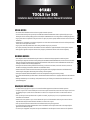 1
1
-
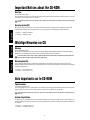 2
2
-
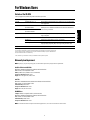 3
3
-
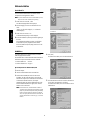 4
4
-
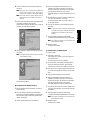 5
5
-
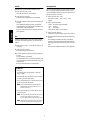 6
6
-
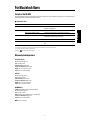 7
7
-
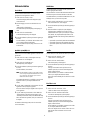 8
8
-
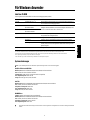 9
9
-
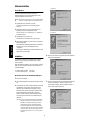 10
10
-
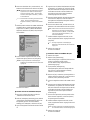 11
11
-
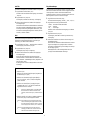 12
12
-
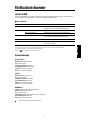 13
13
-
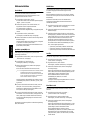 14
14
-
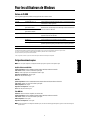 15
15
-
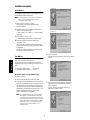 16
16
-
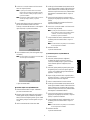 17
17
-
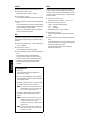 18
18
-
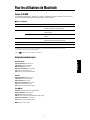 19
19
-
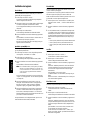 20
20
-
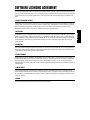 21
21
-
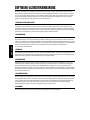 22
22
-
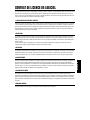 23
23
-
 24
24
Ask a question and I''ll find the answer in the document
Finding information in a document is now easier with AI
in other languages
- italiano: Yamaha S08 Manuale del proprietario
- français: Yamaha S08 Le manuel du propriétaire
- español: Yamaha S08 El manual del propietario
- Deutsch: Yamaha S08 Bedienungsanleitung
- русский: Yamaha S08 Инструкция по применению
- Nederlands: Yamaha S08 de handleiding
- português: Yamaha S08 Manual do proprietário
- dansk: Yamaha S08 Brugervejledning
- polski: Yamaha S08 Instrukcja obsługi
- čeština: Yamaha S08 Návod k obsluze
- Türkçe: Yamaha S08 El kitabı
- svenska: Yamaha S08 Bruksanvisning
- suomi: Yamaha S08 Omistajan opas
- română: Yamaha S08 Manualul proprietarului
Related papers
-
Yamaha CVP-210 Installation guide
-
Yamaha CVP-210 Owner's manual
-
Yamaha File Utility Owner's manual
-
Yamaha MOTIF ES8 Owner's manual
-
Yamaha MOTIF RACK Music System Installation guide
-
Yamaha 2005 YZ450F Owner's Service Manual
-
Yamaha S90 Installation guide
-
Yamaha Expansion Manager Digital Workstations Installation guide
-
Yamaha MOTIF ES8 Owner's manual
-
Yamaha Song Filer Owner's manual