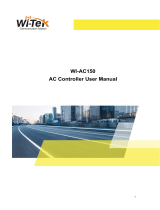Page is loading ...

LevelOne
WHG-505
Secure WLAN Controller
User Manual
V1.00

Table of Contents
1. Before You Start ............................................................................................................ 1
1.1
Preface ................................................................................................................................................ 1
1.2
Document Conventions ...................................................................................................................... 1
1.3
Package Checklist ............................................................................................................................... 1
2. System Overview and Getting Start ..................................................................... 2
2.1
Introduction of WHG-505 .................................................................................................................. 2
2.1.1
Key Features............................................................................................................................................. 2
2.1.2
Who Uses WHG-505 ............................................................................................................................... 3
2.2
System Concept .................................................................................................................................. 4
2.3
Hardware Description ......................................................................................................................... 7
2.3.1
Front Panel ............................................................................................................................................... 7
2.3.2
Real Panel ................................................................................................................................................ 8
3. Getting Started............................................................................................................... 9
3.1
Preparation before the Installation ...................................................................................................... 9
3.2
Hardware Installation ....................................................................................................................... 10
3.3
Accessing Web Management Interface ............................................................................................. 11
3.4
Home Page ........................................................................................................................................ 12
3.4.1
Setup Wizard .......................................................................................................................................... 14
3.4.2
Quick Links ............................................................................................................................................ 15
3.4.3
System Overview ................................................................................................................................... 17
3.4.4
Main Menu ............................................................................................................................................. 18
3.4.5
Online Help ............................................................................................................................................ 19
4. Placing WHG-505 in a Network Environment ............................................... 20
4.1
Network Requirement....................................................................................................................... 20
4.2
Setting up WAN1 Ports ..................................................................................................................... 20
4.2.1
Static IP .................................................................................................................................................. 21
4.2.2
DHCP (Dynamic IP) .............................................................................................................................. 22
4.2.3
PPPoE..................................................................................................................................................... 23
4.2.4
PPTP....................................................................................................................................................... 24
4.3
Configuring WAN2 Ports (optional) ................................................................................................. 25
4.4
Other WAN Traffic Settings............................................................................................................. 28
4.4.1
WAN Failover ........................................................................................................................................ 28
4.4.2
Load Balance .......................................................................................................................................... 28
4.4.3
Internet Connection Detection................................................................................................................ 30
4.4.4
WAN Bandwidth Control ....................................................................................................................... 31
4.5
LAN Partition - Service Zone ........................................................................................................... 32
4.5.1
Planning your internal network .............................................................................................................. 34
4.5.2
Configure Service Zone network ........................................................................................................... 36
4.5.3
Tag Base and Port Base .......................................................................................................................... 39
4.6
IPv6................................................................................................................................................... 42
5. User Authentication and Grouping .................................................................... 44
5.1
Type of Users ................................................................................................................................... 44
5.1.1
Local....................................................................................................................................................... 46
5.1.2
POP3 ...................................................................................................................................................... 49
5.1.3
RADIUS ................................................................................................................................................. 50
5.1.4
LDAP ..................................................................................................................................................... 54
5.1.5
NT Domain ............................................................................................................................................. 55
5.1.6
On-Demand Users .................................................................................................................................. 56
5.2
Users Group ...................................................................................................................................... 73
5.2.1
Assign users to a Group ......................................................................................................................... 74
5.2.2
Permission in Service Zone .................................................................................................................... 77
5.3
User Login ........................................................................................................................................ 80
5.3.1
An Example of User Login .................................................................................................................... 80
5.3.2
Default Authentication ........................................................................................................................... 81
5.3.3
Login with postfix .................................................................................................................................. 82
5.3.4
Disable Authentication in Service Zone ................................................................................................. 83
5.3.5
WISPr attributes in Service Zone ........................................................................................................... 84
6. Local Area AP Management .............................................................................................. 85

6.1
The Controller with Multiple Types of APs ..................................................................................... 86
6.2
Configure AP Template .................................................................................................................... 87
6.3
AP Discovery .................................................................................................................................... 90
6.3.1
AP Background Discovery ..................................................................................................................... 92
6.4
Manually add AP .............................................................................................................................. 93
6.5
AP with Service Zone ....................................................................................................................... 94
6.6
AP Security ....................................................................................................................................... 96
6.7
Change managed AP settings ........................................................................................................... 97
6.8
AP Operations from AP List .......................................................................................................... 100
6.8.1
Reboot, Enable, Disable and Delete the AP ......................................................................................... 100
6.8.2
Apply Template .................................................................................................................................... 101
6.8.3
Apply Service Zone (Tag-Based Only) ................................................................................................ 102
6.9
Firmware management and upgrade ............................................................................................... 103
7. Wide Area AP Management ............................................................................................. 104
7.1
AP Discovery .................................................................................................................................. 105
7.2
Manually add AP ............................................................................................................................ 106
7.3
EAP200 with Tunnel Management ................................................................................................ 107
7.4
Map ................................................................................................................................................. 110
7.4.1
Register key from Google .................................................................................................................... 111
7.4.2
Create a Map ........................................................................................................................................ 112
7.4.3
Marking APs on your Map ................................................................................................................... 112
7.4.4
Operations from Map page ................................................................................................................... 116
7.5
AP Operations from AP List .......................................................................................................... 117
7.6
WDS List ........................................................................................................................................ 119
7.7
Backup Config ................................................................................................................................ 120
7.8
Firmware management and upgrade ............................................................................................... 121
8. Policies and Access Control .................................................................................. 122
8.1
Black List ........................................................................................................................................ 122
8.2
MAC Address Control .................................................................................................................... 124
8.3
Policy .............................................................................................................................................. 125
8.3.1
Firewall ................................................................................................................................................ 127
8.3.2
Routing ................................................................................................................................................. 130
8.3.3
Schedule ............................................................................................................................................... 132
8.3.4
Sessions Limit ...................................................................................................................................... 133
8.4
QoS Traffic Class and Bandwidth Control ..................................................................................... 134
9. Users’ Login and Logout ........................................................................................ 135
9.1
Before User Login .......................................................................................................................... 135
9.1.1
Login with SSL .................................................................................................................................... 135
9.1.2
Internal Domain Name with Certificate ............................................................................................... 136
9.1.3
Administrator Contact Information ...................................................................................................... 138
9.1.4
Walled Garden ...................................................................................................................................... 139
9.1.5
Walled Garden AD List ........................................................................................................................ 140
9.1.6
Mail Message ....................................................................................................................................... 142
9.2
After User Login ............................................................................................................................. 143
9.2.1
Browse which Home Page after login success ..................................................................................... 143
9.2.2
Idle Timer ............................................................................................................................................. 144
9.2.3
Multiple Login ..................................................................................................................................... 145
9.2.4
Local Users Change Password Privilege .............................................................................................. 145
9.2.5
Proxy Server ......................................................................................................................................... 146
10. Networking Features of a Gateway .................................................................. 151
10.1
DMZ ............................................................................................................................................... 151
10.2
Virtual Server ................................................................................................................................. 152
10.3
Privilege List .................................................................................................................................. 153
10.3.1
Privilege IP ........................................................................................................................................... 154
10.3.2
Privilege MAC ..................................................................................................................................... 155
10.4
IP Plug and Play ............................................................................................................................. 156
10.5
Dynamic Domain Name Service .................................................................................................... 157
10.6
Port and IP Redirect ........................................................................................................................ 158
11. System Management and Utilities .................................................................... 159
11.1
System Time ................................................................................................................................... 159

11.1.1
NTP ...................................................................................................................................................... 159
11.1.2
Manual Settings .................................................................................................................................... 160
11.2
Management IP ............................................................................................................................... 161
11.3
Access History IP ........................................................................................................................... 162
11.4
SNMP ............................................................................................................................................. 163
11.5
Three-Level Administration ........................................................................................................... 164
11.6
Change Password ............................................................................................................................ 167
11.7
Backup / Restore and Reset to Factory Default .............................................................................. 168
11.8
Firmware Upgrade .......................................................................................................................... 169
11.9
Restart ............................................................................................................................................. 170
11.10
Network Utility ............................................................................................................................... 171
11.11
Monitor IP Link .............................................................................................................................. 173
11.12
Console Interface ............................................................................................................................ 174
12. System Status and Reports................................................................................... 177
12.1
View the status ............................................................................................................................... 177
12.1.1
System Status ....................................................................................................................................... 178
12.1.2
Interface Status ..................................................................................................................................... 180
12.1.3
HW ....................................................................................................................................................... 182
12.1.4
Routing Table ....................................................................................................................................... 183
12.1.5
Online Users ......................................................................................................................................... 184
12.1.6
Non-Login Users .................................................................................................................................. 185
12.1.7
Session List .......................................................................................................................................... 186
12.1.8
User Logs ............................................................................................................................................. 186
12.1.9
Local User Monthly Network Usage .................................................................................................... 189
12.1.10
Logs ...................................................................................................................................................... 190
12.1.11
DHCP Lease ......................................................................................................................................... 191
12.2
Notification ..................................................................................................................................... 193
12.2.1
SMTP Settings ...................................................................................................................................... 194
12.2.2
SYSLOG Settings ................................................................................................................................ 195
12.2.3
FTP Settings ......................................................................................................................................... 196
12.2.4
Notification Settings ............................................................................................................................. 197
12.2.5
System Report ...................................................................................................................................... 201
13. Virtual Private Network (VPN) .......................................................................... 202
13.1
Local VPN ...................................................................................................................................... 202
13.2
Remote VPN ................................................................................................................................... 207
13.3
Site-to-Site VPN ............................................................................................................................. 208
14. Customization of Portal Pages ......................................................................................... 210
14.1
Customizable Pages ........................................................................................................................ 210
14.2
Loading a Customized Login Page ................................................................................................. 211
14.3
Using an External Login Page ........................................................................................................ 214
14.4
Load a Customized Logout Page .................................................................................................... 215
14.5
How External Page Operates .......................................................................................................... 216
15. Payment Gateways ............................................................................................................ 228
15.1
Payments via Authorize.Net ........................................................................................................... 228
15.2
Payments via PayPal ....................................................................................................................... 232
15.3
Payments via SecurePay ................................................................................................................. 233
15.4
Payments via WorldPay.................................................................................................................. 236
16. Additional Applications ......................................................................................... 239
16.1
Upload / Download Local Users Accounts .................................................................................... 239
16.2
Backup / Restore and Upload New On-demand Users Accounts ................................................... 240
16.3
POP3 login with complete name format ......................................................................................... 242
16.4
RADIUS Advance settings ............................................................................................................. 243
16.5
LDAP Advance settings - Attribute-Group Mapping ..................................................................... 248
16.6
NT Transparent Login .................................................................................................................... 249
16.7
Roaming Out .................................................................................................................................. 250
16.8
SIP Proxy ........................................................................................................................................ 251
Appendix A. Proxy Configuration ........................................................................................................ 253
Appendix B. Certificate Settings for IE6 and IE7 ................................................................................ 257
Appendix C. Service Zones – Deployment Examples ........................................................................... 264

Appendix D. DHCP Relay ..................................................................................................................... 268
Appendix E. Session Limit and Session Log ........................................................................................ 270
Appendix F. Network Configuration on PC & User Login ................................................................. 272
Appendix G. Policy Priority ................................................................................................................... 285
Appendix H. RADIUS Accounting ........................................................................................................ 286
Appendix I. VLAN Port Location Mapping and PMS Middleware ................................................... 293
Appendix J. AP WDS Management ..................................................................................................... 302
Appendix K. Rogue AP Detection.......................................................................................................... 303
Appendix L. AP Load Balancing .......................................................................................................... 305
About 4ipnet
The LevelOne Secure WLAN Controller series is powered by 4ipnet. LevelOne is partnered with 4ipnet to deliver
most feature-rich product yet simple deployment in wireless networking infrastructure solution.
4ipnet is a leading provider of wireless networking solution for manageable, reliable, and secure wireless access. In
an effort to meet changing market demands at the least possible cost, 4ipnet delivers a diverse array of turnkey,
high-performance products and mission-critical applications to bring reliability and manageability to increasingly
complex wireless networks.
4ipnet’s complete WLAN infrastructure solution portfolio addresses the needs of different network operation
environments ranging from the ISP to the SOHO, with an emphasis on simplified network deployment, centralized
network management, and enhanced network performance.

1
1 Before You Start
1.2 Preface
This WHG-505 User Manual is for WLAN service providers or network administrators to set up a network
environment using the WHG-505 system. It contains step-by-step procedures and graphic examples to guide MIS
staff or individuals with basic network system knowledge to complete the installation.
Besides this document, there is a “Quick Installation Guide” (QIG), which is for starting up WHG-505 quickly. It is
recommended to start with the QIG, and then refer to this manual for further details. Some special topics are
addressed separately in the Appendixes.
1.3 Document Conventions
Represents essential steps, actions, or messages that should not be ignored.
Note:
Contains related information that corresponds to a topic.
Indicates that clicking this button will apply all of your settings.
Indicates that clicking this button will clear what you have set before the settings are applied.
The red asterisk indicates that information in this field is compulsory.

1
1.4 Package Checklist
The standard package of WHG-505 includes:
WHG-505 x 1
CD-ROM (with User’s Manual and QIG) x 1
Quick Installation Guide (QIG) x 1
Console Cable x 1
Ethernet Cable x 1
Straight-through Ethernet Cable x 1
Power Cord x 1
Rack Mounting Bracket (with Screws) x 1
It is highly recommended to use all the supplies in the package instead of substituting any components by
other suppliers to guarantee best performance.

2
2 System Overview and Getting Start
2.2 Introduction of WHG-505
WHG-505 is an all-in-one product specially designed for wired and wireless data network environments in middle
scaled WLAN deployments. WHG-505 is a high-performance industrial grade network appliance with all Gigabit
network interfaces, capable of supporting the network access management for a larger user base.
WLAN Controller products feature integrated management, secured data transmission, and enhanced accounting
and billing. System administrators can effectively monitor wired or wireless users, including employees and guest
users via its user management interface. Moreover, administrators can discover, configure, monitor, and upgrade all
managed Access Points (APs) from a single, centralized AP management interface.
5.2.2 Key Features
Like other LevelOne WLAN Controller products, WHG-505 is designed to be a multi-service network access
controller for enterprise or campus environment; it is also deployed as a hotspot subscriber gateway often. It is a
pre-integrated multi-function network appliance, providing the following key features:
Standard based user authentications, including Web-based login and 802.1x (RADIUS)
Customizable login portal pages and walled gardens to simplify branding
User groups (roles) and user management
Supports for multiple authentication databases (Local, On-demand, RADIUS, POP3, LDAP, NTDS)
Virtual service zones and policy management
Simple visitor account provisioning and billing plans by time or traffic volume
Payment gateway supports, including PayPal, Authorize.net, and SecurePay
Account roaming across multiple sites (branches)
AP management and wireless roaming across APs
Virtual Private Network (VPN) tunnels. (*note: WHG-505’s VPN only supports Windows client)
Converged network for Data, Voice and Video traffics
Dual uplinks (WAN) for better reliability and load balancing
Firewall and Denial of Service (DoS) attack prevention
Monitoring, notification and reporting
Network gateway features, including NAT, DHCP, DMZ, firewall and port forwarding

3
5.2.2 Who Uses WHG-505
Because of its well integrated rich access management features and high performance, academic campuses,
government agencies or enterprises’ IT departments will find WHG-505 is a money and time saver, sparing them
from having to integrate multiple applications and multiple equipments on their own in order to manage and secure
the internet/network access for both wired and wireless clients.
With its billing plan and payment features, WISPs and hospitalities (such as hotels, conventions) will find WHG-505
is an instant revenue generator without requiring hefty equipment investment or long term outsourcing service
supports.
WLAN Controller products are most affordable, best price-performance appliances, comparing to the similar
equipments in the fields of Network Access Controllers, Wireless Controllers, Clientless VPN Gateway or
Hotspot Subscriber Gateway.

4
2.3 System Concept
If you have experienced other LevelOne WLAN Controller products before and are familiar with its system concept,
you may skip the concept description below.
Please proceed to the next section on (Hardware Description).
WHG-505 is capable of managing user authentication, authorization and accounting (AAA). The user account
information is stored in the local database or a specified external database server. Featured with user authentication
and integrated with external payment gateway, WHG-505 allows users to easily pay the fee and enjoy the Internet
service using credit cards through Authorize.net, PayPal, SecurePay or WorldPay.
With centralized AP management feature, the administrator does not need to worry about how to manage multiple
wireless access point devices.
Furthermore, WHG-505 introduces the concept of Service Zones - multiple virtual networks, each with its own
definable access control profiles. This is very useful for hotspot owners seeking to provide different customers or
staff with different levels of network services.
The following portion of this section explains the basic concepts of WHG-505; the same concepts also apply to the
other WLAN Controller products. With the understanding of these concepts, the administrator will be able to do more
advanced network planning and to manipulate the configurations of WHG-505 to suit his own specific application. It
is sufficient for most of administrators to use the default configuration with minor WAN/DNS address changes for
simple deployments.
Gateway is a network node where a small network attaches to a bigger network. WHG-505 is a kind of gateway in a
network environment; hence it has those features a typical gateway has, such as NAT, DHCP, DMZ, Firewall and etc.
Conventionally, the bigger network is referred as the gateway’s WAN side or upstream network, while the small
network is referred as the gateway’s LAN side. The Ethernet ports leading to the WAN side network is called WAN
ports. The Ethernet ports leading to the LAN side network is called LAN ports.
Local User is a type of user with its account credential stored in a database named “Local” within WHG-505. The
“Local” database of WHG-505 allows up to 6000 local user accounts. A local user account does not have an
expiration date once they are created. If administrator wishes to terminate the account, he must remove it. A local
database can be used as an external RADIUS database to another WLAN Controller product for account roaming.
On-demand User is a type of user with its account credential stored in a database named “On-demand” within
WHG-505. The “On-demand” database of WHG-505 allows up to 4000 on-demand account records. On-demand
User is used for short term usage purpose; it has an expiration period. An on-demand account record will be
recycled for creating new on-demand account if it has expired for over 15 days or has been deleted by the
Administrator/Manager manually.
External Authentication Database is a user account database that is not built inside WHG-505. Besides Local
database and On-demand database, WHG-505 allows up to three additional External Authentication databases
simultaneously. The types of external Authentication databases supported are RADIUS, POP3, LDAP (including

5
ActiveDirectory), and NTDomain (Win2K’s NTDS). The database of another WLAN Controller device can be used as
an external RADIUS database. External Authentication Database is useful for implementing account roaming; for
example, multiple WHG-505 devices in multiple campuses can share one common external database. A user needs
only one account in the common database to access the network from different campuses.
Service Zone is a logic partition of WHG-505’s LAN network. The concept of Service Zone is similar to the concept
of virtual LAN (VLAN), which can be used to group the network traffic or network services for clients on the same
VLAN segment, regardless of the clients’ physical locations. That is, several VLAN segments may be in service at
one physical network location while devices belonging to one VLAN segment may appear in multiple physical
locations.
Each Service Zone can also be viewed a virtual machine of WHG-505 because each Service Zone can define its
own customized login portal page, and its own gateway properties (such as LAN IP address, DHCP on/off and
address range). The feature of Multiple Service Zone is also useful to service multiple hotspot franchises in
shopping malls or airport terminals by a single WHG-505.
A Service Zone is uniquely defined by a VLAN tag id and an associated SSID attribute. When a managed access
point (MAP) is added to a Service Zone through WHG-505 by the administrator, the associated SSID will be
activated in the MAP along with the VLAN tag of the Service Zone.
For example, in the following Figure 2, the administrator plans three logical Service Zones for an academic campus:
The first Service Zone (with SSID=’Student”, and VLAN tag=1) is for students.
The second (with SSID=”Faculty” and VLAN tag=2) for faculties.
The third (SSID=”Guest” and VLAN tag=3) for guests.
A Service Zone may or may not require client authentication, depending on how the administrator sets it up. If a
Service Zone requires user authentication, the client will be prompted for the login in first before using the network
services, no matter the client is connecting to its SSID wirelessly or a switch port via wired line,.
Group is a group of user accounts sharing the same access privileges, QoS properties and network policies. Each
client account belongs to a Group. Each Group may or may not have the access privilege of a Service Zone,
depending on the how the administrator define its policy. If the administrator does not assign a new account to any
specific Group, the account belongs to a catch-all group named “None” by default.
Policy is for defining rules, privileges or properties for managing users. Each user group is bound by a Policy within
a given Service Zone. The same group may or may not be bound to the same policy in different Service zones.
There are two tiers of Policies. The first tier is a policy named ‘Global-Policy’. The Global-Policy is a base policy
which will be applied all users. The second tier is called ‘Group-Policy’ or simply ‘Policy’, which can be chosen to
bound the network behaviors of a Group. The administrator can define the Firewall Profile, Route Profile, Schedule
Profile and Max Sessions in a Policy.
The following Figure 1 depicts an example relationship of Service Zone, Group and Policy. In this example, Students
and faculties logging into Service Zone 1 will be governed by Policy-A. Guests only have the access of Service Zone

6
3, and will be bounded by Policy-C. Faculties have the access to both Service Zone 1 and Service Zone 2 under two
different policies.
Figure-1: An example relationship of Service Zone, Group and Policy
The following Figure 2 depicts an example using WHG-505 in managing network/internet access in an academic
campus environment. Imagine the network administrator may wish to set different privileges and bandwidth limits for
staff, students, and guests; he could use several Service Zones of WHG-505 – one for staff, one for students, and
one for the guests. He also uses one zone for some shared servers in the diagram.
The access points at a physically location like the administration building may only allow the access of faculties;
hence the access points there are added only to the second Service Zone, enabling only the “Faculty” SSID. On the
other hand, the access points in the Cafeteria may allow the access of all groups; hence the APs at Cafeteria are
added to all Service Zones, enabling SSID=”Student”, SSID=”Faculty”, and SSID=”Guest”.
There traffic of students, faculties, and guests will be segregated by the three VLAN segments.
Figure-2: An example of managed network

7
2.4 Hardware Description
5.2.2 Front Panel
1. LED Indicators: There are three kinds of LED, Power, Status and Hard-disk, to indicate different status of
the system.
2. Mgmt: For management use only, it always will open WMI (Web Management Interface) homepage.
If
connect to this port with PC directly, please use crossover Ethernet cable.
3. WAN1/ WAN2: Two WAN ports (10/100/1000 Base-T RJ-45) are connected to the external network, such as
the ADSL Router from your ISP (Internet Service Provider).
4. LAN1/ LAN2: Client machines connect to WHG-505 via these LAN ports (10/100/1000 Base-T RJ-45).
5. Reset:
Press and hold the Reset button for about 5 seconds and status of LED on front panel will start to blink
before restarting the system.
Press and hold the Reset button for more than 10 seconds and status of LED on the front panel will start
to speed up blinking before resetting the system to default configuration.
6. Console: The system can be configured via a serial console port. The administrator can use a terminal
emulation program such as Microsoft’s Hyper Terminal to login to the configuration console interface to change
admin password or monitor system status, etc.
Note:
By default, all LAN ports are set with Port-based Default Service Zone; for Service Zone
configuration, please refer to 3. 5 LAN Partition – Service Zone.

8
5.2.2 Real Panel
1. Power Supply Socket: Connecting the power cord to the built-in open-frame power supply (Input: 100~240
VAC, 50/60 Hz).
2. Power Switch: Power-On (|) & Power-Off ( O ).
3. Device Cooling Fan: Don’t block the cooling fans. Leave enough open space for ventilation.

9
3 Getting Started
3.2 Preparation before the Installation
Before you start the installation by either following this User Manual or the Quick Installation Guide, below is a short
preparation list to do.
1. Unpack the WHG-505 and go thorough the package checklist.
2. Review the front panel and the back panel and identify each control and network interface that is described in
the previous Hardware Description section.
3. Prepare a couple of CAT5 Ethernet cables with using RJ-45 connectors. The cables are for connecting IP
devices, including this WHG-505, IP switches, and your PC.
4. Prepare a PC with Web browser for accessing the Web Management Interface.
5. Identify an upstream device to plug in WHG-505 in your network, such as ADSL, CABLE modem or other edge
devices. Collect the DNS server address provided by your ISP.
If you use WLAN Controller product for the first time, it is recommended that you follow the Quick Installation Guide
to start up the WHG-505 in a near default state with minimum configuration changes (such as WAN settings and
admin password), then refer to this manual later when you want to configure the system for specific application
needs.
The recommended general steps for the configuration are:
Set up system’s Time Zone, NTP server, DNS server and WAN1address
Configure LAN address range for at least one Service Zone, and enable its authentication. The Default Service
Zone is enabled by the factory default.
Create user accounts to test the login page via wire line in the enabled Service Zone.
Try to generate on-demand user and test the account.
Configure Wireless environment of Service Zone, then add in AP
Configure more Service Zones base on your application.
Set up Group and Policy (including Firewall rules and Session Limit).
Customize the portal login page and add walled garden Advertisement links if needed.
Set up Payment gateway if you want to use credit card for the on-demand accounts.
Load SSL certificate for the Web Server before operation.
Monitor the status pages and reports generated.
Perform other advanced setting for your specific application.

10
3.3 Hardware Installation
Please follow the steps below to install the hardware of WHG-505:
1. Connect the power cord to the power socket on the rear panel.
2. Turn on ( | ) the power switch on the rear panel. The Power LED should be on to indicate a proper connection.
3. Connect an Ethernet cable to the WAN1 Port on the front panel. Connect the other end of the Ethernet cable to
an xDSL/cable modem, or a switch/hub of an internal network. The LED of this port should be on to indicate a
proper connection.
4. Connect a crossover Ethernet cable to the Mgmt Port on the front panel. Connect the other end of the Ethernet
cable to an administrator PC for configuring the WHG-505 system. Connect an Ethernet cable to the LAN1 or
LAN2 Port on the front panel. Connect the other end of the Ethernet cable to an AP for extending wireless
coverage; a switch for connecting more wired clients; or directly to a client PC. The LED of port should be on to
indicate a proper connection.
Figure 3 below is a simple network diagram for the initial installation and configuration. Start with this simple network
topology to set up WHG-505 for the first time; it helps to plan a more sophisticated network topology to suits your
specific application needs later.
Figure 3: A simple network diagram for the initial setup

11
3.4 Accessing Web Management Interface
WHG-505 supports web-based configuration. Upon the completion of hardware installation, WHG-505 can be
configured via web browsers with JavaScript enabled such as Internet Explorer version 6.0 and above or Firefox.
To access the web management interface, connect a PC to the Mgmt Port, and then launch a browse. Make sure
you have set DHCP in TCP/IP of your PC to get an IP address dynamically. On the other hand, you also can
access the web management interface from LAN1 or LAN2 port. However, the default gateway IP address will be
different to Mgmt port, the IP address will be the default gateway IP address of Default Service Zone.
Next, enter the gateway IP address of WHG-505 at the address field. The default gateway IP address from Mgmt
Port is“https://172.30.0.1” (“https” is used for a secured connection).
The administrator login page will appear. Enter “admin”, the default username, and “admin”, the default password,
in the User Name and Password fields. Click LOGIN to log in.
If your PC is connecting to the Mgmt port, and you can’t get the Administrator’s login screen, the reasons
may be:
(1) The PC is set incorrectly so that the PC can’t obtain the IP address automatically from the Mgmt port;
(2) The IP address and the default gateway are not under the same network segment.
Please use default IP address such as 172.30.255.xx in your network and then try it again. For the
configuration on PC, please refer to Appendix A. Network Configuration on PC.

12
After a successful login, a “Home” page will appear on the screen.
For the first time, if WHG-505 is not using a trusted SSL certificate, there will be a “Certificate Error”, because
the browser treats WHG-505 as an illegal website. Please press “Continue to this website” to continue. The
default user login page will then appear in the browser.
3.5 Home Page
Home page lists four buttons Setup Wizard, Quick Links, System Overview and Main Menu respectively.
Each button will be described in detail in the following section.

13

14
5.2.2 Setup Wizard
The administrator can configure the WHG305 via its web management interface as specified. In order to connect to
the Internet, System’s outbound TCP/IP related information such as IP address, subnet mask, and gateway address,
must first be obtained from your ISP. The Configuration Wizard uses four simple steps to provide easy setup of the
WHG305.
General
WAN1 Interface
Local User Account (Optional)
Confirm and Restart
The Setup Wizard is aimed to provide express setup procedures for WHG305. Follow the instructions given at each
step to change the system admin password, select time zone, configure WAN1 interface, and create local user
account. Upon completing the Setup Wizard procedures, the system needs to be restarted to have the setting take
effect. The system is ready for operation after restart with minimal configurations.
Running the Wizard
Click Setup Wizard button from the Home page and the Setup Wizard page will appear.
Please read the recommendation of each step.
/