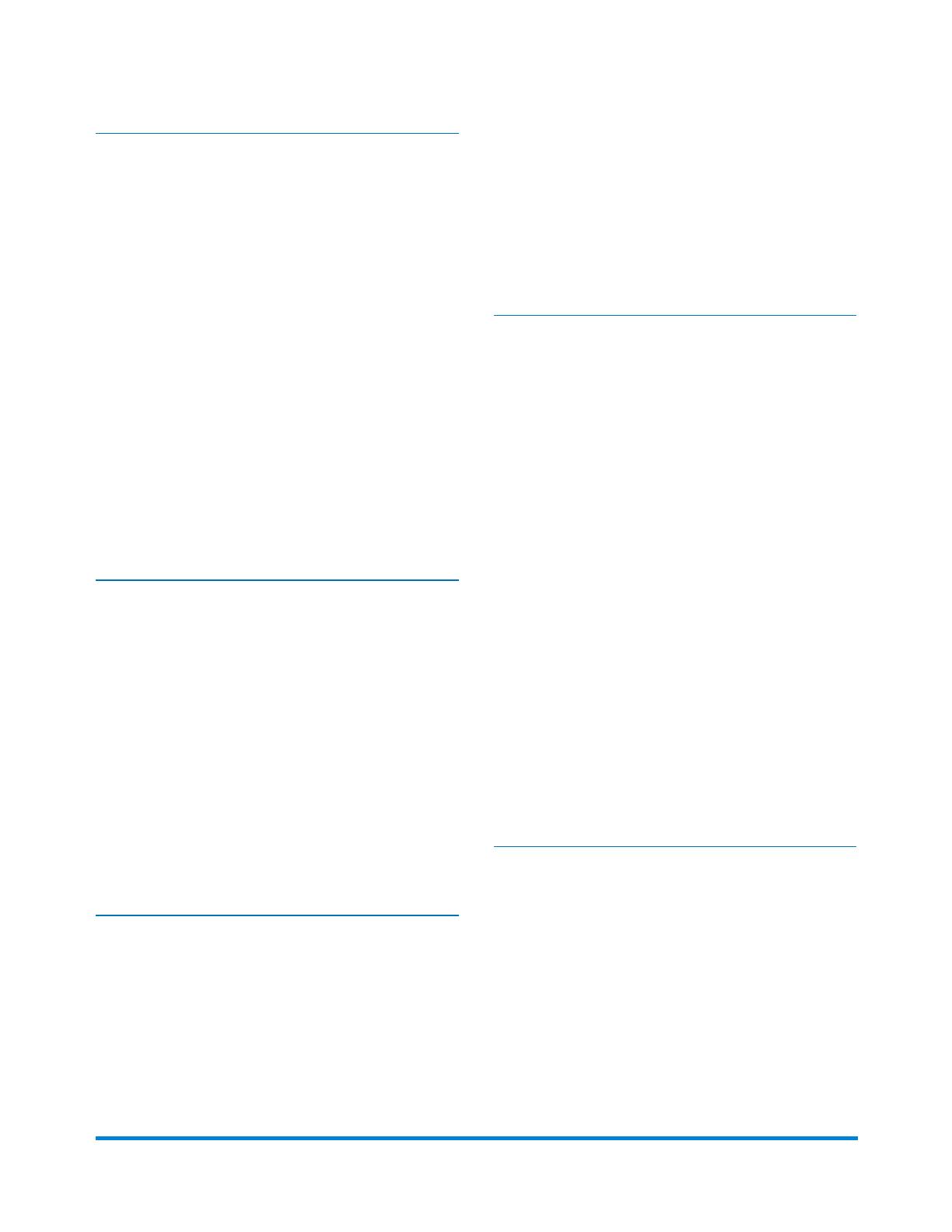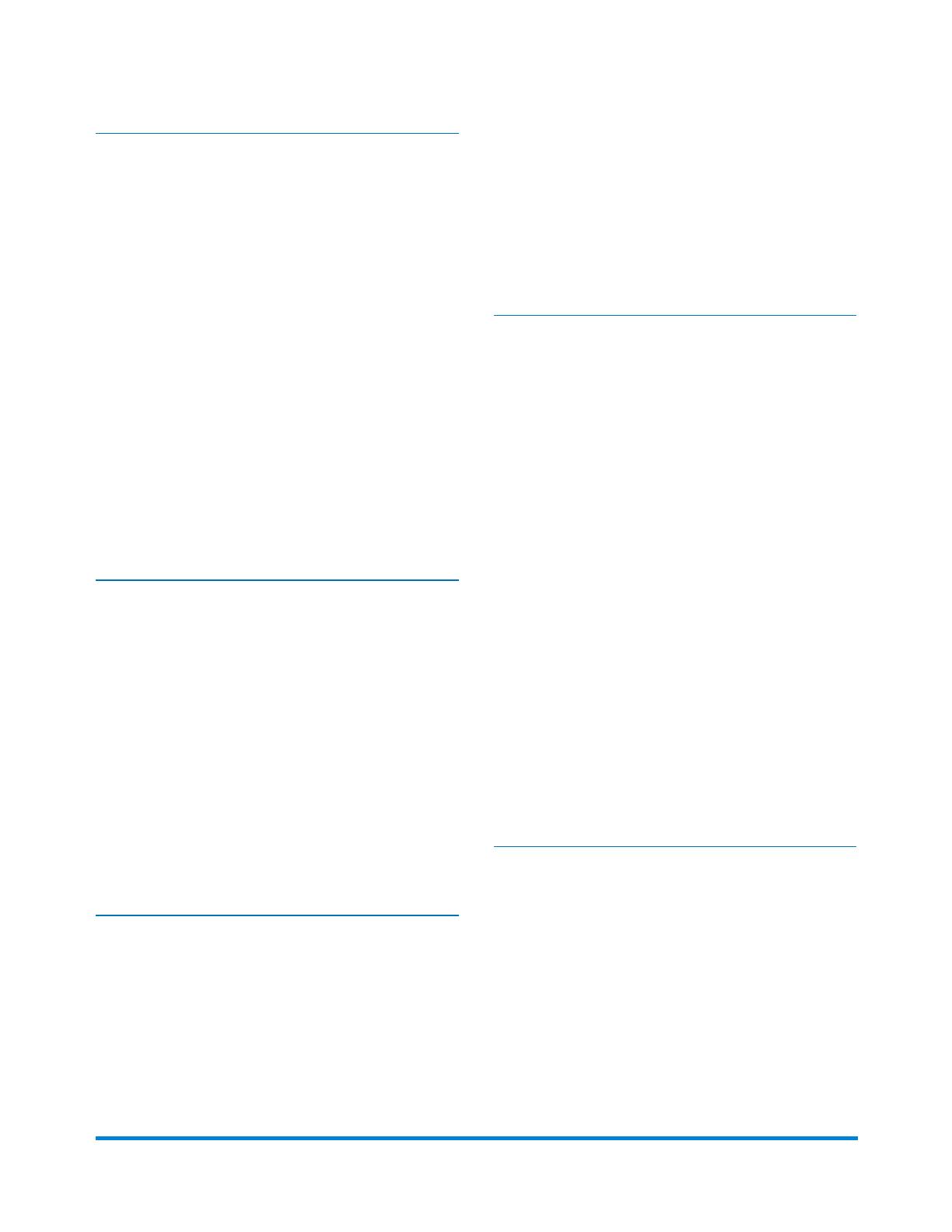
5 - Running a Job
Running a Job 68
Turn on the Inserter 69
Turning on the Touchscreen 70
Logging In 71
Selecting a Job to Run 72
Loading the Sheet Feeder 73
Loading the Standard Envelope Feeder 77
Loading the High Capacity Envelope Feeder 79
Loading the Insert Feeder 83
Running a Trial Piece 87
Starting and Stopping the Inserter 89
Adding Sealer Solution 90
Adjusting the Drop Stacker 91
6 - OMR Scanning
About Optical Mark Recognition (OMR)
Scanning 94
About OMR Scanning and Feeders 95
About OMR Scanning Types 96
About OMR Scanning Marks 97
OMR Specifications 101
Standard OMR Position - Diagram 102
Adjusting the OMR Scanning Heads 103
OMR Scanning Error Messages 106
7 - Barcode Scanning
About Barcode Scanning 108
About 2D Barcode Data 109
Barcode Scanning Specifications 112
About Barcode Placement 114
Adjusting the Barcode Camera 117
Barcode Scanning Error Messages 118
8 - Error Recovery and Clearing
Material Jams
Accumulation Jobs - Error Recovery 120
Empty Feeder - Error Recovery 121
OMR Message - Error Recovery 122
Clearing Material Jams 123
Clearing Material Jams in the Sheet Feeder 124
Clearing Material Jams in the Fold Plates 127
Clearing Material Jams in the Insert Trays 130
Clearing Material Jams in the Carriage
Assembly 133
Clearing Material Jams in the Envelope
Feeder Area 136
Clearing Material Jams in the Envelope Exit
Area 139
Clearing Material Jams in the Envelope
Inserting and Sealing Area 142
Clearing Material Jams in the Accumulation
Area 145
9 - Reports
About Reports 150
Generating Reports for Scanning Jobs 151
Generating Productivity Reports for Jobs 153
Pitney Bowes Relay™ 2500, 3500, 4500 User Guide December, 2018 Page vi of 7