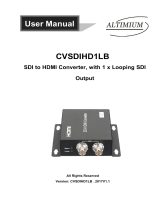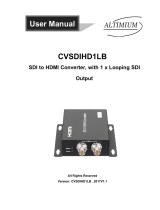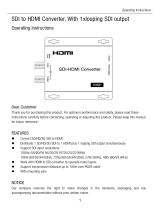12
6.4 LED Signal Chart
System Operation LED Signal Status
No.
EDID Signal LED EDID Video HDMI
DescriptionSwitch key
3G
HD
SD
Update
/Lock
/DVI
1 3G Not Pressed
● ● ●
Input timing is 3G, HDMI mode
2 3G Not Pressed
●
● ●
Input timing is HD, HDMI mode
3 3G Not Pressed
● ●
●
Input timing is SD, HDMI mode
4 3G Not Pressed
● ● ● ●
Input timing no support , HDMI mode
5 3G Not Pressed
● ● ●
●
Input timing is 3G, DVI mode
6 3G Not Pressed
●
● ●
●
Input timing is HD, DVI mode
7 3G Not Pressed
● ●
●
●
Input timing is SD, DVI mode
8 3G Not Pressed
● ● ● ●
●
Input timing no support , DVI mode
9 HD Not Pressed
● ● ●
Input timing is 3G, HDMI mode
10 HD Not Pressed
●
● ●
Input timing is HD, HDMI mode
11 HD Not Pressed
● ●
●
Input timing is SD, HDMI mode
12 HD Not Pressed
● ● ● ●
Input timing no support , HDMI mode
13 HD Not Pressed
● ● ●
●
Input timing is 3G, DVI mode
14 HD Not Pressed
●
● ●
●
Input timing is HD, DVI mode
15 HD Not Pressed
● ●
●
●
Input timing is SD, DVI mode
16 HD Not Pressed
● ● ● ●
●
Input timing no support , DVI mode
17 Update Not Pressed
● ● ●
Input timing is 3G, HDMI mode
18 Update Not Pressed
●
● ●
Input timing is HD, HDMI mode
19 Update Not Pressed
● ●
●
Input timing is SD, HDMI mode
20 Update Not Pressed
● ● ● ●
Input timing no support , HDMI mode
21 Update Not Pressed
● ● ●
●
Input timing is 3G, DVI mode
22 Update Not Pressed
●
● ●
●
Input timing is HD, DVI mode
23 Update Not Pressed
● ●
●
●
Input timing is SD, DVI mode
24 Update Not Pressed
● ● ● ●
●
Input timing no support , DVI mode
25 Update Not Pressed
● ● ● ● ● ●
No input signal or No connect
26 3G Not Pressed
● ● ●
●
Input with HDCP Encryption
27 HD Not Pressed
● ● ●
●
Input with HDCP Encryption
28 Update Not Pressed
● ● ●
●
Input with HDCP Encryption