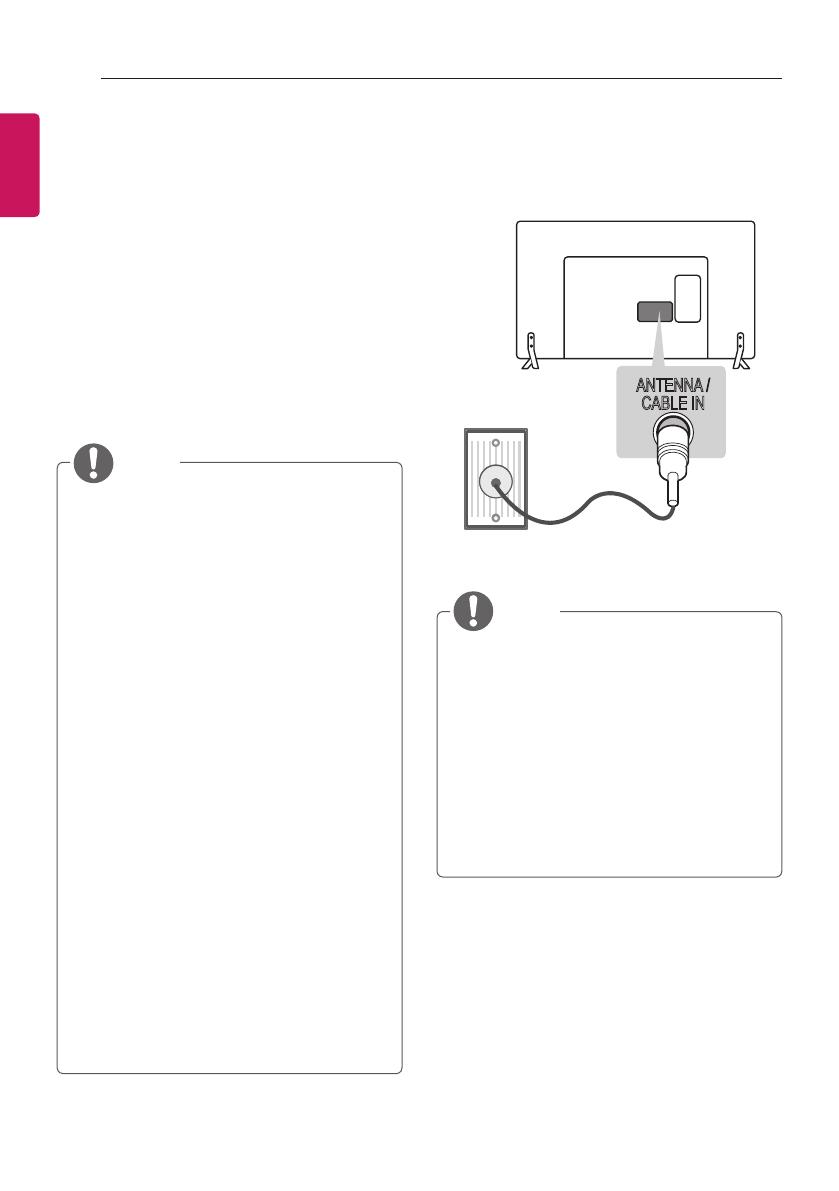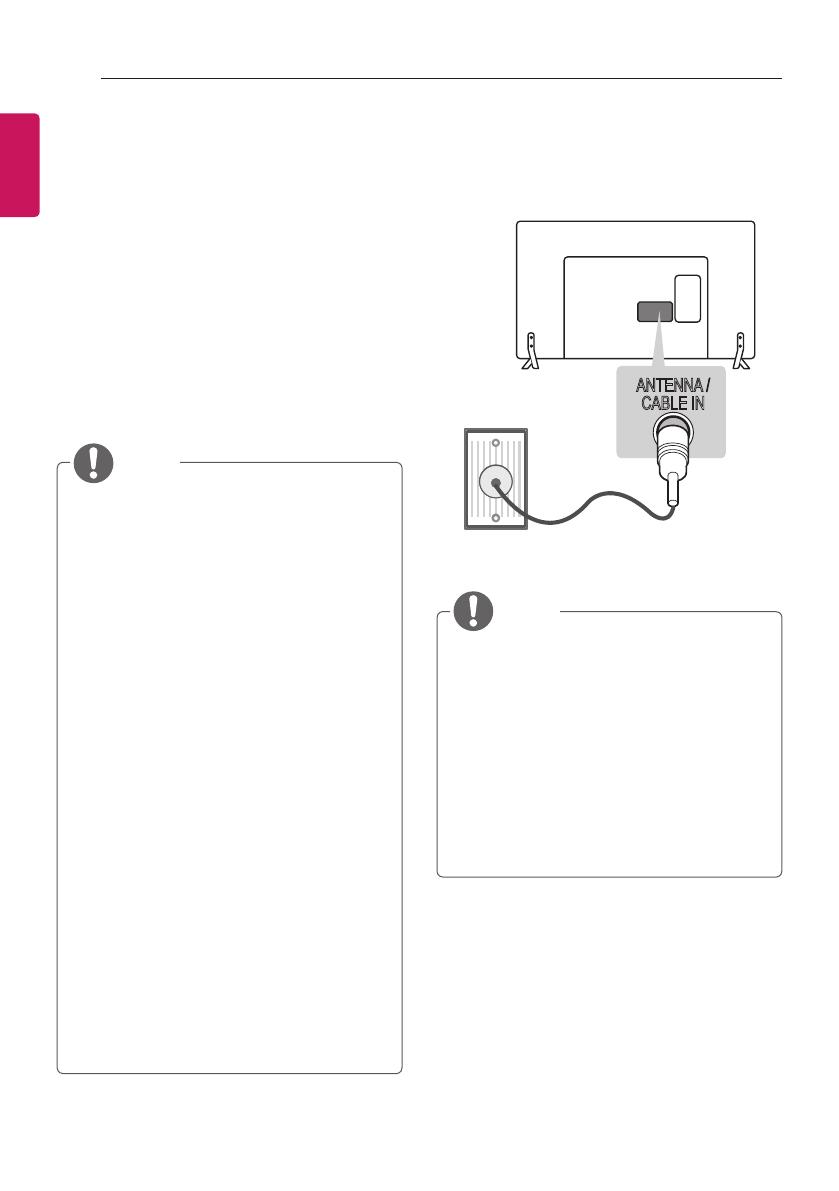
14
ENG
ENGLISH
MAKING CONNECTIONS
MAKING CONNECTIONS
y
Image shown may differ from your TV.
y
Any separate cable is not provided.
This section on MAKING CONNECTIONS
mainly uses diagrams for the 47LY34** models.
Connect various external devices to the TV
and switch input modes to select an external
device. For more information of external device’s
connection, refer to the manual provided with
each device.
Available external devices are: HD receivers,
DVD players, VCRs, audio systems, USB
storage devices, PC, gaming devices, and other
external devices.
NOTE
y
The external device connection may differ
from the model.
y
Connect external devices to the TV
regardless of the order of the TV port.
y
If you record a TV program on a DVD
recorder or VCR, make sure to connect
the TV signal input cable to the TV
through a DVD recorder or VCR. For
more information on recording, refer to
the manual provided with the connected
device.
y
Refer to the external equipment’s manual
for operating instructions.
y
If you connect a gaming device to the TV,
use the cable supplied with the gaming
device.
y
In PC mode, there may be noise
associated with the resolution, vertical
pattern, contrast or brightness. If noise is
present, change the PC output to another
resolution, change the refresh rate to
another rate or adjust the brightness and
contrast on the PICTURE menu until the
picture is clear.
y
In PC mode, some resolution settings
may not work properly depending on the
graphics card.
y
Only a USB storage device is
recognizable.
Antenna Connection
Connect the TV to a wall antenna socket with an
RF cable (75 Ω).
ANTENNA /
CABLE IN
Wall Antenna
Socket
(*Not Provided)
NOTE
y
Use a signal splitter to use more than 2
TVs.
y
If the image quality is poor, install a signal
amplifier properly to improve the image
quality.
y
If the image quality is poor with an
antenna connected, try to realign the
antenna in the correct direction.
y
An antenna cable and converter are not
supplied.
y
Supported DTV Audio: MPEG, Dolby
Digital, Dolby Digital Plus, HE-AAC