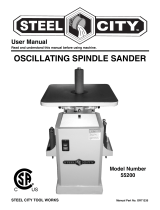Page is loading ...

LOW RECEIPT-PAPER SENSOR
UPGRADE KIT
INSTALLATION INSTRUCTIONS
TDN 07103-00060 May 15 98
COPYRIGHT NOTICE
Copyright 1998 by Triton Systems, Inc. All rights reserved. No part of this publication may be reproduced, transmit-
ted, transcribed, stored in a retrieval system, or translated into any human or computer language, in any form, by any
means whatsoever, without the express written permission of Triton Systems, Inc., 522 E. Railroad Street, Long Beach,
MS 39560, USA.

TRITON SYSTEMS, INC.
2
LOW RECEIPT-PAPER SENSOR UPGRADE INSTALLATION INSTRUCTIONS
Low Receipt-Paper Sensor Upgrade Kit Installation Instructions
Materials needed:
Low paper sensor bracket upgrade kit, includes:
• Retrofitted low paper sensor bracket (1)
• Plastic push rivets (2)
• #4 Screws (2)
• Nylon Spacers (2)
• 1/8” Plastic Spacer Jig (1)
Screwdriver, Phillips head (not included)
Screwdriver, standard head or a metal shim (not included)
Installation instructions:
1. Open the upper hood of the unit.
2. Turn off the power by setting the power supply switch to “0”.
3. Remove the paper roll by sliding the paper spindle up and out the keyhole slot (see fig. 1).
4. Disconnect the old bracket by removing the sensor bracket screws with a Phillips screw-
driver (see fig. 1).
5. Holding the old bracket assembly—taking caution not to excessively pull on the sensor
wires—use a screwdriver or metal shim to pop out the white plastic snap rivets and washers
(see fig. 2), thus disconnecting the sensor from the bracket.
6. Holding the retrofitted bracket with the bracket arm pointing down and to the left (see fig. 3),
place the sensor face down in the upper slot (see fig. 4).
7. Keeping the sensor in the bracket slot, hold them so that a push rivet can be inserted
through both holes from the bottom up (see fig. 5). Push the heads of the rivets until they
click into place and the sensor is secure on the bracket.
8. Insert one of the screws (from the topside) through the hole in the bracket arm. Place one
of the plastic spacers over the end of the screw. Repeat this using the oblong slot in the
bracket. Thread the screws into the existing tapped holes in the Paper Bracket finger tight
only. (The proper order for this configuration should be Screw head-Low Paper Bracket-
Nylon Spacer-Paper Bracket.)
9. Replace the paper spindle without the Paper Roll (see fig. 6), insuring the paper spindle is
pressed securely into the keyhole slot. It is possible that the textured coating on the Paper
Bracket may be thick enough to prevent the paper spindle from seating easily in the keyhole
slot, and this would affect the bracket’s positioning. If this occurs, it may help to twist the
spindle as it is pulled into the slot (see fig. 6). If there is any question as to whether the
spindle is seated completely, use a pair of pliers to squeeze from the center of the spindle to
the edge of the bracket (see fig. 7).
10. Position the paper sensor bracket by placing the plastic jig between the paper spindle and
the edge of the bracket (see fig. 8). (The farther from the Paper Spindle the bracket is
positioned, the more paper is left on the roll when the unit registers low paper.)
11. Tighten the securing screws down while holding the jig in place.
12. Once the screws are secure, remove the jig.

3
TRITON SYSTEMS, INC.
LOW RECEIPT-PAPER SENSOR UPGRADE INSTALLATION INSTRUCTIONS
13. Remove the Paper Spindle from the keyhole slot, replace the roll of paper, and place back
into the Paper Bracket.
14. Turn the unit’s power back on, then close and secure the hood.
15. Dispose of the old bracket and snap rivets.
16. Installation is complete.
Figure 1
Figure 2
White snap rivets
Sensor
attached to old
bracket
Sensor
bracket
screws
Paper Spindle
Keyhole
slot

TRITON SYSTEMS, INC.
4
LOW RECEIPT-PAPER SENSOR UPGRADE INSTALLATION INSTRUCTIONS
Figure 3
(“Top view” of bracket)
Figure 4
Figure 5
(As viewed from the side)
Sensor
Plastic Rivet Head (This
side will face the Paper
Roll)
Sensor
Low Paper
Bracket Arm
Upper slot

5
TRITON SYSTEMS, INC.
LOW RECEIPT-PAPER SENSOR UPGRADE INSTALLATION INSTRUCTIONS
Figure 6
Figure 7
Paper Roll will be
removed for the
initial positioning
of the Low Paper
Bracket
Jig
Figure 8
/
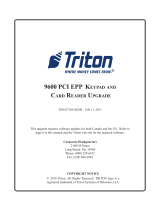

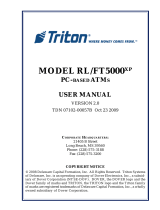


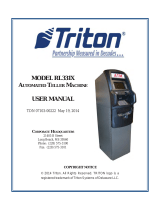
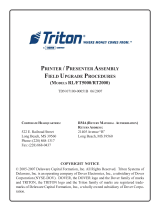

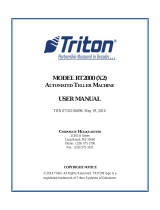



![Feniex IndustriesFeniex S-5018 Titan 30W Siren/Speaker [Made in USA] [110dB] ATV/UTV Motorcycle Compact All-in-One](http://vs1.manuzoid.com/store/data/000919340_2-42d66b717a08a0f6bbaf7643f8dacbd3-160x210.png)