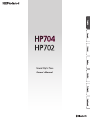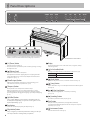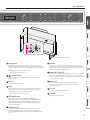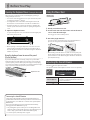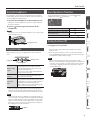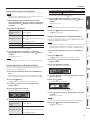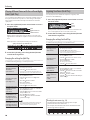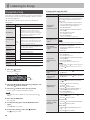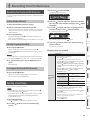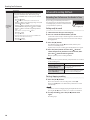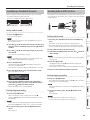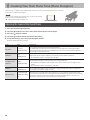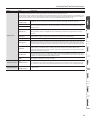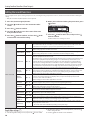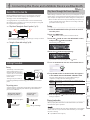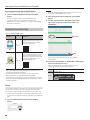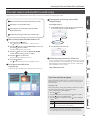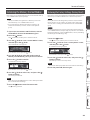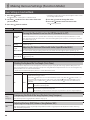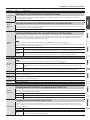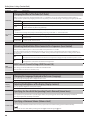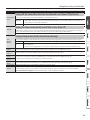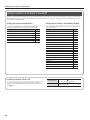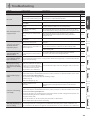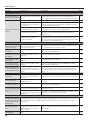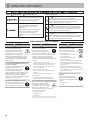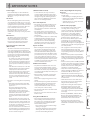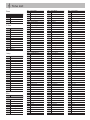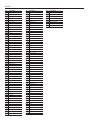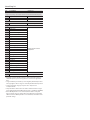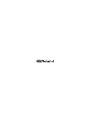Roland HP704 Owner's manual
- Category
- Musical Instruments
- Type
- Owner's manual
This manual is also suitable for

Owner’s Manual

* If subtitles are not shown, press the subtitle button located in the lower right of the
screen. To see English subtitles, choose “English” from the settings button.
If your device can’t read the QR code, access the following location.
Access the “Video Manual”
settings buttonsubtitle button
HP704 HP702
Sound
Generator
Piano Sound: SuperNATURAL Piano Modeling
Keyboard
PHA-50 Keyboard: Wood and Plastic Hybrid Structure, with
Escapement and Ebony/Ivory Feel (88 keys)
PHA-4 Standard Keyboard: with Escapement and Ivory Feel (88 keys)
Bluetooth
Audio: Bluetooth Ver 3.0 (Supports SCMS-T content protection)
MIDI: Bluetooth Ver 4.0
Power Supply AC Adaptor
Power
Consumption
13 W (12–30 W) 5 W (4–16 W)
Dimensions
(including
piano stand)
With music rest:
1,377 (W) x 468 (D) x 1,113 (H) mm
54-1/4 (W) x 18-7/16 (D) x 43-7/8 (H) inches
When folding down the music rest:
1,377 (W) x 468 (D) x 957 (H) mm
54-1/4 (W) x 18-7/16 (D) x 37-11/16 (H) inches
With music rest:
1,377 (W) x 468 (D) x 1,067 (H) mm
54-1/4 (W) x 18-7/16 (D) x 42-1/16 (H) inches
Weight
(including
piano stand)
Polished Ebony: 61.0 kg/134 lbs 8 oz
Others: 59.5 kg/131 lbs 3 oz
54.4 kg/119 lbs 15 oz
Accessories Owner’s Manual, Leaet “USING THE UNIT SAFELY,” The collection of scores “Roland Piano Masterpieces,” AC Adaptor, Power Cord, Headphone Hook
Options
(sold
separately)
Headphones
* This document explains the specications of the product at the time that the document was issued. For the latest information, refer to the
Roland website.
Main Specications
Roland HP704, HP702: Digital Piano
http://roland.cm/hp700
Watch the quick start video.
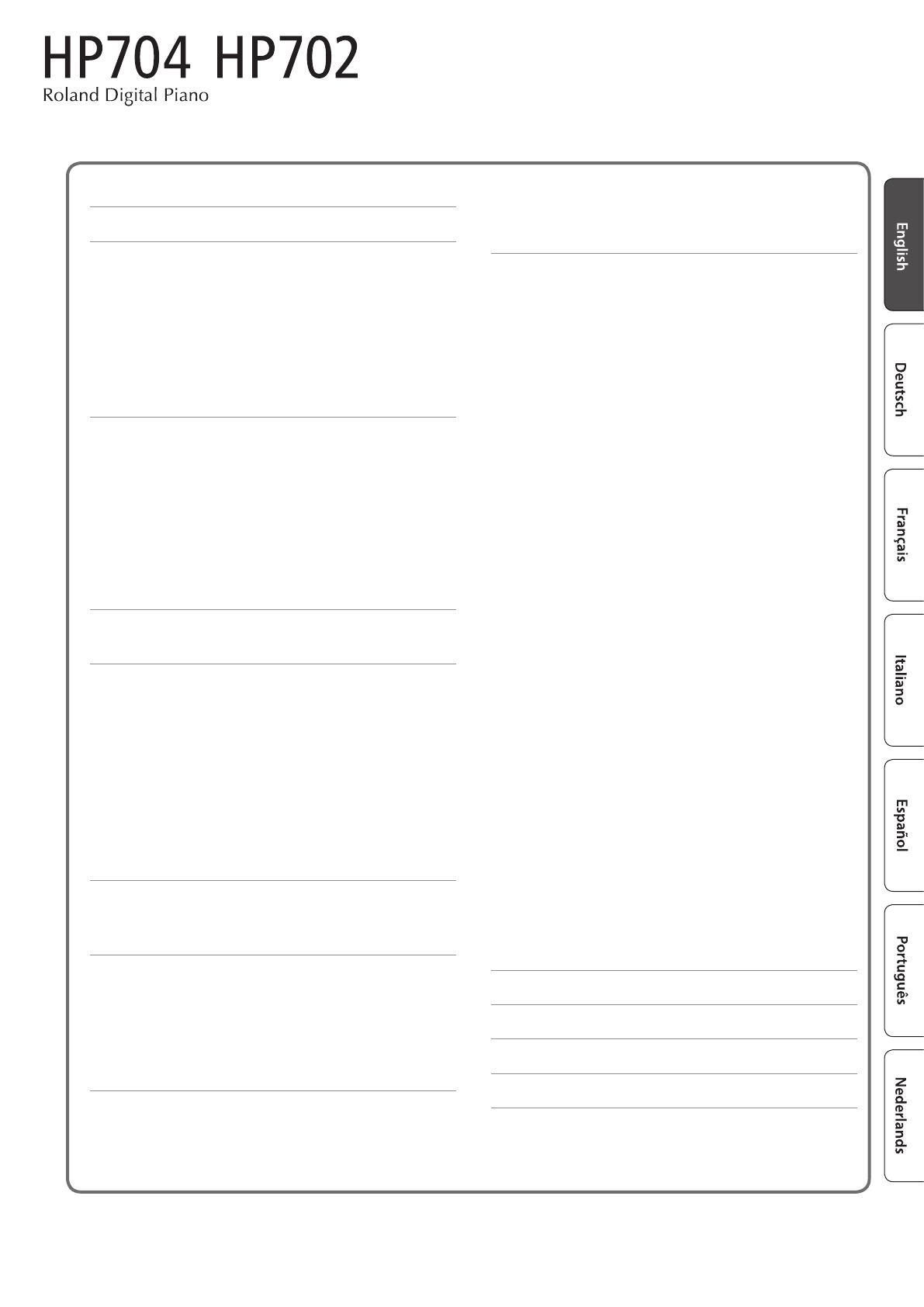
Before using this unit, carefully read “USING THE UNIT SAFELY” and “IMPORTANT NOTES” (leaet “USING THE UNIT SAFELY” and Owner’s Manual
(p. 32, p. 33)). After reading, keep the document(s) including those sections where it will be available for immediate reference.
Contents
Panel Descriptions ....................................... 4
Before You Play .......................................... 6
Opening the Keyboard Cover (Turning the Power On) .... 6
Using the Music Rest ................................... 6
Adjusting the Overall Volume .......................... 6
Using the Headphones ................................ 7
Using the Pedals ....................................... 7
Basic Operations of Functions .......................... 7
Turning the Power O ................................. 7
Performing .............................................. 8
Playing Various Tones .................................. 8
Selecting a Tone ................................. 8
Saving Your Performance Settings (Registration) ... 8
Playing Dierent Tones with the Left and Right
Hand (Split Play)
................................. 10
Layering Two Tones (Dual Play) .................... 10
Practicing with the Metronome ......................... 11
Transposing Your Performance ......................... 11
Listening to Songs ....................................... 12
Playing Back a Song ................................... 12
Recording Your Performance ............................ 13
Recording Your Keyboard Performance ................. 13
Getting Ready to Record .......................... 13
Starting/Stopping Recording ..................... 13
Listening to the Recorded Performance ............ 13
Deleting a Saved Song ................................. 13
Advanced Recording Methods ......................... 14
Recording Your Performance One Hand at a Time .. 14
Overdubbing a Recorded Performance ............ 15
Recording Audio to USB Flash Drive ............... 15
Creating Your Own Piano Tone (Piano Designer) ......... 16
Adjusting the Sound of the Overall Piano ............... 16
Editing the Grand Piano Tone ........................... 18
Connecting the Piano and a Mobile Device via Bluetooth 19
Here’s What You Can Do ................................ 19
Setting Procedure ..................................... 19
Play Music Through the Piano’s Speakers ........... 19
Using the Piano with an App ...................... 20
If You Can’t Connect via Bluetooth for Use with an App ... 21
Convenient Functions ................................... 22
Loading/Saving Piano Setups .......................... 22
Saving Piano Settings (Piano Setup Export) ........ 22
Loading Piano Settings (Piano Setup Import) ....... 22
Initializing the Memory (Format Media) ................. 23
Restoring the Factory Settings (Factory Reset) ........... 23
Making Various Settings (Function Mode) ............... 24
Basic Settings in Function Mode ........................ 24
Turning the Bluetooth Function On/O (Bluetooth
On/O). . . . . . . . . . . . . . . . . . . . . . . . . . . . . . . . . . . . . . . . . . 24
Adjusting the Volume of Bluetooth Audio (Input/
Bluetooth Vol.)
................................... 24
Dividing the Keyboard for Two People (Twin Piano) . 24
Transposing the Pitch of the Song Playback (Song
Transpose)
....................................... 24
Adjusting the Song (SMF) Volume (Song Volume
SMF)
............................................ 24
Adjusting the Song (Audio) Volume (Song Volume
Audio) ........................................... 24
Adjusting the Volume of an Audio Playback Device
(Input/Bluetooth Vol.)
............................ 25
Specifying the Keyboard Tone for Song (SMF)
Playback (SMF Play Mode) ........................ 25
Changing How the Pedal Eects Are Applied
(Damper Pedal Part)
.............................. 25
Changing How the Pedals Work (Center Pedal) ..... 25
Changing the Eect of the Pedal (Left Pedal) ....... 26
Preventing Doubled Notes When Connected to a
Sequencer (Local Control) ........................ 26
MIDI Transmit Channel Settings (MIDI Transmit Ch.) . 26
Changing the Language Displayed in the Screen
(Language) ...................................... 26
Adjusting the Brightness of the Display (Display
Contrast) ........................................ 26
Specifying the Time Until the Operating Panel Is
Dimmed (Screen Saver) ........................... 26
Specifying a Maximum Volume (Volume Limit) ..... 26
Turning O the Power When You Close the
Keyboard Cover (Power O by the Lid)
............. 27
Making the Power Automatically Turn o After a
Time (Auto O) .................................. 27
Saving Settings Automatically (Auto Memory
Backup)
......................................... 27
Settings Saved Even If the Power Is Turned O ........... 28
Troubleshooting ......................................... 29
Error Messages .......................................... 31
USING THE UNIT SAFELY ................................. 32
IMPORTANT NOTES ...................................... 33
© 2019 Roland Corporation
Owner’s Manual

4
* The illustration shows the HP704.
19
20 21 22 23 24
18
* To prevent malfunction and equipment failure, always turn down the
volume, and turn o all the units before making any connections.
° Panel Descriptions
1 2 3 4 5 6 7 8 9 10 11 12 13 14 15 1716
25 26
* The illustration shows the HP704.
1
[
L
] (Power) button
Turns the power on/o. (p. 6)
* This piano also lets you turn the power on/o by opening or closing
the keyboard cover.
2
[ ] (Volume) knob
Adjusts the volume of the entire piano.
This adjusts the volume for playing the piano or playing back the
songs. If headphones are connected, it adjusts the volume of the
headphones. (p. 6, p. 7)
3
[Piano Designer] button
Adjusts various elements of the piano’s sound, allowing you to
customize the sound to your preference. (p. 16)
4
[Transpose] button
The keyboard can be transposed in semitone steps.
When accompanying a vocal, or when performing as a singer-
instrumentalist, you can transpose the pitch to match the singer’s
pitch range without changing the ngering of your keyboard playing.
(p. 11)
5
[Split/Dual] button
Lets you play dierent tones in the left- and right-hand areas
of the keyboard (Split Play), or layer two tones together on the
keyboard (Dual Play). (p. 10)
6
Tone buttons
Select the sound that’s played by the keyboard. (p. 8)
7
[Registration] button
Lets you register your favorite performance settings so that you
can easily recall those settings while you perform.
8
Display
This shows information such as the tone name, song name, tempo,
and time signature.
9
[ ] (select/conrm) knob
Changes or conrms an item or value shown in the screen. (p. 7)
Turn knob Change an item or a value
Press knob Conrm
10
[ ] (back) button
Returns to the previous screen, or exits the current screen. (p. 7)
11
[ ] (song) button
Selects the built-in song or recorded performance that will be played
back. (p. 12)
12
[
s
] (play/stop) button
Plays/stops the song playback, or start/stops recording.
(p. 12, p. 13)
13
[
t
] (recording) button
Records the performance that you play. (p. 13)
14
[Part] button
Lets you select the performance part (right-hand, left-hand,
accompaniment) that will play back. This also lets you record parts
separately. (p. 12, p. 14)
15
[ ] (metronome) button
Turns the metronome on/o. (p. 11)

5
Panel Descriptions
16
[Tempo] knob
Changes the tempo of the metronome or song. Turning the knob
toward the right makes the tempo faster, and turning it toward the left
makes the tempo slower. Long-press the knob to return to the default
value.
5 Changing the metronome tempo (p. 11)
5 Changing the song tempo (p. 12)
17
[ ] (settings) button
Lets you access function mode, where you can change various
settings. (p. 24)
18
Music rest
Place printed music here. (p. 6)
19
Pedal
By pressing the pedals, you can apply eects to the sound of the
piano. You can also assign a variety of functions to the pedals.
5 Apply eects to the sound of the piano (p. 7)
5 Assign functions to the pedals (p. 25)
20
USB Computer port
Here you can connect your computer via a USB cable
(sold separately). If your computer is connected, performance
data can be transferred between the piano and sequencer
software (sold separately) on your computer, allowing you to
produce or edit music.
21
USB Memory port
Here you can connect a USB ash drive. You can use it to record
your piano performance as audio, or use the piano to play back
music data (WAVE les, MIDI les, MP3 les) from the USB ash drive.
(p. 15, p. 12)
22
Input jack
Here you can connect a stereo mini-plug cable for connecting your
iPod or other audio player. The sound that’s played back from your
audio player can be heard from the piano’s speakers. You can also play
the piano along with the playback audio.
23
Output jacks (L/Mono, R)
Here you can connect external speakers via cables that are equipped
with mono 1/4” plugs (commercially available). Since this lets the
sound of the piano be louder, it is useful when you are playing in front
of a large number of people.
24
Phones jacks
Here you can connect stereo headphones. This piano has
two headphone jacks, two people can also use headphones
simultaneously. (p. 7)
25
DC In jack
Connect the included AC adaptor here.
26
Pedal jack
Connect the pedal cord here.
° Panel Descriptions
1 2 3 4 5 6 7 8 9 10 11 12 13 14 15 1716
25 26
* The illustration shows the HP704.

6
° Before You Play
Opening the Keyboard Cover (Turning the Power On)
This piano lets you turn the power on/o simply by opening or
closing the keyboard cover.
* You can also leave the keyboard cover open and turn the power
on/o by pressing the [
L
] button.
* You might hear some sound when switching the unit on/o.
However, this is normal and does not indicate a malfunction.
* If external speakers are connected to the piano, minimize the
volume of your external devices before opening the keyboard
cover.
1. Open the keyboard cover.
To open the keyboard cover, use both hands to lift it lightly, and
slide it away from yourself.
* When opening or closing the keyboard cover, take care not to
pinch your ngers between the moving part and the body of
the unit. Pay special attention to this when using the unit where
children are present.
Using the keyboard cover to conceal the panel
(Classic Position)
If you raise the keyboard cover slowly, it stops at a position that
hides the buttons and the display. If you use the cover to hide the
operation panel, you’ll be able to play as though you were playing
an acoustic piano. When you push the cover further inward and up, it
stops in a position where the operation panel is visible.
Keyboard cover
Using the Music Rest
HP704 only
1
2
1. Gently raise the music rest.
2. Fit the latch into one of the slots so that the music
rest is at the desired angle.
The long groove is the normal position.
3. Raise the page retainers.
You can use these to keep the pages of your printed music in
place. If not using them, leave them folded down.
Press
* When folding down the music rest, take care not to pinch your
ngers between the moving part and the body of the unit. Pay
special attention to this when using the unit where children are
present (HP704 only).
Adjusting the Overall Volume
Turn the [ ] knob to adjust the volume.
The speaker volume and headphone volume can be set separately.
Turn the [ ] knob
Turning the knob toward the right increases
the volume, and turning the knob to the left
decreases the volume.
Press the [
] knob The screen shows the current volume setting.
Concerning the Auto O function
The power to this unit will be turned o automatically after a
predetermined amount of time has passed since it was last used
for playing music, or its buttons or controls were operated (Auto
O function).
If you do not want the power to be turned o automatically,
disengage the Auto O function (p. 27).
5 Any settings that you are in the process of editing will be lost
when the power is turned o. If you have any settings that you
want to keep, you should save them beforehand (p. 28).
5 To restore power, turn the power on again.

7
Before You Play
Using the Headphones
Use headphones if you want to perform without the sound being
heard nearby. This piano has two headphone jacks, two people can
also use headphones simultaneously.
1. Connect your headphones to the headphone jack.
When you connect headphones, sound is no longer heard from
the piano’s speakers.
2. Use the [ ] knob to adjust the volume of the
headphones.
MEMO
Whenever you are not using the headphones, you can hang them
on the headphone hook.
Headphone hook
Using the Pedals
By pressing the pedals, you can apply eects to the sound of the
piano.
Soft pedal
Sostenuto pedal
Damper pedal
Damper pedal
(right)
Use this pedal to sustain the sound. While this
pedal is held down, notes will be sustained
for an extended time even if you release your
ngers from the keyboard.
The resonance of the sound is aected by how
deeply you press the pedal.
Sostenuto pedal
(center)
The notes you are pressing when this pedal is
depressed will be sustained.
Soft pedal
(left)
This pedal is used to make the sound softer.
Playing with the soft pedal depressed produces
a sound that is not as strong as when otherwise
played with the equivalent strength. The
softness of the tone can be varied subtly by the
depth to which you press the pedal.
* When operating the pedal, take care not to pinch your ngers
between the moving part and the body of the unit. Pay special
attention to this when using the unit where children are present.
NOTE
Under the pedals there is an adjuster for securing the pedals. As
you use the piano, the adjuster might creep upward, allowing the
pedals to wobble when you step on them. If this occurs, turn the
adjuster to lower it into rm contact with the oor. In particular
if the piano is placed on carpet, you should lower the adjuster so
that it rmly presses down on the oor.
Adjuster
Basic Operations of Functions
To operate the functions of this piano, you use the [ ] (select/
conrm) knob and the [ ] (back) button.
Change an on-screen item or value Turn the [ ] knob
Conrm Press the [
] knob
Return to the previous screen / Exit
the current screen
Press the [
] knob
Return to the default value Long-press the [
] knob
Turning the Power O
1. Long-press the [
L
] button.
* This piano lets you turn o the power simply by closing the
keyboard cover.
* Never disconnect the power cord 10 seconds after turning the
power o. Malfunctions might occur if you disconnect the power
cord while the system is still processing.
NOTE
Take care that foreign objects, such as sheet music or other
papers, do not enter the piano through openings in the keyboard
cover. Also, do not open the cover while papers are placed on the
cover. Doing so might make the papers impossible to remove,
causing malfunctions.

8
° Performing
Playing Various Tones
Selecting a Tone
In addition to piano sounds, the piano lets you enjoy performing with
many other sounds. There are four groups of tones; each tone button
selects a group.
& Refer to the “Tone List” at the end of this manual.
Tone groups
Button Explanation
[Piano] button Grand piano tones
[E. Piano] button Electric piano tones
[Strings] button
The tones of string instruments such as violins,
as well as other instruments used in orchestras
[Other] button
Selects a variety of tones such as organ or
accompaniment sounds.
* If you’ve selected an organ sound that
provides a rotary eect which simulates the
sound of rotating speakers, pressing the
[Other] button will switch the speed of the
rotary eect
[Registration]
button
Performance settings that you registered
1. Press a tone button (e.g., [Piano]).
The tone group is selected. The name of the currently selected
tone is shown.
Tone name
2. Turn the [ ] knob.
You can select other tones in the tone group.
Selecting tones from the [Other] button
Category
Tone name
Turn the [ ] knob
Selects the next tone.
When you reach the last tone in the
category, tones from the next category are
selected.
Press the [
] knob
Selects the tone category. You can turn the
[
] knob to change to another category.
Saving Your Performance Settings (Registration)
Lets you register your favorite performance settings so that you can
easily recall those settings while you perform.
Such settings are called a “Registration.” You can save a total of 36
registrations, 9 each in buttons [1]–[4]. These 36 registrations are
collectively called a “Registration set.”
=
Registration set
36 registration
1-1 2-1 3-1 4-1
1-9 2-9 3-9 4-9
Settings that are saved in a registration
Setting Page
The selected tone (including Split or Dual tones) p. 8, p. 10
Ambience p. 16
Rotary Speed p. 8
Key Touch p. 16
Transpose p. 11
Split on/o p. 10
Split point p. 10
Left Shift p. 10
Right Shift p. 10
Dual on/o p. 10
Tone 1 Shift p. 10
Tone 2 Shift p. 10
Balance (Split, Dual) p. 10
Twin Piano on/o p. 24
Twin Piano Mode p. 24
Damper Pedal Part p. 25
Center Pedal p. 25
Left Pedal p. 26
MIDI Transmit Ch. p. 26
Recalling and editing a registration
1. Press the [Registration] button.
2. Press a number button ([1] to [4]) to choose the
location where the desired registration is saved.
3. Turn the [ ] knob to select the registration
variation.
The selected registration is recalled.
MEMO
You can also use a pedal to recall registrations (p. 26).
4. To edit the selected registration, press the [ ] knob
and then turn the [ ] knob toward the right.
MEMO
If you press the [Registration] button to exit the Registration
screen, you will return to the state prior to recalling the
registration.

9
Performing
Saving current settings into a registration
NOTE
When you save a registration into a location, it will overwrite any
registration already stored at that location.
1. While holding down the [Registration] button,
press a button from [1] to [4] to select a registration
and then turn the [ ] knob to select a registration
variation.
2. Rename the registration.
Select the character
which you want to
change
Turn the [ ] knob
Change the character
Press the [
] knob (conrm)
/
Turn the [ ] knob (change the character)
/
Press the [ ] knob (back)
Insert one character
Press the [
s
] button
Delete one character
Press the [
7
] button
If you decide to cancel, press the [
] button.
3. Turn the [ ] knob to select the
(
at the right
edge of the screen, and then press the [ ] knob to
conrm.
The registration is saved.
NOTE
Never turn o the power while the screen indicates “Executing...”
Saving a registration set (Registration Export)
You can save all registrations held in registration memory into a
registration set on a USB ash drive.
1. Connect your USB ash drive to the USB Memory
port.
* Never turn o the power or disconnect a USB ash drive or the
power cord while the USB ash drive access indicator is blinking.
2. Press the [ ] button.
The [ ] button is lit, and the piano is in function mode.
3. Turn the [ ] knob to access the “Registration
Export” screen.
4. Press the [ ] knob to conrm.
The Registration Export screen appears.
5. Rename the registration set.
Select the character
which you want to
change
Turn the [ ] knob
Change the character
Press the [
] knob (conrm)
/
Turn the [ ] knob (change the character)
/
Press the [ ] knob (back)
Insert one character
Press the [
s
] button
Delete one character
Press the [
7
] button
If you decide to cancel, press the [
] button.
6. Turn the [ ] knob to select the
(
at the right
edge of the screen, and then press the [ ] knob to
conrm.
The settings are saved.
NOTE
Never turn o the power while the screen indicates “Executing...”
7. Press the [ ] button to exit function mode.
The [ ] button goes dark.
Loading a saved registration set (Registration Import)
Here’s how a registration set that’s saved on a USB ash drive can be
loaded into the [Registration] button.
NOTE
When you load a registration set, the registrations that were saved
in the [Registration] button are overwritten and lost. If you don’t
want to lose these registrations, save them to a USB ash drive.
1. Connect your USB ash drive to the USB Memory
port.
2. Press the [ ] button.
The [ ] button is lit, and the piano is in function mode.
3. Turn the [ ] knob to access the “Registration
Import” screen.
4. Press the [ ] knob to conrm.
The Registration Import screen appears.
5. Turn the [ ] knob to select the registration set that
you want to load.
6. Press the [ ] knob.
A conrmation message appears.
If you decide to cancel, press the [ ] button.
7. Turn the [ ] knob to select “Yes,” and then press the
[ ] knob.
The settings are loaded.
NOTE
Never turn o the power while the screen indicates “Executing...”
8. Press the [ ] button to exit function mode.
The [ ] button goes dark.

10
Performing
Playing Dierent Tones with the Left and Right
Hand (Split Play)
You can perform using dierent tones in the left and right regions of
the keyboard, divided at a specic note. This setting is called “Split
Play,” and the point at which the keyboard is divided is called the
“split point.”
1. Press the [Split/Dual] button several times to access
the Split screen.
Right-hand tone
Left-hand tone
Item
When you turn on the power, “Concert Piano” is selected as the
right-hand tone and “A.Bass + Cymbal” is selected as the left-hand
tone.
When split turns on, the keyboard settings are as follows.
Left-hand tone Right-hand tone
Split point (Power-up default): F#3
2. To exit the Split Play, press the [Split/Dual] button
several times to go dark.
Changing the settings for Split Play
To edit the following settings, access the Split screen.
Operation
Changing the left-
hand tone
(Split–Left Tone)
1. Press a tone button.
The tone group is selected.
2. Turn the [ ] knob to select a tone.
* If you select a sound from the [Piano] button as
the left-hand tone, it sounds dierent than usual.
Changing the right-
hand tone
(Split–Right Tone)
1. Press the [ ] knob so that “-” “+” is shown in
the top line of the screen.
2. Turn the [ ] knob to access “Right Tone”
screen.
3. Press the [ ] knob to conrm.
4. Press a tone button.
The tone group is selected.
5. Turn the [ ] knob to select a tone.
Changing the point
at which tones are
separated
(Split–Point)
1. Press the [ ] knob so that “-” “+” is shown in
the top line of the screen.
2. Turn the [ ] knob to access the screen of the
item you want to set.
3. Press the [ ] knob to conrm.
4. Turn the [ ] knob to select the value that
you want to change.
MEMO
You can specify the Split Point by holding down
the [Split/Dual] button and pressing the key
where you want to split the keyboard.
Changing the
volume balance of
the left-hand tone
and right-hand tone
(Split–Balance)
Changing the octave
of the left-hand tone
and right-hand tone
(Split–Right/Left Shift)
Layering Two Tones (Dual Play)
You can play two tones simultaneously from a single key. This
function is called “Dual Play.”
1. Press the [Split/Dual] button several times to access
the Dual screen.
tone 1
tone 2
Item
When you turn on the power, “Concert Piano” is selected as the
tone 1 and “Symphonic Str1” is selected as the tone 2.
2. To exit the Dual Play, press the [Split/Dual] button
several times to go dark.
Changing the settings for Dual Play
To edit the following settings, access the Dual screen.
Operation
Changing tone 2
(Dual–Tone 2)
1. Press a tone button.
The tone group is selected.
2. Turn the [ ] knob to select a tone.
* If you select a sound from the [Piano] button as
tone 2, it sounds dierent than usual.
Changing tone 1
(Dual–Tone 1)
1. Press the [ ] knob so that “-” “+” is shown in
the top line of the screen.
2. Turn the [ ] knob to access “Tone 1” screen.
3. Press the [ ] knob to conrm.
4. Press a tone button.
The tone group is selected.
5. Turn the [ ] knob to select a tone.
Changing the
volume balance of
the two tones
(Dual–Balance)
1. Press the [ ] knob so that “-” “+” is shown in
the top line of the screen.
2. Turn the [ ] knob to access the screen of the
item you want to set.
3. Press the [ ] knob to conrm.
4. Turn the [ ] knob to select the value that you
want to change.
Changing the
octave of the two
tones
(Dual–Tone 1/Tone
2 Shift)
Reading the note name (e.g., C4)
The alphabetical indication for settings such as “split
point” shows the name of the note.
For example, the indication “C4” means “the fourth ‘C’ from
the left edge of the keyboard.”

11
Performing
Practicing with the Metronome
You can practice while hearing a metronome.
1. Press the [ ] button.
The [ ] button blinks, and the metronome sounds.
MEMO
If a song is playing, the metronome sounds at the tempo and time
signature of that song.
2. To change the tempo, turn the [Tempo] knob.
3. To change the time signature, press the [ ] knob
in the “time signature” screen to conrm, and then
turn the [ ] knob to make a selection.
Available time
signatures
2/2, 3/2, 2/4, 3/4, 4/4, 5/4, 6/4, 7/4, 3/8, 6/8,
8/8, 9/8, 12/8
(default value: 4/4)
4. To stop the metronome, press the [ ] button once
again.
The [ ] button goes dark.
Changing the settings for metronome
Change the following settings while the [ ] button is on.
Operation
Changing the
time signature
1. Press the [ ] knob so that “-” “+” is shown in the
top line of the screen.
2. Turn the [ ] knob to access the screen of the
item you want to set.
3. Press the [ ] knob to conrm.
4. Turn the [ ] knob to select the value that you
want to change.
Suppressing
a strong beat
(downbeat) on
the rst beat
Changing the
metronome’s
pattern
Changing the
metronome’s
volume
Changing the
metronome’s
tone
Transposing Your Performance
The keyboard can be transposed in semitone steps.
When accompanying a vocal, or when performing as a singer-
instrumentalist, you can transpose the pitch to match the singer’s
pitch range without changing the ngering of your keyboard playing.
1. While holding down the [Transpose] button, turn
the [ ] knob to select the number of semitones that
you want to transpose.
For example if a song is in the key of E major but you want to
play it using the ngering of the C major scale, you would set the
keyboard transpose setting to “4.”
If you play C E G
0
It will sound E G B
MEMO
You can also change the keyboard transpose setting by holding
down the [Transpose] button and pressing the note that will be
the tonic (root note) of the transposed key.
2. To exit transpose settings, press the [Transpose]
button once again.
The [Transpose] button goes dark.

12
° Listening to Songs
Playing Back a Song
Here’s how you can listen to the built-in songs. You can listen to these
internal songs as models for your own playing, or practice one hand
at a time along with them.
& Refer to the “Internal Song List” at the end of this manual.
Category list
Category Explanation
Listening
Piano’s
internal
song
Piano songs recommended for listening
Ensemble (*)
Famous songs, mainly classical pieces. These
include piano concertos, duets, and jazz
arrangements of classical pieces. Since this
collection contains songs that are challenging
to play, they are recommended for those at
intermediate level or above.
Entertainment
(*)
Arrangements of well-known songs from
around the world, including pop, jazz, and
children’s songs, in arrangements that can be
enjoyed by a wide range of people from the
beginner to the advanced player.
Do Re Mi
Lesson (*)
You can use these lessons to learn the basics of
music, by singing solfege along with the songs
or practicing score-reading.
Scales (*)
Scales in all keys
(major scales, minor scales)
Hanon
The Virtuoso Pianist No.1–20
Beyer
Vorschule im Klavierspiel Op.101 No.1–106
Burgmüller
25 Études faciles et progressives Op.100
Czerny100
100 Übungsstücke Op.139
USB Memory
Songs saved on a USB ash drive
Internal
Memory
Songs saved in internal memory
(*) Songs corresponding to the included collection of scores, “Roland Piano Masterpieces.”
1. Press the [ ] button.
The Song screen appears.
Category
Tempo Time signature Measure
Song name
2. Turn the [ ] knob to select the song category, and
press the [ ] knob to conrm.
3. Turn the [ ] knob to select the song name.
You can choose song names within the category.
MEMO
If you decide to select a dierent song category, press the [
]
button.
4. Press the [
s
] button.
The song plays.
5. To stop the song, press the [
s
] button once
again.
The [
s
] button goes dark.
6. To exit song settings, press the [ ] button.
The [ ] button goes dark.
Changing how songs play back
Operation
Playing back
individual
performance parts
The built-in songs consist of three parts
(right-hand, left-hand, accompaniment), and
you can play back just the part(s) that you
want to hear.
* Some songs don’t have a left-hand part or
an accompaniment part. In this case, you
can’t select the corresponding part.
1. Press the [Part] button.
2. Turn the [ ] knob to select the part that you
want to mute.
3. Press the [ ] knob to conrm.
The selected part is muted.
4. Press the [
s
] button.
Only the selected part(s) song play back.
Change the song
tempo
1. Turn the [Tempo] knob.
MEMO
Long-press the knob to return to the default value.
Play back the
song at a constant
tempo
This is convenient when you want to practice
along with the song playback.
1. Hold down the [
s
] button and turn the
[Tempo] knob.
2. Select “On.”
Selecting the
measure to play
back
1. Follow steps 1–3 of “Playing Back a Song.”
2. Press the [ ] knob.
The measure screen appears.
3. Turn the [ ] knob to select the measure that
you want to play.
4. Press the [
s
] button.
The song plays from the specied measure.
MEMO
5 If you long-press the [
] knob, the beginning of the
song is selected.
5 Press the [
] button to return to the song select
screen.
Sounding a count
before the song
plays
1. While holding down the [ ] button, press the
[
s
] button.
Play all songs
in the selected
category
1. While holding down the [ ] button, press the
[
s
] button.
Playing back in a
dierent key
1. Press the [ ] button.
The [ ] button is lit, and the piano is in function
mode.
2. Turn the [ ] knob to access the “Song
Transpose” screen.
3. Press the [ ] knob to conrm.
4. Turn the [ ] knob to select the number of
semitones that you want to transpose.
5. Press the [
s
] button.
The song playback is transposed.
Playing songs from
a folder on a USB
ash drive
1. Press the [ ] button, and turn the [ ] knob to
select “USB Memory.”
2. Press the [ ] knob to conrm.
Enter the folder
3. Turn the [ ] knob to select the desired folder.
4. Press the [ ] knob to conrm.
Exit the folder
5. Turn the [ ] knob toward the left to select
“Up.”
6. Press the [ ] knob to conrm.

13
° Recording Your Performance
Recording Your Keyboard Performance
You can record your own keyboard performance, and then play back
to check it.
Getting Ready to Record
1. Select the tone that you want to play.
2. You can sound the metronome if you like.
Set the metronome’s tempo and time signature. The metronome
setting is stored in the song, and you can use the same settings
during playback.
3. Press the [
t
] button.
The [
t
] button lights, the [
s
] button blinks, and the piano
enters record-standby mode.
If you decide to cancel recording, press the [
t
] button once again.
Starting/Stopping Recording
4. Press the [
s
] button.
After a one-measure count, recording starts, and the [
7
]
button and [
s
] button are both lit. The performance is saved
automatically.
MEMO
You can also start recording by playing the keyboard instead of
pressing the [
s
] button. In this case, a count is not sounded.
5. To stop recording, press the [
s
] button once
again.
Recording stops.
Listening to the Recorded Performance
6. Press the [
s
] button.
After you record, the newly recorded song is selected.
The recorded song starts playing back.
Deleting a Saved Song
You can delete a song that you saved.
MEMO
5 You can also delete a recorded song by holding down the [
7
]
button and pressing the [
] button.
5 If you want to delete all songs that have been saved to internal
memory, initialize the memory (“Initializing the Memory
(Format Media)” (p. 23)).
1. Press the [ ] button.
The [ ] button is lit, and the piano is in function mode.
2. Turn the [ ] knob to access the “Delete Song”
screen.
3. Press the [ ] knob to conrm.
The Delete Song screen appears.
4. Turn the [ ] knob to select the media that contains
the song you want to delete, and press the [ ] knob
to conrm.
5. Turn the [ ] knob to select the song that you want
to delete, and press the [ ] knob to conrm.
A conrmation message appears.
If you decide to cancel, press the [ ] button.
6. Turn the [ ] knob to select “Yes,” and press the [ ]
knob to conrm.
The deletion is executed.
Managing songs you recorded
Operation
Renaming
a recorded
song
You can rename a saved song.
1. Press the [ ] button.
The [ ] button is lit, and the piano is in function mode.
2. Turn the [ ] knob to access the “Rename Song” screen,
and press the [ ] knob to conrm.
3. Turn the [ ] knob to select the media that contains the
song you want to rename, and press the [ ] knob to
conrm.
4. Turn the [ ] knob to select the song that you want to
rename, and press the [ ] knob to conrm.
5. Rename the song.
Select the character which
you want to change
Turn the [
] knob
Change the character
Press the [
] knob (conrm)
/
Turn the [ ] knob (change the character)
/
Press the [ ] knob (back)
Insert one character
Press the [
s
] button
Delete one character
Press the [
7
] button
6. Turn the [ ] knob to select the
(
at the right edge of
the screen, and then press the [ ] knob to conrm.
A conrmation message appears.
7. Turn the [ ] knob to select “Yes,” and press the [ ] knob
to conrm.
The song is renamed.
* Never turn o the power or disconnect the USB ash drive
while the screen indicates “Executing...”
8. Press the [ ] button.
You exit function mode.

14
Recording Your Performance
Operation
Copying a
recorded
song
Songs that have been saved in internal memory can
be copied to USB ash drive. Alternatively, songs
stored on a USB ash drive can be copied to internal
memory.
1. Press the [ ] button.
The [ ] button is lit, and the piano is in function mode.
2. Turn the [ ] knob to access the “Copy Song” screen, and
press the [ ] knob to conrm.
3. Turn the [ ] knob to select the copy-source and copy-
destination media, and press the [ ] knob to conrm.
4. Turn the [ ] knob to select the song that you want to
copy.
If you decide to cancel, press the [ ] button.
5. Press the [ ] knob.
The copy is executed.
* Never turn o the power or disconnect the USB ash drive
while the screen indicates “Executing...”
6. Press the [ ] button.
You exit function mode.
Advanced Recording Methods
Recording Your Performance One Hand at a Time
By recording your left-hand performance to
the Left part and your right-hand performance
to the Right part, you can record each hand of
your performance separately.
Getting ready to record
1. Select the tone that you want to play.
2. You can sound the metronome if you like.
Set the metronome’s tempo and time signature. The metronome
setting is stored in the song, and you can use the same settings
during playback.
3. Press the [
t
] button.
The [
t
] button lights, the [
s
] button blinks, and the piano
enters record-standby mode.
If you decide to cancel recording, press the [
t
] button once again.
4. Press the [Part] button and turn the [ ] knob to
select the part that you don’t want to record; then
press the [ ] knob to make it go dark.
Only the part that you’re recording will blink.
MEMO
If you don’t select a part at this time, your performance is recorded
to the following parts.
Performing with one tone “Right” part
Performing dierent tones
with the left and right
hands (Split Play)
The left-hand tone is the “Left”
part, and the right-hand tone is
the “Right” part
Performing with two tones
layered (Dual Play)
The tone 1 is the “Right” part, and
the tone 2 is the “Accomp” part
Starting/stopping recording
5. Press the [
s
] button.
After a one-measure count, recording starts, and the [
7
]
button and [
s
] button are both lit. The performance is saved
automatically.
MEMO
You can also start recording by playing the keyboard instead of
pressing the [
s
] button. In this case, a count is not sounded.
6. To stop recording, press the [
s
] button once
again.
Recording stops.
Left (or right) part

15
Recording Your Performance
Overdubbing a Recorded Performance
After recording one hand of your performance, you can overdub-
record the performance of the other hand.
You can also overdub-record onto a built-in song.
Left (or right) part
Right (or left) part
Getting ready to record
1. Press the [ ] button.
The Song screen appears.
MEMO
If the measure screen appears, press the [
] button to return to
the song-select screen.
2. Turn the [ ] knob to select the category of the song
that you want to overdub, and press the [ ] knob to
conrm.
3. Turn the [ ] knob to select the song that you want
to overdub.
You can select songs within the category.
MEMO
If you’re recording your performance along with a built-in song,
you can x the tempo of the built-in song (p. 12).
4. Press the [
t
] button.
The [
t
] button lights, the [
s
] button blinks, and the piano
enters record-standby mode.
If you decide to cancel recording, press the [
t
] button once again.
5. Turn the [ ] knob to access the “Overdub” screen.
The song of step 3 is selected.
6. Press the [Part] button and turn the [ ] knob to
select the part that you don’t want to record; then
press the [ ] knob to make it go dark.
Only the part that you’re recording will blink.
Starting/stopping recording
7. Press the [
s
] button.
After a one-measure count, recording starts, and the [
7
]
button and [
s
] button are both lit. The performance is saved
automatically.
MEMO
You can also start recording by playing the keyboard instead of
pressing the [
s
] button. In this case, a count is not sounded.
8. To stop recording, press the [
s
] button once
again.
Recording stops.
Recording Audio to USB Flash Drive
If you audio-record your performance, you’ll be able to listen to it on
your computer or audio player, use it to create a music CD, or publish
it on the internet.
Getting ready to record
1. Connect your USB ash drive to the USB Memory
port.
* Audio data can’t be saved in the piano’s internal memory.
* Never turn o the power or disconnect a USB ash drive or the
power cord while the USB ash drive access indicator is blinking.
2. Select the tone that you want to play.
3. Hold down the [
7
] button and turn the [ ] knob to
select “Audio.”
MEMO
You can also specify this via the Function mode “Recording Mode”
setting (p. 25).
4. Press the [
t
] button.
The [
t
] button lights, the [
s
] button blinks, and the piano
enters record-standby mode.
If you decide to cancel recording, press the [
t
] button once again.
5. You can sound the metronome if you like.
Starting/stopping recording
6. Press the [
s
] button.
Recording starts, and the [
t
] button and [
s
] button are lit. The
performance is saved automatically.
NOTE
Never turn o the power or disconnect the USB ash drive during
recording.
7. To stop recording, press the [
s
] button once
again.
Recording stops.
MEMO
5 You can delete the song that you recorded (p. 13).
5 You can rename the song that you recorded (p. 13).

16
This piano lets you adjust various elements of the sound, so you can personalize the piano tone to your taste.
This function is called “Piano Designer.”
MEMO
The process of creating your own piano tone can also be done using
touch operations on the dedicated app.
& “Using the Piano with an App” (p. 20)
Adjusting the Sound of the Overall Piano
App “Piano Designer”
Items Value Explanation
Key Touch
Fix, 1–100
(default value: 50)
You can change the playing feel (touch) of the keyboard.
The default value of 50 provides a key touch that is closest to that of an acoustic piano. Higher
settings make the keyboard feel heavier. With the “Fix,” notes sound at a xed volume regardless of
how strongly you play the keyboard.
Ambience
0–10
(default value: 2)
The reverberation that is characteristic of a performance in a concert hall can be added to the sound.
Higher values produce deeper ambience; lower values produce shallower ambience.
* The reverberation eect is not applied to audio les.
Headphones 3D
Ambience
O, On
(default value: On)
You can apply a Headphones 3D Ambience eect that creates the impression that the sound is
being heard from the piano itself even when you’re using headphones.
* The Headphones 3D Ambience eect applies only to piano sounds; it does not apply to other
sounds.
* The reverberation eect is not applied to audio les.
Brilliance
-10–0–+10
(default value: 0)
You can adjust the brightness of the sound when you play the keyboard or when you play back a
song. Higher values produce brighter sounds.
Master Tuning
415.3 Hz–466.2 Hz
(default value: 442.0
Hz)
When playing in an ensemble with other instruments, you can adjust the reference pitch of this
piano so that you will harmonize correctly with the other instruments. The reference pitch is usually
expressed as the frequency that is heard when you play the middle A (A4) note. The action of
matching the reference pitch to other instruments is called “tuning.”
° Creating Your Own Piano Tone (Piano Designer)
1. Press the [Piano Designer] button.
2. Turn the [ ] knob to access the screen of the item that you want to adjust.
3. Press the [ ] knob to conrm.
4. Turn the [ ] knob to choose the value of the setting.
5. To exit the settings, press the [Piano Designer] button.
The [Piano Designer] button goes dark.

17
Creating Your Own Piano Tone (Piano Designer)
Items Value Explanation
Temperament
You can play classical styles such as Baroque using historic temperaments (tuning methods).
Most modern songs are composed for and played in equal temperament, the most common tuning in use today. But at one
time, there were a wide variety of other tuning systems in existence. By playing in the temperament that was in use when a
composition was created, you can experience the sonorities of chords originally intended for that song.
Equal
(default value)
This temperament divides the octave into twelve equal steps. It is the temperament that is most
commonly used on today’s pianos. Every interval has the same slight amount of dissonance.
Just Major
In these temperaments, the primary triads are perfectly consonant. It is unsuited to playing melodies
and cannot be transposed, but is capable of beautiful sonorities. The Just tunings dier from major
and minor keys.
Just Minor
Pythagorean
This tuning, devised by the philosopher Pythagoras, eliminates dissonance in fourths and fths.
Although triadic chords are slightly dissonant, this tuning is suitable for songs that have a simple
melody.
Kirnberger I
As in the Just temperaments, the primary triads are consonant in this tuning. Beautiful sonorities are
obtained when playing songs that are written in keys appropriate for this tuning.
Kirnberger II This is a revision of Kirnberger I that reduces the limitations on the usable keys.
Kirnberger III
This is an improvement of the Meantone and Just tunings that provides a high degree of freedom of
modulation. Performances are possible in all keys. Since the resonance diers depending on the key,
chords played in this temperament resonate in diverse ways when compared to equal temperament.
Meantone
This temperament slightly narrows the fth relative to Just temperaments. While the Just
temperaments contains two types of whole tone (major whole tone and minor whole tone),
meantone temperament uses only one type of whole tone (mean whole tone). Transposition within
a limited range of keys is possible.
Werckmeister
This temperament consists of eight perfect fths and four narrowed fths. Performance in all keys is
possible. Since dierent keys produce dierent sonorities, chords will resonate in diverse ways when
compared to equal temperament (Werckmeister I (III)).
Arabic This tuning is suitable for the music of Arabia.
Temperament Key
C–B
(default value: C)
When playing with tuning other than equal temperament, you need to specify the temperament key
for tuning the song to be performed (that is, the note that corresponds to C for a major key or to A
for a minor key). If you choose an equal temperament, there’s no need to select a temperament key.
Hammer Response
O, 1–10
(default value: 1)
Adjusts the time from when you play the key until the piano sound is heard. Higher values produce
a greater delay.

18
Creating Your Own Piano Tone (Piano Designer)
Single Note settings (*)
1. Select the Single Note settings screen, and press the [ ] knob to conrm.
2. Play the key for which you want to make adjustments, and turn the [ ]
knob to change the value.
3. Press the [ ] button to exit the screen of that item.
Items Value Explanation
Piano Tone Edit
Lid 0–6
Adjusts the extent to which the top lid of the grand piano is open.
The sound will become more mellow as you close the top lid of the piano in the screen. The
sound will become brighter as you open the top lid of the piano in the screen.
Key O Noise O, 1–10
Adjusts the action noise that is heard when you release a key.
Higher settings produce a louder action noise.
Hammer Noise -2–0–+2
Adjusts the sound produced when the hammer of an acoustic piano strikes the string.
Higher settings will produce a louder sound of the hammer striking the string.
Duplex Scale O, 1–10
Adjusts the sympathetic vibrations of an acoustic piano’s Duplex Scale. Higher settings will
make the sympathetic vibration louder.
The Duplex Scale is a system of sympathetically vibrating strings sometimes included in grand
pianos. These sympathetically vibrating strings are not struck directly with hammers, but
sound by vibrating in sympathy with the vibrations of other strings. By resonating with the
overtones, these strings add richness and brilliance to the sound. These sympathetic strings
are added only to the high register above approximately C4. Since they do not have a damper
(a mechanism that stops them from sounding), they will continue sounding even after you
play a note and then release it to stop the sound of the string that was actually struck.
Full Scale
String Res.
O, 1–10
Adjusts the resonant sound of an acoustic piano (the sound produced by the strings of
previously-pressed keys vibrating in sympathy with newly played notes, or the sound of other
strings vibrating in sympathy with the notes you play while pressing the damper pedal).
Higher settings produce louder sympathetic resonance.
Damper
Resonance
O, 1–10
Adjusts the overall resonance of the acoustic piano when its damper pedal is pressed (the
sound of other strings vibrating in sympathy when you press the damper pedal, and the
resonance of the entire instrument).
Higher settings produce louder sympathetic resonance.
Key O
Resonance
O, 1–10
Adjusts the resonance of the subtle sounds that occur when a key of an acoustic piano is
released. A higher value produces a larger tonal change during the decay.
Cabinet
Resonance
O, 1–10
Adjusts the body resonance of the grand piano itself.
Higher values will produce a larger body resonance.
Soundboard
Type
1–5
Selects how the soundboard of the acoustic piano will resonate.
You can choose from ve dierent types of resonance.
Damper Noise O, 1–10
Adjusts the damper noise of the acoustic piano sound (the sound of the damper releasing the
strings when you press the damper pedal).
Single Note
Tuning (*)
-50–0–+50
Adjusts the tuning of each individual key. For example, you can adjust the width of stretched
tuning, which tunes the higher register slightly higher and the lower register slightly lower.
Single Note
Volume (*)
-50–0 Adjusts the volume of each key. Lower settings decrease the volume.
Single Note
Character (*)
-5–0–+5
Adjusts the tonal character of each key. Higher settings produce a harder sound, and lower
settings produce a softer tone.
* The result of this eect will dier depending on the pitch range.
Reset Setting Resets the “Piano Tone Edit” settings of the selected tone to their factory settings.
1. Press the [Piano Designer] button.
2. Turn the [ ] knob to access the “Piano Tone Edit”
screen.
3. Press the [ ] knob to conrm.
4. Turn the [ ] knob to access the screen of the item
that you want to edit.
5. Press the [ ] knob to conrm, and turn the [ ] knob
to choose the value of the setting.
6. When you are nished editing the piano tone, press
[ ] button.
A conrmation message appears.
If you decide to cancel, press the [ ] button.
7. Turn the [ ] knob to select “Yes,” and press the [ ]
knob to conrm.
The Grand Piano tone settings are saved.
Editing the Grand Piano Tone
You can adjust various aspects of the grand piano’s tone, including the string and pedal resonances, and the sound of the hammers striking the
strings.
* Only the sounds of the [Piano] button can be adjusted.

19
° Connecting the Piano and a Mobile Device via Bluetooth
Here’s What You Can Do
By using the Bluetooth function, you can wirelessly connect the
piano with a mobile device such as your smartphone or tablet,
allowing you to do the following things.
A song played back on your mobile device can be heard wirelessly
through the piano’s speakers. You can also play the piano along with
the song that’s being played back.
0
“Play Music Through the Piano’s Speakers” (p. 19)
Use the piano together with an app, and enjoy a variety of content
that’s available only in the app.
0
“Using the Piano with an App” (p. 20)
App “Piano Every Day”
Setting Procedure
Pairing
To wirelessly connect the piano
with your mobile device, you
must rst perform “pairing” to
create a one-to-one connection
between the piano and your
mobile device.
“Pairing” is the procedure of
registering (mutually authenticating) your mobile device with the
piano.
The pairing process
Separate pairing is required for “playing music through the piano’s
speakers” and for “using the piano with an app.” Note that these
processes are dierent.
Playing music through
the piano’s speakers
Using the piano
with an app
Settings on the piano
Settings on the
mobile device
Settings on the App
App
Settings on the
mobile device
Play Music Through the Piano’s Speakers
Make settings so that music data saved on your smartphone or other
mobile device can be played wirelessly through the piano’s speakers.
As an example, we explain how to make settings for an iOS product.
* Once a mobile device has been paired with this piano, there is no
need to perform pairing again. Refer to “Connecting an already-
paired mobile device” (p. 20)
Pairing
1. Place the mobile device that you want to connect
near the piano.
2. Press the [ ] button.
The [ ] button is lit, and the piano is in function mode.
3. Turn the [ ] knob to access the “Bluetooth” screen,
and press the [ ] knob to conrm.
The following screen appears.
4. Press the [ ] knob to begin pairing.
If you decide to cancel pairing, press the [ ] button.
5. Turn on the Bluetooth function of the mobile device.
6. Tap “HP704 Audio” or “HP702 Audio,” that appears
in the mobile device’s Bluetooth “DEVICES” eld.
The piano and mobile device are paired. When pairing is
completed, a display like the following appears.
Mobile
device
“HP704 Audio” or “HP702 Audio” are added in the “My
Devices” eld
Piano
The screen indicates “Completed,” and “AUDIO” is
shown beside the Bluetooth symbol
7. Press the piano’s [ ] button to exit function mode.
Pairing is complete.
Playing back audio
When you play back music data on the mobile device, the sound is
heard from the piano’s speakers.
MEMO
To adjust the volume of the audio, make adjustments on your mobile
device. If this does not produce the desired volume, you can adjust
the piano’s settings.
& “Input/Bluetooth Vol.” (p. 24)
Pairing

20
Connecting the Piano and a Mobile Device via Bluetooth
Connecting an already-paired mobile device
1. Turn on the Bluetooth function of the mobile
device.
The piano and mobile device are connected wirelessly.
* If the above step does not establish a connection, tap
“HP704 Audio” or “HP702 Audio” that are shown in the “DEVICES”
eld of the mobile device.
Using the Piano with an App
Apps you can use with this piano
App name
Supported
OS
Explanation
Piano Every
Day
iOS
Android
This app lets you download
electronic scores, practice songs as if
you were playing a game, or keep a
record of your practicing.
Piano Designer
iOS
Android
This app lets you customize the
piano sound to your taste. It provides
touch-based editing within the app
for the various elements of the sound
in “Creating Your Own Piano Tone
(Piano Designer)” (p. 16).
* Apps can be downloaded from the App Store (iOS products) or
from Google Play (Android products).
* In addition to the above, you can also use music apps (such as
Garage Band) that are compatible with Bluetooth MIDI.
* The information provided about apps made by Roland was current
when this manual was published. For the latest information, refer to
the Roland website.
Pairing
You can make settings for using the piano together with an app that’s
installed on your mobile device. As an example, we’ll explain the
procedure for using an iOS product with the “Piano Every Day” app.
* In the case of “using the piano with an app,” settings on the piano
are not necessary. Perform operations in the app to pair it with the
piano.
1. Turn on the Bluetooth function of the mobile
device.
NOTE
Even if the “DEVICES” eld shows the name of the device you’re
using (such as “HP704 MIDI”), do not tap it.
2. Start the app that you installed on your mobile
device.
3. Tap the menu located in the lower right of the
app screen, and then in the menu screen tap
“Bluetooth.”
Menu
Bluetooth
The screen of your mobile device shows “HP704 MIDI” or
“HP702 MIDI.”
4. Tap either “HP704 MIDI” or “HP702 MIDI” depending
on the unit that you’re using.
The piano and mobile device are paired. When pairing is
completed, a display like the following appears.
Mobile
device
“HP704 MIDI” or “HP702 MIDI” are added in the “MY
DEVICES” eld
Piano
The “MIDI” is shown beside the Bluetooth symbol
Page is loading ...
Page is loading ...
Page is loading ...
Page is loading ...
Page is loading ...
Page is loading ...
Page is loading ...
Page is loading ...
Page is loading ...
Page is loading ...
Page is loading ...
Page is loading ...
Page is loading ...
Page is loading ...
Page is loading ...
Page is loading ...
Page is loading ...
Page is loading ...
-
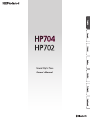 1
1
-
 2
2
-
 3
3
-
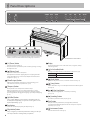 4
4
-
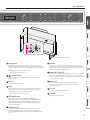 5
5
-
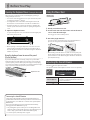 6
6
-
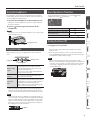 7
7
-
 8
8
-
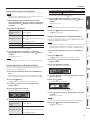 9
9
-
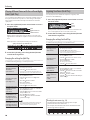 10
10
-
 11
11
-
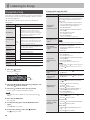 12
12
-
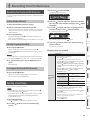 13
13
-
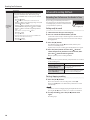 14
14
-
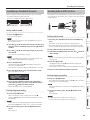 15
15
-
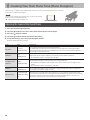 16
16
-
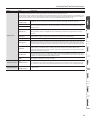 17
17
-
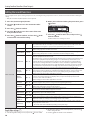 18
18
-
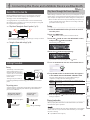 19
19
-
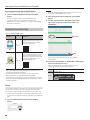 20
20
-
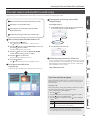 21
21
-
 22
22
-
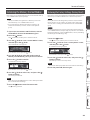 23
23
-
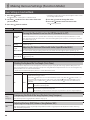 24
24
-
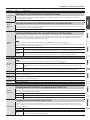 25
25
-
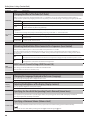 26
26
-
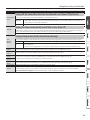 27
27
-
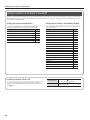 28
28
-
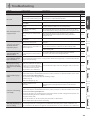 29
29
-
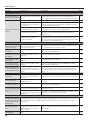 30
30
-
 31
31
-
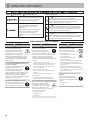 32
32
-
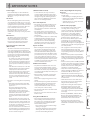 33
33
-
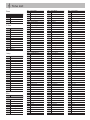 34
34
-
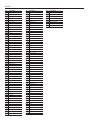 35
35
-
 36
36
-
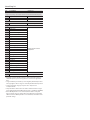 37
37
-
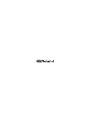 38
38
Roland HP704 Owner's manual
- Category
- Musical Instruments
- Type
- Owner's manual
- This manual is also suitable for
Ask a question and I''ll find the answer in the document
Finding information in a document is now easier with AI
Related papers
-
Roland LX-7 Owner's manual
-
Roland Kiyola User guide
-
Roland Kiyola Important information
-
Roland DP-90Se (Sort højglans) Owner's manual
-
Roland DP-90S (Sort Højglans) User manual
-
Roland LX-15 User manual
-
Roland Kiyola Owner's manual
-
Roland GP-9 Digital Grand Piano Owner's manual
-
Roland GP-9 Owner's manual
-
Roland HP605 Important information