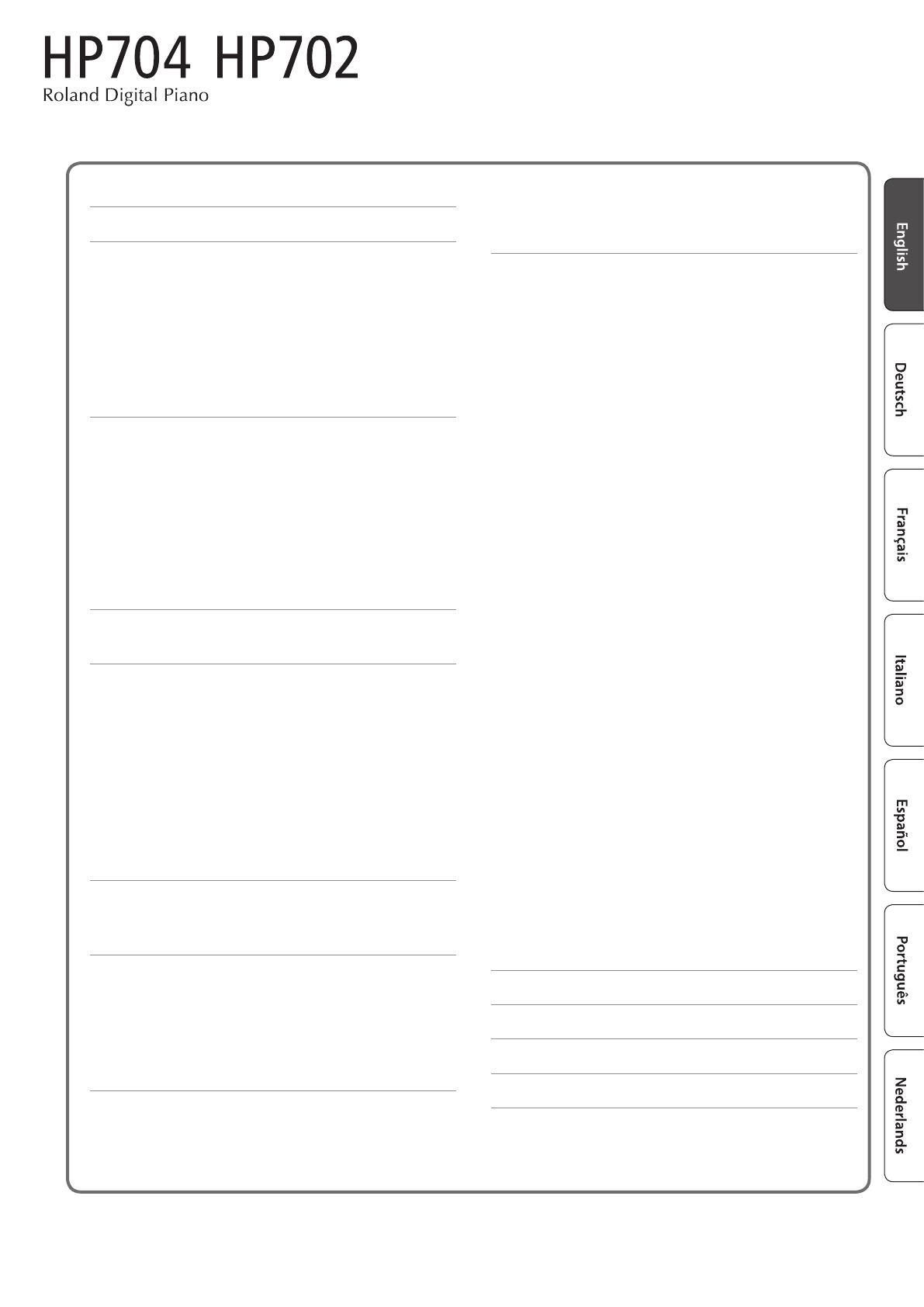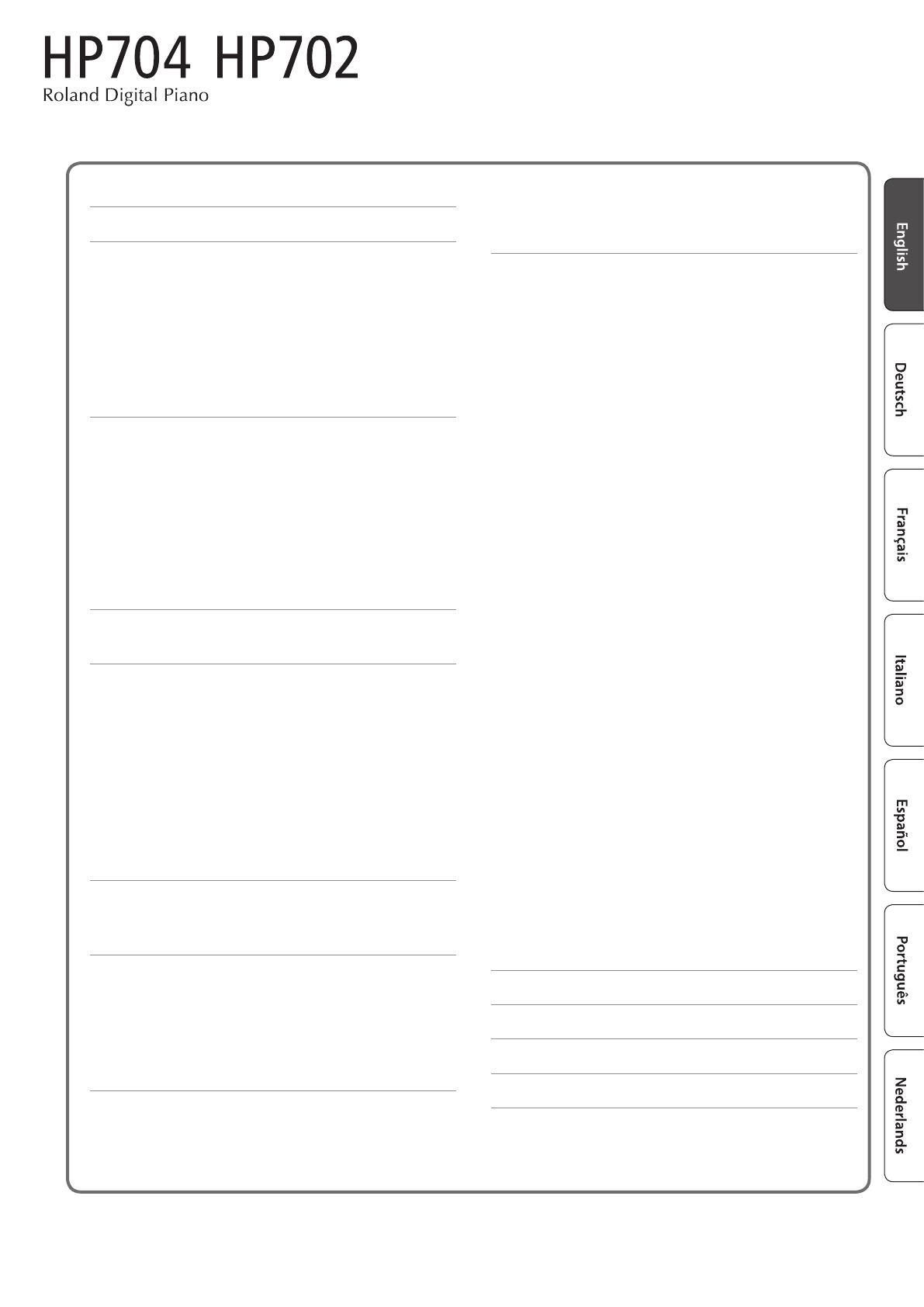
Before using this unit, carefully read “USING THE UNIT SAFELY” and “IMPORTANT NOTES” (leaet “USING THE UNIT SAFELY” and Owner’s Manual
(p. 32, p. 33)). After reading, keep the document(s) including those sections where it will be available for immediate reference.
Contents
Panel Descriptions ....................................... 4
Before You Play .......................................... 6
Opening the Keyboard Cover (Turning the Power On) .... 6
Using the Music Rest ................................... 6
Adjusting the Overall Volume .......................... 6
Using the Headphones ................................ 7
Using the Pedals ....................................... 7
Basic Operations of Functions .......................... 7
Turning the Power O ................................. 7
Performing .............................................. 8
Playing Various Tones .................................. 8
Selecting a Tone ................................. 8
Saving Your Performance Settings (Registration) ... 8
Playing Dierent Tones with the Left and Right
Hand (Split Play)
................................. 10
Layering Two Tones (Dual Play) .................... 10
Practicing with the Metronome ......................... 11
Transposing Your Performance ......................... 11
Listening to Songs ....................................... 12
Playing Back a Song ................................... 12
Recording Your Performance ............................ 13
Recording Your Keyboard Performance ................. 13
Getting Ready to Record .......................... 13
Starting/Stopping Recording ..................... 13
Listening to the Recorded Performance ............ 13
Deleting a Saved Song ................................. 13
Advanced Recording Methods ......................... 14
Recording Your Performance One Hand at a Time .. 14
Overdubbing a Recorded Performance ............ 15
Recording Audio to USB Flash Drive ............... 15
Creating Your Own Piano Tone (Piano Designer) ......... 16
Adjusting the Sound of the Overall Piano ............... 16
Editing the Grand Piano Tone ........................... 18
Connecting the Piano and a Mobile Device via Bluetooth 19
Here’s What You Can Do ................................ 19
Setting Procedure ..................................... 19
Play Music Through the Piano’s Speakers ........... 19
Using the Piano with an App ...................... 20
If You Can’t Connect via Bluetooth for Use with an App ... 21
Convenient Functions ................................... 22
Loading/Saving Piano Setups .......................... 22
Saving Piano Settings (Piano Setup Export) ........ 22
Loading Piano Settings (Piano Setup Import) ....... 22
Initializing the Memory (Format Media) ................. 23
Restoring the Factory Settings (Factory Reset) ........... 23
Making Various Settings (Function Mode) ............... 24
Basic Settings in Function Mode ........................ 24
Turning the Bluetooth Function On/O (Bluetooth
On/O). . . . . . . . . . . . . . . . . . . . . . . . . . . . . . . . . . . . . . . . . . 24
Adjusting the Volume of Bluetooth Audio (Input/
Bluetooth Vol.)
................................... 24
Dividing the Keyboard for Two People (Twin Piano) . 24
Transposing the Pitch of the Song Playback (Song
Transpose)
....................................... 24
Adjusting the Song (SMF) Volume (Song Volume
SMF)
............................................ 24
Adjusting the Song (Audio) Volume (Song Volume
Audio) ........................................... 24
Adjusting the Volume of an Audio Playback Device
(Input/Bluetooth Vol.)
............................ 25
Specifying the Keyboard Tone for Song (SMF)
Playback (SMF Play Mode) ........................ 25
Changing How the Pedal Eects Are Applied
(Damper Pedal Part)
.............................. 25
Changing How the Pedals Work (Center Pedal) ..... 25
Changing the Eect of the Pedal (Left Pedal) ....... 26
Preventing Doubled Notes When Connected to a
Sequencer (Local Control) ........................ 26
MIDI Transmit Channel Settings (MIDI Transmit Ch.) . 26
Changing the Language Displayed in the Screen
(Language) ...................................... 26
Adjusting the Brightness of the Display (Display
Contrast) ........................................ 26
Specifying the Time Until the Operating Panel Is
Dimmed (Screen Saver) ........................... 26
Specifying a Maximum Volume (Volume Limit) ..... 26
Turning O the Power When You Close the
Keyboard Cover (Power O by the Lid)
............. 27
Making the Power Automatically Turn o After a
Time (Auto O) .................................. 27
Saving Settings Automatically (Auto Memory
Backup)
......................................... 27
Settings Saved Even If the Power Is Turned O ........... 28
Troubleshooting ......................................... 29
Error Messages .......................................... 31
USING THE UNIT SAFELY ................................. 32
IMPORTANT NOTES ...................................... 33
© 2019 Roland Corporation
Owner’s Manual