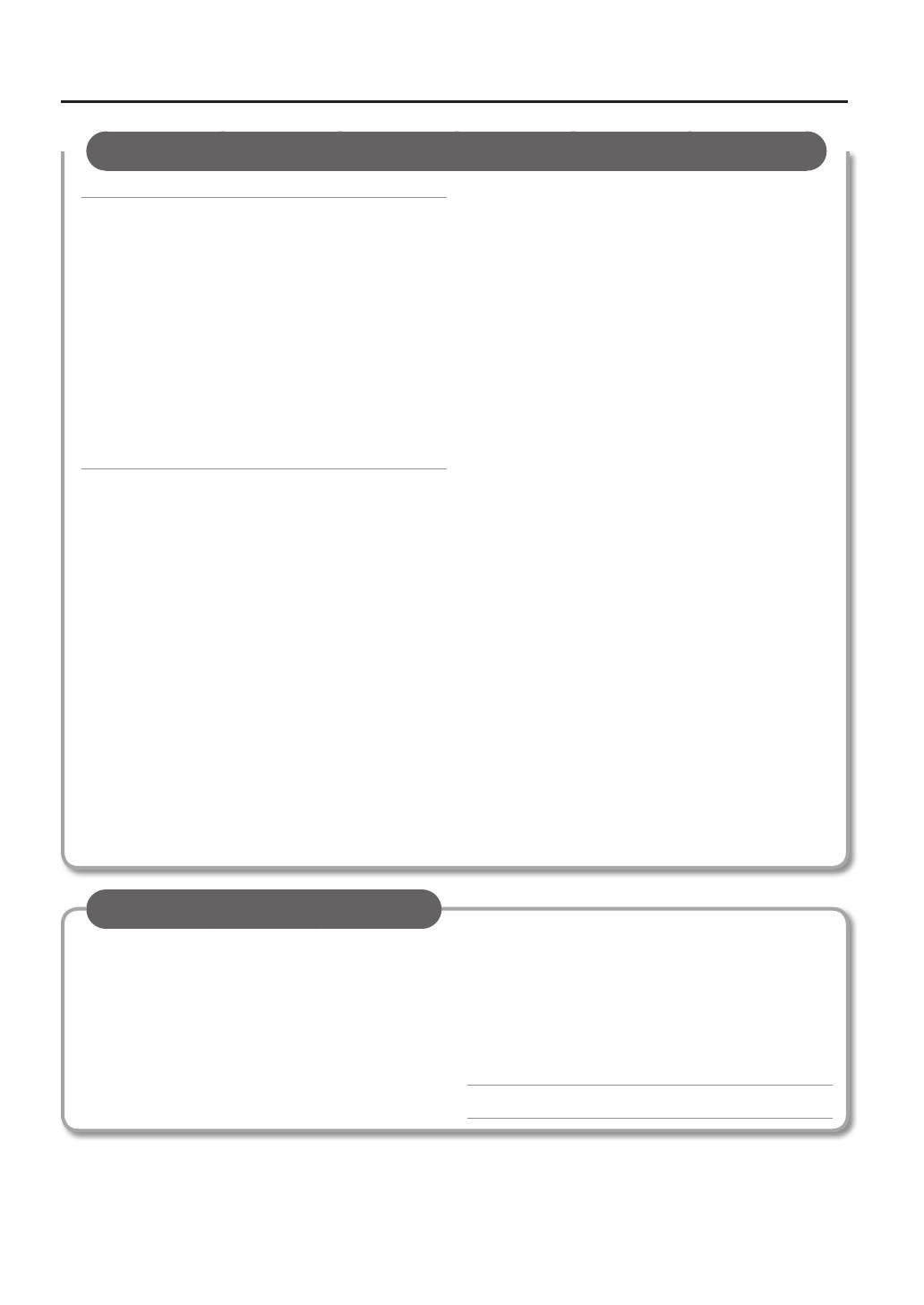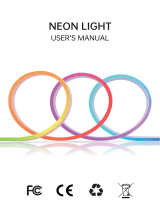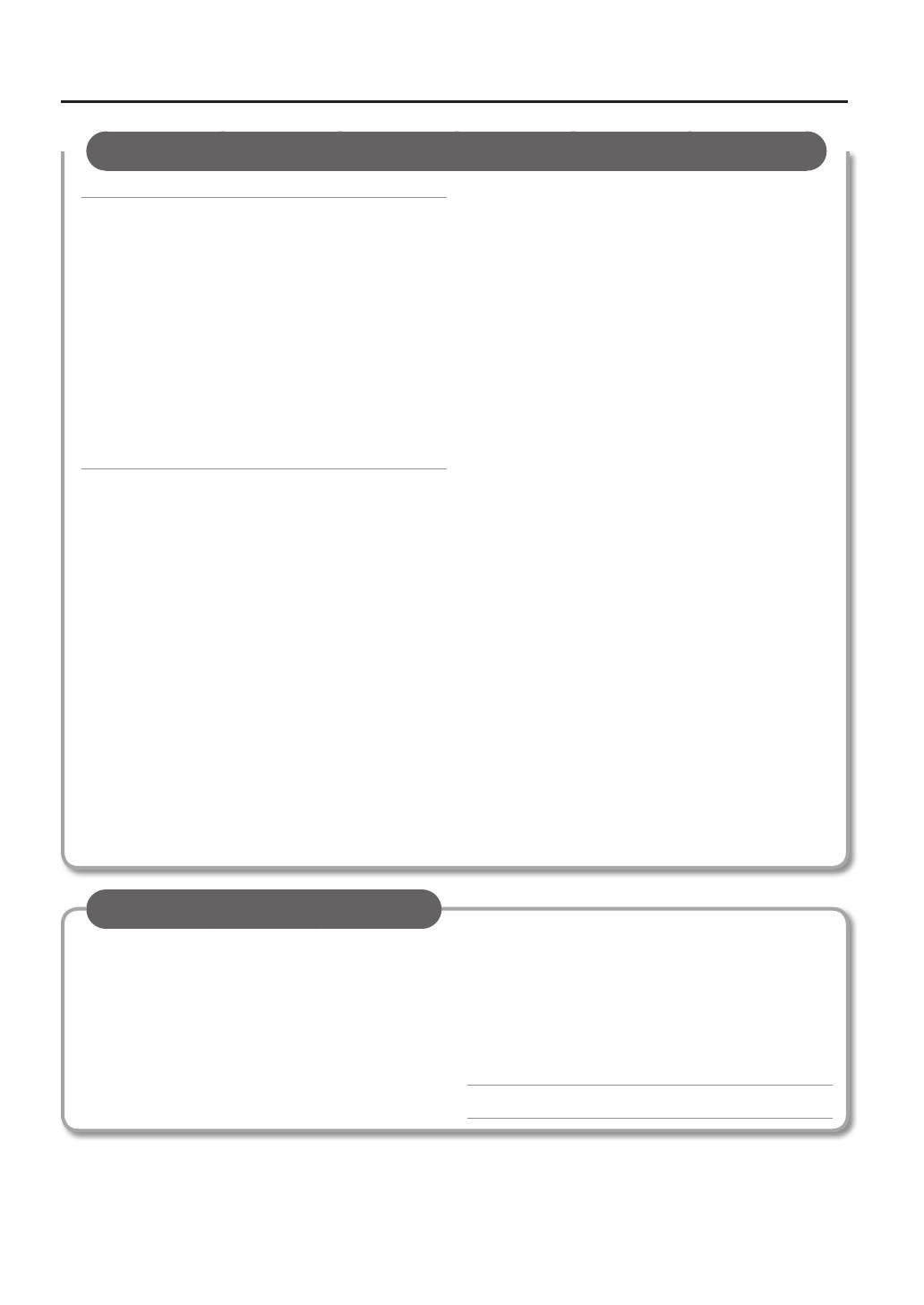
Contents
4
TOOLS . . . . . . . . . . . . . . . . . . . . . . . . . . . . . . . . . . . . . . . . . . . . . . . 57
PAD COPY . . . . . . . . . . . . . . . . . . . . . . . . . . . . . . . . . . . . . . . . . . 57
Copying a pad (Pad Copy) . . . . . . . . . . . . . . . . . . . . 57
Exchanging the sounds of pads
(Pad Exchange) . . . . . . . . . . . . . . . . . . . . . . . . . . . . . . . 57
KIT COPY . . . . . . . . . . . . . . . . . . . . . . . . . . . . . . . . . . . . . . . . . . . 57
Copying a kit (Kit Copy) . . . . . . . . . . . . . . . . . . . . . . . 57
Exchanging kits (Kit Exchange) . . . . . . . . . . . . . . . . 57
Returning a Kit to the Factory Settings . . . . . . . . 57
Creating an empty kit . . . . . . . . . . . . . . . . . . . . . . . . 57
CHAIN . . . . . . . . . . . . . . . . . . . . . . . . . . . . . . . . . . . . . . . . . . . . . 58
Editing a kit chain (Chain) . . . . . . . . . . . . . . . . . . . . . 58
Specifying the order of kits (Chain Edit) . . . . . . . 58
SYS . . . . . . . . . . . . . . . . . . . . . . . . . . . . . . . . . . . . . . . . . . . . . . . . . . 59
Metronome . . . . . . . . . . . . . . . . . . . . . . . . . . . . . . . . . . . . . . . . 59
Specifying the metronome time signature . . . . 59
Specifying the sound and volume of the
metronome . . . . . . . . . . . . . . . . . . . . . . . . . . . . . . . . . . 59
USB Memory . . . . . . . . . . . . . . . . . . . . . . . . . . . . . . . . . . . . . . . 59
Backing up to a USB ash drive (Save Backup) . 59
Loading a backup from a USB ash drive
(Load Backup) . . . . . . . . . . . . . . . . . . . . . . . . . . . . . . . . 60
Deleting a backup from the USB ash drive
(Delete Backup) . . . . . . . . . . . . . . . . . . . . . . . . . . . . . . 60
Viewing information about the USB ash
drive (USB Memory Information) . . . . . . . . . . . . . . 60
Formatting a USB ash drive
(Format USB Memory) . . . . . . . . . . . . . . . . . . . . . . . . 60
Pad Settings . . . . . . . . . . . . . . . . . . . . . . . . . . . . . . . . . . . . . . . 61
Adjusting the sensitivity etc. for each pad . . . . . 61
Adjusting the pad’s pressure sensitivity . . . . . . . 61
Adjusting how the sound will respond to
strike position . . . . . . . . . . . . . . . . . . . . . . . . . . . . . . . . 62
D-BEAM Settings . . . . . . . . . . . . . . . . . . . . . . . . . . . . . . . . . . . 62
Calibrating the D-BEAM . . . . . . . . . . . . . . . . . . . . . . 62
ExtTrig Settings . . . . . . . . . . . . . . . . . . . . . . . . . . . . . . . . . . . . 62
Specifying the type of external expansion
pad . . . . . . . . . . . . . . . . . . . . . . . . . . . . . . . . . . . . . . . . . . 62
Adjusting the external expansion pad . . . . . . . . . 63
Making detailed adjustments for the external
expansion pad . . . . . . . . . . . . . . . . . . . . . . . . . . . . . . . 63
Making adjustments for the rim of an external
expansion pad . . . . . . . . . . . . . . . . . . . . . . . . . . . . . . . 63
Reducing crosstalk with an external
expansion pad . . . . . . . . . . . . . . . . . . . . . . . . . . . . . . . 64
HHPedal Setting . . . . . . . . . . . . . . . . . . . . . . . . . . . . . . . . . . . 64
Hi-hat control pedal sensitivity. . . . . . . . . . . . . . . . 64
FootSw Control . . . . . . . . . . . . . . . . . . . . . . . . . . . . . . . . . . . . 64
Footswitch function assignments . . . . . . . . . . . . . 64
Footswitch polarity settings . . . . . . . . . . . . . . . . . . 65
Options . . . . . . . . . . . . . . . . . . . . . . . . . . . . . . . . . . . . . . . . . . . . 65
Overall settings for the entire HandSonic . . . . . . 65
MIDI . . . . . . . . . . . . . . . . . . . . . . . . . . . . . . . . . . . . . . . . . . . . . . . 66
MIDI-related settings . . . . . . . . . . . . . . . . . . . . . . . . . 66
Visual control settings . . . . . . . . . . . . . . . . . . . . . . . . 66
Information . . . . . . . . . . . . . . . . . . . . . . . . . . . . . . . . . . . . . . . . 67
Viewing version information about the
HandSonic unit. . . . . . . . . . . . . . . . . . . . . . . . . . . . . . . 67
Factory Reset . . . . . . . . . . . . . . . . . . . . . . . . . . . . . . . . . . . . . . 67
Initializing the HandSonic . . . . . . . . . . . . . . . . . . . . 67
Error Messages . . . . . . . . . . . . . . . . . . . . . . . . . . . . . . . . . . . . . 68
Shortcuts . . . . . . . . . . . . . . . . . . . . . . . . . . . . . . . . . . . . . . . . . . 68
Troubleshooting . . . . . . . . . . . . . . . . . . . . . . . . . . . . . . . . . . . 69
Kit List . . . . . . . . . . . . . . . . . . . . . . . . . . . . . . . . . . . . . . . . . . . . . 70
Main Specications . . . . . . . . . . . . . . . . . . . . . . . . . . . . . . . . . 73
USING THE UNIT SAFELY . . . . . . . . . . . . . . . . . . . . . . . . . . . . 74
IMPORTANT NOTES . . . . . . . . . . . . . . . . . . . . . . . . . . . . . . . . . 75
Index . . . . . . . . . . . . . . . . . . . . . . . . . . . . . . . . . . . . . . . . . . . . . . . . 79
Appendix
The appendix contains material that will help you
when you have a problem or when an error occurs.
Please be sure to read the safety cautions and the
guidelines for use, and use the HandSonic safely.
Parameter Guide (continued)
Before using this unit, carefully read the sections entitled “USING THE UNIT SAFELY” and “IMPORTANT NOTES” (p. 74; p. 75). These sections provide important
information concerning the proper operation of the unit. Additionally, in order to feel assured that you have gained a good grasp of every feature of
your new unit, read the Owner’s manual in its entirety. This manual should be saved and kept on hand as a convenient reference.
Copyright © 2013 ROLAND CORPORATION
All rights reserved. No part of this publication may be reproduced in any form without the written permission of ROLAND CORPORATION.