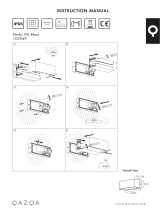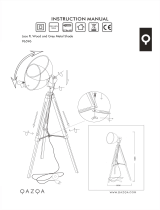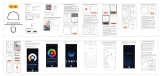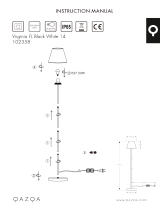5- ATENCIONES
4- INSTRUCCIONES DE INSTALACIÓN
16
ES
1-Utilice fuente de alimentación DC5V.
2-Instale el controlador de Wi-Fi correctamente. Use
cinta de 3M para arreglarlo.
3-Despliegue la tira de LED para evitar problemas de
sobrecalentamiento. Conecte los cables de la tira de
LED con la posición correcta en el controlador. Pruebe
la APLICACIÓN para vericar si puede controlar la tira
de LED correctamente. Si todo va bien, sigue adelante.
4-Verique y asegúrese de que la fuente de
alimentación, el controlador WIFI y la tira de LED estén
conectados correctamente
1-No coloque ningún metal alrededor del controlador
WIFI, ya que podría bloquear la señal WIFI.
2-Asegúrese de que la fuente de alimentación y el
controlador estén conectados correctamente.
3-El voltaje de salida de la fuente de alimentación
debe ser el mismo que el voltaje de funcionamiento de
la tira de LED.
4-No cubra nada en la supercie de la fuente de
alimentación, el controlador WIFI y la tira de LED.
5-Asegúrese de que la conexión sea correcta antes de
encender.