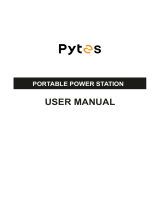3
2.2 Disposal Guide
2. Safety Instructions
1. When possible, fully discharge the battery before disposing it. Because it contains hazardous
chemicals, only dispose of the battery in designated recycling channels and never with ordinary
trash. Consult your local laws on battery recycling and disposal.
2. If the battery cannot be fully discharged due to product failure, contact a professional battery
recycling company for further processing.
3. Please dispose of batteries that no longer recharge.
1. Do not use the product near a heat source, such as a fire source or a heating furnace.
2. Avoid contact with liquids of any kind. Do not use in the rain or high humidity.
3. Do not use around strong static electricity or magnetic fields.
4. Do not disassemble in any way or puncture.
5. Avoid using wires or other metal objects that may result in a short circuit.
6. Do not use third-party components or accessories. Consult official EcoFlow channels if you need to
replace any component or accessory.
7. When using the product, please strictly follow the operating environment temperature specified in
this user manual. If the temperature is too high, it may result in a fire or explosion; if the temperature
is too low, the product performance may be severely reduced, or the product may cease to work.
8. Do not stack any heavy objects on the product.
9. Do not lock the fan forcibly during use or place the product in an unventilated or dusty area.
10. Ensure the product is not hit, dropped, or heavily vibrated. Securely fasten the product when
transporting to avoid damage. If severely damaged, turn off the power source immediately and
discontinue using the product.
11. If you accidentally drop the product into water during use, please place it in a safe open area, and
stay away from it until it is completely dry. The dried product should not be used again, and should
be properly disposed of according to Section 2.2 below. If the product catches fire, we recommend
that you use the fire extinguishers in the following order: water or water mist, sand, fire blanket, dry
powder, and finally a carbon dioxide fire extinguisher.
12. Only clean the ports with a dry cloth.
13. Place on a flat surface to keep the product from falling over. If the product is overturned and
severely damaged, turn it off immediately, place the battery in an open area, keep it away from
people and combustibles, and dispose of it in accordance with local laws and regulations
14. Keep out of reach of children and pets.
2.1 Usage