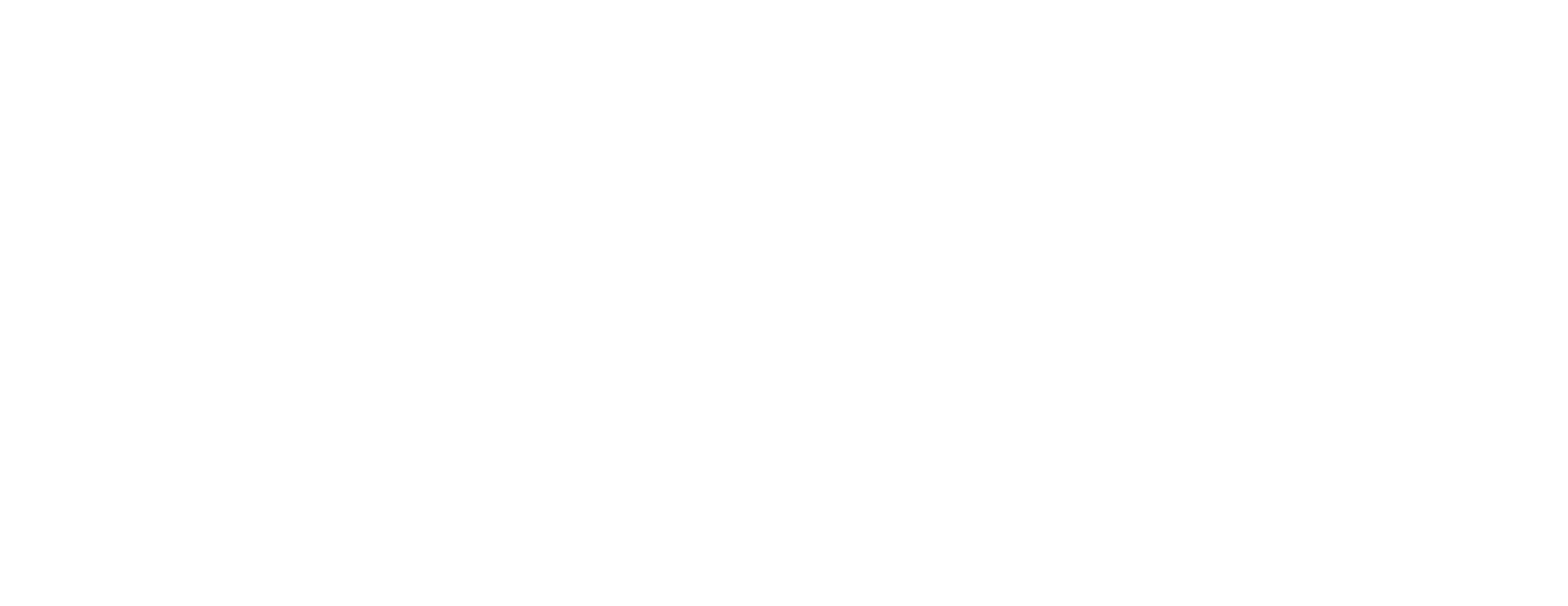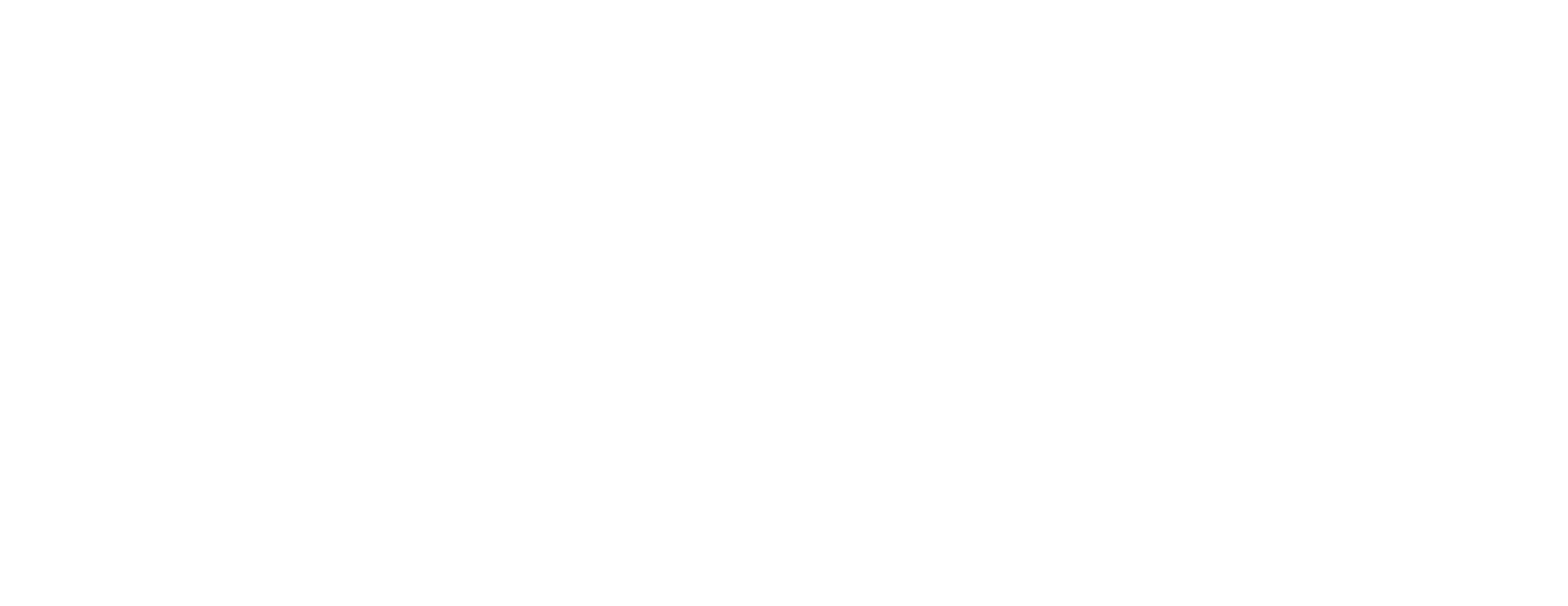
WARRANTY
Schiit Audio warrants to the original purchaser that this product shall be free from defects
in material and workmanship for ve (5) years from the date of purchase, with the excep-
tion of the drive mechanism, which is warranted for (2) years. If a defect covered by this
warranty occurs during this period, Schiit Audio will repair the defective product, free of
charge. Date of purchase will be based on customer receipts, otherwise date of manufac-
turing will be used.
If you believe you need warranty service, contact us rst. Schiit Audio products sent back
to us without a Return Authorization (RA) will be returned to the sender without repair. To
Warranty Limitations. This warranty shall not apply if a product: (a) is modied or tampered
with; (b) is damaged by negligence, accident, unreasonable use, or other causes unrelated
to defective materials or workmanship, or (c) has had the serial number altered or removed.
Any implied warranties, including warranties of merchantability and tness for a particular
purpose, are hereby limited in duration to the warranty period of 5 years. In no event shall
Schiit Audio be liable for consequential or incidental damages resulting from the breach of
any implied or expressed warranties. Some states do not allow these limitations, so they
may not apply to you. You may also have other rights which vary from state to state
or province to province.
FAQ SOME MORE
Can I convert SPDIF to USB with Urd?
No, sorry. That’s a whole ‘nother thing. Think
of Urd as the hub of a modern USB-centric
system, where you have a couple of USB
sources, but want to spin CDs from time to
time. That’s the idea.
What kind of CDs can I spin?
CD CDs. As in, Redbook. As in, CDs you may
have bought in the 1980s, or are collecting
today for $0.50/lb from thrift stores. No
MP3 burns, no FLAC CDs, no SACDs. Just
CD CDs.
Why not SACDs?
Well, technically, Urd should play the CD
layer of an SACD just ne, but that’s still just
a CD, not the magic DSD stuff that some
people really really like. Don’t blame us for
this confusion or this limitation; SACD was
a Sony wild-butthair idea a while back, and
they’re still kinda tetchy about what plays
it. Like, try to rip an SACD. Yeah, have fun
with that. We’re just gonna stay out of it and
concentrate on helping you enjoy your CDs.
I’m having trouble playing some CDs.
Unlike streamed music, CDs are physical
things, and subject to physical problems.
If your CDs are dirty, smudged, scratched,
chipped, or hazy from your misguided
application of Armor-All in the 1990s (don’t
ask), then they may not play well. Handle
CDs carefully by the edges and clean with a
nonabrasive cleaner if dirty.
This thing is, like, kinda slow.
Yes. This is normal for a CD transport.
This is a spinning mechanical thing that
has to make changes that involve angular
momentum, it’s not a disconnected and
dispassionate atscreen with more
processing power than the entire world
of 1984 had on hand. Slow down. Relax.
Listen to whole albums. It may give you a
new perspective on life.
It doesn’t turn on, what do I do?
Plug it in to a different AC socket. Ensure
you are not currently in a blackout. Then
email us if it still doesn’t work.