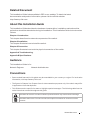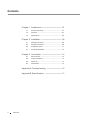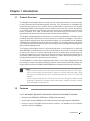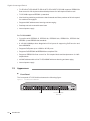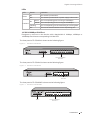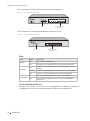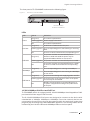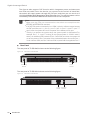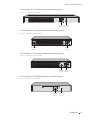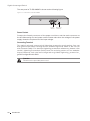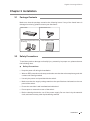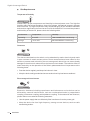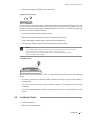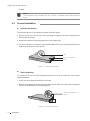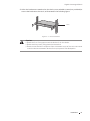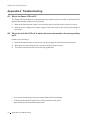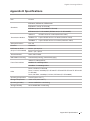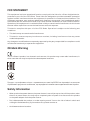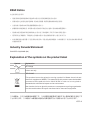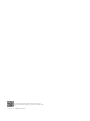TP-LINK TL-SG1024D Installation guide
- Category
- Network switches
- Type
- Installation guide
This manual is also suitable for

Business Networking Solution
Installation Guide
Gigabit Unmanaged Switch
TL-SG1008/TL-SG1008MP
TL-SG1016/TL-SG1016D
TL-SG1024/TL-SG1024D
TL-SG1048


I
Related Document
Related Document
This Installation Guide is also available in PDF on our website. To obtain the latest
documentation and product information, please visit the official website:
http://www.tp-link.com
About this Installation Guide
This Installation Guide describes the hardware characteristics, installation methods and the
points that should be attended to during the installation. This Installation Guide is structured as
follows:
Chapter 1 Introduction.
This chapter describes the external components of the switch.
Chapter 2 Installation.
This chapter illustrates how to install the switch.
Chapter 3 Connection.
This chapter illustrates how to do the physical connection of the switch.
Appendix A Troubleshooting.
Appendix B Specifications.
Audience
This Installation Guide is for:
Network Engineer Network Administrator
Conventions
• Some models featured in this guide may be unavailable in your country or region. For local sales
information, visit http://www.tp-link.com.
• The figures in Chapter 2 to Chapter 3 are for demonstration purposes only. Your switch may differ
in appearance from that depicted.
• This Guide uses the specific formats to highlight special messages. The following table lists the
notice icons that are used throughout this guide.
Remind to be careful. A caution indicates a potential which may result in device damage.
Remind to take notice. The note contains the helpful information for a better use of the
product.

II
Contents
Chapter 1 Introduction ——————————— 01
1.1 Product Overview ...........................................................01
1.2 Features ..............................................................................01
1.3 Appearance .......................................................................02
Chapter 2 Installation ——————————— 09
2.1 Package Contents ..........................................................09
2.2 Safety Precautions .........................................................09
2.3 Installation Tools ..............................................................11
2.4 Product Installation ........................................................12
Chapter 3 Connection ——————————— 14
3.1 Ethernet Port ....................................................................14
3.2 Verify Installation .............................................................14
3.3 Power On ............................................................................14
3.4 Initialization ........................................................................15
Appendix A Troubleshooting ———————— 16
Appendix B Specications ————————— 17
Contents

Gigabit Unmanaged Switch
01Introduction
Chapter 1 Introduction
1.1 Product Overview
The Gigabit Unmanaged Switch provides you with a high-performance, low-cost, easy-
to-use, seamless and standard upgrade to boost your old network to 1000Mbps. By
increasing the speed of your network server and backbone connections, the Gigabit
Unmanaged Switch makes Gigabit a reality. Power users in the home, office, workgroup,
or creative production environment can now move large, bandwidth-intensive files
faster. Graphics, CGI, CAD, multimedia files and other large files moved by some
applications can be transferred across the network almost instantly.
The Gigabit Unmanaged Switch features a non-blocking switching architecture that
forwards and filters packets at full wire-speed for maximum throughput. The switch
supports MAC address auto-learning and auto-aging. It is compatible with all 10Mbps,
100Mbps and 1000Mbps Ethernet devices because it is standard-based. It protects
your existing network investments while providing you with a straightforward migration
path to faster Gigabit speed.
The Gigabit Unmanaged Switch is plug-and-play and no configuration is required.
Auto MDI/MDI-X cable detection on all ports eliminates the need for crossover cable
or Uplink port. Each port can be used as general port or Uplink port, and any port can
be simply plugged into a server, a hub, a router or a switch, using the straight cable or
crossover cable. Diagnostic LEDs which display link status and activity, allow you to
quickly detect and correct problems on the network.
TL-SG1008MP is a Power Sourcing Equipment (PSE*). The 8 Auto-Negotiation RJ45
ports support Power over Ethernet (PoE*) function, which can automatically detect and
supply power with those IEEE802.3af/IEEE802.3at-compliant powered devices (PDs*).
Note:
■
*PSE is a device (switch or hub for instance) that will provide power in a PoE setup.
■
*PoE is a technology that describes a system to transmit electrical power, along
with data, to remote devices over standard twisted-pair cable in an Ethernet
network.
■
*PD is a device powered by a PSE and thus consumes energy. Examples include
powering IP telephones, wireless LAN access points, network cameras, network
hubs, embedded computers etc.
1.2 Features
For TL-SG1048/TL-SG1024/TL-SG1024D/TL-SG1016/TL-SG1016D/TL-SG1008:
■
Complies with IEEE802.3i, IEEE802.3u, IEEE802.3ab standards
■
8/16/24/48 10/100/1000Mbps Auto-Sense RJ45 ports supporting Auto-MDI/MDIX
■
All ports support Full/Half Duplex transfer mode for 10/100Mbps and Full Duplex
transfer mode for 1000Mbps

Gigabit Unmanaged Switch
02 Introduction
■
TL-SG1024/TL-SG1024D/TL-SG1016/TL-SG1016D/TL-SG1008 supports IEEE802.3x
flow control for full-duplex mode and backpressure for half-duplex transfer mode
■
TL-SG1008 supports IEEE802.1p standard
■
Non-blocking switching architecture that forwards and filters packets at full wire-speed
for maximum throughput
■
Supports MAC address auto-learning and auto-aging
■
Desktop and rack-mountable steel case
■
Internal power supply
For TL-SG1008MP:
■
Complies with IEEE802.3i, IEEE802.3u, IEEE802.3ab, IEEE802.3x, IEEE802.3af,
IEEE802.1p and IEEE802.3at standards
■
8 10/100/1000Mbps Auto-Negotiation RJ45 ports all supporting PoE function and
Auto-MDI/MDIX
■
Supports PoE power up to 126W for all PoE ports
■
Supports PoE IEEE802.3af/IEEE802.3at-compliant PDs
■
Supports IEEE802.3x flow control for Full-duplex Mode and backpressure for Half-
duplex Mode
■
4K MAC address table of the TL-SG1008MP with auto-learning and auto-aging
■
Internal power supply
1.3 Appearance
■
Front Panel
The front panel of TL-SG1048 is shown as the following figure.
Figure 1-1 Front Panel of TL-SG1048
10/100/1000Mbps
RJ45 Port
LEDs

Gigabit Unmanaged Switch
03Introduction
LEDs
LED Status Indication
Power
On The switch is powered on.
Off The switch is powered off or power supply is abnormal.
Link/Act
On
Green The corresponding port is running at 1000Mbps.
Yellow
The corresponding port is
running
at
10/100Mbps.
Flashing
The corresponding port is transmitting or receiving data.
Off There is no device linked to the corresponding port.
10/100/1000Mbps RJ45 Port
Designed to connect to the device with a bandwidth of 10Mbps, 100Mbps or
1000Mbps. Each has a corresponding Link/Act LED.
The front panel of TL-SG1024 is shown as the following figure.
Figure 1-2 Front Panel of TL-SG1024
10/100/1000Mbps
RJ45 Port
LEDs
The front panel of TL-SG1016 is shown as the following figure.
Figure 1-3 Front Panel of TL-SG1016
10/100/1000Mbps
RJ45 Port
LEDs
The front panel of TL-SG1024D is shown as the following figure.
Figure 1-4 Front Panel of TL-SG1024D
10/100/1000Mbps
RJ45 Port
LEDs

Gigabit Unmanaged Switch
04 Introduction
The front panel of TL-SG1016D is shown as the following figure.
Figure 1-5 Front Panel of TL-SG1016D
10/100/1000Mbps
RJ45 Port
LEDs
The front panel of TL-SG1008 is shown as the following figure.
Figure 1-6 Front Panel of TL-SG1008
Power
123456 7 8
123456 7 8
Link
Act
1000Mbps
TL-SG1008 8-Port Gigabit Switch
10/100/1000Mbps
RJ45 Port
LEDs
LEDs
LED Status Indication
Power
On The switch is powered on.
Off The switch is powered off or power supply is abnormal.
Link/Act
On
There is a device linked to the corresponding port but no
activity.
Flashing The corresponding port is transmitting or receiving data.
Off There is no device linked to the corresponding port.
1000Mbps
On The corresponding port is running at 1000Mbps.
Off
The corresponding port is not running at 1000Mbps or
has no link.
10/100/1000Mbps RJ45 Port
Designed to connect to the device with a bandwidth of 10Mbps, 100Mbps or
1000Mbps. Each has a corresponding Link/Act LED and a 1000Mbps LED.

Gigabit Unmanaged Switch
05Introduction
The front panel of TL-SG1008MP is shown as the following figure.
Figure 1-7 Front Panel of TL-SG1008MP
10/100/1000Mbps
RJ45 Port and PoE Port
LEDs
LEDs
LED Status Indication
Power
On (green) The switch is powered on.
Flashing (green) Power supply is abnormal.
Off The switch is powered off.
Link/Act
On (green) A valid link is established on the port.
Flashing (green)
The corresponding port is transmitting or receiving
data.
Off There is no device linked to the corresponding port.
PoE MAX
On (green)
The power of all the connected PoE ports is
between 120W and 126W. No power may be
supplied if additional PDs are connected.
Flashing (green) The power of all the connected PoE ports is ≥126W.
Off
The power of all the connected PoE ports is <120W,
or there is no PD connected to the corresponding
port.
1000Mbps
On (green) The corresponding port is running at 1000Mbps.
Off
The corresponding port is not running at 1000Mbps
or has no link.
PoE Status
On (green) The port is connecting and supplying power to a PD.
Flashing (green)
The PoE power circuit may be in short or the power
current may be overloaded.
Off
No PD is connected to the corresponding port, or
no power is supplied according to the power limits
of the port.
10/100/1000Mbps RJ45 Port and PoE Port
TL-SG1008MP switch is equipped with 8 10/100/1000Mbps Auto-Negotiation RJ45
ports and all of them support PoE function.
The 8 10/100/1000Mbps RJ45 ports are designed to connect to the device with
a bandwidth of 10Mbps, 100Mbps or 1000Mbps. Once the network devices are
connected to these 8 ports through the network cable, the switch will make them
plug and play according to the Auto-MDI/MDIX detection. The working status can be
indicated by the Link/Act LEDs and 1000Mbps LEDs on the front panel.

Gigabit Unmanaged Switch
06 Introduction
The 8 ports also support PoE function which integrates power and data onto
one Ethernet cable. Once the device you connect to the switch is identified,
the switch will supply power through the PoE port, and then you can use it as a
10/100/1000Mbps Auto-Negotiation RJ45 Ethernet port. The working status can be
indicated by the PoE MAX LED and PoE Status LEDs on the front panel.
Note:
■
Make sure the PDs you connected to the switch are compliant with
IEEE802.3af/IEEE802.3at standard.
■
If all PoE PDs power consumption is ≥126W, a priority* will be arranged among
the PoE ports like port 1 > port 2 > port 3 > port 4 > port 5 > port 6 > port 7 >
port 8, then the system will cut off the power of the lowest-priority port.
■
*Priority is to protect the system when the system power is overloaded. For
example, Port 1, 2, 4 and 7 is using 30; the system power is 120W in total. If
there is an additional PD inserted to Port 3 with 25W, and then the system will
cut off the power of Port 7 because of the overloaded power, this means Port 1,
2 and 4 will use 30W, and Port 3 will use 25W, no power will be supplied to Port 7.
■
Rear Panel
The rear panel of TL-SG1048 is shown as the following figure.
Figure 1-8 Rear Panel of TL-SG1048
Power
Socket
Grounding
Terminal
The rear panel of TL-SG1024 is shown as the following figure.
Figure 1-9 Rear Panel of TL-SG1024
Power
Socket
Grounding
Terminal

Gigabit Unmanaged Switch
07Introduction
The rear panel of TL-SG1016 is shown as the following figure.
Figure 1-10 Rear Panel of TL-SG1016
Power
Socket
Grounding
Terminal
The rear panel of TL-SG1024D is shown as the following figure.
Figure 1-11 Rear Panel of TL-SG1024D
Power
Socket
Grounding
Terminal
The rear panel of TL-SG1016D is shown as the following figure.
Figure 1-12 Rear Panel of TL-SG1016D
Power
Socket
Grounding
Terminal
The rear panel of TL-SG1008 is shown as the following figure.
Figure 1-13 Rear Panel of TL-SG1008
Grounding
Terminal
Power
Socket

Gigabit Unmanaged Switch
08 Introduction
The rear panel of TL-SG1008MP is shown as the following figure.
Figure 1-14 Rear Panel of TL-SG1008MP
Grounding
Terminal
Power
Socket
Power Socket
Connect the female connector of the power cord here, and the male connector to
the AC (Alternating Current) power outlet. Please make sure the voltage of the power
supply meets the requirement of the input voltage.
Grounding Terminal
The switch already comes with lightning protection mechanism. You can
also ground the switch through the PE (Protecting Earth) cable of AC cord or
with Ground Cable. For detailed lightning protection measures, please refer
to the Lightning Protection Guide from the training center of our website:
https://www.tp-link.com/en/configuration-guides/lightning_protection_
guide/?configurationId=2962.
Caution:
Please use the provided power cord.

Gigabit Unmanaged Switch
09Installation
Chapter 2 Installation
2.1 Package Contents
Make sure that the package contains the following items. If any of the listed items is
damaged or missing, please contact your distributor.
One Power Cord
One Switch
This Installation Guide
Installation Guide
Business Networking Solution
Two mounting brackets and
the ttings
2.2 Safety Precautions
To avoid any device damage and bodily injury caused by improper use, please observe
the following rules.
■
Safety Precautions
■
Keep the power off during the installation.
■
Wear an ESD-preventive wrist strap, and make sure that the wrist strap has a good skin
contact and is well grounded.
■
Use only the power cord provided with the switch.
■
Make sure that the supply voltage matches the specifications indicated on the rear
panel of the switch.
■
Ensure the vent hole is well ventilated and unblocked.
■
Do not open or remove the cover of the switch.
■
Before cleaning the device, cut off the power supply. Do not clean it by the waterish
cloth, and never use any other liquid cleaning method.

Gigabit Unmanaged Switch
10 Installation
■
Site Requirements
Temperature/Humidity
40℃
0℃
Please keep a proper temperature and humidity in the equipment room. Too high/low
humidity may lead to bad insulation, electricity leakage, mechanical property changes
and corrosions. Too high temperature may accelerate aging of the insulation materials
and can thus significantly shorten the service life of the device. For normal temperature
and humidity of the device, please check the following table.
Environment Temperature Humidity
Operating 0 to 40
℃
10% to 90%RH Non-condensing
Storage -40 to 70
℃
5% to 90%RH Non-condensing
Clearness
The dust accumulated on the switch can be absorbed by static electricity and result
in poor contact of metal contact points. Some measures have been taken for the
device to prevent static electricity, but too strong static electricity can cause deadly
damage to the electronic elements on the internal circuit board. To avoid the effect of
static electricity on the operation of the Switch, please attach much importance to the
following items:
■
Dust the device regularly, and keep the indoor air clean.
■
Keep the device well grounded and ensure static electricity has been transferred.
Electromagnetic Interference
Electronic elements including capacitance and inductance on the device can be
affected by external interferences, such as conducted emission by capacitance
coupling, inductance coupling, and impedance coupling. To decrease the interferences,
please make sure to take the following measures:
■
Use the power supply that can effectively filter interference from the power grid.
■
Keep the device far from high-frequency, strong-current devices, such as radio
transmitting station.

Gigabit Unmanaged Switch
11Installation
■
Use electromagnetic shielding when necessary.
Lightening Protection
Extremely high voltage currents can be produced instantly when lightning occurs and
the air in the electric discharge path can be instantly heated up to 20,000
℃
. As this
instant current is strong enough to damage electronic devices, more effective lightning
protection measures should be taken.
■
Ensure the rack and device are well earthed.
■
Make sure the power socket has a good contact with the ground.
■
Keep a reasonable cabling system and avoid induced lightning.
■
Use the signal SPD (Surge Protective Device) when wiring outdoor.
Note:
For detailed lightning protection measures, please refer to the Lightning
Protection Guide from the training center of our website:
https://www.tp-link.com/en/conguration-guides/lightning_protection_
guide/?congurationId=2962.
Installation Site
When installing the device on a rack or a flat workbench, please note the following
items:
■
The rack or workbench is flat and stable, and sturdy enough to support the weight of
5.5kg at least.
■
The rack or workbench has a good ventilation system. The equipment room is well
ventilated.
■
The rack is well grounded. Keep the power socket less than 1.5 meters away from the
device.
2.3 Installation Tools
■
Phillips screwdriver
■
ESD-preventive wrist wrap

Gigabit Unmanaged Switch
12 Installation
■
Cables
Note:
These tools are not provided with our product. If needed, please self purchase
them.
2.4 Product Installation
■
Desktop Installation
To install the device on the desktop, please follow the steps:
1. Set the device on a flat surface strong enough to support the entire weight of the
device with all fittings.
2. Remove the adhesive backing papers from the rubber feet.
3. Turnover the device and attach the supplied rubber feet to the recessed areas on the
bottom at each corner of the device.
Feet
Bottom of the Device
Notch
Figure 2-1 Desktop Installation
■
Rack Installation
To install the device in an EIA standard-sized, 19-inch rack, follow the instructions
described below:
1. Check the grounding and stability of the rack.
2. Secure the supplied rack-mounting brackets to each side of the device with supplied
screws, as illustrated in the following figure.
Rack-mounting Bracket
Screw
Figure 2-2 Bracket Installation

Gigabit Unmanaged Switch
13Installation
3. After the brackets are attached to the device, use suitable screws (not provided) to
secure the brackets to the rack, as illustrated in the following figure.
Rack
Figure 2-3 Rack Installation
Caution:
■
Please set 5 to 10cm gaps around the device for air circulation.
■
Please avoid any heavy thing placed on the device.
■
Please mount devices in sequence from the bottom to top of the rack and ensure
a certain clearance between devices for the purpose of heat dissipation.

Gigabit Unmanaged Switch
14 Connection
Chapter 3 Connection
3.1 Ethernet Port
Connect a Ethernet port of the switch to the computer by RJ45 cable as the following
figure shows.
RJ45 Port
RJ45 Cable
Figure 3-1 Connecting the RJ45 Port
3.2 Verify Installation
After completing the installation, please verify the following items:
■
There are 5 to 10cm of clearance around the sides of the device for ventilation and the
air flow is adequate.
■
The voltage of the power supply meets the requirement of the input voltage of the device.
■
The power socket, device and rack are well grounded.
■
The device is correctly connected to other network devices.
3.3 Power On
Plug in the negative connector of the provided power cord into the power socket of the
device, and the positive connector into a power outlet as the following figure shows.
Figure 3-2 Connecting to Power Supply

Gigabit Unmanaged Switch
15Connection
Note:
The gure is to illustrate the application and principle. The power plug you get
from the package and the socket in your situation will comply with the regulation
in your country, so they may dier from the gure above.
3.4 Initialization
For TL-SG1048/TL-SG1024/TL-SG1024D/TL-SG1016/TL-SG1016D/TL-SG1008:
After the device is powered on, it begins the Power-On Self-Test. A series of tests
run automatically to ensure the device functions properly. During this time, its LED
indicators will respond as follows:
■
All of the LED indicators will flash momentarily for one second, which represents a
resetting of the system.
■
The Power LED indicator will light up.
For TL-SG1008MP:
The LED indicators for TL-SG1008MP are classified into two parts:
the LEDs indicating switch status including Power LED, Link/Act LEDs and 1000Mbps
LEDs; the LEDs indicating PSE status, including PoE MAX LED and PoE Status LEDs.
After the device is powered on, it begins the Power-On Self-Test. A series of tests
run automatically to ensure the device functions properly. During this time, its LED
indicators will respond as follows:
■
All of the LEDs indicating swith status will flash momentarily for one second, which
represents a resetting of the switch system. The PoE MAX LED will keep on for
approximately ten seconds, representing a resetting of the PSE system. Take note that
the PoE Status LEDs won't light up during this period.
■
The Power LED indicator will light up.

Gigabit Unmanaged Switch
16 Appendix A Troubleshooting
Appendix A Troubleshooting
Q1.
Why is the Power LED not lit?
The Power LED should be lit up when the power system works normally. If the Power LED
worked abnormally, please
try the following:
1. Make sure that the power cable is connected properly, and the power contact is normal.
2. Make sure the voltage of the power supply meets the requirement of the input voltage of
the switch.
Q2.
Why is the Link/Act LED not lit while a device is connected to the corresponding
port?
Please try the following:
1. Make sure that the cable connectors are firmly plugged into the switch and the device.
2. Make sure the connected device is turned on and working normally.
3. The cable must be less than 100 meters long (328 feet).
■
For more troubleshooting help, go to: https://www.tp-link.com/en/faqs.
■
To download the latest Firmware, Driver, Utility and User Guide, go to:
https://www.tp-link.com/en/download-center
Page is loading ...
Page is loading ...
Page is loading ...
Page is loading ...
-
 1
1
-
 2
2
-
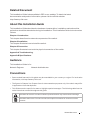 3
3
-
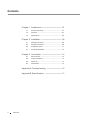 4
4
-
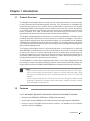 5
5
-
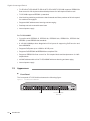 6
6
-
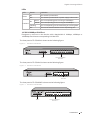 7
7
-
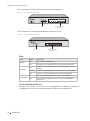 8
8
-
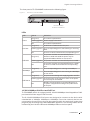 9
9
-
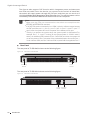 10
10
-
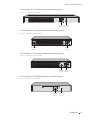 11
11
-
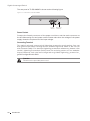 12
12
-
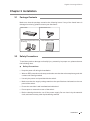 13
13
-
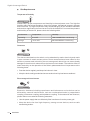 14
14
-
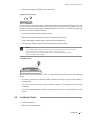 15
15
-
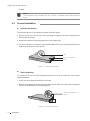 16
16
-
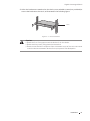 17
17
-
 18
18
-
 19
19
-
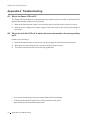 20
20
-
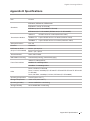 21
21
-
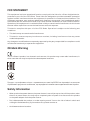 22
22
-
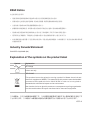 23
23
-
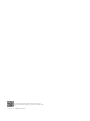 24
24
TP-LINK TL-SG1024D Installation guide
- Category
- Network switches
- Type
- Installation guide
- This manual is also suitable for
Ask a question and I''ll find the answer in the document
Finding information in a document is now easier with AI
Related papers
-
TP-LINK TL-SG1016 Installation guide
-
TP-LINK TL-SG1008PE Installation guide
-
TP-LINK TL-SG1016 User manual
-
TP-LINK TL-SG1016 User manual
-
TP-LINK T1500G-8T Installation guide
-
TP-LINK TL-SG105PP-M2 Installation guide
-
TP-LINK tp-link TL-SG105PP-M2 5-Port 2.5G Desktop Switch Installation guide
-
TP-LINK TL-SG2008 Installation guide
-
TP-LINK TL-SG1016D/TL-SG1008 User manual
-
TP-LINK TL-SG1016 User manual