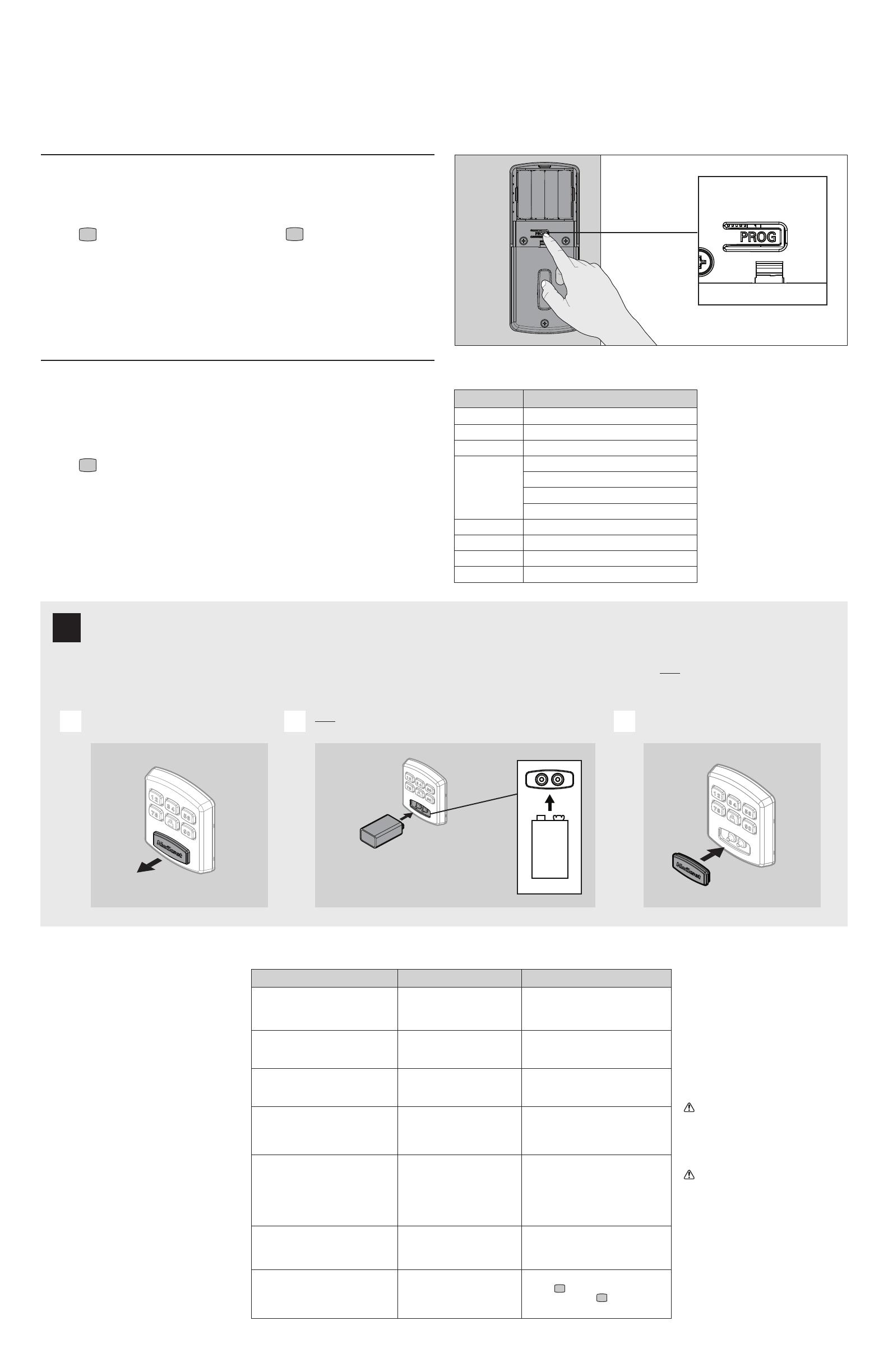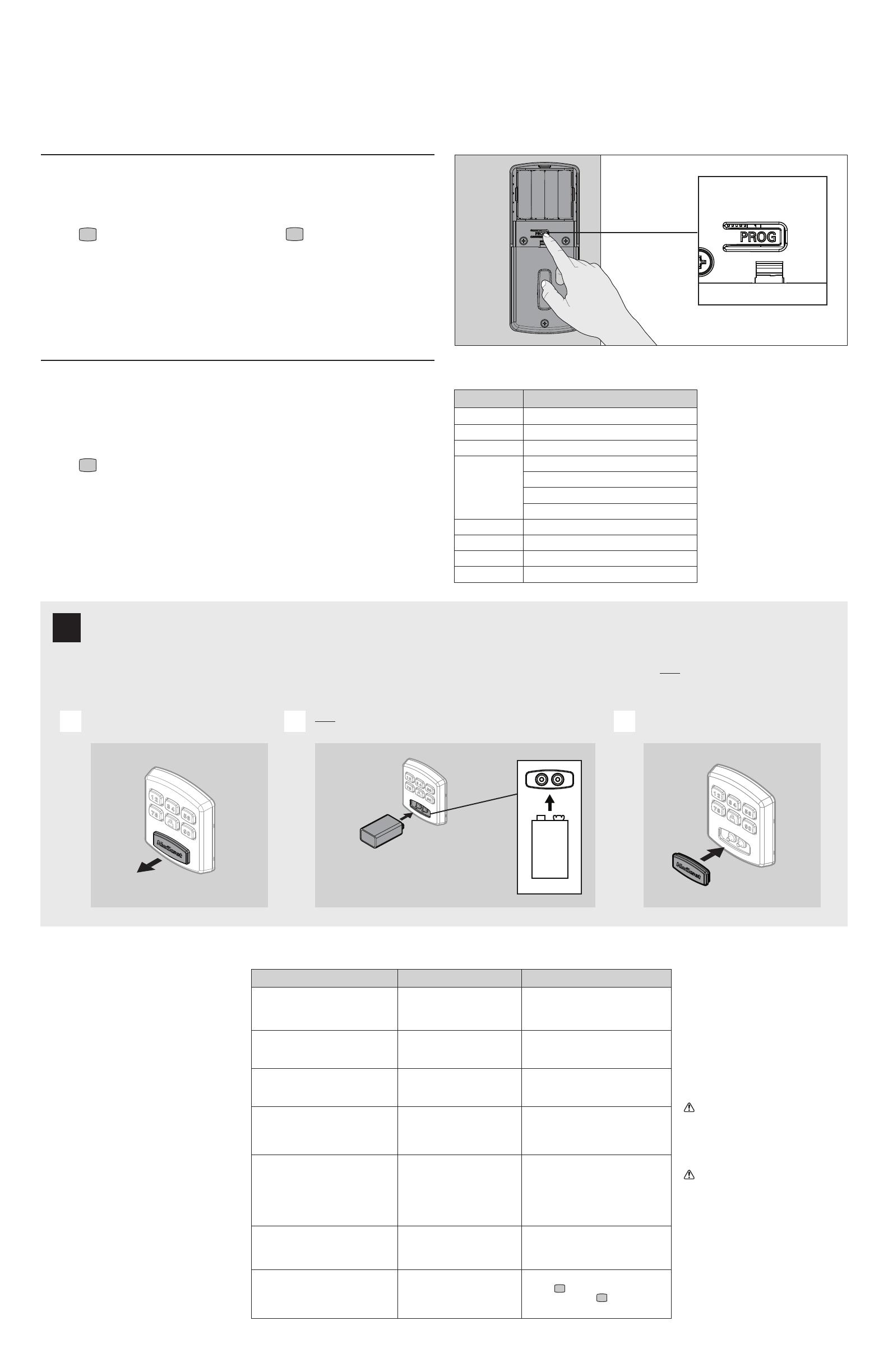
© 2018 Spectrum Brands, Inc.
4 / 4
Programming
IMPORTANT: Before any programming sequence, make sure that your door is open and unlocked.
Note: If the lock is in silent mode, you will not hear the lock beeping.
Move swiftly during programming. If no digit is pressed for 10 seconds, the system will time out and you will need to restart the procedure.
If setting times out, you will hear 5 short beeps.
Adding New User Codes
1. Press PROG
2. You will hear 2 long beeps
3. Press
4. Press PROG
5. You will hear 1 short beep
6. Enter the new User Code
7. Press PROG
8. You will hear 1 beep if successful. If
unsuccessful, you will hear 3 short
beeps. Repeat from step 1 slowly.
Deleting a User Code
1. Press PROG
2. You will hear 2 long beeps
3. Press
4. Press PROG
5. You will hear 1 short beep
6. Enter the User Code you wish to delete
7. Press PROG
8. You will hear 1 beep if successful. If
unsuccessful, you will hear 3 short
beeps. Repeat from step 1 slowly.
How to Set Up Silent Mode
Note: Beeper is still active for
"low battery" alarms.
1. Press
PROG
2. You will hear 2 long beeps
3. Press
4. Press PROG
5. You will hear 1 beep if successful. If
unsuccessful, you will hear 3 short
beeps. Repeat from step 1 slowly.
How to Reset the Lock
1. Make sure the door is open and unlocked.
2. Press
PROG -(for 30 seconds).
You will hear 1 long beep.
3. Release PROG button
4. Press PROG again.
5. You will hear 3 long beeps
Note: To use the lock, you will have
to go through the door handing
process and add User Codes.
Regulatory Compliance Important SafeguardsTroubleshooting
This product complies with standards established by the following
regulatory bodies:
• Federal Communications Commission (FCC)
• Industry Canada
FCC
This device complies with Part 15 of the FCC Rules. Operation is
subject to the following two conditions:
( 1 ) this device may not cause harmful interference, and
( 2 ) this device must accept any interference received, including
interference that may cause undesired operation.
This equipment has been tested and found to comply with the limits
for a Class B digital device, pursuant to Part 15 of the FCC Rules.
These limits are designed to provide reasonable protection against
harmful interference in a residential installation. This equipment
generates, uses, and can radiate radio frequency energy and, if
not installed and used in accordance with the instructions, may
cause harmful interference to radio communications. However,
there is no guarantee that interference will not occur in a particular
installation. If this equipment does cause harmful interference to
radio or television reception, which can be determined by turning
the equipment o and on, the user is encouraged to try to correct
the interference by one or more of the following measures:
• Reorient or relocate the receiving antenna.
• Increase the separation between the equipment and receiver.
• Connect the equipment into an outlet on a circuit dierent
from that to which the receiver is connected.
• Consult the dealer or an experienced radio/TV technician for
help.
IMPORTANT! Changes or modiications not expressly approved
by the manufacturer could void the user’s authority to operate the
equipment.
Industry Canada
This device complies with Industry Canada licence-exempt RSS
standard(s). Operation is subject to the following two conditions: ( 1 )
this device may not cause interference, and ( 2 ) this device must accept
any interference, including interference that may cause undesired
operation of the device.
1. Read all instructions in their entirety.
2. Familiarize yourself with all warning and
caution statements.
3. Remind all family members of safety
precautions.
4. Restrict access to your lock’s interior
assembly and routinely check your settings
to ensure they have not been altered
without your knowledge.
5. Protect your User Codes.
6. Dispose of used batteries according to local
laws and regulations.
CAUTION: Prevent unauthorized entry. Since
anyone with access to the interior assembly can
reset the lock and change the User Codes, you
must restrict access to the interior assembly and
routinely check the User Codes to ensure they
have not been altered without your knowledge.
WARNING: This Manufacturer advises
that no lock can provide complete security by
itself. This lock may be defeated by forcible or
technical means, or evaded by entry elsewhere
on the property. No lock can substitute for
caution, awareness of your environment, and
common sense. Builder’s hardware is available
in multiple performance grades to suit the
application. In order to enhance security and
reduce risk, you should consult a qualiied
locksmith or other security professional.
System Alerts
Alert Reason
1 Short beep Lock/ Unlock movement successful
1 Long beep Programming successful
2 Long beeps Enter Programming mode
3 Short beeps User code is not yet set
Setting unsuccessful
Wrong user code
Lockout mode
4 Long Beeps Handing is not yet set
5 Short Beeps Time out for programming mode
10 Long beeps Low battery alarm
15 Short beeps 3 consecutive incorrect entries
Problem Possible Cause
Actions
The lock doesn’t respond and the
keypad doesn’t respond when
touched (no beeping is heard).
1. Cables are NOT
properly connected.
2. Batteries are drained.
1. Make sure cables are
connected properly.
2. Install a fresh set of batteries.
The lock beeps 4 Long Beeps
when the keypad is touched but
it cannot be locked/unlocked
Door handing has
not yet been set.
Follow the instructions for left
or right door handing.
Door handing is set but the
lock beeps 3 Long Beeps.
User code has not yet been set. Make sure the lock is programmed
with at least one User Code. Follow the
instructions for setting up a User Code.
Door handing and user codes are set
and the motor is activated but the lock
cannot be locked or unlocked (or the
latch runs in the opposite direction).
Incorrect door handing direction Re-do the door handing instructions.
When the door is closed and the lock/
unlock button is pressed to lock/
unlock the door, the motor runs, but
the latch doesn’t extend/retract.
1. The hole in the door
frame behind the strike
is NOT drilled at least
1 in (25 mm) deep.
2. The strike plate is NOT
aligned with the latch bolt.
1. Make sure the hole in the door
frame behind the strike is drilled
at least 1 in (25mm) deep.
2. Make sure the strike plate is
aligned with the latch bolt. If
needed, reposition the strike.
When the batteries are drained and
a 9V battery is connected to the
terminals but the lock doesn’t respond.
1. The 9V battery is NOT
connected correctly.
2. The 9V battery is drained.
1. Flip the 9V battery and try again.
2. Try a new 9V battery.
Door unlocks with lock button
and unlocks with user code.
There was an error
during door handing.
Step 5 needs to be repeated.
Choose
if the latch is left of
the keypad. Choose
if the
latch is right of the keypad.
PROG button location
9V
+ -
+ -
Remove the terminal cover.
Hold the battery to the terminals. You will hear
beeping to signal you can open door.
Replace the terminal cover.
Press the battery irmly against the
terminals, it will beep 3 times. Keep holding
the battery irmly and enter your User
Code and press the lock button to unlock.
A B C
If the 4 AA batteries are too low to operate the lock, use a 9Volt Alkaline battery to temporarily power the lock.
Make sure both terminals on the 9Volt battery touch the terminals below the keypad. When lock has enough power you will hear 3 short beeps. Hold the 9Volt in place while
entering your user code to unlock the door. Continue holding the 9Volt in position until the door unlocks.
Note: If you remove the battery before the door unlocks, you will need to re-enter your user code
Low Battery
!