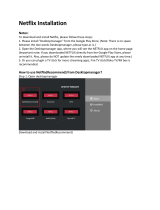Page is loading ...

HARMONY EXPRESS
Quick Start Guide
Guide de démarrage rapide

2 English
Table of Contents
What’s in the Box . . . . . . . . . . . . . . . . . . . 3
Congratulations on Purchasing Harmony Express . . . . . . . . 4
Here’s How Harmony Express Works . . . . . . . . . . . . 4
Let’s Get Started . . . . . . . . . . . . . . . . . . . 5
1. Install the Harmony Express App . . . . . . . . . . . . . 5
2. Position the Harmony Express Blaster and Mini-Blaster . . . . . 6
3. Harmony Express In-App Setup Instructions . . . . . . . . . 8
How to Use Harmony Express . . . . . . . . . . . . . . .11
Voice Commands. . . . . . . . . . . . . . . . . . 12
Other Amazon Alexa Functions . . . . . . . . . . . . . 13
Controlling Smart Home Devices . . . . . . . . . . . . 14
Tips and Best Practices . . . . . . . . . . . . . . . . 14
Troubleshooting . . . . . . . . . . . . . . . . . . 15
LED States of Remote and Blaster . . . . . . . . . . . . 16
Contact Us . . . . . . . . . . . . . . . . . . . . 32
Languages
English. . . . . . . . . . 3 Français . . . . . . . . . 17

3
English
What’s in the Box
1. Harmony Express remote
2. Blaster
Controls devices via IR (infrared),
Bluetooth, and Wi-Fi
3. IR mini-blaster
Extends coverage of your blaster
4. Power adapter
Powers your blaster
5. USB cable
Charges your Harmony Express remote

4 English
The Harmony Express handheld remote sends commands to your blaster,
which transmits them to your entertainment devices in the form of Bluetooth,
Wi-Fi, or infrared signals.
NOTE: Harmony Express handheld remote does not directly control
your entertainment devices.
For more information on how Harmony Express works, please visit
myharmony.com/express/howitworks.
Congratulations on Purchasing Harmony Express
Here’s How Harmony Express Works

5
English
Let’s Get Started
1. Install the Harmony Express App
Visit the Apple App store or Google Play store and install the Harmony
Express app. Launch the app and follow the in-app instructions to begin setup.
NOTE: The HARMONY app does not support
Harmony Express. Make sure you have downloaded
the correct Harmony Express app.
Supported OS versions:
iOS : 10.0+
Android : 5.0+
HARMONY
®
Express
HARMONY
®
Express

6 English
2. Position the Harmony Express Blaster and Mini-Blaster
The blaster receives commands from the remote, then sends commands to your
entertainment devices in the form of Bluetooth
®
, Wi-Fi, and IR (infrared) signals.
Harmony Express cannot be set up without plugging in the blaster.
Plug in your blaster and place it in an open space near your entertainment
system, such as next to or underneath your TV to cover the range of the majority
of your devices.
The blaster takes approximately 30 seconds to power up. When the blaster
is ready, its LED will ash white.
Place your blaster in
an open space next
to or underneath
your TV
Place the
mini-blaster near
devices that are
out of the
blaster’s range
Place your blaster in
an open space next to
or underneath your TV
Place the mini-
blaster near devices
that are out of the
blaster’s range

7
English
The mini-blaster can be used to extend the blaster’s infrared range, for example
into a cabinet with closed doors. It connects into the back of the blaster.
Connect your mini-blaster to the jack behind the blaster.
Charge your remote
The remote can charge from any USB port or AC adapter.
Plug it in, and keep charging until setup is complete. The remote’s ring will pulse
when charging.
Always keep your remote in the same room as your blaster to optimize
communication.
mini-blaster
mini-blaster

8 English
3. Harmony Express In-App Setup Instructions
The mobile app will guide you through the following steps:
Connect the Blaster to Wi-Fi
– Your smartphone connects to your blaster using Bluetooth
®
then helps
the blaster connect to your Wi-Fi network.
Create or Link an Account
– If you’re a new user and have the Amazon app installed on your phone,
use the same account for setup.
– If you don’t have the app installed, or don’t have an Amazon account,
you’ll be guided to create one.
– If you’re an existing Harmony user, login with your Harmony account.
– For more details, visit myharmony.com/express/accountcreation.
Select Your Room
– Harmony Express controls one entertainment system, in a single room.
Add Your Devices
The setup process requires your devices’ manufacturer and model number.
These are usually found on either the front, side, back, or occasionally bottom of
your devices.
For more information on collecting model numbers, please visit
myharmony.com/express/addingdevices.

9
English
Add Your TV
The model number is usually a combination of numbers and letters – be careful
not to enter the serial number, which is just numbers.
Add Other Devices Such as:
For more information on how to nd your devices’ model numbers, please visit
myharmony.com/express/addingdevices.
CAUTION
S/N: XXXXXXXXXXXXX
Model: XYZ567
CAUTION
S/N: XXXXXXXXXXXXX
Model: XYZ567
CAUTION
Model: XYZ567
Model: XYZ567
CAUTION
NOTICE
WARNING:
AVERTISSEMENT
Cable / satellite box
(bottom view)
AVR
(model number
located in front)
Blu-ray/DVD player
(rear view)

10 English
Device and Input Connections
The setup process will ask how your entertainment devices are connected.
This is usually done via HDMI, but can vary depending on your setup. If possible,
look behind your TV to familiarize yourself with what’s connected to what.
HDMI 1
HDMI 2
HDMI 3
COMPONENT VIDEO

11
English
How to Use Harmony Express
It is not necessary to say “Alexa” when using Harmony Express. Press and hold
the OK button, wait for the tone, and speak to Alexa directly.

12 English
“Launch Netix app”
Voice Commands
Harmony Express automatically turns on the necessary devices and sets them
tothe right inputs.
“Turn on TV” will turn on your TV, cable/satellite box, any sound device you may
have, and set them to the inputs required to watch TV.
Turn everything o by saying “Turn o the TV.”
“Launch Netix app” (or Hulu, HBO, etc)
Harmony Express can directly launch Netix and similar apps from the following
devices
– Apple TV (4th gen or later)
– Amazon FireTV
– Roku
– Sony Android TVs
– Samsung TVs*
– LG TVs*
*Model restrictions may apply. For more information on compatibility, please visit
myharmony.com/express/voice.
“Turn on TV”

13
English
You can tune into TV channels by saying, “Go to ...”
Harmony Express supports most cable and satellite TV providers.
For other voice commands, please visit myharmony.com/express/voice.
For information on what your buttons do, please visit myharmony.com/
express/buttons.
Other Amazon Alexa Functions
Harmony Express has Amazon Alexa built-in, and provides similar benets as
Amazon Echo, Dot, etc, with the exception of playing music and making calls.
You can ask Amazon Alexa via Harmony Express:
– “What’s the weather now?”
– “Tell me a joke”
– “How far is New York from San Francisco?”
“Go to ESPN”

14 English
Controlling Smart Home Devices
You can set up smart home devices through the Amazon Alexa app and control
them through Harmony Express.
To control devices that have been set up, just press and hold the OK button
and speak. For example:
– “Turn on my lights”
– “Set my temperature to 70 degrees”
For more information on controlling smart home devices with Harmony Express,
please visit myharmony.com/express/smarthomedevices.
Tips and Best Practices
– Keep the blaster powered at all times.
The blaster is the center of your Harmony Express system — always keep it
powered on using the AC adapter. Do not power it through USB ports.
– Do not power devices on or o manually, or with your original remotes.
Harmony Express keeps track of which devices it turns on and o. Using
another remote, or powering devices on and o manually can cause it to go
out of sync.
– Keep your blaster unobstructed.
Always put your blaster and mini-blaster back in position if they shift around,
to make sure they control your devices properly.
– Keep your remote charged.
Charge your remote when you hear the low battery warning or see the red
ring on the remote.

15
English
Troubleshooting
1. My devices don’t turn on or don’t correctly switch inputs when I turn on
my TV or other devices.
Just say “Start Harmony Help” and the remote will help you troubleshoot.
2. I need to modify my device connections, or add a new device.
• Open the Harmony Express app
• Select ‘Edit Setup’
3. The Harmony Express app is showing error messages during the setup
process.
Conrm the following:
• The blaster is plugged in and powered
• Your smartphone has Wi-Fi and internet access
Try the following:
• Unplug your blaster, wait 30 seconds, and plug it back in
• Force close and relaunch the Harmony Express app
4. My remote isn’t working
Unplug your blaster, wait 30 seconds, and plug it back in. Check your
remote’s battery level on your Harmony Express app, and charge it
if the battery is low.
5. The remote doesn’t understand what I’m asking it to do.
Check the Harmony Express Reference Card to see which commands
the remote understands.
• To power devices on and o, say “Turn on ...” or “Turn o ...”
• To launch apps, like Netix or YouTube, say “Launch Netix app”
or “Launch YouTube app”
• To go to a specic channel, say “Go to ESPN”
• For more information on voice commands, please visit
myharmony.com/express/voice.

16 English
LED States of Remote and Blaster
Harmony Express Remote
State LED Color
Wi-Fi Connection Lost Orange, continually blinking
Internet Connection Lost Orange, continually blinking
Remote-blaster out of range Orange, continually blinking
Low Battery Red, blinking
Critical Battery Red, continually ashing when any button is pressed
Harmony Express Blaster
State LED Color (During Setup) LED Color (Post Setup)
Normal White, solid O
Wi-Fi signal loss White, slow blinking Red, fast blinking
Remote-blaster not connected White, slow blinking Red, fast blinking
No backend connection White, slow blinking Red, fast blinking
System Error Orange, solid Orange, solid
Pairing mode active White, slow blinking White, slow blinking
Firmware update Green, continually blinking Green, continually blinking
Command Firing White, ashing when ring White, ashing when ring
For more details, please visit myharmony.com/express/remotestates.

17
Français
Table des matières
Contenu du coret . . . . . . . . . . . . . . . . . 18
Félicitations pour votre achat Harmony Express. . . . . . . . 19
Voici comment Harmony Express fonctionne . . . . . . . . 19
Pour commencer . . . . . . . . . . . . . . . . . . 20
1. Installez l’application Harmony Express . . . . . . . . . . 20
2. Placez le relais et le mini-relais Harmony Express . . . . . . 21
3. Instructions de conguration Harmony Express dans l’application . 23
Comment utiliser Harmony Express. . . . . . . . . . . . 26
Commandes vocales . . . . . . . . . . . . . . . . 27
Autres fonctions Amazon Alexa . . . . . . . . . . . . . 28
Contrôle des dispositifs domotiques intelligents. . . . . . . . 29
Conseils et bonnes pratiques . . . . . . . . . . . . . . 29
Dépannage. . . . . . . . . . . . . . . . . . . . 30
États des témoin lumineux de la télécommande et du relais . . . 31
Nous contacter . . . . . . . . . . . . . . . . . . 32

18 Français
Contenu du coret
1. Télécommande Harmony Express
2. Relais
Contrôle les dispositifs via IR (infrarouge),
Bluetooth et Wi-Fi
3. Mini-relais IR
Étend la couverture de votre relais
4. Adaptateur secteur
Alimente votre relais
5. Câble USB
Charge votre télécommande Harmony Express

19
Français
La télécommande portable Harmony Express envoie des commandes à votre
relais, qui les transmet à vos dispositifs multimédia sous forme de signaux
Bluetooth, Wi-Fi ou infrarouge.
REMARQUE: La télécommande portable Harmony Express ne contrôle pas
directement vos dispositifs multimédia.
Pour en savoir plus sur le fonctionnement d'Harmony Express, rendez-vous sur
myharmony.com/express/buttons.
Félicitations pour votre achat HarmonyExpress
Voici comment Harmony Express fonctionne:

20 Français
Pour commencer
1. Installez l'application Harmony Express:
Rendez-vous sur l'App Store d'Apple ou dans le magasin Google Play pour
installer l'application Harmony Express. Lancez l'application et suivez les
instructions de l'application pour commencer la conguration.
REMARQUE: L'application Harmony ne prend pas en charge
Harmony Express. Assurez-vous d'avoir téléchargé la bonne
application Harmony Express.
Versions de système d'exploitation prises en charge:
iOS: 10.0 ou version ultérieure
Android: 5.0 ou version ultérieure
HARMONY
®
Express
HARMONY
®
Express
/