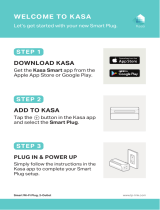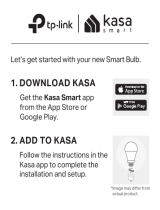Page is loading ...

Smart Wi-Fi Light Switch Installation
Important Safety Information
Before installing, servicing, or removing the Smart Switch, read and follow all safety precautions
including the following:
• WARNING: RISK OF ELECTRIC SHOCK OR FIRE. Turn OFF power supply at the circuit breaker or
fuse. Use a non-contact voltage tester to ensure the power is off.
• The Smart Switch must be installed and used in accordance with the National Electric Code (NEC)
or your local electrical code. If you are unfamiliar with these codes and requirements, or are
uncomfortable performing the installation, consult a qualified electrician.
• The Smart Switch is an indoor single-pole switch that requires a neutral connection.
• Do not install the Smart Switch with wet hands or when standing on wet or damp surfaces.
1 Download TP-Link Kasa from the App Store or Google Play.
2 Connect your mobile device to a 2.4GHz Wi-Fi network.
App Store is a trademark of Apple Inc.
Google Play is a trademark of Google Inc.
3 Remove the faceplate from the Smart Switch. Launch Kasa and follow
the in-app wiring steps to install and connect the Smart Switch to your
home network.
7106506938 REV 2.0.0
OR
scan QR
code
Note: The Smart Switch
only supports 2.4GHz
networks.
ATTENTI ON:
A neutral wire is required to
install the Smart Switch.
Quick Start Guide
HS200
Add Device
Sketch 9:41 AM 100%
Smart Plug
Range Extender
RE350k
Smart Bulb
Smart Switch
Sketch 9:41 AM 100%
Let’s get started
ST ART
Kasa will guide you through the wiring
process. If you are not comfortable
with basic wiring work, please call
an electrician.
Sketch 9:41 AM 100%
DONE
Great!
Your Smart Switch is all set up. It is
now saved in your Device List.

Support
If you encounter any issues during installation or configuration, please visit
www.tp-link.com/support for web support and troubleshooting information.
Smart Wi-Fi Light Switch
Blinking Amber and Green: App-Config mode initiated.
Green: Lit up for about 30 seconds when successfully
connected to the Wi-Fi network, then turns off.
Blinking Amber: Resetting.
Red: No Wi-Fi connection.
White: Lit up when the light is switched OFF to show the
Smart Switch location in the dark.
Press to reboot the Smart Switch.
Press and hold (about 5 seconds) until the Wi-Fi status LED
blinks amber and green alternately to initiate App-Config
mode.
Press and hold (about 10 seconds) until the Wi-Fi status LED
blinks amber rapidly to factory reset the Smart Switch.
Troubleshooting
1. What should I do when I can’t turn the Smart Switch on/off manually?
If the Smart Switch doesn’t respond when pressing the physical switch:
• Make sure that you restore power to the Smart Switch at the circuit breaker.
• Make sure the Smart Switch is wired correctly. Please consult with a qualified
electrician.
2. What should I do when the Smart Switch doesn’t respond to commands or
scheduled automations?
• Check your network connectivity.
• Check if the Wi-Fi status LED on the Smart Switch is blinking amber and
green. If so, reconnect the Smart Switch to your Wi-Fi network.
• Do not use a metal faceplate with the Smart Switch to prevent Wi-Fi signal
interference.
• Power cycle your router and/or reboot the Smart Switch by pressing the
RESTART button underneath the switch.
• Factory reset the Smart Switch by pressing and holding the RESET button.
You’ll need to configure the Smart Switch again.
3. How do I pair the Smart Switch with Amazon Echo?
Visit www.tp-link.com/en/faq-944.html or within the Kasa Help section for
pairing instructions.
RESET
RESTART
© 2016 TP-Link. All rights reserved.
/