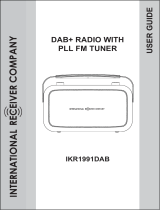Controls ........................................................................... 2-3
Battery operation .................................................................4
Using the AC adaptor ..........................................................5
Operating your radio - DAB .................................................6
Selecting a station - DAB.....................................................7
Secondary services - DAB...................................................7
Display options - DAB..........................................................8
Finding new stations - DAB .................................................9
Signal strength display - DAB ..............................................9
Manual tuning - DAB .........................................................10
Dynamic range control - DAB ............................................11
Prune stations - DAB .........................................................12
Operating your radio - FM .................................................13
Manual tuning - FM............................................................14
Display options - FM ..........................................................15
FM Stereo/Mono (headphones only) .................................15
Presetting stations .............................................................16
Recalling a preset ..............................................................16
Favourite station button .....................................................17
Language function .............................................................18
Contents
Software version ................................................................19
Display backlight................................................................19
System reset......................................................................20
Headphone socket.............................................................21
Line out socket ..................................................................21
USB socket for software upgrade ......................................21
General ..............................................................................22
Specifi cations ....................................................................22
Circuit features ..................................................................22
Guarantee.............................................................Back page
1