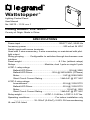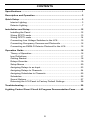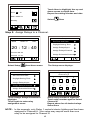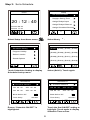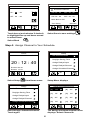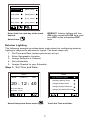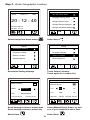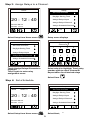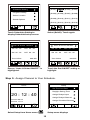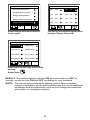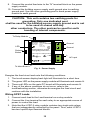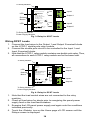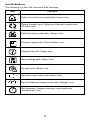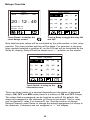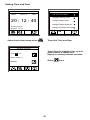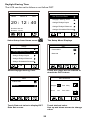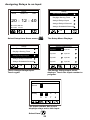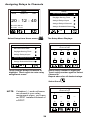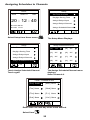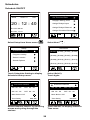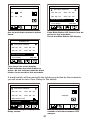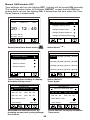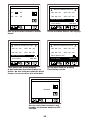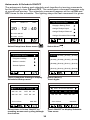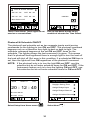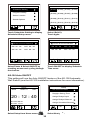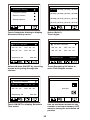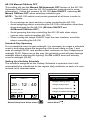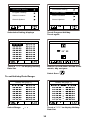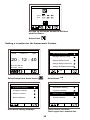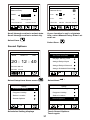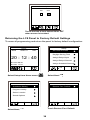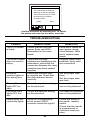Wattstopper
®
Lighting Control Panel
User Manual
No: 24270 – 11/16 rev. 1
Catalog Number: LC8-120/277
Country of Origin: Made in China
SPECIFICATIONS
Power input ..........................................................120/277 VAC; 50/60 Hz
Accessory power ......................................................... 500 mA at 24 VDC
Switch inputs with screw terminals;
Used with 3-wire momentary, 2-wire momentary or maintained with pilot
light output
Relay grouping .........Configurable to switches through touchscreen user
interface
Panel weight ......................................................... 8.1 lbs. (without relays)
Relays .............................................Modular; dual 1-pole or single 2-pole
LCDP-1 relay ratings
Ballast/LED Driver ........................................................ 20 A @ 208V
Ballast/LED Driver .............................. 20 A @ 240V/480V (2 Phase)
Motor ..................................................................1 HP @ 208V/240V
Short Circuit Current Rating ........................... 14kA AIC @ 277 VAC
LCSP-2 relay ratings
Incandescent .......................................................20 A @ 120V/277V
Ballast/LED Driver ...............................................20 A @ 120V/277V
Motor ........................................................................ 1/2 HP @ 120V
Short Circuit Current Rating ........................... 14kA AIC @ 277 VAC
Relay weight ................................... LCDP-1: 0.49 lbs., LCSP-2: 0.37 lbs.
Operating conditions ....................................... For indoor installation only
............................... 32-122oF (0-50oC); 5-95% RH noncondensing
UL and CUL listed

2
CONTENTS
Specifications ............................................................................................. 1
Description and Operation ........................................................................ 3
Quick Setup ................................................................................................ 3
Interior Lighting..................................................................................... 3
Exterior Lighting ................................................................................... 7
Installation and Setup .............................................................................. 12
Installing the Panel ............................................................................. 12
Wiring SPST Loads ............................................................................ 13
Wiring DPST Loads ............................................................................14
Connecting Low Voltage Switches to the LC8 ................................... 15
Connecting Occupancy Sensors and Photocells ............................... 16
Connecting an EM24-D Exterior Photocell to the LC8 ....................... 16
Operation Guide ....................................................................................... 16
Theory of Operation ........................................................................... 16
Icon Definitions ................................................................................... 17
Getting Started ................................................................................... 18
Relays Override.................................................................................. 19
Setup Menus ...................................................................................... 20
Assigning Relays to an Input .............................................................. 23
Assigning Relays to Channels ........................................................... 24
Assigning Schedules to Channels ...................................................... 25
Schedules........................................................................................... 26
Sound Options ................................................................................... 37
Returning the LC8 Panel to Factory Default Settings ........................ 38
Troubleshooting ....................................................................................... 39
Lighting Control Panel Circuit & Program Documentation Form ........ 40

3
DESCRIPTION AND OPERATION
The LC8 Lighting Control Panel is an easy to use lighting controller intended
for applications where automated lighting control is required. Lighting control
can be configured to respond to scheduling, photocell input, astronomic
input, switch input and/or combinations of these. The LC8 is suitable for
controlling interior or exterior lighting, and can be configured with either
single pole single throw relays or double pole single throw relays for multi-
pole circuits. Configuration changes are easily made through the integrated
touch screen that is always accessible through the panel cover.
QUICK SETUP
The LC8 is designed to allow very flexible automated lighting control, yet can
be set up to do basic automatic control functions very simply. It is assumed
that your unit is installed and wired before using this Quick Setup. The steps
for basic control are as follows:
Interior Lighting
The following example provides quick setup instructions for assigning
interior lighting to a schedule. The basic steps are:
1. Set Time and Date.
2. Assign Relays to a Channel.
3. Set a Schedule.
4. Assign Channel to your Schedule.
Step 1: Set Time and Date
Home
02/07/11
20 : 12 : 40
MON
Sunrise 06:39
Sunset 17:24
DST
Select Setup from Home menu.
Setup
Set Time And Date
Daylight Saving Time
Assign Relays/Input
Assign Relays/Channel
Assign Schedule/Channel
Touch Set Time and Date.

4
Set time and date
Time: 20 : 15
Date: 02/07/11
Monday
Touch Hour to highlight. Use up and
down arrows to adjust time.
Repeat for setting minutes and date.
Select
Save
Select Setup
from Home menu.
Step 2: Assign Relays to a Channel.
Home
02/07/11
20 : 12 : 40
MON
Sunrise 06:39
Sunset 17:24
DST
Setup
Set Time And Date
Daylight Saving Time
Assign Relays/Input
Assign Relays/Channel
Assign Schedule/Channel
The Setup menu displays.
Setup
Set Time And Date
Daylight Saving Time
Assign Relays/Input
Assign Relays/Channel
Assign Schedule/Channel
Touch Assign Relays/Channels to
highlight.
Touch again to enter relay
assignment menu.
Assign Relay 1 8 to
Channel A H
1 2 3 4
5 6 7 8
EF
GH
CD
A
Select relay number to highlight.
Touch relay number again to select
Channel A.
Repeat above for all desired relays.
Select Save
NOTE: In the example, only Relay 1 controls interior lighting and has been
assigned to Channel A. Your setup may require more than one
relay to be assigned to Channel A.

5
Schedules
[Sch01]
[Sch05]
[Sch09]
[Sch13]
[Sch02]
[Sch06]
[Sch10]
[Sch14]
[Sch03]
[Sch07]
[Sch11]
[Sch15]
[Sch04]
[Sch08]
[Sch12]
[Sch16]
Select (Sch01). Touch again.
Step 3: Set a Schedule.
Home
02/07/11
20 : 12 : 40
MON
Sunrise 06:39
Sunset 17:24
DST
Setup
Set Time And Date
Daylight Saving Time
Assign Relays/Input
Assign Relays/Channel
Assign Schedule/Channel
Select Setup from Home menu.
Select Next.
Setup
Schedules Setting
Program Holiday
Select Location
Sound Options
Touch Schedules Setting to display
Schedule # setup menu.
Schedule 01
ON 00 : 00 OFF 00 : 00
ON 00 : 00 OFF 00 : 00
Blink Before Off
Time Dela
y0
00 Min
Schedule ON/OFF
Ensure “Schedule ON/OFF” is
highlighted.
Schedule 01
ON 00 : 00 OFF 00 : 00
ON 00 : 00 OFF 00 : 00
Blink Before Off
Time Delay 000 Min
Schedule ON/OFF
Touch the rst ON/OFF setting to
highlight. Touch again to display
Schedule Time screen.

6
Schedule Time - 1 Set
On: 00 : 00
Off: 00 : 00
Touch hours (and minutes if desired)
to highlight.Use up and down arrows
to select times.
Select Back
Select Save to save settings
Schedule 01
ON 00 : 00 OFF 00 : 00
ON 00 : 00 OFF 00 : 00
Blink Before Off
Time Delay 000 Min
Schedule ON/OFF
Step 4: Assign Channel to Your Schedule.
Select Setup from Home menu.
Home
02/07/11
20 : 12 : 40
MON
Sunrise 06:39
Sunset 17:24
DST
Setup
Set Time And Date
Daylight Saving Time
Assign Relays/Input
Assign Relays/Channel
Assign Schedule/Channel
Setup Menu displays
Setup
Set Time And Date
Daylight Saving Time
Assign Relays/Input
Assign Relays/Channel
Assign Schedule/Channel
Select Assign Schedule/Channel.
Touch again.
The Assign Schedule/Channel menu
displays. Select Channel A.
Assign Schedule/Channel
[A] Off
[B] Off
[C] Off [D] Off
[E] Off [F] Off
[G] Off [H] Off

7
Enter Sch01 to each day of the week
desired.
Select Save.
Local - Channel A Set
[Sun] Sch01
[Mon] None
[Tue] None [Wed] None
[Thu] None [F ri] None
[Sat] None [Hol] None
RESULT: Interior lighting will turn
ON at the scheduled ON time, and
turn OFF at the scheduled OFF
time.
Exterior Lighting
The following example provides basic instructions for configuring exterior
lighting to respond to astronomic inputs. The basic steps are:
1. Set Time and Date (unless previously set up)
2. Enter Geographic Location
3. Assign Relays to a Channel
4. Set a Schedule
5. Assign Channel to your Schedule
Step 1: Set Time and Date.
Home
02/07/11
20 : 12 : 40
MON
Sunrise 06:39
Sunset 17:24
DST
Select Setup from Home menu.
Setup
Set Time And Date
Daylight Saving Time
Assign Relays/Input
Assign Relays/Channel
Assign Schedule/Channel
Touch Set Time and Date.

8
Home
02/07/11
20 : 12 : 40
MON
Sunrise 06:39
Sunset 17:24
DST
Setup
Set Time And Date
Daylight Saving Time
Assign Relays/Input
Assign Relays/Channel
Assign Schedule/Channel
Select Setup from Home menu.
Select Next.
Step 2: Enter Geographic Location.
Setup
Schedules Setting
Program Holiday
Select Location
Sound Options
Touch Select Location.
Touch again for Location Set.
Setup
Schedules Setting
Program Holiday
Select Location
Sound Options
Schedules Setting displays
Location set
State: Alabama
City:
Manual Entry
Birmingham
Sunrise 06:52 Sunset 16:50
Scroll through entries to select state.
Scroll through entries to select city.
Select Save.
Location set
Lat. N33
Lon. W086
Sunrise 06:52 Sunset 16:50
Manual Entry
Select Manual Entry. Enter Lat. and
Lon. if your location is not in lists.
Select Save.

9
Step 3: Assign Relays to a Channel.
Home
02/07/11
20 : 12 : 40
MON
Sunrise 06:39
Sunset 17:24
DST
Setup
Set Time And Date
Daylight Saving Time
Assign Relays/Input
Assign Relays/Channel
Assign Schedule/Channel
Select Setup from Home menu.
Setup menu displays
Assign Relay 1 8 to
Channel A H
1 2 3 4
5 6 7 8
EF
GH
CD
A
B
Select relay # to highlight. Touch relay
number again to select Channel B.
Repeat above for all desired relays
Select Save.
Setup
Set Time And Date
Daylight Saving Time
Assign Relays/Input
Assign Relays/Channel
Assign Schedule/Channel
Touch Assign Relays/Channels to
highlight.
Touch again to enter relay
assignment menu.
Step 4: Set a Schedule.
Home
02/07/11
20 : 12 : 40
MON
Sunrise 06:39
Sunset 17:24
DST
Setup
Set Time And Date
Daylight Saving Time
Assign Relays/Input
Assign Relays/Channel
Assign Schedule/Channel
Select Setup from Home menu.
Select Next.

10
Setup
Schedules Setting
Program Holiday
Select Location
Sound Options
Touch Schedules Setting to
display Schedule# setup screen
Schedules
[Sch01]
[Sch05]
[Sch09]
[Sch13]
[Sch02]
[Sch06]
[Sch10]
[Sch14]
[Sch03]
[Sch07]
[Sch11]
[Sch15]
[Sch04]
[Sch08]
[Sch12]
[Sch16]
Schedule 02
ON 00 : 00 OFF 00 : 00
ON 00 : 00 OFF 00 : 00
Time Offset 000 Min
Astro & Sched ON/OFF
Select (Sch02). Touch again.
Ensure “Astro & Sched ON/OFF” is
highlighted.
Schedule 02
ON 00 : 00 OFF 00 : 00
ON 00 : 00 OFF 00 : 00
Time Offset 000 Min
Astro & Sched ON/OFF
Touch the rst ON/OFF setting to
highlight.
Step 5: Assign Channel to Your Schedule.
Home
02/07/11
20 : 12 : 40
MON
Sunrise 06:39
Sunset 17:24
DST
Setup
Set Time And Date
Daylight Saving Time
Assign Relays/Input
Assign Relays/Channel
Assign Schedule/Channel
Select Setup from Home menu.
Setup menu displays

11
Setup
Set Time And Date
Daylight Saving Time
Assign Relays/Input
Assign Relays/Channel
Assign Schedule/Channel
Select Assign Schedule/Channel.
Touch again.
Assign Schedule/Channel
[A] Off
[B] Off
[C] Off [D] Off
[E] Off [F] Off
[G] Off [H] Off
Local - Channel B Set
[Sun] Sch02
[Mon] None
[Tue] None [Wed] None
[Thu] None [F ri] None
[Sat] None [Hol] None
The Assign Schedule/Channel menu
displays. Select Channel B.
Enter Sch02 to each day of the week
desired.
Select Save.
RESULT: The exterior lighting will turn ON at sunset and turn OFF at
sunrise, as well as turn ON and OFF according to your schedule.
NOTE: The above will provide basic lighting control. More complex
setups of operation can be achieved through the use of additional
schedules and/or accessories such as low voltage wall switches,
photocells, or occupancy sensors.

12
INSTALLATION AND SETUP
J4 J5 J6 J7 J8 J9 J10 J11
24V GND PCELL GND
Dual Single Pole
Relay Module
LED lit when
relay is on.
Line
Pat. Pend.
800.879.8585
www.wattstopper.com
14001r1
Line
Load
Load
LED lit when
relay is on.
AB
LCSP 2
APPLIANCE
CONTROL
88T9
Dual Single Pole
Relay Module
LED lit when
relay is on.
Line
Pat. Pend.
800.879.8585
www.wattstopper.com
14001r1
Line
Load
Load
LED lit when
relay is on.
AB
LCSP 2
APPLIANCE
CONTROL
88T9
Pat. Pend.
Double Pole
Relay Module
APPLIANCE
CONTROL
88T9
LED lit when
relay is on.
Line
Load
Line
Load
14000r1
800.879.8585
www.wattstopper.com
LCDP 1
Pat. Pend.
Double Pole
Relay Module
APPLIANCE
CONTROL
88T9
LED lit when
relay is on.
Line
Load
Line
Load
14000r1
800.879.8585
www.wattstopper.com
LCDP 1
Pat. Pend.
120/277V Power Supply
for use with
LC8 Lighting Control Panel
LED lit when
relay active.
13999r1
LCPS 120/277
800.879.8585
www.wattstopper.com
APPLIANCE
CONTROL
88T9
Double Pole
Relay Module LCDP
1
Dual Single Pole
Relay Module LCSP 2
Power Supply
Module
EM-24D2
Photocell
Connection
24 Pin to Power
Supply Module
GROUND
GROUND
120/277V
NEUTRAL
Conduit
YRB+24 W YRB +24 W YRB+24 W YRB+24 W YRB+24 W YRB+24 W YRB+24 W YRB+24 W
LCD with
Touch Screen
Inputs
Reset Button
LV Switch
Fig. 1: LC8 Components
Installing the Panel
The LC8-120/277 enclosure is designed for surface wall mounting. Attach
the enclosure to the wall using hardware appropriate for the wall type and
material (not included).
The relays for the LC8 are modular and may have shipped separately from
the enclosure. The relay modules are designed for DIN rail mounting. To
install the relay modules:
1. Place the module over the DIN rail with the terminal blocks to the right.
2. First, hook the terminal side of the module DIN rail track onto the DIN rail.
3. Then, lower the module and press down until the opposite side of the
module clicks to the DIN rail.
4. After the module is attached to the DIN rail, slide the module down the
DIN rail until it makes contact with the power supply module.
5. Carefully push the relay module against the power supply module
until the multi-pin connector on the relay module fully mates with the
matching connector on the power supply module.
6. Repeat this process for all relay modules that are to be installed in the
enclosure.
7. When properly installed, there should be approximately 1/16 inch
space between each module.
8. Connect the hot feed wire (120 or 277 volts) to the “L” terminal block
on the power supply module.

13
9. Connect the neutral feed wire to the “N” terminal block on the power
supply module.
10. Connect the building source supply earth ground wire to earthing
ground post. Use the other grounding post to bond power supply
module to earth ground.
CAUTION: This unit contains two earthing posts for
grounding. Only one dedicated post
shall be used for the building source supply ground and is not
to be used or shared with any
other conductors. The other postcan be used for earth
bonding of internal components.
Pat. Pend.
Power Supply for use with
LC8 Lighting Control Panel
LED lit when
power is on.
13999r3
Energy Management
Equipment Accessory
LED
Ground
Ground
L
N
AC Input
To Main Board
To Relay Module
GROUND
LCPS-120/277
LINE
NEUTRAL
120/277VAC
50/60Hz
24VDC, 0.5A
Class 2 Output
Use Copper Conductors Only
86WA
Release
Button
Fig. 2: Power Supply
Energize the feed circuit and note the following conditions:
1. The touch screen display back light will illuminate for a short time.
2. The green LED on the power supply module will illuminate and remain lit.
3. Three red LEDs on the main PC board will illuminate and remain lit.
4. If any of the above conditions do not occur, refer to the
troubleshooting section, otherwise de-energize the feed circuit and
continue with the installation.
Wiring SPST Loads
1. Connect each load to the Load terminal on a relay module.
2. Connect the Line terminal for each relay to an appropriate source of
power to control the load.
3. Note that the LCSP-2 relay module contains two single pole relays
that are independently controlled by the panel. Thus, each LCSP-2
has two Input/Output terminal blocks.

14
Dual Single Pole Relay Module
LED lit when
relay is on.
Line
Pat. Pend.
14001r4
Line
Load
Load
LED lit when
relay is on.
AB
LCSP-2
Energy Management Equipment Accessory
86WA
Use Copper Conductors Only
120/277V, 60Hz, 20A
Tungsten, Ballast and LED
120V, 60Hz, 1/2 Hp
14kA AIC @ 277 VA C
LED
To
Relay Module or
Power Supply Module
To Relay Module
Input1
Output1
Input2
Output2
LED
Release
Button
Fig. 3: Relay for SPST Loads
Wiring DPST Loads
1. Connect the load wires to the Output 1 and Output 2 terminal blocks
on the LCDP-1 double pole relay module.
2. Connect the double pole circuit to be controlled to the Input 1 and
Input 2 terminal blocks.
3. Note that the LCDP-1 relay module contains one double pole relay. Thus,
all connections to each LCDP-1 relay module are for the same load.
Pat. Pend.
Double Pole Relay Module
Energy Management Equipment Accessory
86WA
LED lit when
relay is on.
Line
Load
Line
Load
14000r4
LCDP-1
480V (2Ø), 60Hz, 20A Ballast and LED
240V (2Ø), 60Hz, 20A Ballast and LED
208V, 60Hz, 20A Ballast and LED
240V/208V, 60Hz, 1Hp
14kA AIC @ 277 VAC
Use Copper Conductors Only
LED
Input1
Output1
Input2
Output2
To
Relay Module or
Power Supply Module
To Relay Module
Release
Button
Fig. 4: Relay for DPST Loads
1. Note that the load neutral wires are not connected to the relay
modules.
2. Check all load wires for shorts prior to energizing the panel power
supply feed or the load feed breakers.
3. Energize the LC8 panel power supply and again note the conditions
indicated previously.
4. Touch the <Rotate> icon on the Home page of LCD screen until the
Relays screen is displayed.

15
Home
02/07/11
20 : 12 : 40
MON
Sunrise 06:39
Sunset 17:24
DST
Local - Relays
[1] Off
[2] ---
[3] Off [4] ---
[5] Off [6] Off
[7] Off [8] Off
5. Touch each relay to toggle the relay on and off.
6. Confirm that all of the relays switch and that the loads turn on and off.
Connecting Low Voltage Switches to the LC8
The LC8 will operate with a variety of low voltage switch types including 2
wire momentary, 3 wire momentary, or maintained contact. Switches may be
connected to the input terminal blocks 1- 8 and configured to control relays
or channels. Connect switches per the following diagrams:
Standard 3-Wire
Momentary
WHITE
BLACK
RED
Y - Pilot
R - On
B - Off
+24 - +24
W - Gnd
Y - Pilot
R - On
B - Off
+24 - +24
W - Gnd
2-Wire Momentary
Push Button
RED
WHITE
Jumper between B and +24
Y - Pilot
R - On
B - Off
+24 - +24
W - Gnd
B -to- W Jumper
2-Wire Maintained
Contact
RED
WHITE
Fig.5: Low Voltage Switches

16
Connecting Occupancy Sensors and Photocells
Any WattStopper low voltage occupancy sensor that is intended to work with
a power pack can be used as an input to the LC8 to control relays. Connect
the occupancy sensor per the following diagram:
Y - Pilot
R - On
B - Off
+24 - +24
W - Gnd
Occupancy Sensor or
Indoor Photocell
BLACK
BLUE
RED
Blue
Black
Red
COMMON
CONTROL
24VDC
Fig.6: Connecting Occupancy Sensors
Connecting an EM24-D Exterior Photocell to the LC8
Fig 7: Connecting an EM24-D
BLACK
WHITE
RED
RED
GND
+24
GND
PCEL
L
OPERATION GUIDE
Theory of Operation
The LC8 lighting control panel is designed to automatically control interior or
exterior lighting based on a weekly schedule, astronomic time calculation, or
input from an accessory photocell. Automatic operation can be augmented
or overridden through the use of accessory low voltage wall switches.
Automatic operation is conveniently user-defined by selecting an operating
mode scenario that will automatically combine the clock, astronomic, and
photocell operations to produce the desired sequence of operation for each
day of the week.
The LC8 supports the control of both single pole (120 or 277 volts) and
double pole lighting circuits (240, 208, or 480 volts) through the selection
of either SPST or DPST relay modules. Modules are available as either a
single double pole relay or two independent single pole relays. A maximum
of 4 relay modules can be installed in the LC8 panel for a total of 8 circuits
of control. Input power to the LC8 panel can be supplied at either 120 or 277
volts.
All user interface with the LC8 is through the illuminated touch screen. There
are no pushbuttons or other controls provided except for a reset button
located above the battery inside the enclosure.

17
Icon Denitions
The following is a list of all icons and their functions.
Icon Function
Return to the Home screen with <Home> icon.
Rotate through Input, Relay and Channel screens with
<Rotate> icon.
Enter the setup mode with <Setup> icon.
Choose a panel with <Panel Select> icon.
Display Help with <Help> icon.
Save settings with <Save> icon.
Go back with <Back> icon
Go to the next screen with <Next> icon.
Go to Holiday set range screen with <Range> icon.
Get hardware, firmware versions, and model with
<Information> icon.

18
Getting Started
Upon initial startup, the Logo screen displays:
Touch the screen to display the Home menu:
The Home screen always displays the current day of the week, date,
Daylight Savings Time (DST) status and the time of day in 24 hour format.
The sunrise and sunset times are also displayed based on the astronomic
location settings in the panel. From most other screens you can return to the
home screen by touching the <Home> icon:
From the Home screen you can rotate through the status screens and back
to Home by touching the <Rotate> icon:
Enter the setup mode by touching the <Setup> icon:
Touch Screen to Start
Home
02/07/11
20 : 12 : 40
MON
Sunrise 06:39
Sunset 17:24
DST

19
Relays Override
Home
02/07/11
20 : 12 : 40
MON
Sunrise 06:39
Sunset 17:24
DST
Local - Relays
[1] Off
[2] ---
[3] Off [4] ---
[5] Off [6] Off
[7] Off [8] Off
Touch Rotate to display the
Local Relays screen.
Touch a Relay to toggle the relay ON
and OFF.
Note that two pole relays will be controlled by the odd number, or first, relay
position. The even number position will be blank. For example, a two pole
relay module installed in position #1 on the DIN rail will be controlled by the
Relay #1 display. Relay #2 will be shown as a “---” position on the screen.
Local - Channels
[A] Off
[B] Off
[C] Off [D] Off
[E] Off [F] Off
[G] Off [H] Off
Touch Rotate to bring up the
Channels screen.
There are three states of a channel depending on the states of assigned
relays: ON, OFF and MIX (when there is a mixture of ON and OFF relays).
The relays that are assigned can be toggled on and off. By default, the
relays are assigned to the channels on a one-to-one basis. That is, relay
one to channel A, relay 2 to channel B, etc. See the section on Assign
Relays/Channel under Setup to change the default assignment of relays to
the channels. If channels are not assigned, a “---” will display.

20
Local - Channels
[A] Off
[B] Off
[C] Off [D] Off
[E] Off [F] Off
[G] Off [H] Off
Touch Rotate to bring up the
Inputs screen.
Local - Input
[1] Off
[2] Off
[3] Off [4] Off
[5] Off [6] Off
[7] Off [8] Off
Touch the input number to toggle the
relay(s) programmed to the input
ON
and
OFF.
Home
02/07/11
20 : 12 : 40
MON
Sunrise 06:39
Sunset 17:24
DST
Setup
Set Time And Date
Daylight Saving Time
Assign Relays/Input
Assign Relays/Channel
Assign Schedule/Channel
Select Setup from Home menu.
Select Next.
Setup Menus
There are three setup menus that you can cycle through:
Setup
Schedules Setting
Program Holiday
Select Location
Sound Options
Second Setup menu displays .
Select Next.
Setup
Restore Fact. Default
Third Setup menu displays.
Page is loading ...
Page is loading ...
Page is loading ...
Page is loading ...
Page is loading ...
Page is loading ...
Page is loading ...
Page is loading ...
Page is loading ...
Page is loading ...
Page is loading ...
Page is loading ...
Page is loading ...
Page is loading ...
Page is loading ...
Page is loading ...
Page is loading ...
Page is loading ...
Page is loading ...
Page is loading ...
-
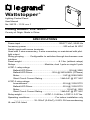 1
1
-
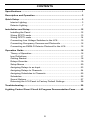 2
2
-
 3
3
-
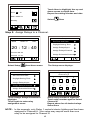 4
4
-
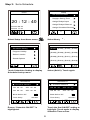 5
5
-
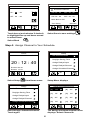 6
6
-
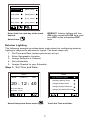 7
7
-
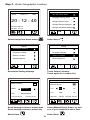 8
8
-
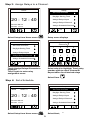 9
9
-
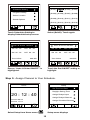 10
10
-
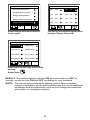 11
11
-
 12
12
-
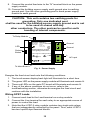 13
13
-
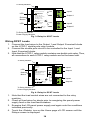 14
14
-
 15
15
-
 16
16
-
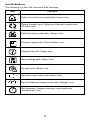 17
17
-
 18
18
-
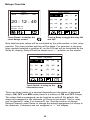 19
19
-
 20
20
-
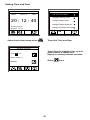 21
21
-
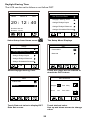 22
22
-
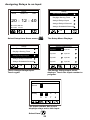 23
23
-
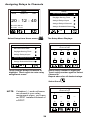 24
24
-
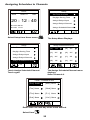 25
25
-
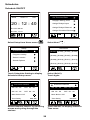 26
26
-
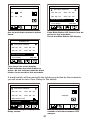 27
27
-
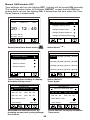 28
28
-
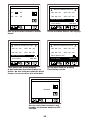 29
29
-
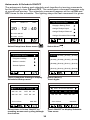 30
30
-
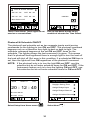 31
31
-
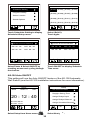 32
32
-
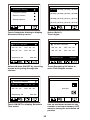 33
33
-
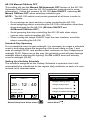 34
34
-
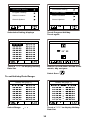 35
35
-
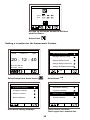 36
36
-
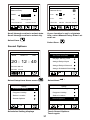 37
37
-
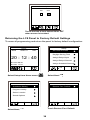 38
38
-
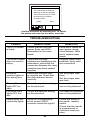 39
39
-
 40
40
Legrand LCDP-1 User manual
- Type
- User manual
- This manual is also suitable for
Ask a question and I''ll find the answer in the document
Finding information in a document is now easier with AI
Related papers
-
Legrand LC8-120/277 Installation guide
-
Legrand MSC-100: TECH TIPS: Channel Assignment Restrictions for MSC-100 5-Channel Astronomic Time Clock Installation guide
-
Legrand LCPS-120/277 Installation guide
-
Legrand LS-101 Daylighting User guide
-
Legrand BD-100E-P Operating instructions
-
Legrand SC-100-CP System Clock Installation guide
-
Legrand LP8/LP24 Lighting Control Panel Quick Start Installation guide
-
Legrand LP8/LP24 Lighting Control Panel Quick Start User guide
-
Legrand LI8/24/48 Lighting Integrator Panel Installation guide
-
Legrand LI-ARP 120/277 Installation guide