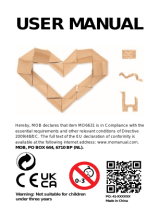Page is loading ...


CPN700i and CPN1010i Multimedia Chart Plotters Page 3
CPN700i/CPN1010i
Multimedia Chart Plotters
Owner's Manual

Page 4 Owner’s Manual
Electronic charts displayed by the CPN Series Chart Plotter are believed to be accurate and
reliable, but are not intended to be a substitute for the official charts, which should remain
your main reference for all matters related to the execution of safe navigation.
For this reason you should always keep the official published and approved nautical charts
on board.
This device complies with Part 15 of the FCC limits for Class A digital devices. This
equipment generates, uses and can radiate radio frequency energy and, if not installed or
used in accordance with the instructions may cause harmful interference with radio
communications.
There is no guarantee that interference will not occur in a particular instance. If this
equipment does cause harmful interference to other equipment, try to correct the problem
by relocating the equipment.
Consult an authorized STANDARD HORIZON dealer or other qualified service technician
if the problem cannot be corrected. Operation is subject to the following conditions: (1) This
device cannot cause harmful interference, and (2) this device must accept any interference
received, including interference that may cause undesired operation.
· The CPN Series Chart Plotter is designed for maritime use. To avoid water intrusion,
ensure the C-MAP
BY JEPPESEN SD CARD door is completely closed.
· Extensive exposure to heat may result in damage to the CPN Series Chart Plotter.
· The CPN Series Chart Plotter contains dangerous high-voltage circuits which only
experienced technicians can handle.
· STANDARD HORIZON will not be liable for errors contained herein, or for incidental
or consequential damages in connection with the performance or use of this material.
· Because we frequently update our software and applications, the pictures shown
through this Owner’s Manual may be slightly different from what you see.
Copyright 2012. YAESU MUSEN CO., LTD. All rights reserved. Printed in Italy.
No portion of this manual may be reproduced without the permission of YAESU MUSEN CO., LTD.
OM CODE: SH-CPN-07-X51-CE 1.1.9.0d86A & SH-CPN-10-X51-CE 1.1.9.0d87A - 020712
The Bluetooth
®
word mark and logos are owned by the Bluetooth SIG Inc., Wi-Fi
®
is a
registered trademark of the Wi-Fi Alliance
®
and any use of such name by STANDARD
HORIZON Marine Division of YAESU USA is under license. Windows
®
, Windows CE
®
,
Microsoft Internet Explorer
®
and Microsoft Multimedia Player
®
are registered trademarks
of Microsoft Corporation in the United States and/ or other countries. MicroSD™ is a
trademark of SanDisk or it subsidiaries.

CPN700i and CPN1010i Multimedia Chart Plotters Page 5
TABLE OF CONTENTS
INTRODUCTION .....................................................................................................................11
PACKING LIST ................................................................................................................. 12
OPTIONAL ACCESSORIES ..................................................................................13
GENERAL OPERATION...................................................................................................14
MANUAL CONVENTIONS ..................................................................................... 14
POWER UP SEQUENCE....................................................................................... 14
POWERING OFF ................................................................................................... 14
BRIGHTNESS CONTROL......................................................................................15
CHART PLOTTER FRONT PANEL .......................................................................15
TOUCHSCREEN ....................................................................................................16
Touchscreen Keys .....................................................................................17
Touchscreen Keyboard.............................................................................. 17
Touchscreen Keyboard for Chart Plotter Mode.........................................17
Touchscreen Keyboard for other applications...........................................18
MENU DESCRIPTION............................................................................................18
Warning Window........................................................................................19
Information Window ................................................................................... 19
SELECTING A ITEM .............................................................................................. 19
CHART PLOTTER CONTROLS .......................................................................................20
KEYS ......................................................................................................................20
PLAYING MUSIC IN BACKGROUND (for Chart Plotter Mode only)..................... 22
Starting to play in background ...................................................................22
Stopping to play .........................................................................................23
SOFT KEYS (for Chart Plotter Mode only).............................................................23
Closing Soft Keys ......................................................................................24
MEMORY DEVICES SAFELY REMOVAL .......................................................................24
CHART PLOTTER...................................................................................................................25
GETTING STARTED ........................................................................................................25
SWITCHING BETWEEN MODES..........................................................................26
Default Mode..............................................................................................26
Home vs Cursor Mode ...............................................................................26
Cursor Mode ..............................................................................................26
Switching between 2D and 3D modes ......................................................27
MENU SYSTEM......................................................................................................28
INITIAL SETUP.......................................................................................................29
Cursor and Menu selection speed.............................................................29
Changing the Ship Icon .............................................................................29
Selecting Course Up/North Up ..................................................................30
Pages Selection .........................................................................................30
Assigning Page Soft Keys ......................................................................... 32
Time Setup.................................................................................................32
Selecting Coordinate System ....................................................................34
Loran TD ....................................................................................................34
Changing the Display Color .......................................................................34
Selecting Language ...................................................................................35
Chart Control Icon......................................................................................36

Page 6 Owner’s Manual
SETTINGS IN GENERAL SETUP MENU .............................................................. 37
CARTOGRAPHY OVERVIEW .........................................................................................38
BUILT-IN CHARTS --- AVAILABLE ONLY FOR AMERICA USERS ...................38
Updating Built-In Charts.............................................................................39
C-MAP 4D
DIGITAL NAVIGATION CHARTS THAT GROW WITH YOUR BOATING NEEDS ..... 41
C-MAP 4D: MAX Content .......................................................................... 42
C-MAP 4D: FULL 4D Content ...................................................................42
C-MAP 4D: Value Added Data ..................................................................43
VALUE ADDED DATA MENU ................................................................................43
REMOVING A SD CARD.................................................................................................. 43
USING FIND SERVICES .................................................................................................. 44
PORT SERVICES...................................................................................................44
PORT ......................................................................................................................45
TIDE STATIONS.....................................................................................................46
Changing the day .......................................................................................46
Changing Tide Station ...............................................................................46
WRECKS ................................................................................................................47
OBSTRUCTIONS ................................................................................................... 47
LAKES INFORMATIONS .......................................................................................48
QUICK AND FULL INFO ON LAKES .....................................................................49
LAKES BY NAME ...................................................................................................49
POINTS OF INTEREST .........................................................................................50
USER POINTS .......................................................................................................50
COORDINATES......................................................................................................51
INFORMATIONS .................................................................................................... 51
CHART DISPLAY FUNCTIONS .......................................................................................52
4D FUNCTIONS .....................................................................................................52
Chart Window ............................................................................................52
Display Mode .............................................................................................52
Overlay ....................................................................................................... 53
Overlay Mode............................................................................................. 53
Transparency ............................................................................................. 54
3D Exaggeration Factor .............................................................................54
GENERAL CHART DISPLAY FUNCTIONS ..........................................................54
Icon Size .................................................................................................... 54
Place Name Size ....................................................................................... 55
Safety Status Bar (DSI - Data Safety Indicator)........................................55
Currents Prediction ....................................................................................56
Chart Language ......................................................................................... 57
Course Up/North Up ..................................................................................57
Nav-Aids Presentation ...............................................................................58
Ship Icon ....................................................................................................58
Course Time Line ...................................................................................... 58
Compass Indicator..................................................................................... 59
Ship Icon Position ......................................................................................59
PICTURES & DIAGRAMS...................................................................................... 60
How to show the Pictures or Diagrams of a Object .................................. 60
CREATING MARKS..........................................................................................................61
CREATING A NEW MARK USING THE CHART PAGE .......................................61
EDITING A MARK OR WAYPOINT .......................................................................61
DELETING A MARK OR WAYPOINT....................................................................62
MOVING A MARK OR WAYPOINT .......................................................................62

CPN700i and CPN1010i Multimedia Chart Plotters Page 7
MARKS/WAYPOINTS (USER POINTS) LIST .......................................................63
CREATING/MODIFY A NEW MARK IN THE USER POINTS LIST......................64
ROUTES ...........................................................................................................................65
CREATING A ROUTE USING WAYPOINTS ........................................................66
CHANGING THE NAME OF A ROUTE .................................................................66
CREATING AN OLYMPIC ROUTE OR BOUNDARY ............................................ 67
MAKING ADDITIONAL ROUTES........................................................................... 67
CREATING A ROUTE USING MARKS ON THE CHART PAGE .......................... 68
INSERTING A WAYPOINT INTO A ROUTE .........................................................68
DELETING A ROUTE.............................................................................................69
OTHER SETTINGS IN ROUTE MENU ..................................................................69
ROUTE CHECK......................................................................................................69
EASY ROUTING (ER) ............................................................................................71
Warning Messages .................................................................................... 73
GOTO KEY OPERATION .................................................................................................74
GOTO CURSOR.....................................................................................................74
GOTO A ROUTE ....................................................................................................75
Using GOTO to select Route.....................................................................75
Using the ShuttlePoint Knob ....................................................................76
GOTO MARK ..........................................................................................................76
MAN OVER BOARD (MOB) FUNCTION..........................................................................77
PLACING A MOB POINT ....................................................................................... 77
DELETING A MOB POINT .....................................................................................77
TRACKS............................................................................................................................78
SAVING AND STARTING A NEW TRACK............................................................79
DELETING A TRACK .............................................................................................79
OTHER SETTINGS IN THE TRACK MENU ..........................................................79
TRIP LOG..........................................................................................................................79
TRIP LOG SELECTION IN DATA WINDOW.........................................................79
SETUP / RESET.....................................................................................................80
USER SD CARD ...............................................................................................................80
FORMATTING THE SD CARD ..............................................................................81
TRANSFERRING FILES TO THE SD CARD ........................................................81
LOADING A FILE FROM THE SD CARD ..............................................................82
DELETING A FILE FROM THE SD CARD ............................................................ 82
REFRESHING THE SD CARD...............................................................................82
MAIN MENU......................................................................................................................83
SELECTING A PAGE OR MENU...........................................................................83
CUSTOMIZING A PAGE ICON ..............................................................................84
CHART PAGE.........................................................................................................84
Single .........................................................................................................85
Dual ............................................................................................................ 85
Data Window Selections............................................................................85
Customizing Data Windows.......................................................................86
Collapsing Data Windows.......................................................................... 87
Additional Functions on Chart Page: Information on Objects................... 88
Display Mode ............................................................................................. 89
Marine Settings .......................................................................................... 90
Depth Settings ...........................................................................................90
Chart Settings ............................................................................................91
Underwater Objects Settings..................................................................... 92
NAVIGATION PAGES ............................................................................................92
Highway Page ............................................................................................92

Page 8 Owner’s Manual
Chart/Highway Page ..................................................................................93
Compass Page ..........................................................................................93
GPS Status Page.......................................................................................94
Setup Menu................................................................................................94
WAAS/EGNOS Setting..............................................................................95
NMEA DATA PAGES ............................................................................................. 95
NMEA Display Page .................................................................................. 95
Customizing data box in the NMEA Display Page .................................... 96
NMEA Data Page.......................................................................................96
FISH FINDER (optional FF525 required) ...............................................................97
TIDE PAGE.............................................................................................................97
Tides ..........................................................................................................97
VHF DIGITAL SELECTIVE CALLING .................................................................... 98
NMEA 0183 Interfacing..............................................................................99
Distress Call............................................................................................... 99
Position Request........................................................................................99
DSC Directory ..........................................................................................100
VIDEO INPUT .......................................................................................................100
Video Input menu..................................................................................... 100
Video adjustment mode ........................................................................... 101
Restore Defaults ......................................................................................101
ADVANCED SETTINGS .................................................................................................102
NAVIGATE MENU ................................................................................................102
Loran TD ..................................................................................................102
COMPASS (COG) SETUP ...................................................................................103
INPUT/OUTPUT (NMEA) CONNECTIONS .........................................................103
Input/Output ............................................................................................. 103
NMEA 0183 output sentences.................................................................104
ALARMS ...............................................................................................................104
SIMULATION ........................................................................................................105
Navigating a Route in Simulation mode ..................................................105
DSC POLLING......................................................................................................106
ABOUT PAGE ......................................................................................................106
DAM Report Page.................................................................................... 107
AIS...................................................................................................................................108
SYSTEM DEFINITIONS .......................................................................................108
MENU....................................................................................................................109
QUICK INFO ON AIS TARGET............................................................................109
LIST.......................................................................................................................110
AIS TARGET COLORS ........................................................................................110
CONNECTION MANAGER ...................................................................................................112
GETTING STARTED ......................................................................................................112
STARTING THE CONNECTION MANAGER................................................................. 112
CONNECTION MANAGER OVERVIEW........................................................................113
Wi-Fi
®
CONNECTION...........................................................................................113
Wi-Fi
®
Standards supported .................................................................... 113
CONNECTION MANAGER CONTROLS .............................................................114
HOW TO CONNECT ......................................................................................................114
AUTHENTICATION/ENCRYPTION PROTOCOLS .............................................115
NETWORKING CONNECTION: C-MAP 4D CHARTS,
NMEA & FISH FINDER DATA SHARING ......................................................................116
CPN SERIES CHART PLOTTER SETUP ...........................................................116

CPN700i and CPN1010i Multimedia Chart Plotters Page 9
Chart Plotter 1 Setup (with C-MAP 4D CARD inserted) .........................117
Chart Plotter 2 Setup (no chart inserted) ................................................119
Custom Setup ..........................................................................................121
PAIRING THE CPN MULTIMEDIA CHART PLOTTERS WITH
Bluetooth
®
WIRELESS TECHNOLOGY ......................................................................... 121
ACTIVATION OF Bluetooth
®
DEVICE .................................................................121
PAIRING Bluetooth
®
DEVICE ..............................................................................122
UNPAIRING Bluetooth
®
DEVICE .........................................................................124
INTERNET BROWSER.........................................................................................................125
GETTING STARTED ......................................................................................................125
STARTING THE INTERNET BROWSER ......................................................................125
BROWSER OVERVIEW.................................................................................................126
INTERNET BROWSER CONTROLS...................................................................127
HOW TO NAVIGATE ......................................................................................................128
THE SIGNAL INDICATOR ICON .........................................................................129
THE FAVORITE PAGES AND HISTORY LIST .............................................................129
FAVORITES..........................................................................................................129
THE DOWNLOAD MANAGER .......................................................................................130
MEDIA PLAYER....................................................................................................................133
GETTING STARTED ......................................................................................................133
STARTING MEDIA PLAYER ..........................................................................................133
MEDIA PLAYER CONTROLS ........................................................................................ 134
SAVING FILES ON A USB THUMB DRIVE...................................................................136
VIEWING AND PLAYING FILES.................................................................................... 137
INSTALLATION.....................................................................................................................138
MOUNTING THE CPN SERIES CHART PLOTTER......................................................138
BRACKET MOUNTING ........................................................................................138
FLUSH MOUNTING THE CPN SERIES CHART PLOTTER ..............................139
MOUNTING THE OPTIONAL EXTERNAL GPS ANTENNA .........................................141
FLUSH MOUNTING THE ANTENNA...................................................................141
CONNECTIONS .................................................................................................................... 142
OVERVIEW..................................................................................................................... 142
BATTERY CONNECTIONS .................................................................................143
Warning: product installation and operation............................................144
Warning: product grounding ....................................................................144
NMEA 0183 CONNECTIONS............................................................................... 146
PWR/ACC1 Connections.........................................................................148
ACC 2 Connections ................................................................................ 148
PORT Input selections............................................................................. 148
PORT Output sentences .........................................................................148
CPN Series Chart Plotter to NMEA 0183 connection examples ............149
VIDEO INPUT CONNECTOR ..............................................................................151
VIDEO INPUT CONNECTIONS for CPN700i ...................................................... 151
VIDEO INPUT/OUTPUT CONNECTIONS for CPN1010i ....................................152
PRE-AMP OUTPUT - EXTERNAL AMPLIFIER/SPEAKER CONNECTIONS ....152
CPN Pre-Amp connector pin out .............................................................153
OPTIONAL USB THUMB DRIVE .........................................................................153
OPTIONAL EXTERNAL ALARM CONNECTION ................................................154
OPTIONAL GPS ANTENNA.................................................................................154

Page 10 Owner’s Manual
OPTIONAL FF525 BLACK BOX FISH FINDER ..................................................154
SECOND CPN TO SHARE C-MAP 4D CHARTS, NMEA & FF DATA ...............155
NMEA 2000 DEVICES and ETHERNET RADAR (for future release).................155
SPECIFICATIONS.................................................................................................................156
CPN700i ..........................................................................................................................156
DIMENSIONS ....................................................................................................... 157
CPN1010i ........................................................................................................................157
DIMENSIONS ....................................................................................................... 158
OPTIONAL FF525 FISH FINDER...................................................................................159
OPTIONAL WAAS GPS RECEIVER..............................................................................160
GPS CONNECTION IMAGE ..........................................................................................161
TECHNICAL TESTS .............................................................................................................162
SYSTEM TEST ...............................................................................................................162
RAM MENU (RESET) ........................................................................................... 162
RAM Clear................................................................................................ 162
BACKLIGHT..........................................................................................................163
CARTRIDGES (used by Standard Horizon Technicians) ....................................163
Internal Data Base Test ...........................................................................163
SD CARD Test......................................................................................... 163
SERIAL PORTS (used by Standard Horizon Technicians) .................................163
Change Parameters.................................................................................163
Input Data Display ...................................................................................163
Loop-Back Test........................................................................................163
SYSTEM UPDATE ................................................................................................................ 164
SYSTEM UPDATE PROCEDURE .................................................................................164
SYSTEM UPDATE ERROR MESSAGES ......................................................................165
ERROR MESSAGES 01, 02, 03, 04, 05, 06, 07, 09 ...........................................165
ERROR MESSAGE 08 .........................................................................................166
ERROR MESSAGES 20, 21, 22 .......................................................................... 166
TERMS ..................................................................................................................................168
ANALYTICAL INDEX ............................................................................................................ 171

CPN700i and CPN1010i Multimedia Chart Plotters Page 11
INTRODUCTION
Congratulations on your purchase of the STANDARD HORIZON CPN Series Chart Plotter.
Whether this is your first STANDARD HORIZON product or not, we are committed to
ensuring your enjoyment and satisfaction with this unit. Our Technical support personnel
stand behind every product we sell. Post-Sales Support can be obtained from your local
dealer or distributor. USA customers should contact STANDARD HORIZON on 714-827-
7600 or by email [email protected]. UK customers should contact STANDARD
HORIZON on 01962 866667 or email
[email protected]. European
customers should contact their local dealer or distributor for support.
Information in this Owner’s Manual is subject to change without notice.
The CPN700i and CPN1010i are precision-crafted high-performance receivers for the
Global Positioning System (WAAS GPS) constellation of satellites. The internal or optional
GPS antenna provides precise location data with a host of navigation features ideal for
nautical use. The CPN700i and CPN1010i are housed in rugged, impact-resistant cases
with outstanding ergonomic design for effortless operation. The CPN700i and CPN1010i
are IP57 waterproof.
The advanced features of the CPN Series Chart Plotter include:
· Built-In Charts
2
for coastal navigation of USA including Alaska, Hawaii and Great
Lakes, Canada, Bahamas, Caribbean, Cuba, Mexico, Puerto Rico, and Central
America. Fresh water coverage is not included. Detailed coverage and Fresh waters
charts are available from Jeppesen.
· Optional C-MAP 4D cartography:
3D View
Satellite Images
Raster Charts
Easy Routing
Value Added Data
· Display:
Sunlight viewable
Bonded with bright LED (1000 nits) backlight
CPN700i: 7” Wide VGA 800x480
CPN1010i: 10” Wide SVGA 1024x600
· Optional 50 channel WAAS GPS antenna with 30 Feet of cable
· Network interfaces:
Built-In Wi-Fi
®
and Bluetooth
®
capability
Built-In Internet Explorer
®
6.0 and Windows Multimedia Player
®
USB 2.0 Connection compatible keyboard
1
or memory stick
NMEA 2000
1
· Front panel stereo and pre-amp outputs for optional audio amp
· Video Input:
CPN700i: 1 NTSC or PAL
CPN1010i: 2 NTSC or PAL

Page 12 Owner’s Manual
· AIS, FF525 Fish Finder and Si-Tex/Koden Radar
1
compatible capable
· Dual chart windows with independent zoom levels
· Selectable Sail boat and Power boat Ship Icons
· Compass Rose indication around Ship Icon
· Route checking
· Guardian Alarm
· Color Targets AIS
· Dedicated AIS List page
· Navigate to an Olympic Route
· Displays DSC Distress and Position Report calls received from a DSC VHF radio
· 3-years waterproof warranty
1
Available in future software versions.
2
Only for America users.
PACKING LIST
When the package containing the Navigation device is first opened, please check for the
following contents. If any parts are missing, contact the dealer this Navigation device was
purchased from.
Accessories and replacements parts may be ordered in the USA by contacting STANDARD
HORIZON’s Parts department on 714-827-7600 Extn. 6800 or by email at
[email protected]. UK customers may contact STANDARD HORIZON on 01962
866667 or by email to
PART CODE ITEM
S8003046 External bracket (CPN700i)
S8003043 External bracket (CPN1010i)
S8003048 Bracket knob
S8003045 Dust cover (CPN700i)
S8003042 Dust cover (CPN1010i)
T9101553 PWR ACC1 & ACC2 cable
S8003044 Flush Mount Bracket
EM052U560 Flush Mount Template (CPN700i)
EM053U560 Flush Mount Template (CPN1010i)
XUCMP0052 2 Amp fuse and holder
EM052U101 Owner’s Manual
EM052U501 Quick Reference Guide

CPN700i and CPN1010i Multimedia Chart Plotters Page 13
OPTIONAL ACCESSORIES

Page 14 Owner’s Manual
GENERAL OPERATION
MANUAL CONVENTIONS
This Owner’s Manual includes information for both the 7inch CPN700i and 10inch
CPN1010i Multimedia Chart Plotters which are referenced to CPN Series Chart Plotters
throughout this manual. In addition when a word(s) is bold and underlined it is referring to
a menu selection on the display.
POWER UP SEQUENCE
1. Press the PWR key until the display shows the Splash Screen page (see A). In case
of error messages please refer to System Update Error Messages paragraph.
2. After about 1 minute the Splash Screen will change to show the Start Up Screen (see B).
This page allows selection of the Chart Plotter, Media Player (video, audio and images),
Internet Browser and Connection Manager (for Wi-Fi
®
, Bluetooth
®
and Ethernet setup).
If a selection is not made within 30 seconds, the CPN Series Chart Plotter automatically
changes to Chart Plotter Mode.
POWERING OFF
1. The CPN Series Chart Plotters have three operations. The GPS Chart Plotter Mode,
Internet and Multimedia modes. When the CPN Series Chart Plotter is in any of these
modes and the
PWR key is pressed and held, a Shut Down window will be shown:
2. To turn off the CPN Series Chart Plotter, tap on . To show the Start Up page
tap on
. To exit from the Shut Down menu, tap on .

CPN700i and CPN1010i Multimedia Chart Plotters Page 15
BRIGHTNESS CONTROL
With the CPN Series Chart Plotter turned On, briefly press the PWR key to show the
brightness control window.
On the Brightness window, tap on to increase or to decrease the display backlight
(or move the
ShuttlePoint Knob to the right or left); when finished, tap on to save the
selection and exit the brightness setting mode.
The Brightness control is avaible also using the Intelligent key.
CHART PLOTTER FRONT PANEL
Touchscreen touch the screen to interact with the Chart Page, Menus, Internet
or Multimedia modes.
MENU Key selects the Main Menu
GOTO Key shows the GOTO popup window and allows selection of Go To
Cursor, Saved Mark or Route
CLEAR Key cancels current operation
ROUTE Key creates Waypoints to make a Route when on the Chart Page
MARK Key places a Mark when on the Chart Page
ShuttlePoint Knob moves the cursor on the Chart Page and to select items in menus
ZOOM Keys change the scale of the chart to show a smaller or a wider area.
When pressed allows the Rotary knob to be used to change zoom levels

Page 16 Owner’s Manual
ROTATE Key enables the chart to be rotated using the Rotary Knob
CHART Key opens a menu to change the chart from 2D to 3D and show vector,
vector/sat, raster or satellite charts
TILT Key enables the chart to be tilted using the Rotary Knob
Rotary Knob used to enter a function or rotate, tilt and zoom In or Out the chart
MOB Key places a Man Overboard Mark
Intelligent Key opens a menu window to enable the Internet Browser or Media
Player, and to show Brightness and Touchscreen Calibration too.
Internet cannot be accessed whilst in Chart Mode, however playing audio files using the multimedia player
may be done simultaneously during Chart Plotter operation.
Power Key turns On/Off the CPN Series Chart Plotter and adjust brightness
SD Card slot used to insert optional C-MAP 4D cartography, view pictures and
listen to audio files loaded on optional card, save User Points and
update software
TOUCHSCREEN
The CPN700i and CPN1010i use a touchscreen display. Many functions are controlled by
touching the display or using the dedicated keys,
ShuttlePoint or Rotary Knobs.
The Touchscreen Calibration can be started from the Start Up screen by pressing and holding the
key for 5 seconds, or by pressing the Intelligent key from any screen other than Setup.
Once the calibration screen is displayed, you must tap on the center of the Cross-Hair as it
moves around the screen, following the procedure shown. When completed and prompted
press the ENTER key (
ShuttlePoint Knob, see the following “Selecting an item” paragraph)
to complete the calibration process and store the settings. Calibration mode may be exited
without storing the settings by pressing the
key.
Cleaning of the CPN Series Chart Plotter screen is a very important operation and must be done carefully.
Since the surface is covered by a anti-reflective coating, the procedure for cleaning all the surfaces can
be performed using the following procedure: use a clean, soft, lint-free cloth to clean the glass. We
recommend using a micro-fiber cloth. Spray a small amount of ammonia-free cleaner (isopropyl alcohol)
onto the cloth. Spraying on the cloth will prevent overspray. Fold the cloth or lens cloth into a triangular
shape, moisten the tip and use the index finger behind a corner to move the cloth across the surface in
overlapping side to side strokes. If the cloth is too wet, a noticeable wet film will be left in its path and you
will need to repeat the process. If too dry, the cloth won’t glide easily, and may damage the surface.
When exposed to prolonged periods of direct sunlight, the Touchscreen display can get very hot. In such
conditions, avoid using Touchscreen display and use the CPN Series Chart Plotter physical keys instead.
Below is a list of common functions accessed by touching the display:
· Menu items
· Page selection
· Keyboard input
· Page sweeping
· Scroll bar movements

CPN700i and CPN1010i Multimedia Chart Plotters Page 17
· Panning the chart
· Pointing and manipulating objects on the chart (cartographic and user objects)
· Moving the cursor
· Chart rotation, Panning, Tilting and Zooming
When touching an active object on the screen, the system provides a visual feedback to the show object
has been touched (for example the object changes its color when touched).
The following gestures are recognized and interpreted:
· Flick (Page Sweeping): press a finger on the screen, quickly move the finger left or
right, and then lift up the finger to initiate scrolling.
· Pan/Move (Scrolling maps, moving cursor): press and hold a finger on the screen and
then drag the finger in any direction.
· Tap (Placing a cursor, activating Soft Keys, selecting objects/Data Boxes/options in
menu): shortly press and release a finger on the screen.
· Hold (Opening additional related options context depended): press and hold a finger
on the screen.
Touchscreen Keys
The keys that appear on the screen can be in four states:
·
: (BLUE BACKGROUND) key is not selected and not touched.
·
: (BLUE BACKGROUND WITH YELLOW FRAME) key is selected. The selection can
be moved using the
ShuttlePoint Knob; if the ShuttlePoint Knob or the Rotary
Knob is pressed, the key related function is executed.
·
: (RED BACKGROUND) key is touched with a finger. When a key is touched and
released its related function is started.
·
: (GREY BACKGROUND) the function assigned to this key is not available at the
moment.
Touchscreen Keyboard
A keyboard is used to enter/editing text of User Points or typing a URL when using the
Internet Browser. The keyboard is also used for Internet Browser, MediaPlayer and
Configuration Manager. The keyboard can be operated by the touchscreen or by moving
the
ShuttlePoint Knob. A character is entered (turns red) when the key is tapped once
or when
ShuttlePoint Knob is pressed.
Touchscreen Keyboard for Chart Plotter Mode

Page 18 Owner’s Manual
Touchscreen Keyboard for other applications
MENU DESCRIPTION
The menu window has the following elements.
Refer to the previous picture:
·
and : a single touch on the arrow icon closes the current menu and displays the
previous menu level. In the first menu level it closes the menu and goes back to the Main
Menu page (in the example below
closes the General Setup menu and goes back
to the Main Menu page.
closes the Units of Measure menu and displays the General
Setup menu).
·
: when touched closes all menus.
Touching or in the first menu level has no effect if there is a opened submenu.
· : list of all menu items present on the current menu level. There are two types of menu
items: opens the next menu level. allows choosing one of available options.
·
: when touched up/down the bar, scrolls the content of the related window/page.
See the following picture.

CPN700i and CPN1010i Multimedia Chart Plotters Page 19
Warning Window
The Warning window will be shown to alert you of critical situations. For example:
Tap on to close the Warning window.
Information Window
Above you can see an example of Information window that shows the CPN Series Chart
Plotter is computing something. You can choose to wait unit done or tap on
on the
display to exit.
SELECTING A ITEM
To select and activate a desired item:
· tap your finger on the display over the item
or
· move the
ShuttlePoint Knob up/down to place cursor on the item and then press the
ShuttlePoint Knob (if enabled, see SHUTTLEPOINT ENTER item in “Settings in
General Setup Menu” paragraph, “Chart Plotter” section)
or
· move the
Rotary Knob left/right to place cursor on the item and then press the
Rotary Knob
Refer to the following example:

Page 20 Owner’s Manual
A. Tap on DISPLAY COLOR. A popup window will be shown with the available options.
To set Normal palette tap on
Normal.
or
B. Move the
ShuttlePoint Knob up/down to highlight DISPLAY COLOR and press the
ShuttlePoint Knob. A popup window will be shown with the available options. To set
Normal palette move the
ShuttlePoint Knob up/down to highlight Normal and press
the
ShuttlePoint Knob.
or
C. Move the
Rotary Knob left/right to highlight DISPLAY COLOR and press the
Rotary Knob. A popup window will be shown with the available options. To set Normal
palette move the
Rotary Knob left/right to highlight Normal and press the Rotary
Knob.
CHART PLOTTER CONTROLS
KEYS
The CPN700i and CPN1010i in addition to being able to control functions with the touch
display, for your convenience dedicated keys and knobs are also provided. You will notice
when a key is pressed a single beep will be produced which means the key press is valid.
When a key press is not valid the CPN Series Chart Plotter will produce 3 beeps.
The
key
· Pressing from any page in the Chart Plotter Mode opens the Main Menu.
· Pressing and holding for 3 seconds allows you to change the fields contained within the
data windows.
·
ONLY FROM THE START UP SCREEN: Pressing and holding for 5 seconds enables the
Touchscreen Calibration mode.
The
key
· When pressed, exits from a menu, from a selection, closes a Soft Key, changes from
Cursor Mode to Home Mode or exits from a page to the Chart Page.
The
key
ACTIVE ONLY IN CHART PLOTTER MODE
· While on the Chart Page, press the key when you desire to Goto to a destination.
· When pressed, a popup window will be shown allowing you to start navigating to the
position of the Cursor, a saved Mark or Route.
· To stop navigating, press the
key and tap on .

CPN700i and CPN1010i Multimedia Chart Plotters Page 21
The key
ACTIVE ONLY IN CHART PLOTTER MODE
· When a Chart Page is selected, pressing the key places a Mark under the ship’s
position when in Home Mode, or under the cursors position.
· Pressing and holding for 3 seconds allows you to open the Marks/Wpt List page.
The
key
ACTIVE ONLY IN CHART PLOTTER MODE
· When on Chart Page places a Waypoint under the vessel’s or cursor position.
· Succeeding presses places additional Waypoints to form a Route.
· Pressing and holding for 3 seconds allows you to open the Edit Route page.
The
ShuttlePoint Knob (joystick)
· Moves the cursor around the Chart Page (Cursor mode) and pans the chart.
· Used to scroll and select menu items. It changes the CPN Series Chart Plotter from
Home Mode to Chart Mode on the chart screen.
· Pressing selects or enters a function (user selectable, see SHUTTLEPOINT ENTER
item in “Settings in General Setup Menu” paragraph, “Chart Plotter” section).
The
keys
ACTIVE ONLY IN CHART PLOTTER MODE
· Pressing the key shows more detail of a smaller area, by changing the Chart
Scale and zooming in on your display.
· Pressing the key changes the Chart Scale and show a wider, otherwise less
detailed view.
· Pressing and holding the or key allows for quick zoom, that is the fast
change of the Chart Scale where only the land areas are drawn.
· the
or key is released all map details are shown.
· the
or key changes the Rotary Knob mode to zooming.
The CPN Series Chart Plotters contains Built-In cartography for Alaska, Hawaii and Great Lakes, Canada,
Bahamas, Caribbean, Cuba, Mexico, Puerto Rico, and Central America (Only for America users). For
more detail, a C-MAP 4D SD CARD must be purchased and installed.
The Rotary Knob
· Used to scroll and select menu items.
· Pressing selects or enters a function.
· Used together with the
or key allows rotating or tilting the chart display
both in 3D and in 2D mode.
· Used together with the
or key allows zooming.
The key
ACTIVE ONLY IN CHART PLOTTER MODE
· To rotate the chart: press this key, then rotate the Rotary Knob. The rotate angle
ranges from 0 to 359 degrees.
/