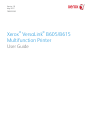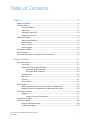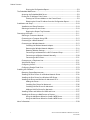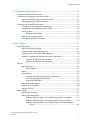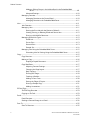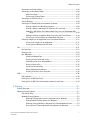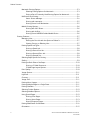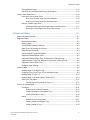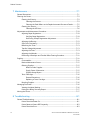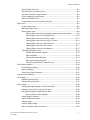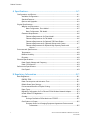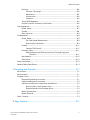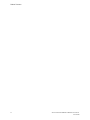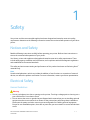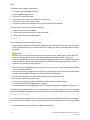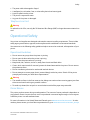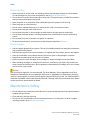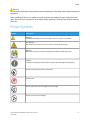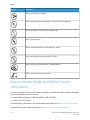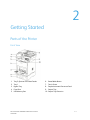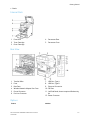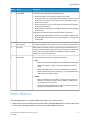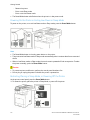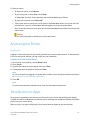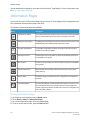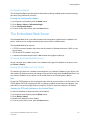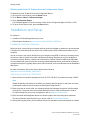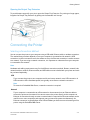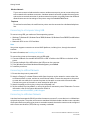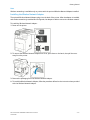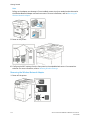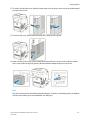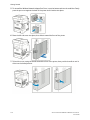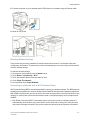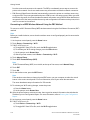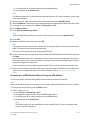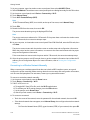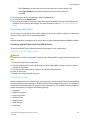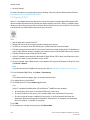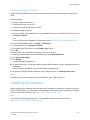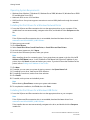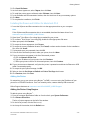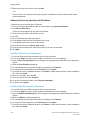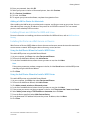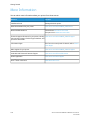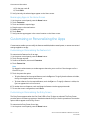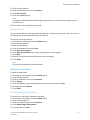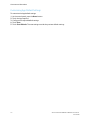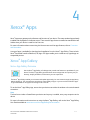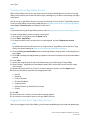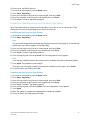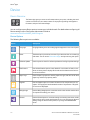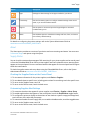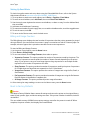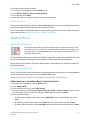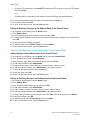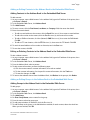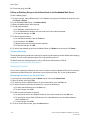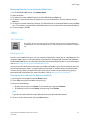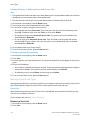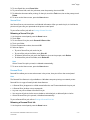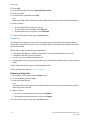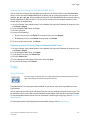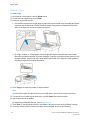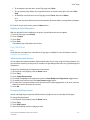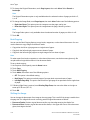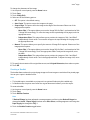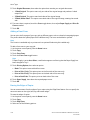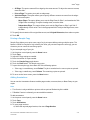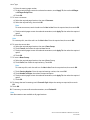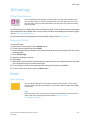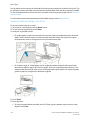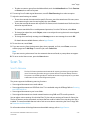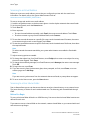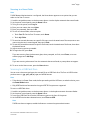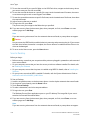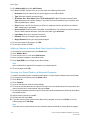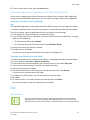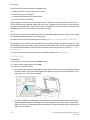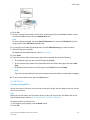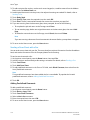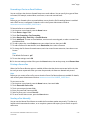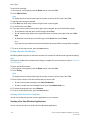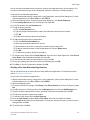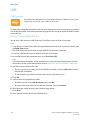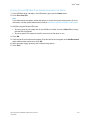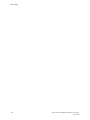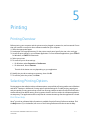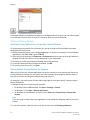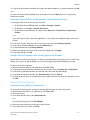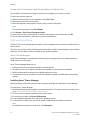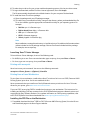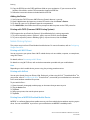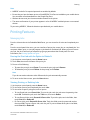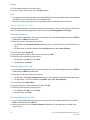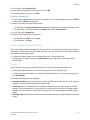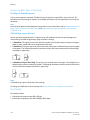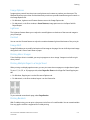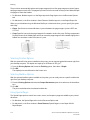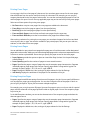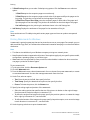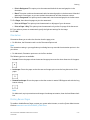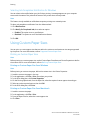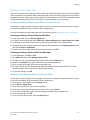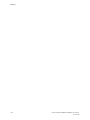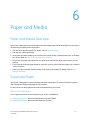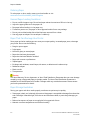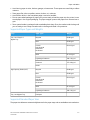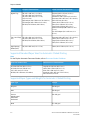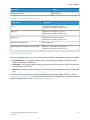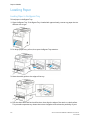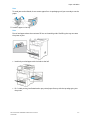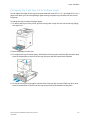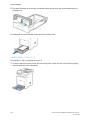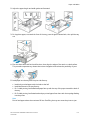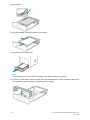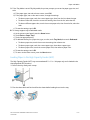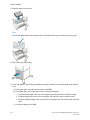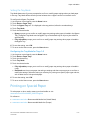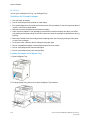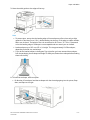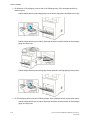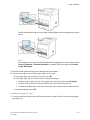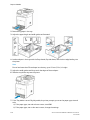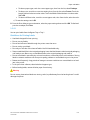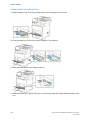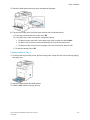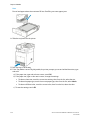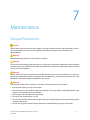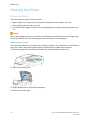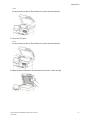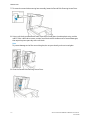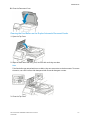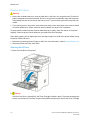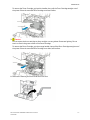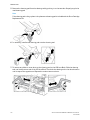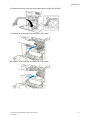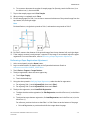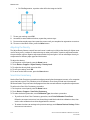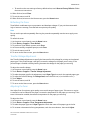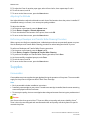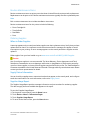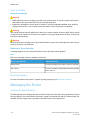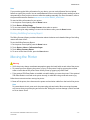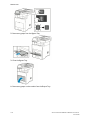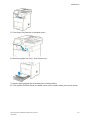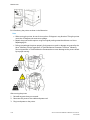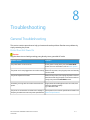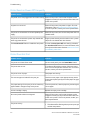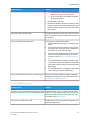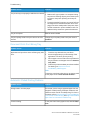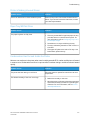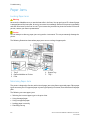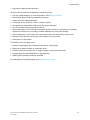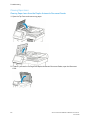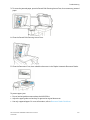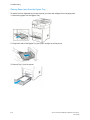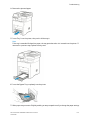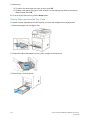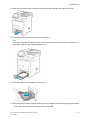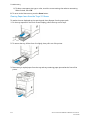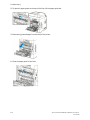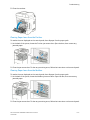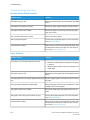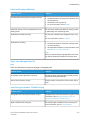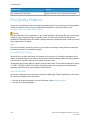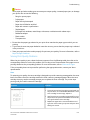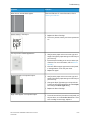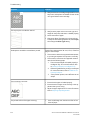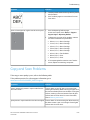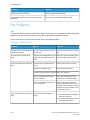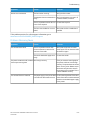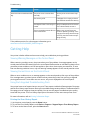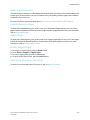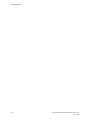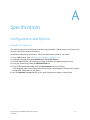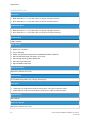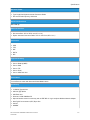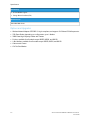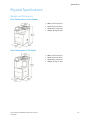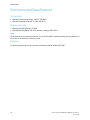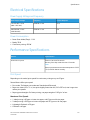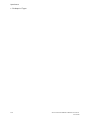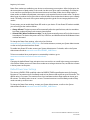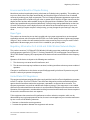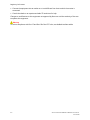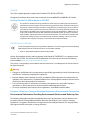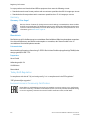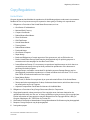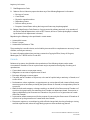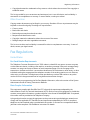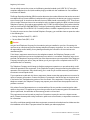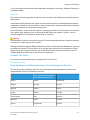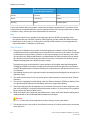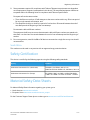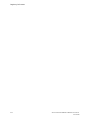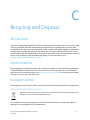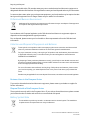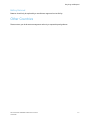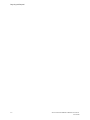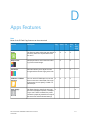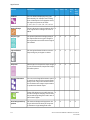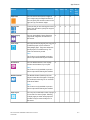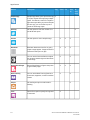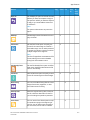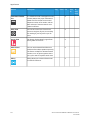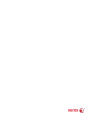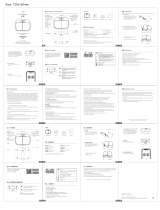Xerox VersaLink B605/B615 User guide
- Category
- Multifunctionals
- Type
- User guide

Xerox
®
VersaLink
®
B605/B615
Multifunction Printer
User Guide
Version 1.0
May 2017
702P05550

©2017 Xerox Corporation. All rights reserved. Xerox
®
, Xerox and Design
®
, VersaLink
™
, FreeFlow
®
,
SMARTsend
®
, Scan to PC Desktop
®
, MeterAssistant
®
, SuppliesAssistant
®
, Xerox Secure Access Unified
ID System
®
, Xerox Extensible Interface Platform
®
, Global Print Driver
®
, and Mobile Express Driver
®
are
trademarks of Xerox Corporation in the United States and / or other countries.
Adobe
®
, Adobe PDF logo, Reader
®
, Adobe
®
Type Manager
®
, ATM
™
, Flash
®
, Macromedia
®
, Photoshop
®
,
and PostScript
®
are trademarks or registered trademarks of Adobe Systems, Inc.
Apple
®
, Bonjour
®
, EtherTalk
™
, TrueType
®
, iPad
®
, iPhone
®
, iPod
®
, iPod touch
®
, AirPrint
®
and the AirPrint
®
,
Mac
®
, and Mac OS
®
are trademarks or registered trademarks of Apple Inc. in the U.S. and other countries.
HP-GL
®
, HP-UX
®
, and PCL
®
are registered trademarks of Hewlett-Packard Corporation in the United
States and/or other countries.
IBM
®
and AIX
®
are registered trademarks of International Business Machines Corporation in the United
States and/or other countries.
Microsoft
®
, Windows Vista
®
, Windows
®
, and Windows Server
®
are registered trademarks of Microsoft
Corporation in the United States and other countries.
Novell
®
, NetWare
®
, NDPS
®
, NDS
®
, IPX
™
, and Novell Distributed Print Services™ are trademarks or registered
trademarks of Novell, Inc. in the United States and other countries.
SGI
®
and IRIX
®
are registered trademarks of Silicon Graphics International Corp. or its subsidiaries in
the United States and/or other countries.
Sun, Sun Microsystems, and Solaris are trademarks or registered trademarks of Oracle and/or its affiliates
in the United States and other countries.
McAfee
®
, ePolicy Orchestrator
®
, and McAfee ePO
™
are trademarks or registered trademarks of McAfee,
Inc. in the United States and other countries.
UNIX
®
is a trademark in the United States and other countries, licensed exclusively through X/ Open
Company Limited.
PANTONE
®
and other Pantone, Inc. trademarks are the property of Pantone, Inc.

Table of Contents
1 Safety............................................................................................................................1-1
Notices and Safety..............................................................................................................................................1-1
Electrical Safety....................................................................................................................................................1-1
General Guidelines.................................................................................................................................1-1
Power Cord.................................................................................................................................................1-2
Emergency Power Off...........................................................................................................................1-2
Telephone Line Cord..............................................................................................................................1-3
Operational Safety..............................................................................................................................................1-3
Operational Guidelines.........................................................................................................................1-3
Ozone Release..........................................................................................................................................1-3
Printer Location.......................................................................................................................................1-4
Printer Supplies........................................................................................................................................1-4
Maintenance Safety...........................................................................................................................................1-4
Printer Symbols.....................................................................................................................................................1-5
Environmental, Health and Safety Contact Information.....................................................................1-6
2 Getting Started..........................................................................................................2-1
Parts of the Printer...............................................................................................................................................2-1
Front View..................................................................................................................................................2-1
Duplex Automatic Document Feeder.............................................................................................2-2
Document Feeder Guidelines...............................................................................................2-2
Document Glass Guidelines..................................................................................................2-2
Internal Parts............................................................................................................................................2-3
Rear View...................................................................................................................................................2-3
Options.......................................................................................................................................................2-3
Control Panel............................................................................................................................................2-4
Power Options.......................................................................................................................................................2-5
Powering On the Printer or Exiting Low-Power or Sleep Mode.............................................2-6
Restarting, Placing in Sleep Mode, or Powering Off the Printer...........................................2-6
Accessing the Printer..........................................................................................................................................2-7
Logging In.................................................................................................................................................2-7
Logging In at the Control Panel..........................................................................................2-7
Introduction to Apps..........................................................................................................................................2-7
Information Pages...............................................................................................................................................2-8
Printing Information Pages................................................................................................................2-8
Configuration Report............................................................................................................................2-9
iXerox
®
VersaLink
®
B605/B615 Multifunction Printer
User Guide

Printing the Configuration Report......................................................................................2-9
The Embedded Web Server..............................................................................................................................2-9
Accessing the Embedded Web Server............................................................................................2-9
Finding the IP Address of Your Printer...........................................................................................2-9
Viewing the IP Printer Address on the Control Panel..................................................2-9
Obtaining the Printer IP Address from the Configuration Report.......................2-10
Installation and Setup....................................................................................................................................2-10
Installation and Setup Overview...................................................................................................2-10
Selecting a Location for the Printer..............................................................................................2-10
Opening the Output Tray Extension...............................................................................2-11
Connecting the Printer....................................................................................................................................2-11
Selecting a Connection Method....................................................................................................2-11
Connecting to a Computer Using USB........................................................................................2-12
Connecting to a Wired Network....................................................................................................2-12
Connecting to a Wireless Network................................................................................................2-12
Installing the Wireless Network Adapter......................................................................2-13
Removing the Wireless Network Adapter.....................................................................2-14
Resetting Wireless Settings................................................................................................2-17
Connecting to a Network with a Wi-Fi Protected Setup.........................................2-17
Connecting to a Wireless Network Manually..............................................................2-20
Connecting to Wi-Fi Direct..................................................................................................2-21
Connecting to a Telephone Line....................................................................................................2-21
Initial Printer Setup.............................................................................................................................2-21
Configuring AirPrint............................................................................................................................2-22
Configuring Google Cloud Print.....................................................................................................2-23
Installing the Software...................................................................................................................................2-23
Operating System Requirements...................................................................................................2-24
Installing the Print Drivers for a Windows Network Printer................................................2-24
Installing the Print Drivers for a Windows USB Printer.........................................................2-24
Installing the Drivers and Utilities for Macintosh OS X........................................................2-25
Adding the Printer..................................................................................................................2-25
Installing Scan Drivers for Macintosh.............................................................................2-26
Installing LAN Fax Drivers for Macintosh......................................................................2-26
Adding a LAN Fax Printer for Macintosh.......................................................................2-27
Installing Drivers and Utilities for UNIX and Linux................................................................2-27
Installing the Printer as a Web Service on Devices.................................................................2-27
Using the Add Device Wizard to Install a WSD Printer...........................................2-27
Using the Add Printer Wizard to Install a WSD Printer...........................................2-27
More Information.............................................................................................................................................2-28
Xerox
®
VersaLink
®
B605/B615 Multifunction Printerii
User Guide
Table of Contents

3 Customize and Personalize....................................................................................3-1
Customize and Personalize Overview...........................................................................................................3-1
Customizing or Personalizing the Home Screen......................................................................................3-1
Hiding or Showing an App on the Home Screen........................................................................3-1
Rearranging Apps on the Home Screen.........................................................................................3-2
Customizing or Personalizing the Apps.......................................................................................................3-2
Customizing or Personalizing the Feature List............................................................................3-2
Customizing or Personalizing the Entry Screen..........................................................................3-2
Saving Presets..........................................................................................................................................3-3
Deleting a Saved Preset..........................................................................................................3-3
Removing App Customization...........................................................................................................3-3
Customizing App Default Settings...................................................................................................3-4
4 Xerox
®
Apps.................................................................................................................4-1
Xerox
®
App Gallery..............................................................................................................................................4-1
Xerox
®
App Gallery Overview.............................................................................................................4-1
Creating a Xerox
®
App Gallery Account.........................................................................................4-2
Logging into your Xerox
®
App Gallery Account..........................................................................4-2
Installing or Updating an App from the Xerox
®
App Gallery................................................4-3
Installing an App from the App Gallery...........................................................................4-3
Updating an App from the App Gallery...........................................................................4-3
Device.......................................................................................................................................................................4-4
Device Overview......................................................................................................................................4-4
Device Options...........................................................................................................................4-4
About...........................................................................................................................................................4-5
Supply Status............................................................................................................................................4-5
Checking the Supplies Status at the Control Panel.....................................................4-5
Customizing Supplies Alert Settings..................................................................................4-5
Setting Up Email Alerts...........................................................................................................4-6
Billing and Usage Counters................................................................................................................4-6
Reset to Factory Defaults....................................................................................................................4-6
Remote Services......................................................................................................................................4-7
Address Book.........................................................................................................................................................4-7
Address Book Overview........................................................................................................................4-7
Editing the Address Book....................................................................................................................4-7
Adding or Editing Contacts in the Address Book at the Control Panel................4-7
Adding or Editing Groups in the Address Book at the Control Panel...................4-8
Adding or Editing Contacts in the Address Book in the Embedded Web
Server...................................................................................................................................4-9
iiiXerox
®
VersaLink
®
B605/B615 Multifunction Printer
User Guide
Table of Contents

Adding or Editing Groups in the Address Book in the Embedded Web
Server...................................................................................................................................4-9
Advanced Settings.................................................................................................................4-10
Managing Favorites............................................................................................................................4-10
Managing Favorites at the Control Panel.....................................................................4-10
Managing Favorites in the Embedded Web Server...................................................4-11
Jobs.........................................................................................................................................................................4-11
Jobs Overview........................................................................................................................................4-11
Managing Jobs.....................................................................................................................................4-11
Pausing the Print Job with the Option to Delete It...................................................4-11
Viewing, Printing, or Deleting Saved and Secure Jobs.............................................4-12
Printing a Job Held for Resources.....................................................................................4-12
Managing Special Job Types...........................................................................................................4-12
Saved Job...................................................................................................................................4-12
Secure Print...............................................................................................................................4-13
Personal Print............................................................................................................................4-13
Sample Set................................................................................................................................4-14
Managing Jobs Using the Embedded Web Server.................................................................4-15
Submitting Jobs for Printing Using the Embedded Web Server..........................4-15
Copy........................................................................................................................................................................4-15
Copy Overview.......................................................................................................................................4-15
Making a Copy......................................................................................................................................4-16
Stapling a Copied Document.............................................................................................4-17
Copy Workflows....................................................................................................................................4-17
Adjusting Contrast Settings...............................................................................................4-17
Changing the Page Layout.................................................................................................4-17
Book Copying...........................................................................................................................4-18
Shifting the Image.................................................................................................................4-18
Creating a Booklet.................................................................................................................4-19
Adding a Front Cover............................................................................................................4-20
Erasing the Edges of Copies...............................................................................................4-20
Printing a Sample Copy........................................................................................................4-21
Adding Annotations..............................................................................................................4-21
ID Card Copy.......................................................................................................................................................4-23
ID Card Copy Overview......................................................................................................................4-23
Copying an ID Card.............................................................................................................................4-23
Email.......................................................................................................................................................................4-23
Email Overview......................................................................................................................................4-23
Sending a Scanned Image in an Email.......................................................................................4-24
Scan To..................................................................................................................................................................4-25
Scan To Overview.................................................................................................................................4-25
Xerox
®
VersaLink
®
B605/B615 Multifunction Printeriv
User Guide
Table of Contents

Scanning to an Email Address........................................................................................................4-26
Scanning to a User Home Folder...................................................................................................4-26
Before You Begin.....................................................................................................................4-26
Scanning to a Home Folder................................................................................................4-27
Scanning to a USB Flash Drive.......................................................................................................4-27
Scan to Desktop....................................................................................................................................4-28
Scanning to a Shared Folder on a Network Computer.........................................................4-29
Sharing a Folder on a Windows Computer...................................................................4-29
Sharing a Folder in Macintosh OS X Version 10.7 and Later.................................4-29
Adding an SMB Folder as an Address Book Entry from the Embedded Web
Server.................................................................................................................................4-29
Adding a Folder as an Address Book Entry Using the Control Panel.................4-30
Scanning to a Shared Folder on a Networked Computer.......................................4-30
Scanning Images into an Application on a Connected Computer..................................4-31
Scanning an Image into an Application.......................................................................4-31
Scanning from Windows Control Panel.........................................................................4-31
Fax...........................................................................................................................................................................4-31
Fax Overview..........................................................................................................................................4-31
Sending a Fax........................................................................................................................................4-32
Fax Workflows.......................................................................................................................................4-33
Sending a Delayed Fax.........................................................................................................4-33
Sending a Cover Sheet with a Fax...................................................................................4-34
Forwarding a Fax to an Email Address...........................................................................4-35
Printing a Secure Fax.............................................................................................................4-35
Sending a Fax Manually......................................................................................................4-35
Polling a Remote Fax Machine..........................................................................................4-36
Sending a Fax From Your Computer...............................................................................4-36
USB.........................................................................................................................................................................4-38
USB Overview........................................................................................................................................4-38
Printing from a USB Flash Drive.....................................................................................................4-38
Printing from a USB Flash Drive Already Inserted in the Printer......................................4-39
5 Printing.........................................................................................................................5-1
Printing Overview.................................................................................................................................................5-1
Selecting Printing Options................................................................................................................................5-1
Print Driver Help......................................................................................................................................5-1
Windows Printing Options...................................................................................................................5-2
Selecting Printing Options for an Individual Job for Windows...............................5-2
Setting Default Printing Options for Windows..............................................................5-2
Selecting Printing Defaults in Windows for a Shared Network Printer................5-3
Saving a Set of Commonly Used Printing Options for Windows...........................5-3
vXerox
®
VersaLink
®
B605/B615 Multifunction Printer
User Guide
Table of Contents

Macintosh Printing Options................................................................................................................5-3
Selecting Printing Options for Macintosh........................................................................5-3
Saving a Set of Commonly Used Printing Options for Macintosh.........................5-4
UNIX and Linux Printing......................................................................................................................5-4
Xerox
®
Printer Manager..........................................................................................................5-4
Printing with xeroxprint..........................................................................................................5-5
Printing from a Linux Workstation......................................................................................5-5
Mobile Printing Options.......................................................................................................................5-6
Printing with Wi-Fi Direct.......................................................................................................5-6
Printing with AirPrint................................................................................................................5-6
Printing from a MOPRIA-Enabled Mobile Device.........................................................5-6
Printing Features..................................................................................................................................................5-7
Managing Jobs........................................................................................................................................5-7
Pausing the Print Job with the Option to Delete It.....................................................5-7
Viewing, Printing, or Deleting Jobs.....................................................................................5-7
Printing Special Job Types...................................................................................................................5-8
Printing a Saved Job.................................................................................................................5-8
Printing a Secure Print Job.....................................................................................................5-8
Printing a Personal Print Job.................................................................................................5-8
Printing a Sample Set..............................................................................................................5-9
Selecting Paper Options for Printing...............................................................................................5-9
Scaling.........................................................................................................................................................5-9
Printing on Both Sides of the Paper..............................................................................................5-10
Printing a 2-Sided Document............................................................................................5-10
2-Sided Page Layout Options............................................................................................5-10
Print Quality...........................................................................................................................................5-10
Image Options......................................................................................................................................5-11
Lightness.................................................................................................................................................5-11
Contrast...................................................................................................................................................5-11
Image Shift............................................................................................................................................5-11
Printing Mirror Images.......................................................................................................................5-11
Printing Multiple Pages to a Single Sheet..................................................................................5-11
Printing Booklets..................................................................................................................................5-11
Selecting Finisher Options................................................................................................................5-12
Selecting Mailbox Options...............................................................................................................5-12
Using Special Pages............................................................................................................................5-12
Printing Cover Pages..............................................................................................................5-13
Printing Insert Pages.............................................................................................................5-13
Printing Exception Pages.....................................................................................................5-13
Printing Watermarks for Windows................................................................................................5-14
Orientation.............................................................................................................................................5-15
Xerox
®
VersaLink
®
B605/B615 Multifunction Printervi
User Guide
Table of Contents

Printing Banner Pages........................................................................................................................5-15
Selecting Job Completion Notification for Windows............................................................5-16
Using Custom Paper Sizes..............................................................................................................................5-16
Printing on Custom Paper Sizes......................................................................................................5-16
Printing on Custom Paper Size from Windows...........................................................5-16
Printing on Custom Paper Size from Macintosh.........................................................5-16
Defining Custom Paper Sizes..........................................................................................................5-17
Creating and Saving Custom Paper Sizes in the Print Driver................................5-17
Defining a Custom Paper Size at the Control Panel.................................................5-17
6 Paper and Media.......................................................................................................6-1
Paper and Media Overview..............................................................................................................................6-1
Supported Paper...................................................................................................................................................6-1
Recommended Media...........................................................................................................................6-1
Ordering Paper.........................................................................................................................................6-2
General Paper Loading Guidelines...................................................................................................6-2
Paper That Can Damage Your Printer............................................................................................6-2
Paper Storage Guidelines....................................................................................................................6-2
Supported Paper Types and Weights..............................................................................................6-3
Supported Standard Paper Sizes......................................................................................................6-3
Supported Standard Paper Sizes for Automatic 2-Sided Printing.......................................6-4
Supported Paper Types and Weights for Automatic 2-Sided Printing..............................6-4
Supported Custom Paper Sizes.........................................................................................................6-5
Changing Paper Settings.....................................................................................................................6-5
Loading Paper.......................................................................................................................................................6-6
Loading Paper in the Bypass Tray....................................................................................................6-6
Configuring Tray 1 and Trays 2–5 for the Paper Length.........................................................6-9
Loading Paper in Trays 1–5..............................................................................................................6-10
Loading Paper in the High Capacity Feeder (HCF).................................................................6-13
Setting the Tray Mode.......................................................................................................................6-15
Configuring the Tray Mode for Trays 1–5.....................................................................6-15
Printing on Special Paper...............................................................................................................................6-15
Envelopes................................................................................................................................................6-16
Guidelines for Printing Envelopes.....................................................................................6-16
Loading Envelopes in the Bypass Tray...........................................................................6-16
Loading Envelopes in Tray 1...............................................................................................6-19
Labels........................................................................................................................................................6-21
Guidelines for Printing Labels............................................................................................6-21
Loading Labels in the Bypass Tray...................................................................................6-22
Loading Labels in Tray 1......................................................................................................6-23
viiXerox
®
VersaLink
®
B605/B615 Multifunction Printer
User Guide
Table of Contents

7 Maintenance..............................................................................................................7-1
General Precautions............................................................................................................................................7-1
Cleaning the Printer............................................................................................................................................7-2
Cleaning the Exterior.............................................................................................................................7-2
Cleaning the Scanner..............................................................................................................7-2
Cleaning the Feed Rollers on the Duplex Automatic Document Feeder.............7-5
Cleaning the Interior.............................................................................................................................7-6
Cleaning the LED Lens.............................................................................................................7-6
Adjustments and Maintenance Procedures...........................................................................................7-10
Adjusting Paper Registration...........................................................................................................7-10
Verifying Paper Registration...............................................................................................7-10
Performing a Paper Registration Adjustment.............................................................7-11
Adjusting the Density.........................................................................................................................7-12
Scan Color Consistency......................................................................................................................7-12
Refreshing the Toner...........................................................................................................................7-13
Transfer Voltage Adjustment..........................................................................................................7-13
Adjusting the Fuser.............................................................................................................................7-13
Adjusting the Altitude........................................................................................................................7-14
Performing a Developer and Transfer Roller Cleaning Procedure.....................................7-14
Supplies.................................................................................................................................................................7-14
Consumables.........................................................................................................................................7-14
Routine Maintenance Items............................................................................................................7-15
Ordering Supplies.................................................................................................................................7-15
When to Order Supplies.......................................................................................................7-15
Supply Status Information.................................................................................................7-15
Supplies Usage Report..........................................................................................................7-15
Toner Cartridges...................................................................................................................................7-16
General Precautions...............................................................................................................7-16
Replacing a Toner Cartridge...............................................................................................7-16
Recycling Supplies................................................................................................................................7-16
Managing the Printer.......................................................................................................................................7-16
Viewing the Meter Reading.............................................................................................................7-16
Printing the Billing Summary Report............................................................................................7-17
Moving the Printer............................................................................................................................................7-17
8 Troubleshooting........................................................................................................8-1
General Troubleshooting...................................................................................................................................8-1
Printer Does Not Power On.................................................................................................................8-1
Printer Resets or Powers Off Frequently.........................................................................................8-2
Printer Does Not Print...........................................................................................................................8-2
Xerox
®
VersaLink
®
B605/B615 Multifunction Printerviii
User Guide
Table of Contents

Printing Takes Too Long.......................................................................................................................8-3
Document Prints from Wrong Tray..................................................................................................8-4
Automatic 2-Sided Printing Problems............................................................................................8-4
Printer is Making Unusual Noises.....................................................................................................8-5
Paper Tray Will Not Close....................................................................................................................8-5
Condensation Has Formed Inside the Printer.............................................................................8-5
Paper Jams..............................................................................................................................................................8-6
Locating Paper Jams.............................................................................................................................8-6
Minimizing Paper Jams........................................................................................................................8-6
Clearing Paper Jams..............................................................................................................................8-8
Clearing Paper Jams from the Duplex Automatic Document Feeder..................8-8
Clearing Paper Jams from the Bypass Tray..................................................................8-10
Clearing Paper Jams from the Tray 1 Area...................................................................8-12
Clearing Paper Jams from the Trays 2–5 Areas..........................................................8-14
Clearing Paper Jams from the Fuser Area....................................................................8-15
Clearing Paper Jams from the Finisher..........................................................................8-17
Clearing Paper Jams from the Mailbox.........................................................................8-17
Troubleshooting Paper Jams...........................................................................................................8-18
Multiple Sheets Pulled Together.......................................................................................8-18
Paper Misfeeds........................................................................................................................8-18
Label and Envelope Misfeeds............................................................................................8-19
Paper Jam Message Stays On............................................................................................8-19
Jams During Automatic 2-Sided Printing.....................................................................8-19
Print-Quality Problems.....................................................................................................................................8-20
Controlling Print Quality ...................................................................................................................8-20
Paper and Media..................................................................................................................................8-20
Solving Print-Quality Problems.......................................................................................................8-21
Copy and Scan Problems................................................................................................................................8-25
Fax Problems.......................................................................................................................................................8-26
Problems Sending Faxes....................................................................................................................8-26
Problems Receiving Faxes.................................................................................................................8-27
Getting Help........................................................................................................................................................8-28
Viewing Warning Messages on the Control Panel..................................................................8-28
Viewing Current Errors on the Control Panel............................................................................8-28
Using the Integrated Troubleshooting Tools............................................................................8-28
Printing the Error History Report......................................................................................8-28
Online Support Assistant..................................................................................................................8-29
Helpful Information Pages...............................................................................................................8-29
Support Pages.......................................................................................................................................8-29
Printing Support Pages......................................................................................................................8-29
More Information about Your Printer..........................................................................................8-29
ixXerox
®
VersaLink
®
B605/B615 Multifunction Printer
User Guide
Table of Contents

A Specifications............................................................................................................A-1
Configurations and Options............................................................................................................................A-1
Available Configurations.....................................................................................................................A-1
Standard Features..................................................................................................................................A-2
Options and Upgrades.........................................................................................................................A-4
Physical Specifications.......................................................................................................................................A-5
Weights and Dimensions....................................................................................................................A-5
Base Configuration, Short Model.......................................................................................A-5
Base Configuration, Tall Model...........................................................................................A-5
Clearance Requirements......................................................................................................................A-6
Clearance Requirements for Short Model.......................................................................A-6
Clearance Requirements for Tall Model...........................................................................A-6
Clearance Requirements for Optional 550-Sheet Feeder.........................................A-7
Clearance Requirements for Optional Cabinet with Casters...................................A-7
Clearance Requirements for Optional High-Capacity Feeder with
Casters.................................................................................................................................A-7
Environmental Specifications.........................................................................................................................A-8
Temperature.............................................................................................................................................A-8
Relative Humidity...................................................................................................................................A-8
Elevation....................................................................................................................................................A-8
Electrical Specifications.....................................................................................................................................A-9
Power Supply Voltage and Frequency............................................................................................A-9
Power Consumption..............................................................................................................................A-9
Performance Specifications.............................................................................................................................A-9
Print Speed................................................................................................................................................A-9
B Regulatory Information.........................................................................................B-1
Basic Regulations.................................................................................................................................................B-1
ENERGY STAR...........................................................................................................................................B-1
Power Consumption and Activation Time....................................................................................B-1
Default Power Saver Settings.............................................................................................................B-2
Environmental Benefits of Duplex Printing..................................................................................B-3
Paper Types...............................................................................................................................................B-3
Regulatory Information for 2.4-GHz and 5-GHz Wireless Network Adapter..................B-3
United States FCC Regulations.........................................................................................................B-3
Canada.......................................................................................................................................................B-5
EcoLogo Certified to Office Machines CCD-035..........................................................B-5
Certifications in Europe........................................................................................................................B-5
European Union Lot 4 Imaging Equipment Agreement Environmental
Information.......................................................................................................................B-5
Xerox
®
VersaLink
®
B605/B615 Multifunction Printerx
User Guide
Table of Contents

Germany....................................................................................................................................................B-6
Germany - Blue Angel..............................................................................................................B-6
Blendschutz.................................................................................................................................B-6
Lärmemission..............................................................................................................................B-6
Importeur.....................................................................................................................................B-6
Turkey RoHS Regulation.......................................................................................................................B-6
Eurasian Economic Community Certification.............................................................................B-6
Copy Regulations.................................................................................................................................................B-7
United States...........................................................................................................................................B-7
Canada.......................................................................................................................................................B-8
Other Countries.......................................................................................................................................B-9
Fax Regulations.....................................................................................................................................................B-9
United States...........................................................................................................................................B-9
Fax Send Header Requirements..........................................................................................B-9
Data Coupler Information.....................................................................................................B-9
Canada.....................................................................................................................................................B-11
Canada CS-03 Issue 9..........................................................................................................B-11
European Union...................................................................................................................................B-11
Radio Equipment and Telecommunications Terminal Equipment
Directive...........................................................................................................................B-11
New Zealand..........................................................................................................................................B-12
South Africa............................................................................................................................................B-13
Safety Certification..........................................................................................................................................B-13
Material Safety Data Sheets........................................................................................................................B-13
C Recycling and Disposal...........................................................................................C-1
All Countries...........................................................................................................................................................C-1
North America.......................................................................................................................................................C-1
European Union...................................................................................................................................................C-1
Domestic/Household Environment.................................................................................................C-1
Professional/Business Environment.................................................................................................C-2
Collection and Disposal of Equipment and Batteries..............................................................C-2
Business Users in the European Union.............................................................................C-2
Disposal Outside of the European Union........................................................................C-2
Battery Symbol Note.............................................................................................................................C-2
Battery Removal.....................................................................................................................................C-3
Other Countries....................................................................................................................................................C-3
D Apps Features............................................................................................................D-1
xiXerox
®
VersaLink
®
B605/B615 Multifunction Printer
User Guide
Table of Contents

Xerox
®
VersaLink
®
B605/B615 Multifunction Printerxii
User Guide
Table of Contents

1
Safety
Your printer and the recommended supplies have been designed and tested to meet strict safety
requirements.Attentionto the following information ensures the continued safe operationof your Xerox
printer.
Notices and Safety
Read the following instructions carefully before operating your printer. Refer to these instructions to
ensure the continued safe operation of your printer.
Your Xerox
®
printer and supplies are designed and tested to meet strict safety requirements. These
include safety agency evaluation and certification, and compliance with electromagnetic regulations
and established environmental standards.
The safety and environment testing and performance of this product have been verified using Xerox
®
materials only.
Note
Unauthorized alterations, which can include the addition of new functions or connection of external
devices, can affect the product certification. For more information, contact your Xerox representative.
Electrical Safety
General Guidelines
Warning
• Do not push objects into slots or openings on the printer. Touching a voltage point or shorting out a
part could result in fire or electric shock.
• Do not remove the covers or guards that are fastened with screws unless you are installing optional
equipment and are instructed to do so. Power off the printer when performing these installations.
Disconnect the power cord when removing covers and guards for installing optional equipment.
Except for user-installable options, there are no parts that you can maintain or service behind these
covers.
1-1Xerox
®
VersaLink
®
B605/B615 Multifunction Printer
User Guide

The following are hazards to your safety:
• The power cord is damaged or frayed.
• Liquid is spilled into the printer.
• The printer is exposed to water.
• The printer emits smoke, or the surface is unusually hot.
• The printer emits unusual noise or odors.
• The printer causes a circuit breaker, fuse, or other safety device to activate.
If any of these conditions occur, do the following:
1. Power off the printer immediately.
2. Disconnect the power cord from the electrical outlet.
3. Call an authorized service representative.
Power Cord
Use the power cord supplied with your printer.
• Plug the power cord directly into a properly grounded electrical outlet. Ensure that each end of the
cord is connected securely. If you do not know if an outlet is grounded, ask an electrician to check
the outlet.
Warning
To avoid risk of fire or electrical shock, do not use extension cords, power strips, or power plugs for
more than 90 days. When a permanent outlet receptacle cannot be installed, use only one
factory-assembled extension cord of the appropriate gauge for each printer or multifunction printer.
Always adhere to national and local building, fire, and electrical codes regarding length of cord,
conductor size, grounding, and protection.
• Do not use a ground adapter plug to connect the printer to an electrical outlet that does not have a
ground connection terminal.
• Verify that the printer is plugged into an outlet that is providing the correct voltage and power. Review
the electrical specification of the printer with an electrician if necessary.
• Do not place the printer in an area where people can step on the power cord.
• Do not place objects on the power cord.
• Do not plug or unplug the power cord while the power switch is in the On position.
• If the power cord becomes frayed or worn, replace it.
• To avoid electrical shock and damage to the cord, grasp the plug when unplugging the power cord.
The power cord is attached to the printer as a plug-in device on the back of the printer. If it is necessary
to disconnect all electrical power from the printer, disconnect the power cord from the electrical outlet.
Emergency Power Off
If any of the following conditions occur, power off the printer immediately and disconnect the power
cord from the electrical outlet. Contact an authorized Xeroxservice representative to correct the problem
if:
• The equipment emits unusual odors or makes unusual noises.
Xerox
®
VersaLink
®
B605/B615 Multifunction Printer1-2
User Guide
Safety

• The power cable is damaged or frayed.
• A wall panel circuit breaker, fuse, or other safety device has been tripped.
• Liquid is spilled into the printer.
• The printer is exposed to water.
• Any part of the printer is damaged.
Telephone Line Cord
Warning
To reduce the risk of fire, use only No. 26 American Wire Gauge (AWG) or larger telecommunication line
cord.
Operational Safety
Your printer and supplies were designed and tested to meet strict safety requirements. These include
safety agency examination, approval, and compliance with established environmental standards.
Your attention to the following safety guidelines helps to ensure the continued, safe operation of your
printer.
Operational Guidelines
• Do not remove any trays when the printer is printing.
• Do not open the doors when the printer is printing.
• Do not move the printer when it is printing.
• Keep hands, hair, neckties, and so on, away from the exit and feed rollers.
• Covers, which require tools for removal, protect the hazard areas within the printer. Do not remove
the protective covers.
• Do not override any electrical or mechanical interlock devices.
• Do not attempt to remove paper that is jammed deeply inside the printer. Switch off the printer
promptly and contact your local Xerox representative.
Warning
• The metallic surfaces in the fuser area are hot. Always use caution when removing paper jams from
this area and avoid touching any metallic surfaces.
• To avoid a tip hazard, do not push or move the device with all the paper trays extended.
Ozone Release
This printer produces ozone during normal operation. The amount of ozone produced is dependent on
copy volume. Ozone is heavier than air and is not produced in amounts large enough to harm anyone.
Install the printer in a well-ventilated room.
For more information in the United States and Canada, go to www.xerox.com/environment . In other
markets, please contact your local Xerox representative or go to www.xerox.com/environment_europe.
1-3Xerox
®
VersaLink
®
B605/B615 Multifunction Printer
User Guide
Safety

Printer Location
• Place the printer on a level, solid, non-vibrating surface with adequate strength to hold its weight.
To find the weight for your printer configuration, refer to Physical Specifications.
• Do not block or cover the slots or openings on the printer. These openings are provided for ventilation
and to prevent overheating of the printer.
• Place the printer in an area where there is adequate space for operation and servicing.
• Place the printer in a dust-free area.
• Do not store or operate the printer in an extremely hot, cold, or humid environment.
• Do not place the printer near a heat source.
• Do not place the printer in direct sunlight to avoid exposure to light-sensitive components.
• Do not place the printer where it is directly exposed to the cold air flow from an air conditioning
system.
• Do not place the printer in locations susceptible to vibrations.
• For optimum performance, use the printer at the elevations specified in Elevation.
Printer Supplies
• Use the supplies designed for your printer. The use of unsuitable materials can cause poor performance
and a possible safety hazard.
• Follow all warnings and instructions marked on, or supplied with, the product, options, and supplies.
• Store all consumables in accordance with the instructions given on the package or container.
• Keep all consumables away from the reach of children.
• Never throw toner, toner cartridges, drum cartridges, or waste cartridges into an open flame.
• When handling cartridges, for example toner and such, avoid skin or eye contact. Eye contact can
cause irritation and inflammation. Do not attempt to disassemble the cartridge, which can increase
the risk of skin or eye contact.
Caution
Use of non-Xerox supplies is not recommended. The Xerox Warranty, Service Agreement, and Total
Satisfaction Guarantee do not cover damage, malfunction, or degradation of performance caused by
use of non-Xerox supplies, or the use of Xerox supplies not specified for this printer. The Total Satisfaction
Guarantee is availablein the United States and Canada. Coverage could vary outside these areas. Please
contact your Xerox representative for details.
Maintenance Safety
• Do not attempt any maintenance procedure that is not specifically described in the documentation
supplied with your printer.
• Clean with a dry lint-free cloth only.
• Do not burn any consumables or routine maintenance items. For information on Xerox
®
supplies
recycling programs, go to www.xerox.com/gwa .
Xerox
®
VersaLink
®
B605/B615 Multifunction Printer1-4
User Guide
Safety

Warning
Do not use aerosol cleaners. Aerosol cleaners can cause explosions or fires when used on electromechanical
equipment.
When installing the device in a hallway or similar restricted area, additional space requirements can
apply. Ensure that you comply with all workspace safety regulations, building codes, and fire codes for
your area.
Printer Symbols
DescriptionSymbol
Warning:
Indicates a hazard that can result in death or serious injury if not avoided.
Hot Warning:
Hot surface on or in the printer. Use caution to avoid personal injury.
Warning:
Wait for the printer to cool for the specified time before touching the fuser.
Caution:
Indicates a mandatory action to take in order to avoid damage to the property.
Do not touch the part or area of the printer.
Do not touch.
Do not expose the drum cartridges to direct sunlight.
Do not burn the toner cartridges.
1-5Xerox
®
VersaLink
®
B605/B615 Multifunction Printer
User Guide
Safety

DescriptionSymbol
Do not burn the drum cartridges.
Do not use paper attached with staples or any other form of binding clip.
Do not use folded, creased, curled, or wrinkled paper.
Do not use inkjet paper.
Do not use transparencies or overhead projector sheets.
Do not reload paper previously printed on or used.
Do not copy money, revenue stamps, or postage stamps.
LED Printhead Cleaner Storage Location
Environmental, Health and Safety Contact
Information
For more information on Environment, Health, and Safety in relation to this Xerox product and supplies,
contact the following customer help lines:
• United States and Canada: 1-800-ASK-XEROX (1-800-275-9376)
• Europe: +44 1707 353 434
For product safety information in the United States and Canada, go to www.xerox.com/environment.
For product safety information in Europe, go to www.xerox.com/environment_europe.
Xerox
®
VersaLink
®
B605/B615 Multifunction Printer1-6
User Guide
Safety
Page is loading ...
Page is loading ...
Page is loading ...
Page is loading ...
Page is loading ...
Page is loading ...
Page is loading ...
Page is loading ...
Page is loading ...
Page is loading ...
Page is loading ...
Page is loading ...
Page is loading ...
Page is loading ...
Page is loading ...
Page is loading ...
Page is loading ...
Page is loading ...
Page is loading ...
Page is loading ...
Page is loading ...
Page is loading ...
Page is loading ...
Page is loading ...
Page is loading ...
Page is loading ...
Page is loading ...
Page is loading ...
Page is loading ...
Page is loading ...
Page is loading ...
Page is loading ...
Page is loading ...
Page is loading ...
Page is loading ...
Page is loading ...
Page is loading ...
Page is loading ...
Page is loading ...
Page is loading ...
Page is loading ...
Page is loading ...
Page is loading ...
Page is loading ...
Page is loading ...
Page is loading ...
Page is loading ...
Page is loading ...
Page is loading ...
Page is loading ...
Page is loading ...
Page is loading ...
Page is loading ...
Page is loading ...
Page is loading ...
Page is loading ...
Page is loading ...
Page is loading ...
Page is loading ...
Page is loading ...
Page is loading ...
Page is loading ...
Page is loading ...
Page is loading ...
Page is loading ...
Page is loading ...
Page is loading ...
Page is loading ...
Page is loading ...
Page is loading ...
Page is loading ...
Page is loading ...
Page is loading ...
Page is loading ...
Page is loading ...
Page is loading ...
Page is loading ...
Page is loading ...
Page is loading ...
Page is loading ...
Page is loading ...
Page is loading ...
Page is loading ...
Page is loading ...
Page is loading ...
Page is loading ...
Page is loading ...
Page is loading ...
Page is loading ...
Page is loading ...
Page is loading ...
Page is loading ...
Page is loading ...
Page is loading ...
Page is loading ...
Page is loading ...
Page is loading ...
Page is loading ...
Page is loading ...
Page is loading ...
Page is loading ...
Page is loading ...
Page is loading ...
Page is loading ...
Page is loading ...
Page is loading ...
Page is loading ...
Page is loading ...
Page is loading ...
Page is loading ...
Page is loading ...
Page is loading ...
Page is loading ...
Page is loading ...
Page is loading ...
Page is loading ...
Page is loading ...
Page is loading ...
Page is loading ...
Page is loading ...
Page is loading ...
Page is loading ...
Page is loading ...
Page is loading ...
Page is loading ...
Page is loading ...
Page is loading ...
Page is loading ...
Page is loading ...
Page is loading ...
Page is loading ...
Page is loading ...
Page is loading ...
Page is loading ...
Page is loading ...
Page is loading ...
Page is loading ...
Page is loading ...
Page is loading ...
Page is loading ...
Page is loading ...
Page is loading ...
Page is loading ...
Page is loading ...
Page is loading ...
Page is loading ...
Page is loading ...
Page is loading ...
Page is loading ...
Page is loading ...
Page is loading ...
Page is loading ...
Page is loading ...
Page is loading ...
Page is loading ...
Page is loading ...
Page is loading ...
Page is loading ...
Page is loading ...
Page is loading ...
Page is loading ...
Page is loading ...
Page is loading ...
Page is loading ...
Page is loading ...
Page is loading ...
Page is loading ...
Page is loading ...
Page is loading ...
Page is loading ...
Page is loading ...
Page is loading ...
Page is loading ...
Page is loading ...
Page is loading ...
Page is loading ...
Page is loading ...
Page is loading ...
Page is loading ...
Page is loading ...
Page is loading ...
Page is loading ...
Page is loading ...
Page is loading ...
Page is loading ...
Page is loading ...
Page is loading ...
Page is loading ...
Page is loading ...
Page is loading ...
Page is loading ...
Page is loading ...
Page is loading ...
Page is loading ...
Page is loading ...
Page is loading ...
Page is loading ...
Page is loading ...
Page is loading ...
Page is loading ...
-
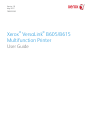 1
1
-
 2
2
-
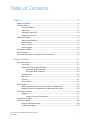 3
3
-
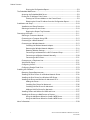 4
4
-
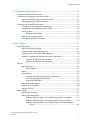 5
5
-
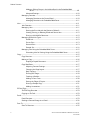 6
6
-
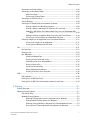 7
7
-
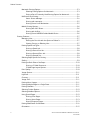 8
8
-
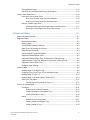 9
9
-
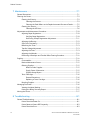 10
10
-
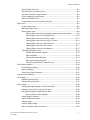 11
11
-
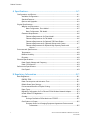 12
12
-
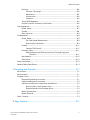 13
13
-
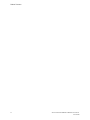 14
14
-
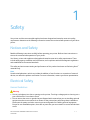 15
15
-
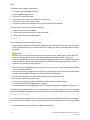 16
16
-
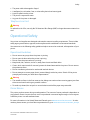 17
17
-
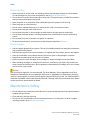 18
18
-
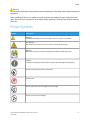 19
19
-
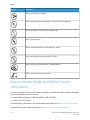 20
20
-
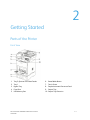 21
21
-
 22
22
-
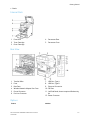 23
23
-
 24
24
-
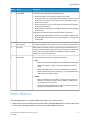 25
25
-
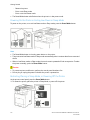 26
26
-
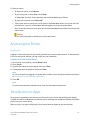 27
27
-
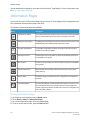 28
28
-
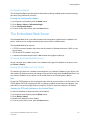 29
29
-
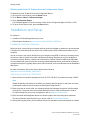 30
30
-
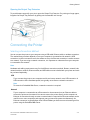 31
31
-
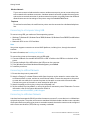 32
32
-
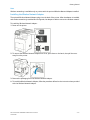 33
33
-
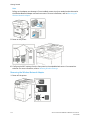 34
34
-
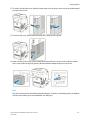 35
35
-
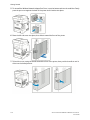 36
36
-
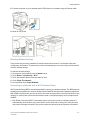 37
37
-
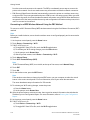 38
38
-
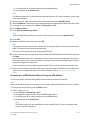 39
39
-
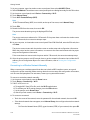 40
40
-
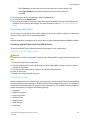 41
41
-
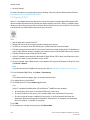 42
42
-
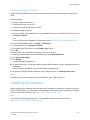 43
43
-
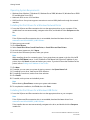 44
44
-
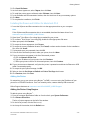 45
45
-
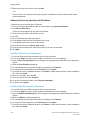 46
46
-
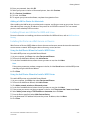 47
47
-
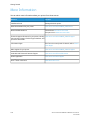 48
48
-
 49
49
-
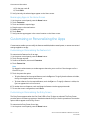 50
50
-
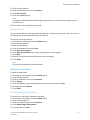 51
51
-
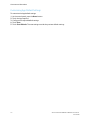 52
52
-
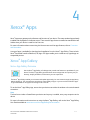 53
53
-
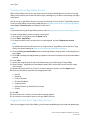 54
54
-
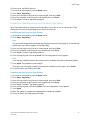 55
55
-
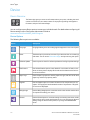 56
56
-
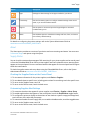 57
57
-
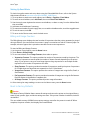 58
58
-
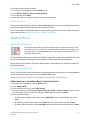 59
59
-
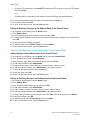 60
60
-
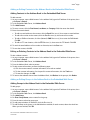 61
61
-
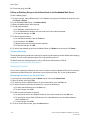 62
62
-
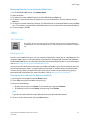 63
63
-
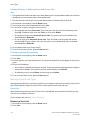 64
64
-
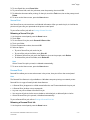 65
65
-
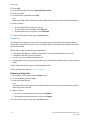 66
66
-
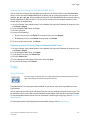 67
67
-
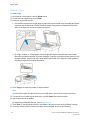 68
68
-
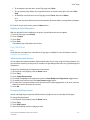 69
69
-
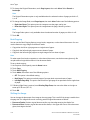 70
70
-
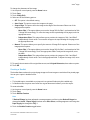 71
71
-
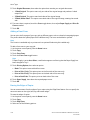 72
72
-
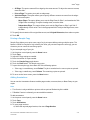 73
73
-
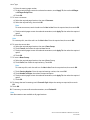 74
74
-
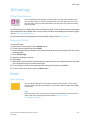 75
75
-
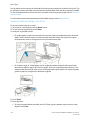 76
76
-
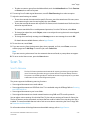 77
77
-
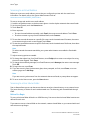 78
78
-
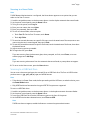 79
79
-
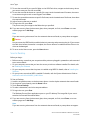 80
80
-
 81
81
-
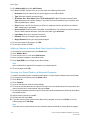 82
82
-
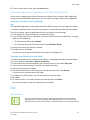 83
83
-
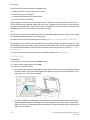 84
84
-
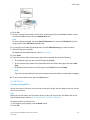 85
85
-
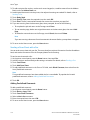 86
86
-
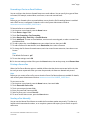 87
87
-
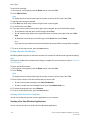 88
88
-
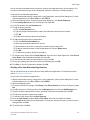 89
89
-
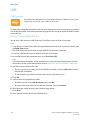 90
90
-
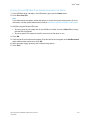 91
91
-
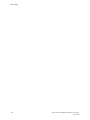 92
92
-
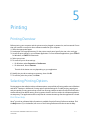 93
93
-
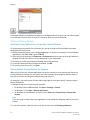 94
94
-
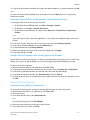 95
95
-
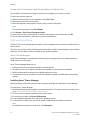 96
96
-
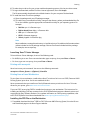 97
97
-
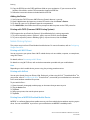 98
98
-
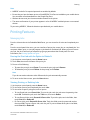 99
99
-
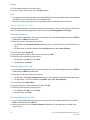 100
100
-
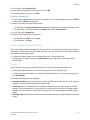 101
101
-
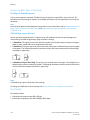 102
102
-
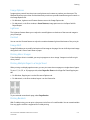 103
103
-
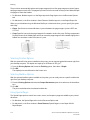 104
104
-
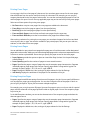 105
105
-
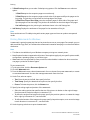 106
106
-
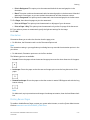 107
107
-
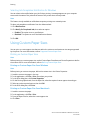 108
108
-
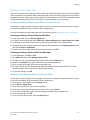 109
109
-
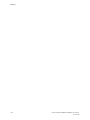 110
110
-
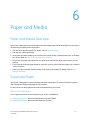 111
111
-
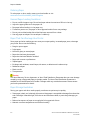 112
112
-
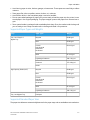 113
113
-
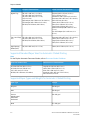 114
114
-
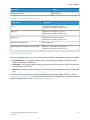 115
115
-
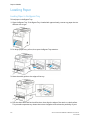 116
116
-
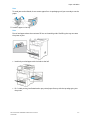 117
117
-
 118
118
-
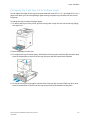 119
119
-
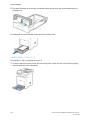 120
120
-
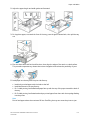 121
121
-
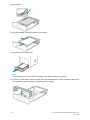 122
122
-
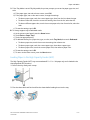 123
123
-
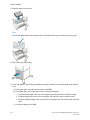 124
124
-
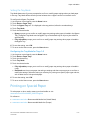 125
125
-
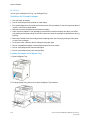 126
126
-
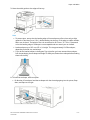 127
127
-
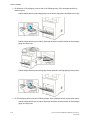 128
128
-
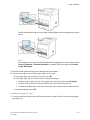 129
129
-
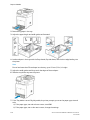 130
130
-
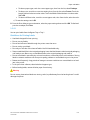 131
131
-
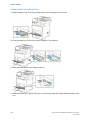 132
132
-
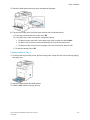 133
133
-
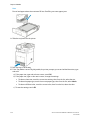 134
134
-
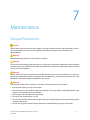 135
135
-
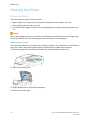 136
136
-
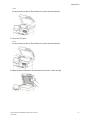 137
137
-
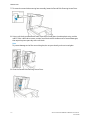 138
138
-
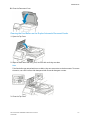 139
139
-
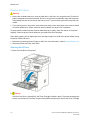 140
140
-
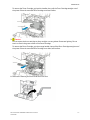 141
141
-
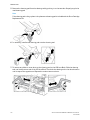 142
142
-
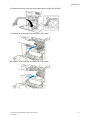 143
143
-
 144
144
-
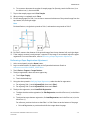 145
145
-
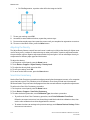 146
146
-
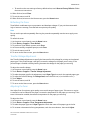 147
147
-
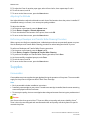 148
148
-
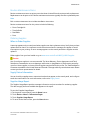 149
149
-
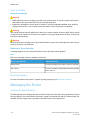 150
150
-
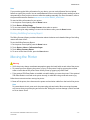 151
151
-
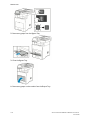 152
152
-
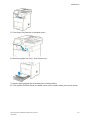 153
153
-
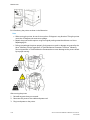 154
154
-
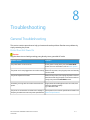 155
155
-
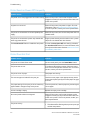 156
156
-
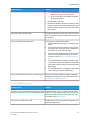 157
157
-
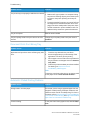 158
158
-
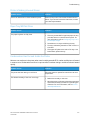 159
159
-
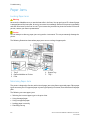 160
160
-
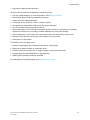 161
161
-
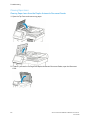 162
162
-
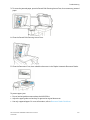 163
163
-
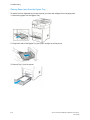 164
164
-
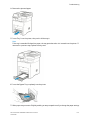 165
165
-
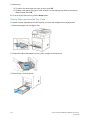 166
166
-
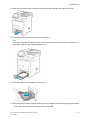 167
167
-
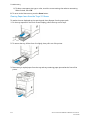 168
168
-
 169
169
-
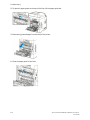 170
170
-
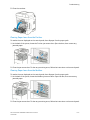 171
171
-
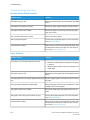 172
172
-
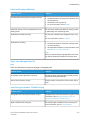 173
173
-
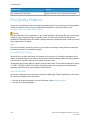 174
174
-
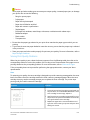 175
175
-
 176
176
-
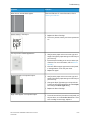 177
177
-
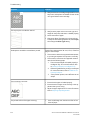 178
178
-
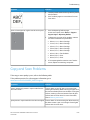 179
179
-
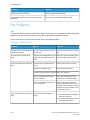 180
180
-
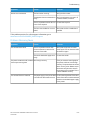 181
181
-
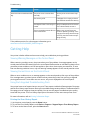 182
182
-
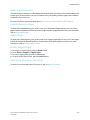 183
183
-
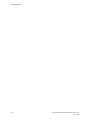 184
184
-
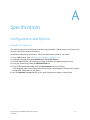 185
185
-
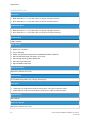 186
186
-
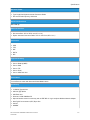 187
187
-
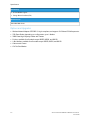 188
188
-
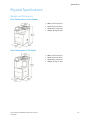 189
189
-
 190
190
-
 191
191
-
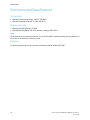 192
192
-
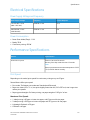 193
193
-
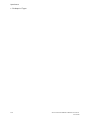 194
194
-
 195
195
-
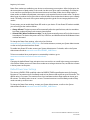 196
196
-
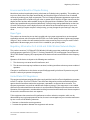 197
197
-
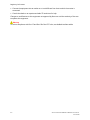 198
198
-
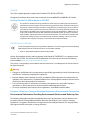 199
199
-
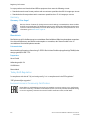 200
200
-
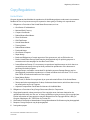 201
201
-
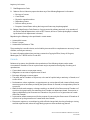 202
202
-
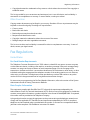 203
203
-
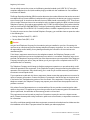 204
204
-
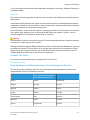 205
205
-
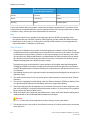 206
206
-
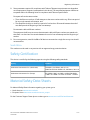 207
207
-
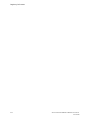 208
208
-
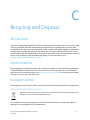 209
209
-
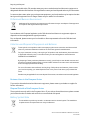 210
210
-
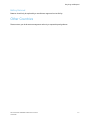 211
211
-
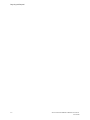 212
212
-
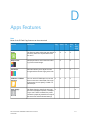 213
213
-
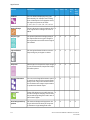 214
214
-
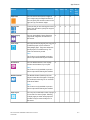 215
215
-
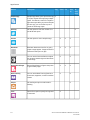 216
216
-
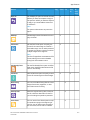 217
217
-
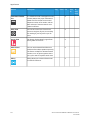 218
218
-
 219
219
-
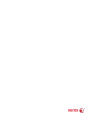 220
220
Xerox VersaLink B605/B615 User guide
- Category
- Multifunctionals
- Type
- User guide
Ask a question and I''ll find the answer in the document
Finding information in a document is now easier with AI
Related papers
-
Xerox VersaLink B605/B615 User guide
-
Xerox EC8036 / EC8056 User guide
-
Xerox 7425/7428/7435 User guide
-
Xerox VersaLink C8000W User guide
-
Xerox M118/M118i User guide
-
Xerox C7000/DN User manual
-
Xerox R68XPSWF User manual
-
Xerox VersaLink C505 Color Multifunction Printer User guide
-
Xerox VersaLink C605 User guide
-
Xerox VersaLink C415 User guide
Other documents
-
Canon MF732 User manual
-
Canon 1474C017 User guide
-
Canon imageCLASS MF733Cdw User manual
-
JADENS PD-A4 User manual
-
Fuji Xerox DocuPrint CM225FW User manual
-
Westell VersaLink 327 User manual
-
Verizon 7500 User manual
-
 Westell Technologies Versalink 327W User manual
Westell Technologies Versalink 327W User manual
-
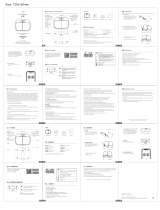 Petoneer PF003 User manual
Petoneer PF003 User manual
-
Westell Versalink 327W User manual