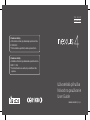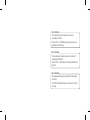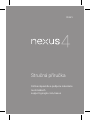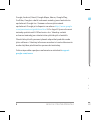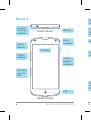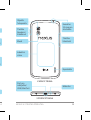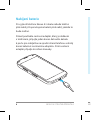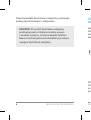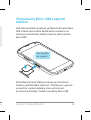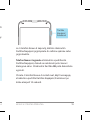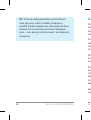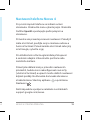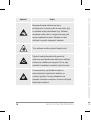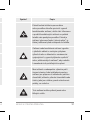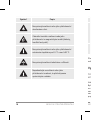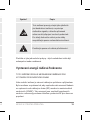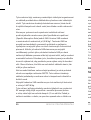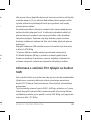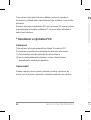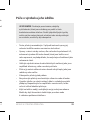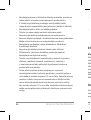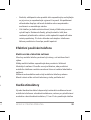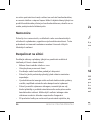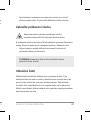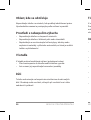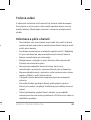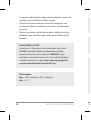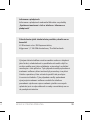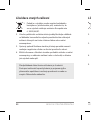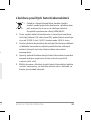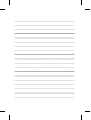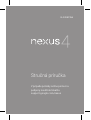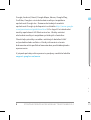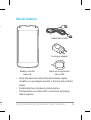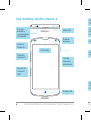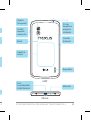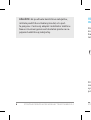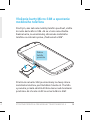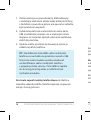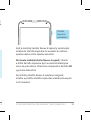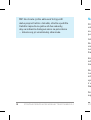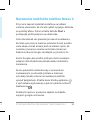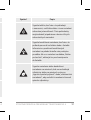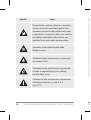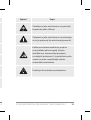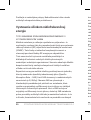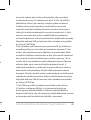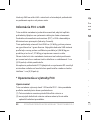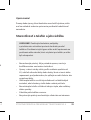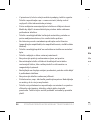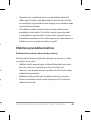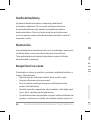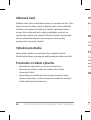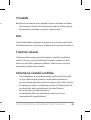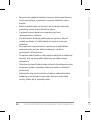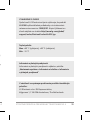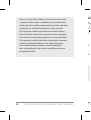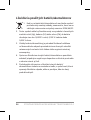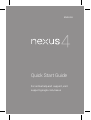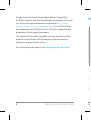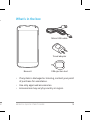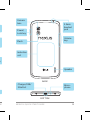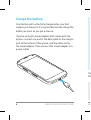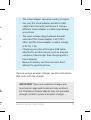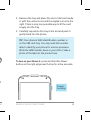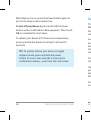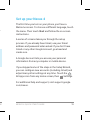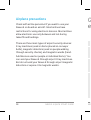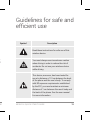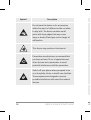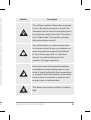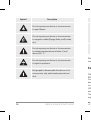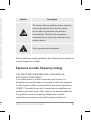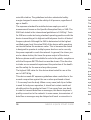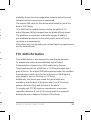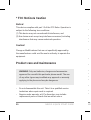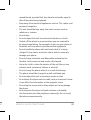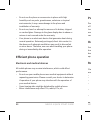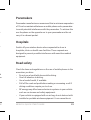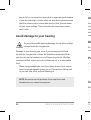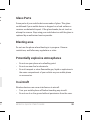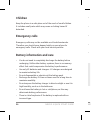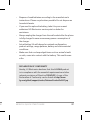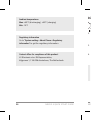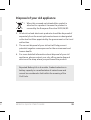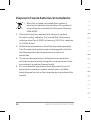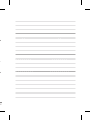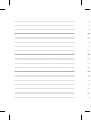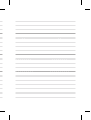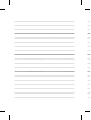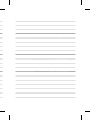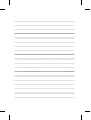Page is loading ...

Toto zařízení je možné používat ve všech
evropských zemích.
Pásmo 5150 – 5350 MHz je omezeno pouze na
používání uvnitř budov.
Wi-Fi (WLAN)
Toto zariadenia môžete používať vo všetkých
európskych krajinách.
Pásmo 5150 – 5350 MHz je možné používať iba v
interiéri.
Wi-Fi (WLAN)
This equipment may be operated in all European
countries.
The 5150 - 5350 MHz band is restricted to indoor
use only.
Wi-Fi (WLAN)
Page is loading ...
Page is loading ...
Page is loading ...
Page is loading ...
Page is loading ...
Page is loading ...
Page is loading ...
Page is loading ...
Page is loading ...
Page is loading ...
Page is loading ...
Page is loading ...
Page is loading ...
Page is loading ...
Page is loading ...
Page is loading ...
Page is loading ...
Page is loading ...
Page is loading ...
Page is loading ...
Page is loading ...
Page is loading ...
Page is loading ...
Page is loading ...
Page is loading ...
Page is loading ...
Page is loading ...
Page is loading ...
Page is loading ...
Page is loading ...
Page is loading ...
Page is loading ...
Page is loading ...
Page is loading ...
Page is loading ...
Page is loading ...
Page is loading ...
Page is loading ...
Page is loading ...
Page is loading ...
Page is loading ...
Page is loading ...
Page is loading ...
Page is loading ...
Page is loading ...
Page is loading ...
Page is loading ...
Page is loading ...
Page is loading ...
Page is loading ...
Page is loading ...
Page is loading ...
Page is loading ...
Page is loading ...
Page is loading ...
Page is loading ...
Page is loading ...
Page is loading ...
Page is loading ...
Page is loading ...
Page is loading ...
Page is loading ...
Page is loading ...
Page is loading ...
Page is loading ...
Page is loading ...
Page is loading ...
Page is loading ...

2 NEXUS 4 QUICK START GUIDE
NEXUS 4 QUICK START GUIDE 3
Google, Android, Gmail, Google Maps, Nexus, Google Play,
YouTube, Google+, and other trademarks are property of Google
Inc. A list of Google trademarks is available at http://www.
google.com/permissions/guidelines.html. LG and the LG logo
are trademarks of LG Electronics Inc. All other trademarks are
properties of their respective owners.
The content of this guide may differ in some details from the
product or its software. All information in this document is
subject to change without notice.
For online help and support, visit support.google.com/nexus
What’s in the box
If any item is damaged or missing, contact your point
of purchase for assistance.
Use only approved accessories.
Accessories may vary by country or region.
•
•
•

2 NEXUS 4 QUICK START GUIDE
NEXUS 4 QUICK START GUIDE 3
Google, Android, Gmail, Google Maps, Nexus, Google Play,
YouTube, Google+, and other trademarks are property of Google
Inc. A list of Google trademarks is available at http://www.
google.com/permissions/guidelines.html. LG and the LG logo
are trademarks of LG Electronics Inc. All other trademarks are
properties of their respective owners.
The content of this guide may differ in some details from the
product or its software. All information in this document is
subject to change without notice.
For online help and support, visit support.google.com/nexus
What’s in the box
If any item is damaged or missing, contact your point
of purchase for assistance.
Use only approved accessories.
Accessories may vary by country or region.
•
•
•
Nexus 4
Travel adapter
SIM ejection tool
Micro USB cable

4 NEXUS 4 QUICK START GUIDE
NEXUS 4 QUICK START GUIDE 5
FRONT
TOP
Earpiece
Proximity
sensor
Volume
key
SIM card
tray
Your Nexus 4
Front-
facing
camera
Micro-
phone
LED
Power/
Lock key
3.5mm
headset
jack
BACK
BOTTOM
Camera
lens
Flash
Charger/USB/
SlimPort
Power/
Lock key
Induction
coil

4 NEXUS 4 QUICK START GUIDE
NEXUS 4 QUICK START GUIDE 5
FRONT
Your Nexus 4
Front-
facing
camera
Micro-
phone
Power/
Lock key
BACK
BOTTOM
Camera
lens
Flash
Volume
key
Speaker
Charger/USB/
SlimPort
3.5mm
headset
jack
Power/
Lock key
Induction
coil
Micro-
phone

6 NEXUS 4 QUICK START GUIDE
NEXUS 4 QUICK START GUIDE 7
Charge the battery
Your battery will not be fully charged when you rst
unpack your Nexus 4. It’s a good idea to fully charge the
battery as soon as you get a chance.
If you’re using the travel adapter that comes with the
phone, connect one end of the data cable to the charger
port at the bottom of the phone, and the other end to
the travel adapter. Then connect the travel adapter to a
power outlet.
The travel adapter varies by country or region.
Use only the travel adapter and Micro USB
cable that come with your Nexus 4. Using a
different travel adapter or cable may damage
your phone.
The input voltage range between the wall
outlet and this travel adapter is AC 100V–
240V, and the travel adapter’s output voltage
is DC 5V, 1.2A.
Charging your phone through a USB cable
attached to another device, such as a laptop
computer, takes longer than charging with a
travel adapter.
Nexus 4’s battery can’t be removed. Don’t
attempt to open the phone.
•
•
•
•
•
If you’re using a wireless charger, see the instructions
that come with the charger.
IMPORTANT: If you use a wireless charger, you
must use an approved model and only as direct-
ed. The Nexus 4 travel adapter may not generate
enough current to power a wireless charger.

6 NEXUS 4 QUICK START GUIDE
NEXUS 4 QUICK START GUIDE 7
Charge the battery
Your battery will not be fully charged when you rst
unpack your Nexus 4. It’s a good idea to fully charge the
battery as soon as you get a chance.
If you’re using the travel adapter that comes with the
phone, connect one end of the data cable to the charger
port at the bottom of the phone, and the other end to
the travel adapter. Then connect the travel adapter to a
power outlet.
The travel adapter varies by country or region.
Use only the travel adapter and Micro USB
cable that come with your Nexus 4. Using a
different travel adapter or cable may damage
your phone.
The input voltage range between the wall
outlet and this travel adapter is AC 100V–
240V, and the travel adapter’s output voltage
is DC 5V, 1.2A.
Charging your phone through a USB cable
attached to another device, such as a laptop
computer, takes longer than charging with a
travel adapter.
Nexus 4’s battery can’t be removed. Don’t
attempt to open the phone.
•
•
•
•
•
If you’re using a wireless charger, see the instructions
that come with the charger.
IMPORTANT: If you use a wireless charger, you
must use an approved model and only as direct-
ed. The Nexus 4 travel adapter may not generate
enough current to power a wireless charger.

8 NEXUS 4 QUICK START GUIDE
NEXUS 4 QUICK START GUIDE 9
Insert Micro SIM card & turn on phone
Before you start using your phone, you may need to
insert your Micro SIM card. If no card is installed, the
message “No SIM card” appears on the phone’s lock
screen.
Eject
button
aperture
The SIM card tray is located on the left side of the
phone below the volume button. The eject button is a
small round aperture just above the tray door. To install
a new Micro SIM card:
Insert the SIM ejection tool that comes with the
phone (or a thin pin) into the eject button aperture,
and push rmly but gently until the tray pops out.
1.
Remove the tray and place the micro SIM card inside
it, with the contacts out and the angled corner to the
right. There is only one possible way to t the card
snugly into the tray.
Carefully reposition the tray in the slot and push it
gently back into the phone.
TIP: Your phone’s IMEI identication number is
on the SIM card tray. You may need this number
later to identify your phone for service purposes.
Write the IMEI number down in your QSG or take a
photo of the label on the product box.
To turn on your Nexus 4, press and hold the Power
button on the right edge near the top for a few seconds.
Power/
Lock key
2.
3.

8 NEXUS 4 QUICK START GUIDE
NEXUS 4 QUICK START GUIDE 9
Insert Micro SIM card & turn on phone
Before you start using your phone, you may need to
insert your Micro SIM card. If no card is installed, the
message “No SIM card” appears on the phone’s lock
screen.
Eject
button
aperture
The SIM card tray is located on the left side of the
phone below the volume button. The eject button is a
small round aperture just above the tray door. To install
a new Micro SIM card:
Insert the SIM ejection tool that comes with the
phone (or a thin pin) into the eject button aperture,
and push rmly but gently until the tray pops out.
1.
Remove the tray and place the micro SIM card inside
it, with the contacts out and the angled corner to the
right. There is only one possible way to t the card
snugly into the tray.
Carefully reposition the tray in the slot and push it
gently back into the phone.
TIP: Your phone’s IMEI identication number is
on the SIM card tray. You may need this number
later to identify your phone for service purposes.
Write the IMEI number down in your QSG or take a
photo of the label on the product box.
To turn on your Nexus 4, press and hold the Power
button on the right edge near the top for a few seconds.
Power/
Lock key
2.
3.

10 NEXUS 4 QUICK START GUIDE
NEXUS 4 QUICK START GUIDE 11
When Nexus 4 is on, press the Power button again to
put it into sleep mode or wake it up.
To turn off your Nexus 4, press and hold the Power
button until a conrmation dialog appears. Then touch
OK to complete the shut down.
To restart your Nexus 4 if it becomes unresponsive,
press and hold the Power/Lock key for at least 10
seconds.
TIP: To quickly silence your phone or toggle
airplane mode, press and hold the power
button for one or two seconds to see a quick
conrmation dialog – even from the lock screen.
Set up your Nexus 4
The rst time you turn on your phone, you’ll see a
Welcome screen. To choose a different language, touch
the menu. Then touch Start and follow the on-screen
instructions.
A series of screens takes you through the setup
process. If you already have Gmail, use your Gmail
address and password when asked. If you don’t have
Gmail or any other Google Account, go ahead and
create one.
A Google Account lets you access your personal
information from any computer or mobile device.
If you skipped some of the steps in the Setup Wizard,
you can congure new accounts (including Gmail) and
adjust many other settings at any time. Touch the
All Apps icon from any Home screen, then Settings.
For additional help and support, visit support.google.
com/nexus.

10 NEXUS 4 QUICK START GUIDE
NEXUS 4 QUICK START GUIDE 11
When Nexus 4 is on, press the Power button again to
put it into sleep mode or wake it up.
To turn off your Nexus 4, press and hold the Power
button until a conrmation dialog appears. Then touch
OK to complete the shut down.
To restart your Nexus 4 if it becomes unresponsive,
press and hold the Power/Lock key for at least 10
seconds.
TIP: To quickly silence your phone or toggle
airplane mode, press and hold the power
button for one or two seconds to see a quick
conrmation dialog – even from the lock screen.
Set up your Nexus 4
The rst time you turn on your phone, you’ll see a
Welcome screen. To choose a different language, touch
the menu. Then touch Start and follow the on-screen
instructions.
A series of screens takes you through the setup
process. If you already have Gmail, use your Gmail
address and password when asked. If you don’t have
Gmail or any other Google Account, go ahead and
create one.
A Google Account lets you access your personal
information from any computer or mobile device.
If you skipped some of the steps in the Setup Wizard,
you can congure new accounts (including Gmail) and
adjust many other settings at any time. Touch the
All Apps icon from any Home screen, then Settings.
For additional help and support, visit support.google.
com/nexus.

12 NEXUS 4 QUICK START GUIDE
NEXUS 4 QUICK START GUIDE 13
Airplane precautions
Check with airline personnel if you want to use your
Nexus 4 on board an aircraft. Most airlines have
restrictions for using electronic devices. Most airlines
allow electronic use only between and not during
takeoffs and landings.
There are three main types of airport security devices:
X-ray machines (used on items placed on conveyor
belts), magnetic detectors (used on people walking
through security checks), and magnetic wands (hand-
held devices used on people or individual items). You
can send your Nexus 4 through airport X-ray machines.
But do not send your Nexus 4 through airport magnetic
detectors or expose it to magnetic wands.
Guidelines for safe and
ecient use
Symbol Description
Read these instructions for safe use of this
wireless device.
You must always exercise extreme caution
when driving in order to reduce the risk of
accidents. Do not use your wireless device
while driving.
This device, moreover, has been tested for
use at a distance of 1.5 cm between the back
of the phone and the user’s body. To comply
with RF exposure requirements established
by the FCC, you must maintain a minimum
distance of 1 cm between the user’s body and
the back of the phone. See the user manual
for more information.

12 NEXUS 4 QUICK START GUIDE
NEXUS 4 QUICK START GUIDE 13
Airplane precautions
Check with airline personnel if you want to use your
Nexus 4 on board an aircraft. Most airlines have
restrictions for using electronic devices. Most airlines
allow electronic use only between and not during
takeoffs and landings.
There are three main types of airport security devices:
X-ray machines (used on items placed on conveyor
belts), magnetic detectors (used on people walking
through security checks), and magnetic wands (hand-
held devices used on people or individual items). You
can send your Nexus 4 through airport X-ray machines.
But do not send your Nexus 4 through airport magnetic
detectors or expose it to magnetic wands.
Guidelines for safe and
ecient use
Symbol Description
Read these instructions for safe use of this
wireless device.
You must always exercise extreme caution
when driving in order to reduce the risk of
accidents. Do not use your wireless device
while driving.
This device, moreover, has been tested for
use at a distance of 1.5 cm between the back
of the phone and the user’s body. To comply
with RF exposure requirements established
by the FCC, you must maintain a minimum
distance of 1 cm between the user’s body and
the back of the phone. See the user manual
for more information.

14 NEXUS 4 QUICK START GUIDE
NEXUS 4 QUICK START GUIDE 15
Symbol Description
Turn off your wireless device when prompted
to do so by airport personnel or aircraft. For
information on the use of wireless devices on
board aircraft, contact the crew. If the device
has a “ight mode”, this must be activated
before boarding an aircraft.
Turn off the device or wireless device when
in any area in which they occur explosions or
areas where there are reports that indicate
to “turn off two-way radio” or “electronic
devices” to avoid interfering with the
operation of trigger explosions.
Among the areas with potentially explosive
atmospheres include fueling areas are, the
holds of ships, facilities for the transportation
or storage of fuel and chemicals, areas where
the air contains chemicals or particles such
as grain, dust or metal powders.
This device may produce a bright or ashing
light.
Symbol Description
Do not leave the device or its accessories
within the reach of children and do not allow
to play with. The device contains small
parts with sharp edges that may cause
injury or break off and give rise to danger of
suffocation.
This device may produce a loud sound.
Pacemaker manufacturers recommend that
you leave at least 15 cm of space between
other devices and a pacemaker to avoid
potential interference with the pacemaker.
Switch off your phone when prompted to do
so in hospitals, clinics or health care facilities.
These requests are designed to prevent
possible interference with sensitive medical
devices.

14 NEXUS 4 QUICK START GUIDE
NEXUS 4 QUICK START GUIDE 15
Symbol Description
Turn off your wireless device when prompted
to do so by airport personnel or aircraft. For
information on the use of wireless devices on
board aircraft, contact the crew. If the device
has a “ight mode”, this must be activated
before boarding an aircraft.
Turn off the device or wireless device when
in any area in which they occur explosions or
areas where there are reports that indicate
to “turn off two-way radio” or “electronic
devices” to avoid interfering with the
operation of trigger explosions.
Among the areas with potentially explosive
atmospheres include fueling areas are, the
holds of ships, facilities for the transportation
or storage of fuel and chemicals, areas where
the air contains chemicals or particles such
as grain, dust or metal powders.
This device may produce a bright or ashing
light.
Symbol Description
Do not leave the device or its accessories
within the reach of children and do not allow
to play with. The device contains small
parts with sharp edges that may cause
injury or break off and give rise to danger of
suffocation.
This device may produce a loud sound.
Pacemaker manufacturers recommend that
you leave at least 15 cm of space between
other devices and a pacemaker to avoid
potential interference with the pacemaker.
Switch off your phone when prompted to do
so in hospitals, clinics or health care facilities.
These requests are designed to prevent
possible interference with sensitive medical
devices.

16 NEXUS 4 QUICK START GUIDE
NEXUS 4 QUICK START GUIDE 17
Symbol Description
This device, like any wireless device, operates
using radio signals which, by their nature,
are not able to guarantee connection in
all conditions. Therefore, for emergency
communications, never rely solely upon any
wireless device.
Only use approved accessories.
Please read these simple guidelines. Not following these guidelines
may be dangerous or illegal.
Exposure to radio frequency energy
THIS DEVICE MEETS INTERNATIONAL GUIDELINES FOR
EXPOSURE TO RADIO WAVES
Your mobile device is a radio transmitter and receiver. It is
designed and manufactured not to exceed the limits for exposure
to radio frequency (RF) recommended by international guidelines
(ICNIRP). These limits are part of comprehensive guidelines and
establish permitted levels of RF energy for the general population.
The guidelines were developed by independent scientic
organisations through periodic and thorough evaluation of
Symbol Description
Do not expose your device or its accessories
to open ames.
Do not expose your device or its accessories
to magnetic media (oppy disks, credit cards,
etc).
Do not expose your device or its accessories
to extreme temperatures, ie below -5 and
above +50 ° C.
Do not expose your device or its accessories
to liquid or moisture.
Not groped to disassemble the device or its
accessories, only authorized personnel can
do it.

16 NEXUS 4 QUICK START GUIDE
NEXUS 4 QUICK START GUIDE 17
Symbol Description
This device, like any wireless device, operates
using radio signals which, by their nature,
are not able to guarantee connection in
all conditions. Therefore, for emergency
communications, never rely solely upon any
wireless device.
Only use approved accessories.
Please read these simple guidelines. Not following these guidelines
may be dangerous or illegal.
Exposure to radio frequency energy
THIS DEVICE MEETS INTERNATIONAL GUIDELINES FOR
EXPOSURE TO RADIO WAVES
Your mobile device is a radio transmitter and receiver. It is
designed and manufactured not to exceed the limits for exposure
to radio frequency (RF) recommended by international guidelines
(ICNIRP). These limits are part of comprehensive guidelines and
establish permitted levels of RF energy for the general population.
The guidelines were developed by independent scientic
organisations through periodic and thorough evaluation of
Symbol Description
Do not expose your device or its accessories
to open ames.
Do not expose your device or its accessories
to magnetic media (oppy disks, credit cards,
etc).
Do not expose your device or its accessories
to extreme temperatures, ie below -5 and
above +50 ° C.
Do not expose your device or its accessories
to liquid or moisture.
Not groped to disassemble the device or its
accessories, only authorized personnel can
do it.

18 NEXUS 4 QUICK START GUIDE
NEXUS 4 QUICK START GUIDE 19
available. Ensure the above separation distance instructions are
followed until the transmission is completed.
The highest SAR value for this device when tested for use at the
body is 0.479 W/kg.
* The SAR limit for mobile devices used by the public is 2.0
watts/ kilogram (W/kg) averaged over ten grams of body tissue.
The guidelines incorporate a substantial margin of safety to
give additional protection for the public and to account for any
variations in measurements.
SAR values may vary depending on national reporting requirements
and the network band.
FCC SAR information
Your mobile device is also designed to meet the requirements
for exposure to radio waves established by the Federal
Communications Commission (USA) and Industry Canada.
These requirements set a SAR limit of 1.6 W/kg averaged over 1
gram of tissue. The highest SAR value reported under this standard
during product certi cation for use at the ear is 0.56 W/kg and
when properly worn on the body is 1.27 W/kg.
Additionally, this device was tested for typical body-worn
operations with the back of the phone kept 1cm (0.39 inches)
between the users body and the back of the phone.
To comply with FCC RF exposure requirements, a minimum
separation distance of 1cm (0.39 inches) must be maintained
between the user’s body and the back of the phone.
scientic studies. The guidelines include a substantial safety
margin designed to assure the safety of all persons, regardless of
age or health.
The exposure standard for mobile devices employs a unit of
measurement known as the Specic Absorption Rate, or SAR. The
SAR limit stated in the international guidelines is 2.0 W/kg*. Tests
for SAR are conducted using standard operating positions with the
device transmitting at its highest certied power level in all tested
frequency bands. Although the SAR is determined at the highest
certied power level, the actual SAR of the device while operating
can be well below the maximum value. This is because the device
is designed to operate at multiple power levels so as to use only
the power required to reach the network. In general, the closer you
are to a base station, the lower the power output of the device.
Before a phone model is available for sale to the public, compliance
with the European R&TTE directive must be shown. This directive
includes as one essential requirement the protection of the health
and the safety for the user and any other person.
The highest SAR value for this device when tested for use at the
ear is 0.407 W/kg.
This device meets RF exposure guidelines when used either in the
normal use position against the ear or when positioned at least
1.5 cm away from the body. When a carry case, belt clip or holder
is used for body-worn operation, it should not contain metal and
should position the product at least 1.5 cm away from your body.
In order to transmit data les or messages, this device requires a
quality connection to the network. In some cases, transmission of
data les or messages may be delayed until such a connection is
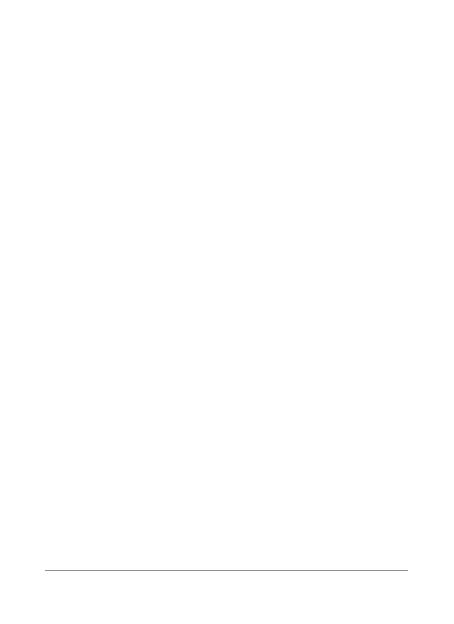
18 NEXUS 4 QUICK START GUIDE
NEXUS 4 QUICK START GUIDE 19
available. Ensure the above separation distance instructions are
followed until the transmission is completed.
The highest SAR value for this device when tested for use at the
body is 0.479 W/kg.
* The SAR limit for mobile devices used by the public is 2.0
watts/ kilogram (W/kg) averaged over ten grams of body tissue.
The guidelines incorporate a substantial margin of safety to
give additional protection for the public and to account for any
variations in measurements.
SAR values may vary depending on national reporting requirements
and the network band.
FCC SAR information
Your mobile device is also designed to meet the requirements
for exposure to radio waves established by the Federal
Communications Commission (USA) and Industry Canada.
These requirements set a SAR limit of 1.6 W/kg averaged over 1
gram of tissue. The highest SAR value reported under this standard
during product certi cation for use at the ear is 0.56 W/kg and
when properly worn on the body is 1.27 W/kg.
Additionally, this device was tested for typical body-worn
operations with the back of the phone kept 1cm (0.39 inches)
between the users body and the back of the phone.
To comply with FCC RF exposure requirements, a minimum
separation distance of 1cm (0.39 inches) must be maintained
between the user’s body and the back of the phone.
scientic studies. The guidelines include a substantial safety
margin designed to assure the safety of all persons, regardless of
age or health.
The exposure standard for mobile devices employs a unit of
measurement known as the Specic Absorption Rate, or SAR. The
SAR limit stated in the international guidelines is 2.0 W/kg*. Tests
for SAR are conducted using standard operating positions with the
device transmitting at its highest certied power level in all tested
frequency bands. Although the SAR is determined at the highest
certied power level, the actual SAR of the device while operating
can be well below the maximum value. This is because the device
is designed to operate at multiple power levels so as to use only
the power required to reach the network. In general, the closer you
are to a base station, the lower the power output of the device.
Before a phone model is available for sale to the public, compliance
with the European R&TTE directive must be shown. This directive
includes as one essential requirement the protection of the health
and the safety for the user and any other person.
The highest SAR value for this device when tested for use at the
ear is 0.407 W/kg.
This device meets RF exposure guidelines when used either in the
normal use position against the ear or when positioned at least
1.5 cm away from the body. When a carry case, belt clip or holder
is used for body-worn operation, it should not contain metal and
should position the product at least 1.5 cm away from your body.
In order to transmit data les or messages, this device requires a
quality connection to the network. In some cases, transmission of
data les or messages may be delayed until such a connection is
Page is loading ...
Page is loading ...
Page is loading ...
Page is loading ...
Page is loading ...
Page is loading ...
Page is loading ...
Page is loading ...
Page is loading ...
Page is loading ...
Page is loading ...
Page is loading ...
Page is loading ...
Page is loading ...
Page is loading ...
Page is loading ...
Page is loading ...
-
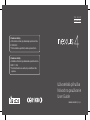 1
1
-
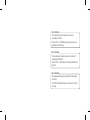 2
2
-
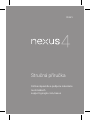 3
3
-
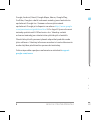 4
4
-
 5
5
-
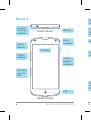 6
6
-
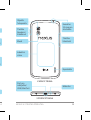 7
7
-
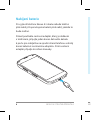 8
8
-
 9
9
-
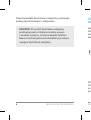 10
10
-
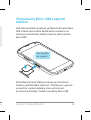 11
11
-
 12
12
-
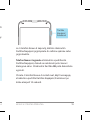 13
13
-
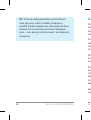 14
14
-
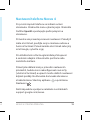 15
15
-
 16
16
-
 17
17
-
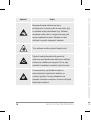 18
18
-
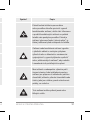 19
19
-
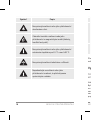 20
20
-
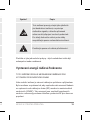 21
21
-
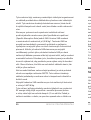 22
22
-
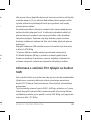 23
23
-
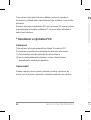 24
24
-
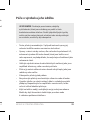 25
25
-
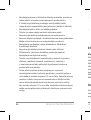 26
26
-
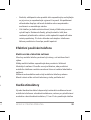 27
27
-
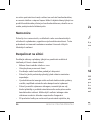 28
28
-
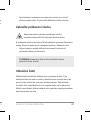 29
29
-
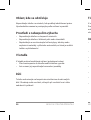 30
30
-
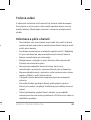 31
31
-
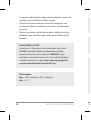 32
32
-
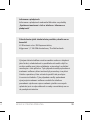 33
33
-
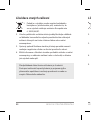 34
34
-
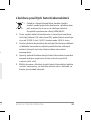 35
35
-
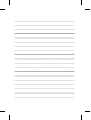 36
36
-
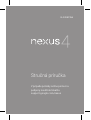 37
37
-
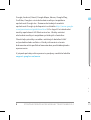 38
38
-
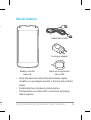 39
39
-
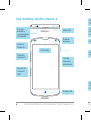 40
40
-
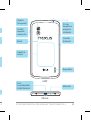 41
41
-
 42
42
-
 43
43
-
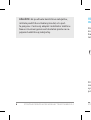 44
44
-
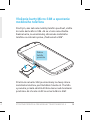 45
45
-
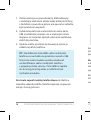 46
46
-
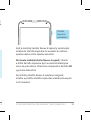 47
47
-
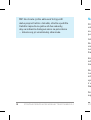 48
48
-
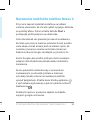 49
49
-
 50
50
-
 51
51
-
 52
52
-
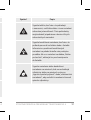 53
53
-
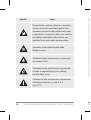 54
54
-
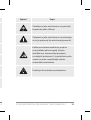 55
55
-
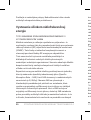 56
56
-
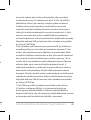 57
57
-
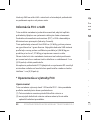 58
58
-
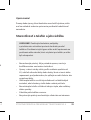 59
59
-
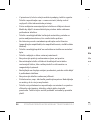 60
60
-
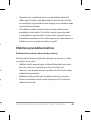 61
61
-
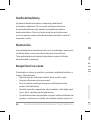 62
62
-
 63
63
-
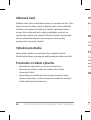 64
64
-
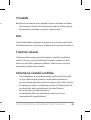 65
65
-
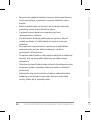 66
66
-
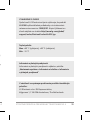 67
67
-
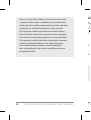 68
68
-
 69
69
-
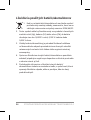 70
70
-
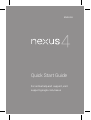 71
71
-
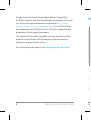 72
72
-
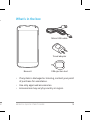 73
73
-
 74
74
-
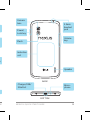 75
75
-
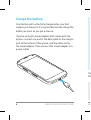 76
76
-
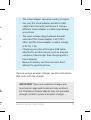 77
77
-
 78
78
-
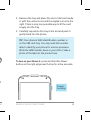 79
79
-
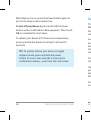 80
80
-
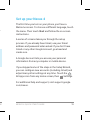 81
81
-
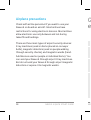 82
82
-
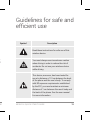 83
83
-
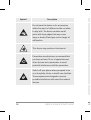 84
84
-
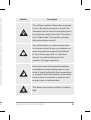 85
85
-
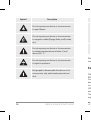 86
86
-
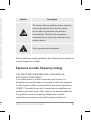 87
87
-
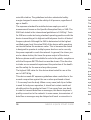 88
88
-
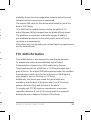 89
89
-
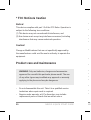 90
90
-
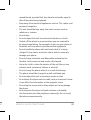 91
91
-
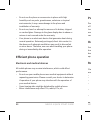 92
92
-
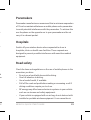 93
93
-
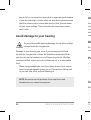 94
94
-
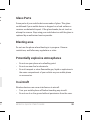 95
95
-
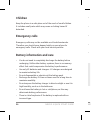 96
96
-
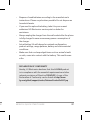 97
97
-
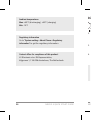 98
98
-
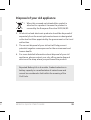 99
99
-
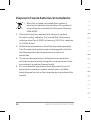 100
100
-
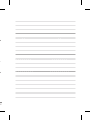 101
101
-
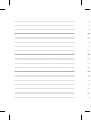 102
102
-
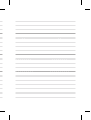 103
103
-
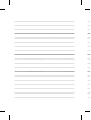 104
104
-
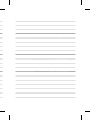 105
105
-
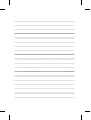 106
106
Ask a question and I''ll find the answer in the document
Finding information in a document is now easier with AI
in other languages
- slovenčina: LG LGE960.AHKGBK Používateľská príručka
- čeština: LG LGE960.AHKGBK Uživatelský manuál
Related papers
Other documents
-
Google Nexus 4 Quick start guide
-
LG G D855 Vodafone User guide
-
Orava EV-2 User manual
-
Asus v1.0 Owner's manual
-
Samsung GT-I9023 User manual
-
Samsung GT-I9023 User manual
-
Asus Nexus Series User Nexus 7 Quick start guide
-
Google Nexus 4 Quick start guide
-
Evolveo EasyPhone AD User manual
-
Huawei E960 User manual