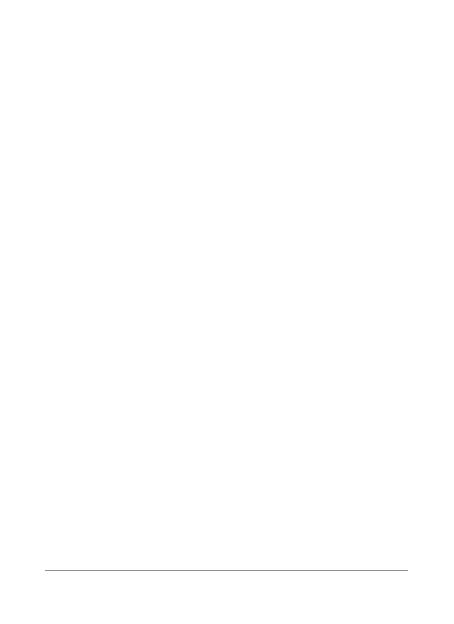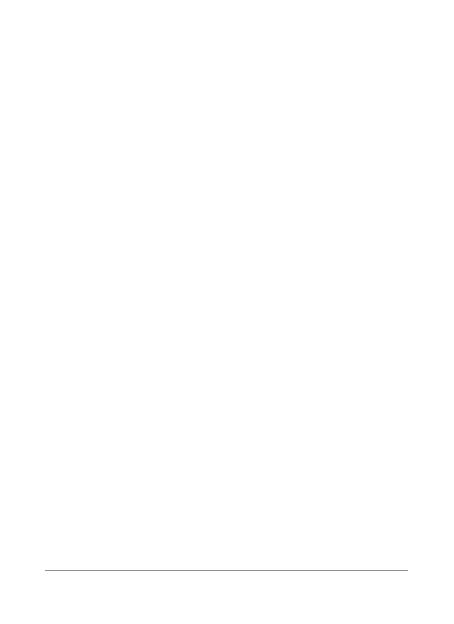
18 NEXUS 4 QUICK START GUIDE
NEXUS 4 QUICK START GUIDE 19
available. Ensure the above separation distance instructions are
followed until the transmission is completed.
The highest SAR value for this device when tested for use at the
body is 0.479 W/kg.
* The SAR limit for mobile devices used by the public is 2.0
watts/ kilogram (W/kg) averaged over ten grams of body tissue.
The guidelines incorporate a substantial margin of safety to
give additional protection for the public and to account for any
variations in measurements.
SAR values may vary depending on national reporting requirements
and the network band.
FCC SAR information
Your mobile device is also designed to meet the requirements
for exposure to radio waves established by the Federal
Communications Commission (USA) and Industry Canada.
These requirements set a SAR limit of 1.6 W/kg averaged over 1
gram of tissue. The highest SAR value reported under this standard
during product certi cation for use at the ear is 0.56 W/kg and
when properly worn on the body is 1.27 W/kg.
Additionally, this device was tested for typical body-worn
operations with the back of the phone kept 1cm (0.39 inches)
between the users body and the back of the phone.
To comply with FCC RF exposure requirements, a minimum
separation distance of 1cm (0.39 inches) must be maintained
between the user’s body and the back of the phone.
scientic studies. The guidelines include a substantial safety
margin designed to assure the safety of all persons, regardless of
age or health.
The exposure standard for mobile devices employs a unit of
measurement known as the Specic Absorption Rate, or SAR. The
SAR limit stated in the international guidelines is 2.0 W/kg*. Tests
for SAR are conducted using standard operating positions with the
device transmitting at its highest certied power level in all tested
frequency bands. Although the SAR is determined at the highest
certied power level, the actual SAR of the device while operating
can be well below the maximum value. This is because the device
is designed to operate at multiple power levels so as to use only
the power required to reach the network. In general, the closer you
are to a base station, the lower the power output of the device.
Before a phone model is available for sale to the public, compliance
with the European R&TTE directive must be shown. This directive
includes as one essential requirement the protection of the health
and the safety for the user and any other person.
The highest SAR value for this device when tested for use at the
ear is 0.407 W/kg.
This device meets RF exposure guidelines when used either in the
normal use position against the ear or when positioned at least
1.5 cm away from the body. When a carry case, belt clip or holder
is used for body-worn operation, it should not contain metal and
should position the product at least 1.5 cm away from your body.
In order to transmit data les or messages, this device requires a
quality connection to the network. In some cases, transmission of
data les or messages may be delayed until such a connection is