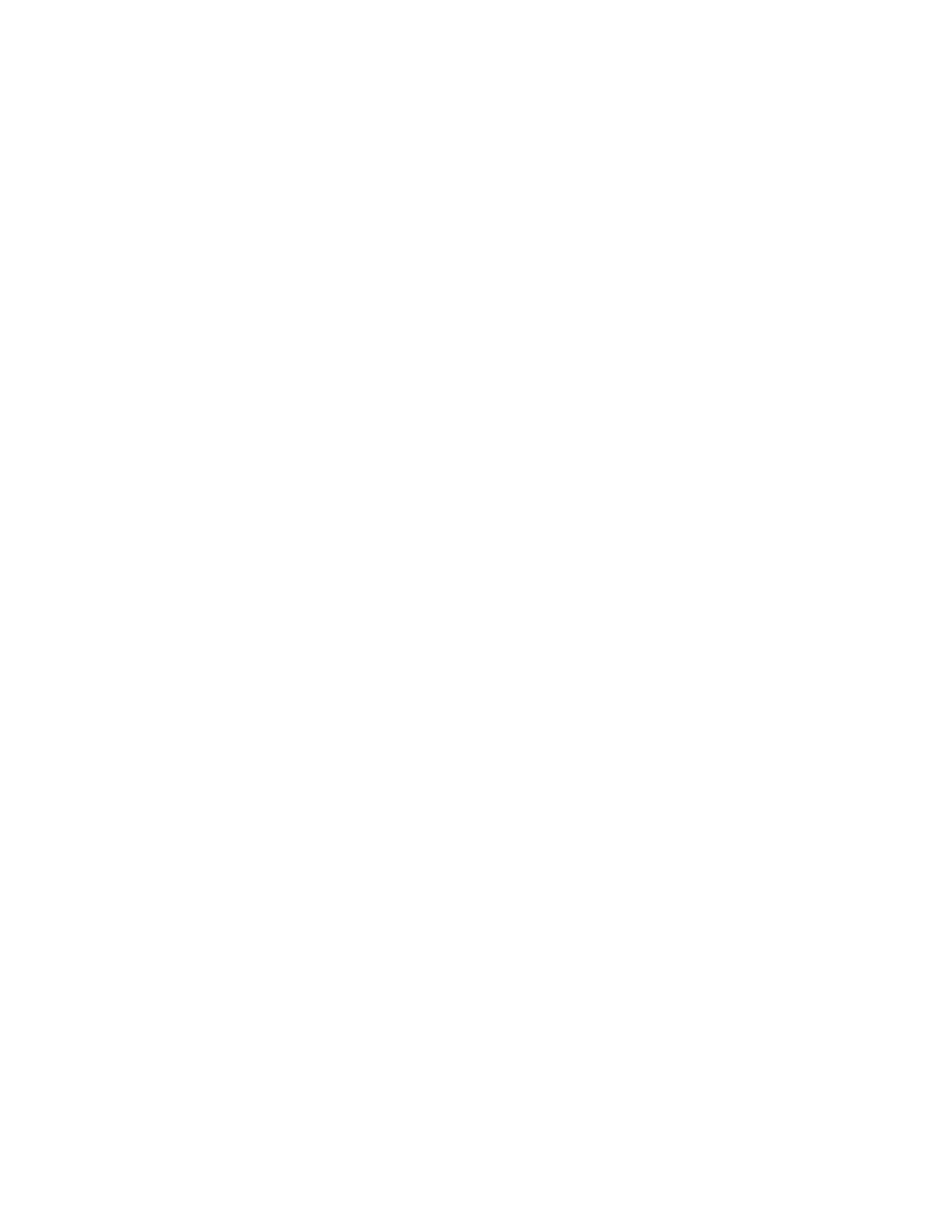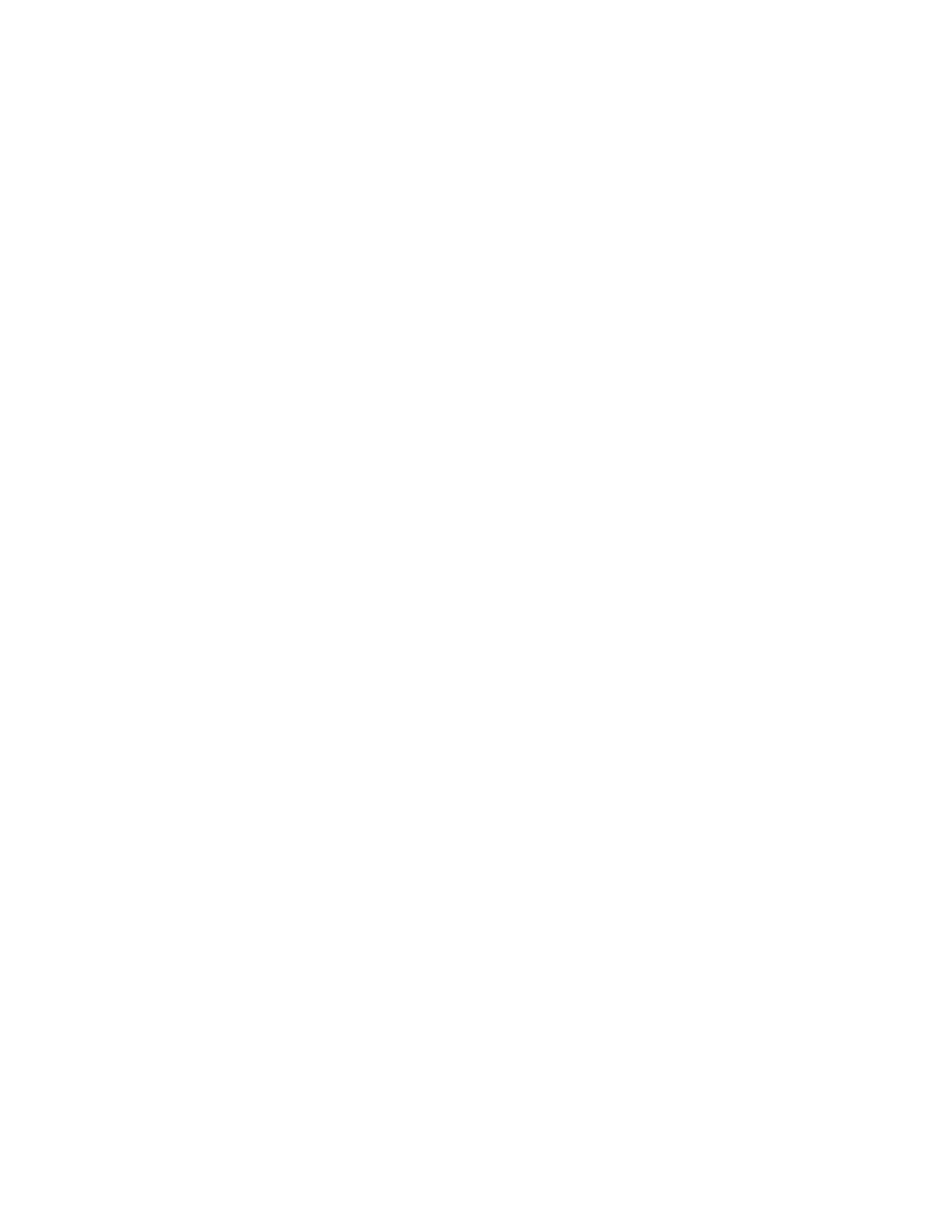
IMPORTANT SAFETY INSTRUCTIONS
WARNING - WHEN USING ELECTRIC PRODUCTS, THESE BASIC PRECAUTIONS SHOULD
ALWAYS BE FOLLOWED.
1. Read all the instructions before using the product.
A. Keep these instructions. B. Heed all warnings. C. Follow all instructions
2. WARNING: Do not use this product near water. To reduce risk of re or electric shock, do not expose
this product to rain or moisture. - For example, but not limited to: near a bathtub, washbowl, kitchen sink, in a wet
basement, or near a swimming pool or the like.
3. This product, in combination with an amplier and headphones or speakers, may be capable of
producing sound levels that could cause permanent hearing loss. Do not operate for a long period
of time at a high volume level or at a level that is uncomfortable.
4. The product should be located so that its location does not interfere with its proper ventilation.
Do not block any ventilation openings with any items including but not limited to newspapers,
table-cloths, curtains, etc. Install in accordance with the instructions in this manual only.
5. The product should be located away from heat sources such as radiators, heat registers, or
other products that produce heat. No naked ame sources (such as candles, lighters, etc.) should be
placed near this product.
6. The product should be connected to a power supply only of the type described in the operating
instructions or as marked on the product.
7. The power-supply cord of the product should be unplugged from the AC mains socket-outlet
when left unused for a long period of time or during lightning storms.
8. Care should be taken so that objects do not fall and liquids are not spilled into the enclosure
through openings.
9. Clean only with a dry cloth.
10. The product should be serviced by qualied personnel when:
a. The power supply cord or the plug has been damaged.
b. Objects have fallen, or liquid has been spilled onto the product.
c. The product has been exposed to rain.
d. The product does not appear to operate normally or exhibits a marked change in performance.
e. The product has been dropped or the enclosure damaged.
INSTRUCTIONS PERTAINING TO RISK OF FIRE, ELECTRIC SHOCK, OR INJURY TO PERSONS.
Do not open the chassis. There are no user serviceable parts inside. Refer all servicing to qualied personnel only.
GROUNDING INSTRUCTIONS: This product must be earth-grounded; if it should malfunction or breakdown,
earth-grounding provides a path of least resistance for the electrical current to reduce the risk of electric shock.
This product is equipped with a cord having an equipment grounding connector and a earth-grounding plug (plug
with a third prong). The plug must be plugged into an appropriate socket outlet that is properly installed and
earth-grounded in accordance with all local codes and ordinances.
DANGER: Improper connection of the equipment’s earth-grounding connector can result in a risk of electric
shock. Check with a qualied electrician or serviceman if you are in doubt as to whether the product is properly
earth-grounded. Do not modify the plug provided with this product – if it will not t in the socket-outlet, have a
proper outlet installed by a qualied electrician.
NOTE: This equipment has been tested and found to comply with the limits for a class B digital device, pursuant to
part 15 of the FCC rules. These limits are designed to provide reasonable protection against harmful interference in a
residential installation. This equipment generates, uses and can radiate radio frequency energy and, if not installed
and used in accordance with the instructions, may cause harmful interference to radio communications. However,
there is no guarantee that interference will not occur in a particular installation. If this equipment does cause
harmful interference to radio or television reception, which can be determined by turning the equipment off and
on, the user is encouraged to try to correct the interference by one or more of the following measures:
—Reorient or relocate the receiving antenna.
—Increase the separation between the equipment and receiver.
—Connect the equipment into an outlet on a circuit different from that to which the receiver is connected.
—Consult the dealer or an experienced radio/TV technician for help.
CAUTION: Please note that any changes or modications made to this product not expressly approved
by Moog Music Inc. could void the user’s authority granted by the FCC to operate the equipment.