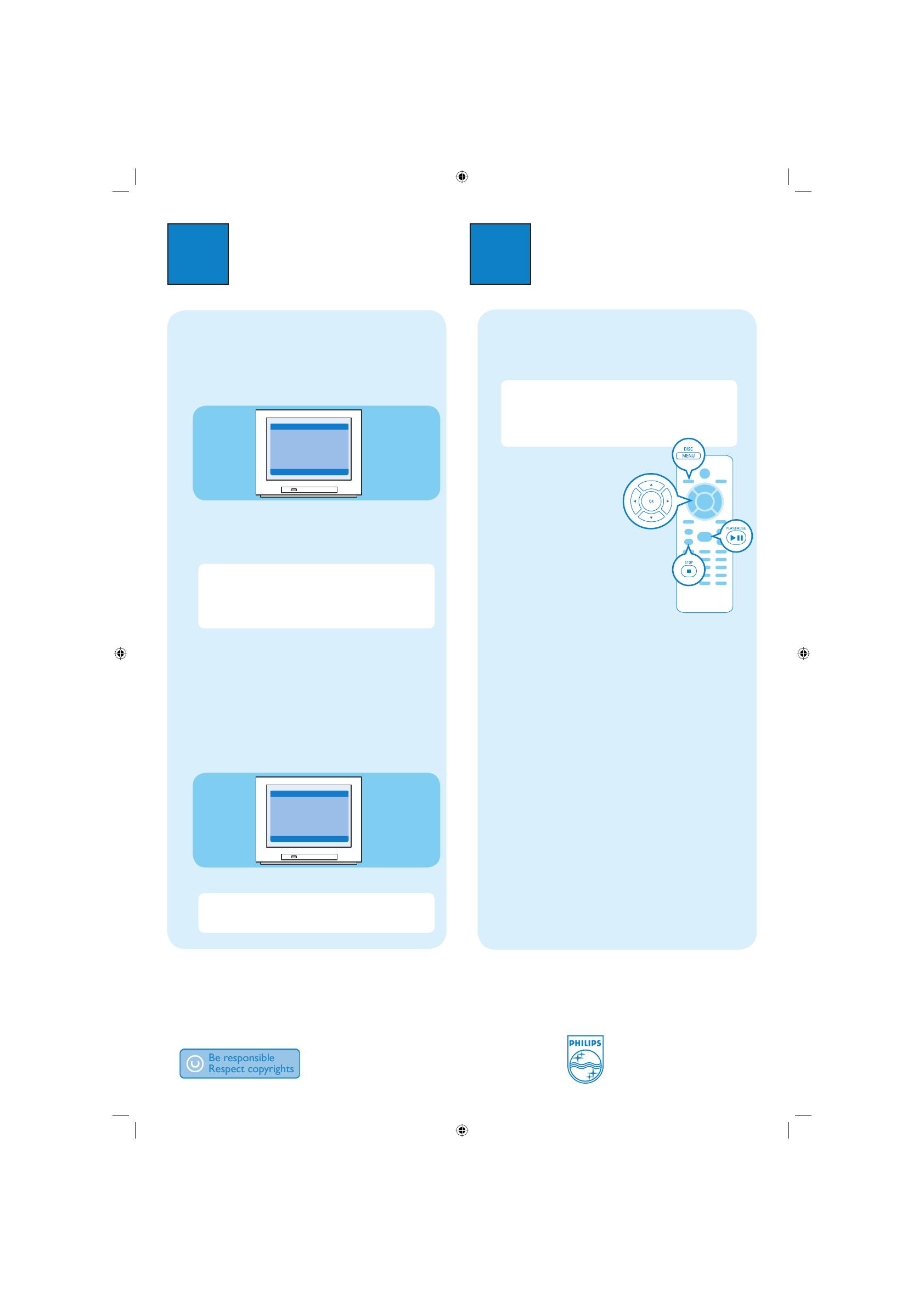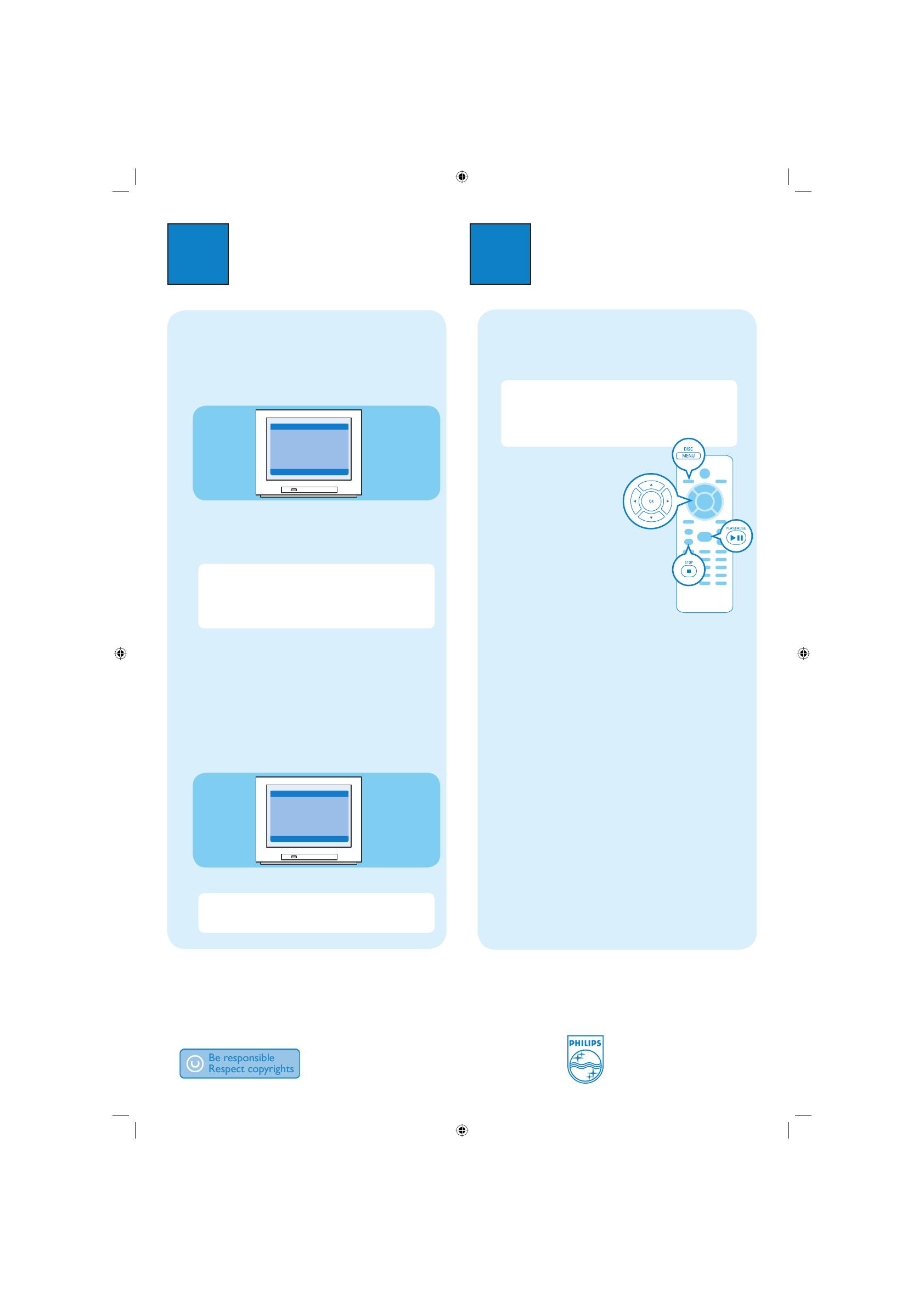
3
Enjoy
Need help?
User Manual
For more product information refer to the user manual of the DVD player
Online
Go to www.philips.com/support
2005 C Koninklijke Philips N.V.
All rights reserved.
www.philips.com
SL/0548/98_03
2
Set up
A
Finding the viewing channel
A Press 2 on the DVD player’s remote control.
B Switch on the TV.
C Press SETUP on the DVD player’s remote control.
Go to General Setup Page
Disc Lock
Display Dim
Program
OSD Language
Sleep
- - General Setup Page - -
D Press ‘0’ on the TV’s remote control, then repeatedly
press the Channel Down button until you see the
DVD background screen. This is the correct viewing
channel for the DVD player.
Note For some TVs, to nd the correct viewing
channel, you can keep pressing the AV or SELECT
buttons, If still unable to nd the correct viewing
channel, check the connections again or check your
TV’s user manual.
B
Language preference setup
Use the DVD player’s remote control
to select the
desired On-screen language, Audio language, Subtitle
language and Menu language
you preferred.
Selecting On-screen language
A
Press
X
to select {General Setup Page}.
B Press S
T
to highlight {OSD Language}, then press X.
Set OSD Language English
Disc Lock
Display Dim
Program
OSD Language ENGLISH
Sleep FRANÇAIS
DEUTSCH
NEDERLANDS
- - General Setup Page - -
C Press S
T
to select a language and press OK.
Note The On-screen language for the setup menu will
remain once you set it, regardless of various disc
languages.
A
Start playback
A Playback may start automatically when a disc has
been loaded in the disc tray.
Note If a disc menu appears on the TV:
1) Press S T W X to scroll through the options
available in the DVD menu.
2) Press PLAY/PAUSE XÅ on the option you
want to start playback
B Press PLAY/PAUSE
XÅ
to
start playback.
C To stop playback, press
STOP Ç.
D Press DISC MENU to go
back to the disc menu
anytime.
Troubleshooting
For more troubleshooting tips, see the user
manual.
No power
• Check if the AC power cord is properly connected.
• Press the STANDBY-ON on the front of the DVD
player to turn on the power.
No picture
• Check connection to TV and ensure the plugs are
rmly in place.
No sound or distorted sound
• Adjust the volume
• Check audio connections are in the correct input
source.
Remote control does not work
• Check the batteries are loaded correctly or replace the
batteries with new ones.
• Reduce the distance between the remote control and
the DVD player.
• Point the remote control directly toward the IR
sensor.
1_dvd3026K_qsg_98_eng1.indd 21_dvd3026K_qsg_98_eng1.indd 2 2005-12-01 3:05:59 PM2005-12-01 3:05:59 PM