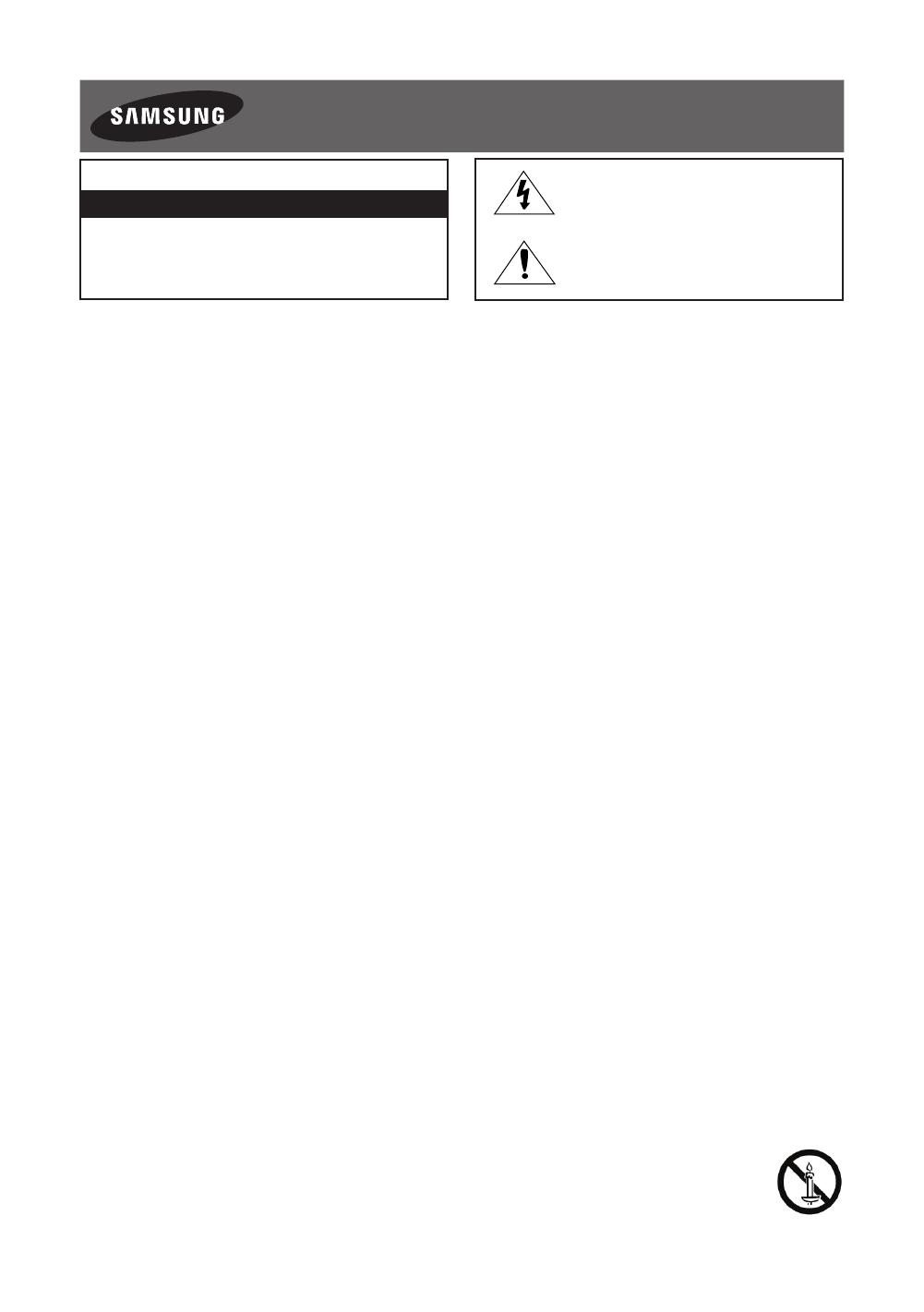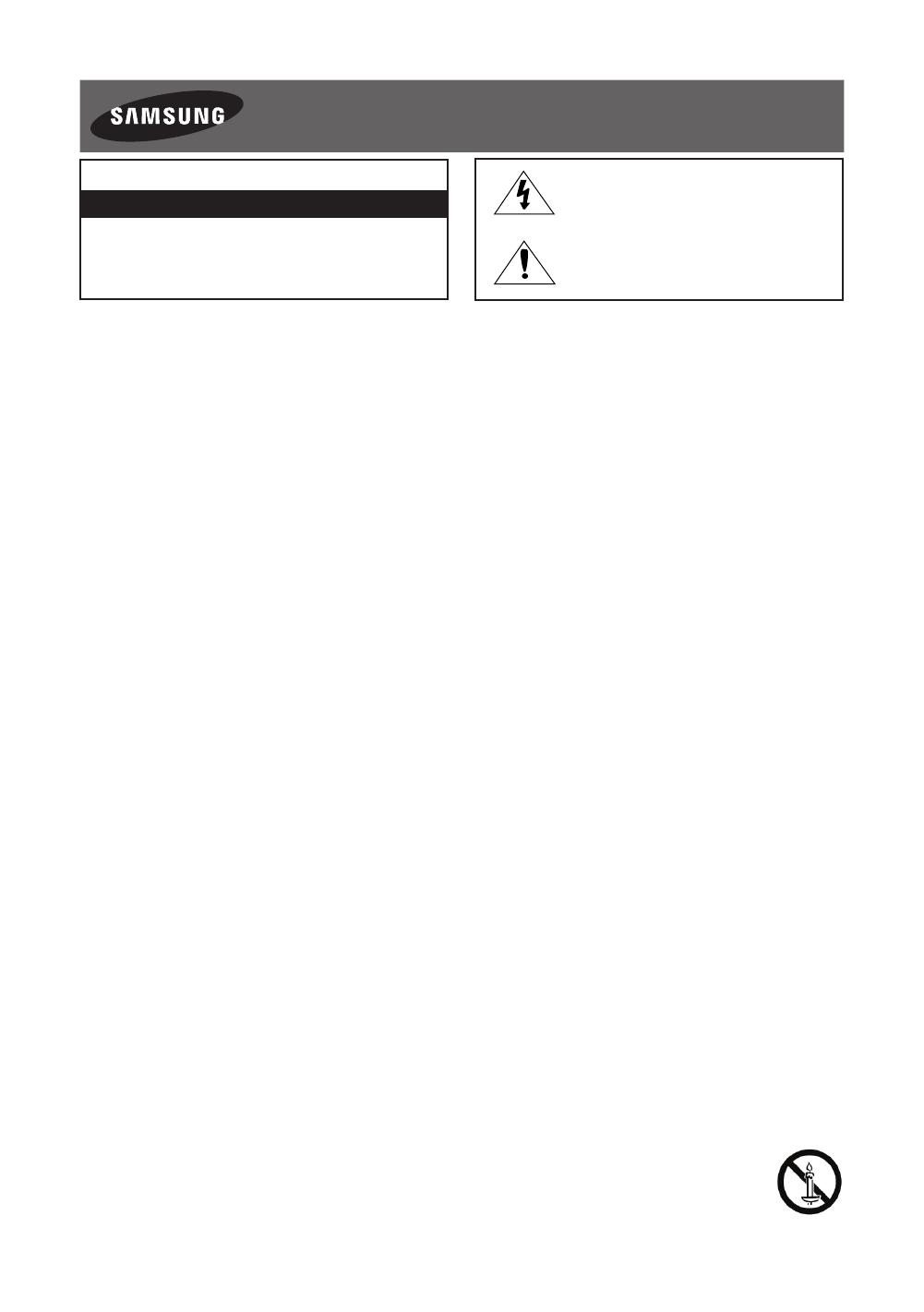
Avertissement! Consignes de sécurité importantes
(Veuillez lire les consignes de sécurité avant d'utiliser le téléviseur.)
ATTENTION
RISQUE D'ELECTROCUTION-NE PAS OUVRIR
ATTENTION: POUR REDUIRE LE RISQUE D'ELECTROCUTION,
NE RETIREZ PAS LE COUVERCLE (NI LE PANNEAU ARRIERE).
AUCUNE DES PIECES SITUEES A L'INTERIEUR DU PRODUIT
NE PEUT ETRE REPAREE PAR L'UTILISATEUR. POUR TOUT
DEPANNAGE, ADRESSEZ-VOUS A UN TECHNICIEN QUALIFIE.
Ce symbole indique la présence de haute
tension à l'intérieur de ce produit. Il est
dangereux de toucher les pièces situées à
l'intérieur de ce produit.
Ce symbole indique qu'une documentation
importante relative au fonctionnement et à
l'entretien est fournie avec le produit.
Les fentes et les ouvertures aménagées dans le boîtier ainsi qu'à l'arrière et en dessous de l'appareil assurent la ventilation de ce dernier. Afin de
garantir le bon fonctionnement de l'appareil et d'éviter les risques de surchauffe, ces fentes et ouvertures ne doivent être ni obstruées ni couvertes.
- Ne placez pas l'appareil dans un environnement clos tel qu'une bibliothèque ou une armoire encastrée, sauf si une ventilation adéquate est
prévue.
- Ne placez pas l'appareil à proximité ou au-dessus d'un radiateur ou d'une bouche d'air chaud, ni dans un endroit exposé à la lumière directe
du soleil.
- Ne placez pas de récipients contenant de l'eau (vases, etc.) sur l'appareil afin d'éviter tout risque d'incendie ou de choc électrique.
N'exposez pas l'appareil à la pluie et ne le placez pas à proximité d'une source d'eau (baignoire, lavabo, évier, bac de lavage, sous-sol humide ou
piscine, par exemple). Si l'appareil vient à être mouillé par accident, débranchez-le et contactez immédiatement un revendeur agréé.
Cet appareil fonctionne sur piles. Dans un souci de préservation de l'environnement, la réglementation locale en vigueur peut prévoir des mesures
spécifiques de mise au rebut des piles usagées. Veuillez contacter les autorités compétentes afin d'obtenir des informations sur la mise au rebut
ou le recyclage des piles.
Evitez de surcharger les prises murales, les rallonges et les adaptateurs, car cela entraîne un risque d'incendie ou de choc électrique.
Les cordons d'alimentation doivent être déroulés de sorte qu'aucun objet placé sur ou contre eux ne les chevauche ni les pince. Accordez une
attention particulière aux cordons au niveau de l'extrémité des fiches, des prises murales et de la sortie de l'appareil.
En cas d'orage, d'absence ou de non utilisation de votre appareil pendant une longue période, débranchez-le de la prise murale, de même que
l'antenne ou le système de câbles. Ces précautions éviteront que l'appareil ne soit endommagé par la foudre ou par des surtensions.
Avant de raccorder le cordon d'alimentation CA à la prise de l'adaptateur CC, vérifiez que la tension indiquée sur ce dernier correspond bien à la
tension délivrée par le réseau électrique local.
N'insérez jamais d'objets métalliques dans les parties ouvertes de cet appareil Vous pourriez vous électrocuter.
Afin d'éviter tout risque d'électrocution, ne mettez jamais les doigts à l'intérieur de l'appareil. Seul un technicien qualifié est habilité à ouvrir cet
appareil.
Veillez à brancher correctement et complètement le cordon d'alimentation. Lorsque vous débranchez le cordon d'alimentation d'une prise murale,
tirez toujours sur la fiche du cordon d'alimentation. Ne le débranchez jamais en tirant sur le cordon d'alimentation. Ne touchez pas le cordon
d'alimentation si vous avez les mains mouillées.
Si l'appareil ne fonctionne pas normalement, en particulier s'il émet des odeurs ou des sons anormaux, débranchez-le immédiatement et
contactez un revendeur ou un centre de dépannage agréé.
Si vous prévoyez de ne pas utiliser le téléviseur ou de vous absenter pendant une période prolongée, veillez à retirer la fiche d'alimentation de la
prise (en particulier si des enfants, des personnes âgées ou des personnes handicapées restent seuls au domicile).
- L'accumulation de poussière peut amener le cordon d'alimentation à produire des étincelles et de la chaleur ou l'isolation à se détériorer,
entraînant un risque de fuite électrique, d'électrocution et d'incendie.
Si vous prévoyez d'installer le téléviseur dans des endroits exposés à la poussière, à des températures faibles ou élevées, à une forte humidité,
à des substances chimiques ou s'il fonctionnera 24/24heures, comme dans un aéroport ou une gare ferroviaire, contactez un centre de service
agréé pour obtenir des informations. Le non-respect de ce qui précède peut gravement endommager le téléviseur.
N'utilisez que des fiches et des prises murales correctement reliées à la terre.
- Une mise à la terre incorrecte peut entraîner des chocs électriques ou endommager l'appareil (appareils de classeI uniquement).
Pour éteindre complètement cet appareil, débranchez-le de la prise murale. Assurez-vous que la prise murale et la fiche d'alimentation sont
facilement accessibles.
Ne laissez pas les enfants se suspendre à l'appareil.
Rangez les accessoires (pile, etc.) dans un endroit hors de portée des enfants.
N'installez pas l'appareil dans un endroit instable, comme sur une étagère bancale, sur une surface inclinée ou dans un endroit exposé à des
vibrations.
Veillez à ne pas faire tomber le produit ni à lui donner des coups. Si le produit est endommagé, débranchez le cordon d'alimentation et contactez
un centre de service.
Pour nettoyer l'appareil, retirez le cordon d'alimentation de la prise murale et nettoyez le produit à l'aide d'un chiffon doux et sec. N'utilisez aucune
substance chimique, telle que la cire, le benzène, l'alcool, des solvants, des insecticides, des désodorisants, des lubrifiants ou des détergents.
Ces substances chimiques peuvent altérer l'aspect du téléviseur ou effacer les imprimés se trouvant sur celui-ci.
N'exposez pas l'appareil aux gouttes ni aux éclaboussures.
Ne jetez pas les piles au feu.
Les piles ne doivent pas être court-circuitées, démontées ni subir de surchauffe.
Un risque d'explosion existe si vous remplacez les piles de la télécommande par des piles d'un autre type. Ne les remplacez que par des piles du
même type.
ATTENTION: POUR EVITER TOUT RISQUE D'INCENDIE, TENEZ TOUJOURS CE PRODUIT A DISTANCE DES BOUGIES OU
AUTRES FLAMMES OUVERTES.
* Les schémas et illustrations contenus dans ce manuel de l'utilisateur sont fournis uniquement à titre de référence. L'aspect
réel du produit peut être différent. La conception et les spécifications du produit sont susceptibles d'être modifiées sans préavis.
Les langues de la CEI (russe, ukrainien, kazakh) ne sont pas disponibles pour ce produit, car il est fabriqué pour des clients de l'UE.
Français - 2
[JU7000-XN-ZF]BN68-07072N-01L04.indb 2 2015-05-04 오후 4:18:13