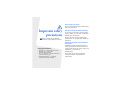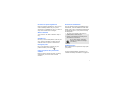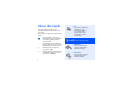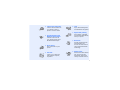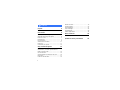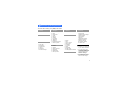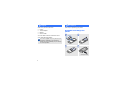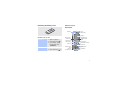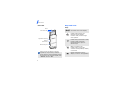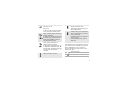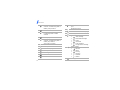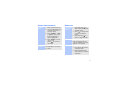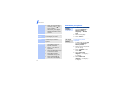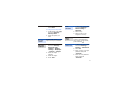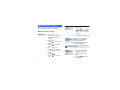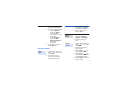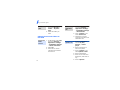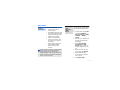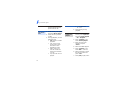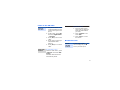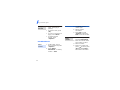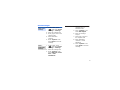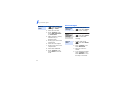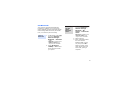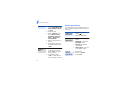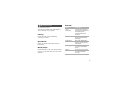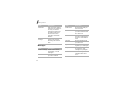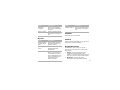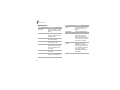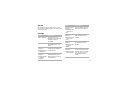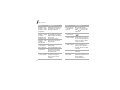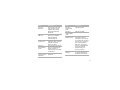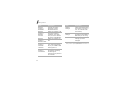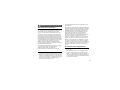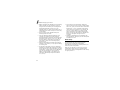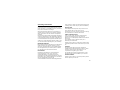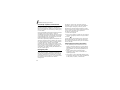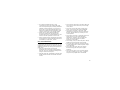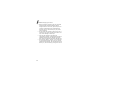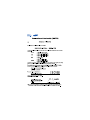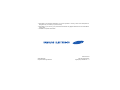SGH-L760
User’s Guide

Important safety
precautions
Drive safely at all times
Do not use a hand-held phone while driving.
Park your vehicle first.
Switch off the phone when refuelling
Do not use the phone at a refuelling point
(service station) or near fuels or chemicals.
Switch off in an aircraft
Wireless phones can cause interference.
Using them in an aircraft is both illegal and
dangerous.
Switch off the phone near all medical
equipment
Hospitals or health care facilities may be
using equipment that could be sensitive to
external radio frequency energy. Follow any
regulations or rules in force.
Interference
All wireless phones may be subject to
interference, which could affect their
performance.
Failure to comply with the following
precautions may be dangerous or illegal.
Copyright information
• Bluetooth
®
is a registered trademark of the
Bluetooth SIG, Inc. worldwide.
Bluetooth QD ID: B012755
•Java
TM
is a trademark or registered trademark
of Sun Microsystems, Inc.
•Windows Media
Player
®
is a registered
trademark of Microsoft Corporation.

1
Be aware of special regulations
Meet any special regulations in force in any
area and always switch off your phone
whenever it is forbidden to use it, or when it
may cause interference or danger.
Water resistance
Your phone is not water-resistant. Keep it
dry.
Sensible use
Use only in the normal position (held to your
ear). Avoid unnecessary contact with the
antenna when the phone is switched on.
Emergency calls
Key in the emergency number for your
present location, then press .
Keep your phone away from small
children
Keep the phone and all its parts, including
accessories, out of the reach of small
children.
Accessories and batteries
Use only Samsung-approved batteries and
accessories, such as headsets and PC data
cables. Use of any unauthorised accessories
could damage you or your phone and may
be dangerous.
Qualified service
Only qualified service personnel may repair
your phone.
For more detailed safety information, see
"Health and safety information" on page 33.
• The phone could explode if the battery is
replaced with an incorrect type.
• Dispose of used batteries according to the
manufacturer’s instructions.
At very high volumes, prolonged
listening to a headset can damage
your hearing.

2
About this Guide
This User’s Guide provides you with
condensed information about how to use
your phone.
In this guide, the following instruction icons
appear:
Indicates that you need to pay
careful attention to the subsequent
information regarding safety or
phone features.
→
Indicates that you need to press
the Navigation keys to scroll to the
specified option and then select it.
[ ] Indicates a key on the phone.
For example, [ ]
< > Indicates a soft key, whose function
is displayed on the phone screen.
For example, <
Select
>
•3G
Your phone is capable of
operating in a 3G
environment, allowing
much greater data
transfer speed, video
streaming, and video
conferencing.
Special
features of your phone
•MobileBlog
Share your photos and
videos on photosharing
websites and blogs.
• RSS reader
Use RSS reader to get the
latest news from your
favourite websites.

3
• Camera and camcorder
Use the camera module on
your phone to take a
photo or record a video.
• Synchronisation with
Windows Media Player
Transfer music files to
your phone directly from
Windows Media Player.
• Music player
Play music files on your
phone.
•FM radio
Listen to your favourite
radio stations anytime,
anywhere.
•Java
Enjoy Java-based games
and download new games.
• Digital data printing
Print images, messages,
and personal data directly
from your phone.
•Bluetooth
Transfer media files and
personal data, and
connect to other devices
using wireless Bluetooth
technology.
•Web browser
Access the wireless web to
get up-to-the-minute
information and a wide
variety of media content.

4
Contents
Unpack 6
Make sure you have each item
Get started 6
First steps to operating your phone
Assemble and charge the phone ................ 6
Power on or off......................................... 7
Phone layout ............................................ 7
Keys and icons ......................................... 8
Access menu functions ............................ 11
Enter text .............................................. 11
Customise your phone............................. 12
Step outside the phone 14
Begin with call functions, camera, music player,
web browser, and other special features
Make or answer calls ............................... 14
Use the camera ...................................... 15
Upload photos and videos to the web ........ 16
Play music ............................................. 17
Listen to the FM radio.............................. 19
Browse the web ...................................... 19
Use Phonebook ....................................... 20
Send messages....................................... 21
View messages ....................................... 22
Use Bluetooth ......................................... 23
Switch applications .................................. 24
Menu functions 25
All menu options listed
Health and safety information 33

5
1 Call log
2 Phonebook
3 Music player
4 Internet
1 Go to homepage
2 Enter URL
3 Bookmarks
4 Saved pages
5 History
6 Advanced
7 Browser settings
5 Messages
1 Create message
2 Inbox
3 Email inbox
4 Drafts
5 Outbox
6 Sentbox
7 My folders
8 Templates
9 Delete all
10 Messages settings
11 Memory status
6 My files
1 Images
2 Videos
3 Sounds
4 Games and more
5 Other files
6 Media album
1
7 Memory status
7 Calendar
8 Camera
9 Google/Bluetooth
‡
* Applications
1 FM radio
2 Memo
3 Task
4 Voice recorder
5 World clock
6 Calculator
7 Converter
8 Timer
9 Stopwatch
10 RSS reader
11 SIM application toolkit
2
0 Alarms
# Settings
1 Phone profiles
2 Time & date
3 Display & light settings
4 Phone settings
5 Call settings
6 Security
7 Application settings
8 Network settings
‡‡
9 Memory settings
10 Operator settings
1
11 Master reset
1. Available only if supported
by your service provider.
2. Available only if supported
by your USIM or SIM card.
‡ If the Google service is
not available, Bluetooth
will display in menu 9
instead of appearing in
Network settings.
‡‡If the Google service is
not available, the order of
submenus will change.
Overview of menu functions
To access Menu mode, press [
OK
] in Idle mode.

6
Unpack
Make sure you have each item
• Phone
• Travel adapter
• Battery
•User’s Guide
You can obtain various accessories from
your local Samsung dealer.
Get started
First steps to operating your phone
Assemble and charge the
phone
The items supplied with your phone and the
accessories available at your Samsung
dealer may vary, depending on your country
or service provider.
To A C p o w er o u tl et

7
Removing the battery cover
Power on or off
Phone layout
Front view
Switch on
1. Open the phone.
2. Press and hold [ ].
3. If necessary, enter
the PIN and press
<
Confirm
>.
Switch off
1. Open the phone.
2. Press and hold [ ].
Display
Navigation keys
(Up/Down/Left/
Right)
Power/Menu exit key
Right soft key
Delete key
Mouthpiece
Earpiece
Special
function keys
Memory card
slot
Dial key
Menu access/
Confirm key
Left soft key
Volume keys
Front
camera lens
Alphanumeric
keys

Get started
8
Rear view
Keys and icons
Keys
When you close the phone, it locks the
exposed keys to prevent any unwanted
phone operations, from accidentally pressing
any of the keys. To unlock the keypad, press
<
Unlock
> and then <
OK
>.
Rear camera lens
Application switch key
Multi-function jack
Camera/
Video call key
Mirror
Perform the function indicated on
the bottom line of the display.
In Idle mode, access your
favourite menus directly.
In Menu mode, scroll through
menu options.
In Idle mode, access Menu mode.
In Menu mode, select the
highlighted menu option or
confirm input.
Make or answer a call.
In Idle mode, retrieve the
numbers recently dialled, missed,
or received.
Delete characters from the
display or items in an application.

9
Icons
The following icons may appear on the top
line of the screen to indicate your phone’s
status. Depending on your country or
service provider, the icons shown on the
display may vary.
Press and hold to switch the
phone on or off.
End a call.
In Menu mode, cancel input and
return the phone to Idle mode.
Enter numbers, letters, and some
special characters.
In Idle mode, press and hold [
1
]
to access your voicemail server.
Press and hold [
0
] to enter an
international call prefix.
Enter special characters or
perform special functions.
In Idle mode, press and hold [ ]
to activate or deactivate the
Silent profile. Press and hold [ ]
to enter a pause between
numbers.
Adjust the phone volume.
Open the application switch
window to access other
applications without exiting the
current application.
In Idle mode, press and hold to
turn on the camera, or press to
make a video call.
In Camera mode, take a photo or
record a video.
In the dialling screen, make a
video call.
Signal strength
GPRS (2.5G) network

Get started
10
Connecting to GPRS (2.5G)
network or transferring data in
GPRS (2.5G) network
EDGE network
Connecting to EDGE network or
transferring data in EDGE
network
UMTS (3G) network
Connecting to UMTS (3G)
network or transferring data in
UMTS (3G) network
Voice call in progress
Out of your service area
Video call in progress
Out of your service area
Roaming network
FM radio on
Bluetooth active
Connected with PC via a USB
port
Browsing Internet
Connected to secured web page
Memory card inserted
New message:
• : Text message
• : Multimedia message
•: Email
•: Voicemail
•: Push message
• : Configuration message
Profile setting:
•: Normal
•: Silent
•: Driving
• : Meeting
•: Outdoor
• : Offline
Battery power level

11
Access menu functions Enter text
Select an
option
1. Press a desired soft key.
2. Press the Navigation keys
to move to the next or
previous option.
3. Press <
Select
>, <
OK
>,
or [
OK
] to confirm the
function displayed or
option highlighted.
4. Press <
Back
> to move
up one level.
Press [ ] to return to
Idle mode.
Use menu
numbers
Press the number key
corresponding to the option
you want.
Change the
text input
mode
• Press and hold [ ] to
switch between T9 mode
and ABC mode.
• Press [ ] to change case
or switch to Number
mode.
• Press and hold [ ] to
switch to Symbol mode.
ABC mode
To enter a word:
Press the appropriate key
until the character you want
appears on the display.
T9 mode
To enter a word:
1. Press [
2
] to [
9
]
to start
entering a word.
2. Enter the whole word
before editing or deleting
characters.

Get started
12
Customise your phone
3. When the word displays
correctly, press [ ] to
insert a space.
Otherwise, press [
0
] to
display alternative word
choices.
Number
mode
Press the keys corresponding
to the digits you want.
Symbol
mode
Press the corresponding
number key to select a
symbol.
Other
operations
•Press [
1
] to enter
punctuation marks or
special characters.
• Press [ ] to insert a
space.
• Press the Navigation keys
to move the cursor.
•Press [
C
] to delete
characters one by one.
• Press and hold [
C
] to
clear the entire display.
1. In Idle mode, press [
OK
]
and select
Settings
→
Phone settings
→
Language
→
Screen
text
.
2. Select a language.
3. Press <
Save
>.
To change the profile
properties:
1. In Idle mode, press [
OK
]
and select
Settings
→
Phone profiles
.
2. Scroll to the sound profile
you are using.
3. Press <
Options
> and
select
Edit
.
4. Select
Voice call
ringtone
→
a category
→
a ringtone.
5. Select
Video call
ringtone
→
a category
→
a ringtone.
Display
language
Call ringer
melody

13
6. Press <
Options
> and
select
Save
.
To change the sound profile:
1. In Idle mode, press [
OK
]
and select
Settings
→
Phone profiles
.
2. Select the profile you
want.
In Idle mode, press [ / ] to
adjust the key tone volume.
1. In Idle mode, press [
OK
]
and select
Settings
→
Display & light
settings →
Display
settings
→
Wallpaper
→
Pictures
→
Images
.
2. Select an image
category.
3. Select an image.
4. Press <
Set
>.
Key tone
volume
Idle mode
wallpaper
1. In Idle mode, press [
OK
]
and select
Settings
→
Phone settings
→
Shortcuts
.
2. Select a key.
3. Select a menu to be
assigned to the key.
You can activate the Silent
profile to avoid disturbing
other people. In Idle mode,
press and hold [ ].
1. In Idle mode, press [
OK
]
and select
Settings
→
Security
→
Phone lock
.
2. Select
On
.
3. Enter a new 4- to 8-digit
password and press
<
Confirm
>.
4. Enter the new password
again and press
<
Confirm
>.
Menu
shortcuts
Silent
profile
Phone lock

14
Step outside the phone
Begin with call functions, camera, music player,
web browser, and other special features
Make or answer calls
To make a voice call:
1. In Idle mode, enter an
area code and phone
number.
2. Press [ ].
Press [ / ] to adjust the
volume.
3. Press [ ] to end the
call.
To make a video call:
1. In Idle mode, enter an
area code and phone
number.
2. Press [ ].
3. Press [ ] to end the
call.
Make a call
1. When the phone rings,
press [ ].
If it is a video call, press
<
Show me
> to allow the
caller to see you via the
camera.
2. Press [ ] to end the call.
During a voice call, press
[
OK
] and then <
Yes
> to
activate the speaker.
Press [
OK
] again to switch
back to the earpiece.
Closing the phone while using the speaker
ends the current call.
1. During a call, call the
second participant.
The first call is put on
hold.
2. Press <
Options
> and
select
Join
.
Answer
a call
Use the
speakerphone
feature
Make a
multi-party
call

15
Use the camera
3. Repeat step 1 and 2 to
add more participants.
4. During a multi-party call:
•Press <
Options
>
and select
Split
to
have a private
conversation with one
participant.
•Press <
Options
>
and select
End
→
Select participant
to drop one
participant.
5. Press [ ] to end the
multi-party call.
1. In Idle mode, press and
hold [ ] to turn on the
camera.
2. Aim the lens at the
subject and make any
desired adjustments.
Take a
photo
3. Press [
OK
] or [ ] to
take a photo. The photo
is saved automatically.
4. Press < > to take
another photo.
1. In Idle mode, press [
OK
]
and select
My files
→
Images
→
My
photos
.
2. Select the photo you
want.
1. In Idle mode, press and
hold [ ] to turn on the
camera.
2. Press [
1
] to switch to
Record mode.
3. Press [
OK
] or [ ] to
start recording.
4. Press [
OK
] or [ ] to
stop recording. The video
is saved automatically.
5. Press <
Back
> to record
another video.
View a
photo
Record
a video

Step outside the phone
16
Upload photos and videos to
the web
1. In Idle mode, press [
OK
]
and select
My files
→
Videos
→
My
video
clips
.
2. Select the video you
want.
1. In Idle mode, press [
OK
]
and select
Settings
→
Application settings
→ MobileBlog settings
→ ShoZu activation
.
2. Select
On
.
3. Follow the on-screen
instructions to activate
the account.
View a
video
Activate the
ShoZu
account
1. In Idle mode, press [
OK
]
and select
Settings
→
Application settings
→ MobileBlog settings
→ Destinations.
2. Press <
Options
> and
select
Create new
.
3. Follow the on-screen
instructions to add a new
destination site.
1. Access an application,
such as
My files
,
Camera
, or
Music
player
.
2. Select a media file or
take a new photo.
3. Press <
Options
> and
select
Upload to web
.
4. Select a destination.
5. Enter the file name and
description, and select a
tag.
6. Press <
Upload
>.
Set a
destination
site
Upload a file

17
Play music
Use these methods:
• Download from the
wireless web.
• Download from a PC using
the optional Samsung PC
Studio. See Samsung PC
Studio User’s Guide.
• Receive via Bluetooth.
• Copy to a memory card
and insert the card into
the phone.
• Synchronise music files
with Windows Media
Player. See the next
section.
When you insert a memory card with a large
amount of files, your phone might work
rather slowly for a few minutes while
database updates. This may also affect some
phone functions. This problem is temporary
and is not a phone defect.
Prepare
music files
You can copy music files to
your phone by synchronising
with Windows Media Player
11.
1. In Idle mode, press [
OK
]
and select
Settings
→
Phone settings
→
USB
settings
→
Media
player
.
2. Connect your phone and
PC with an optional PC
data cable.
3. Select
Sync digital
media files to this
device
when a pop-up
window appears on your
PC.
4. Enter the name of your
phone and click
Finish
.
5. Select and drag the
music files you want to
the sync list.
6. Click
Start Sync
.
Synchronise
with
Windows
Media
Player

Step outside the phone
18
7. When synchronisation is
finished, disconnect the
phone from the PC.
1. In Idle mode, press [
OK
]
and select
Music player
.
2. Select the file you want
to play.
3. During playback, use the
following keys:
•
OK
: pause or resume
playback.
• Left: return to the
previous file. Press
and hold to scan
backward in a file.
• Right: skip to the
next file. Press and
hold to scan forward
in a file.
• Up: open the current
playlist.
Play music
files
• / : adjust the
volume.
4. Press [Down] to stop
playback.
1. From the music player
screen, press <
Options
>
and select
Open playlist
→
All
→
Playlists
.
2. Press <
Options
> and
select
Create playlist
.
3. Enter the title of the
playlist and press
<
Save
>.
4. Select the added playlist.
5. Press <
Options
> and
select
Add
→
a source.
6. Select a playlist or select
the files you want and
press <
OK
>.
7. Press [
OK
] to play music.
Create your
playlist
Page is loading ...
Page is loading ...
Page is loading ...
Page is loading ...
Page is loading ...
Page is loading ...
Page is loading ...
Page is loading ...
Page is loading ...
Page is loading ...
Page is loading ...
Page is loading ...
Page is loading ...
Page is loading ...
Page is loading ...
Page is loading ...
Page is loading ...
Page is loading ...
Page is loading ...
Page is loading ...
Page is loading ...
Page is loading ...
-
 1
1
-
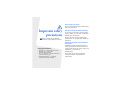 2
2
-
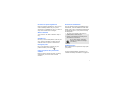 3
3
-
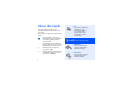 4
4
-
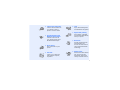 5
5
-
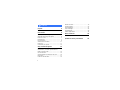 6
6
-
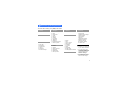 7
7
-
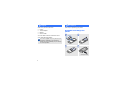 8
8
-
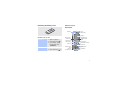 9
9
-
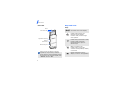 10
10
-
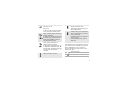 11
11
-
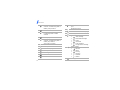 12
12
-
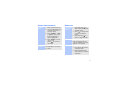 13
13
-
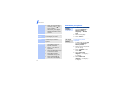 14
14
-
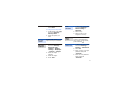 15
15
-
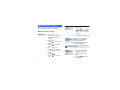 16
16
-
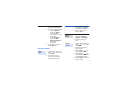 17
17
-
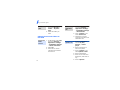 18
18
-
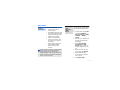 19
19
-
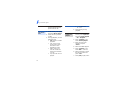 20
20
-
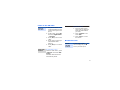 21
21
-
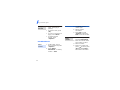 22
22
-
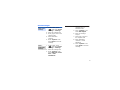 23
23
-
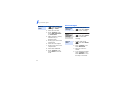 24
24
-
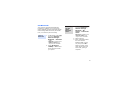 25
25
-
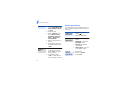 26
26
-
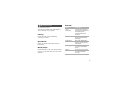 27
27
-
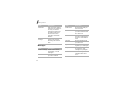 28
28
-
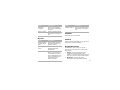 29
29
-
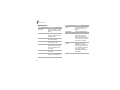 30
30
-
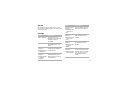 31
31
-
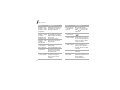 32
32
-
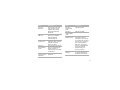 33
33
-
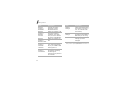 34
34
-
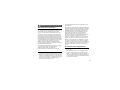 35
35
-
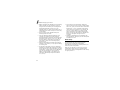 36
36
-
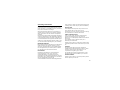 37
37
-
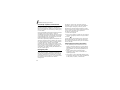 38
38
-
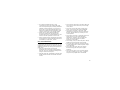 39
39
-
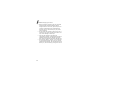 40
40
-
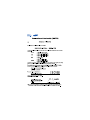 41
41
-
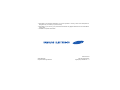 42
42