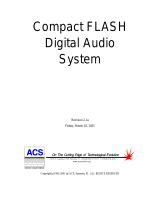Page is loading ...

English
© 2011 Koninklijke Philips Electronics N.V.
All rights reserved.
Speci cations are subject to change without notice.
Trademarks are the property of Koninklijke Philips
Electronics N.V. or their respective owners.
V2.0 Printed in China
Register your product and get support at
www.philips.com/welcome
SPH8408
SPH8428
PhotoAlbum
EN Quick start guide
DE Schnellstartanleitung
ES Guía de con guración rápida
FR Guide de mise en route
IT Guida di avvio rapido
NL Snelstartgids
RU
- Press to turn on the PhotoAlbum
- Press and hold to turn off the PhotoAlbum
- Press to switch modes (between slideshow and clock/calendar; or,
between wave view and album view)
- Hold to go to the home screen
- Tap to go back to the upper-level menu
MENU - Tap to access or to exit the option menu
/
- Tap to zoom in/out
- Tap to switch modes (wave mode <
-
> album mode <
-
> slideshow
mode<
-
> zoom in twice <
-
> zoom in 4 times)
/
- Tap to scroll up
- Tap to scroll down
OK - Tap to play/pause slideshow
- Tap to con rm a selection
/
- Tap to skip left
- Tap to skip right
Know these buttons
Input in English
Input in supported European languages
Input in Russian
/ ABC
Switch to select symbols, punctuations, alphabet or numbers
aA Switch between upper and lower case
Enter a blank space
Enter a line break
Know these keypad icons
Register your product and get support at
www.philips.com/welcome
PhotoAlbum
Quick Start Guide
PhotoAlbum
Startup
Note
Charge the built-in battery for about 2 •
hours before using the PhotoAlbum for the
rst time. The fully charged built-in battery
lets you operate the PhotoAlbum for up
to 1 hour.
Battery level 0%~5%
Battery level 5%~20%
Battery level 20%~40%
Battery level 40%~60%
Battery level 60%~80%
Battery level 80%~100%
PhotoAlbum in charging
PhotoAlbum in dock, AC-powered,
not charging
1 Connect the DC plug of the supplied power
cord to the DC jack of the supplied charging
dock.
2 Feed the cord through the cord channel.
3 Connect the AC plug of the power cord to
a power supply socket.
4 Connect the PhotoAlbum to the charging
dock.
5 Press to turn on the PhotoAlbum.
Select a language or set time and date if
•
applicable.
6 Follow the on screen instructions to:
Play media
•
Select or set clock/calendar•
Create or view event reminders•
Browse media•
Adjust settings •
Transfer/Play media via a storage device
Caution
Do not disconnect the storage device from •
the PhotoAlbum during media transfer.
View a created event reminder
Create an event reminder
1 In the home screen, select [Event Reminder]
and then tap OK .
2 Select [View Event Reminder] , and then tap
OK .
3 Select an event reminder, and then tap OK .
An event reminder is displayed. »
Tap
• MENU , and then select one of the
following options to continue.
• [Re-schedule] : Reschedule the event
reminder
• [Delete] : Delete the event reminder
To go back to view other event reminders,
•
select [Done] and then tap OK .
1 In the home screen, select [Event Reminder]
and then tap OK .
2 Select [Create Event Reminder] , and then
tap OK .
3 Tap / to select a template of event
reminder, and then tap OK .
Change image of event reminder.
•
Edit the text of event reminder.•
Set the real time and date if applicable.•
4
Select [Done] , and then tap OK .
The screen prompts you to schedule the »
event reminder.
5 Schedule the message.
• [Event Name] : Enter the name.
• [Repeat] : Select a repeat frequency
• [Set Date] : Set the date or day
• [Set Time] : Set the time
6 After you complete the event reminder,
select [Done] and tap OK .
To go back to the home screen
• , hold .
Media type supported:
Photo (JPEG) •
Storage device supported:
SD/SDHC/MMC/MMC Plus/xD/MS/MS Pro •
1 Insert a storage device into the PhotoAlbum.
An option menu is displayed. »
2 Select an option, and then tap OK .
3 Follow the on screen instructions to:
Play media on the storage device
•
Browse media on the storage device•
Copy media on the storage device to •
PhotoAlbum
/