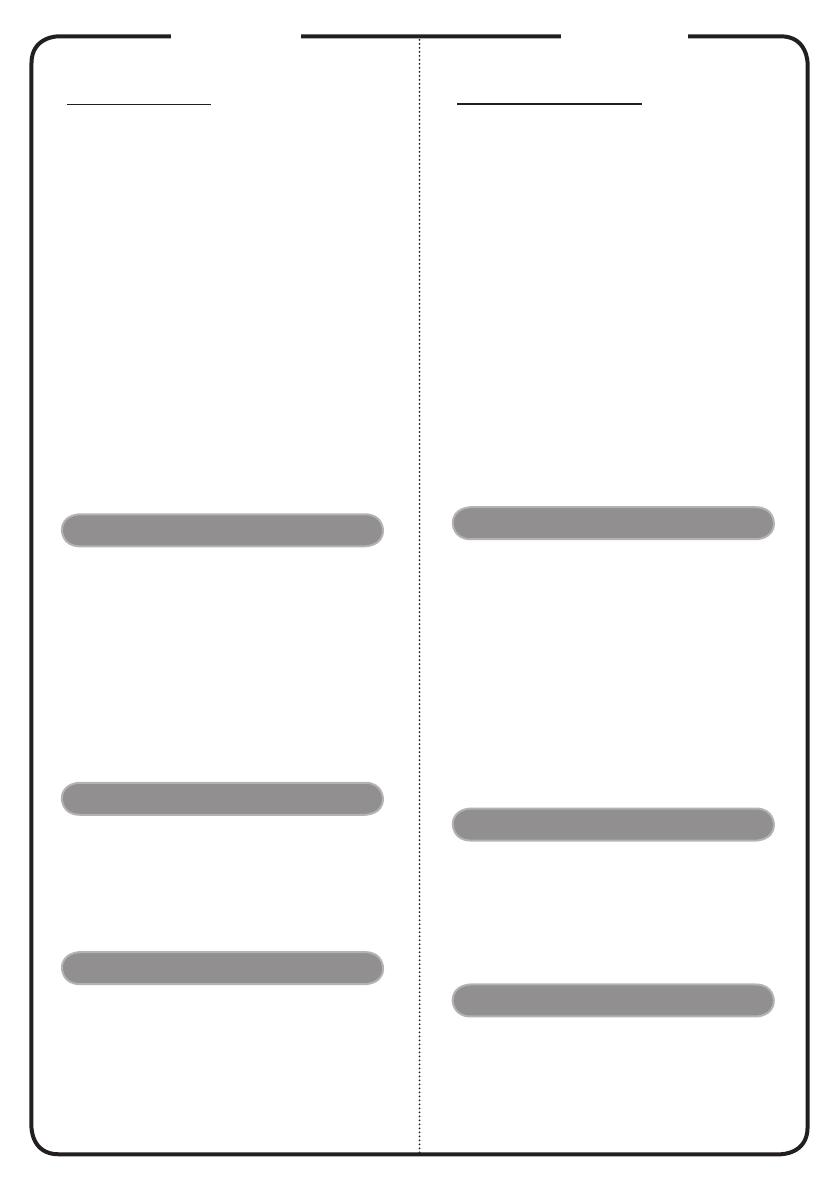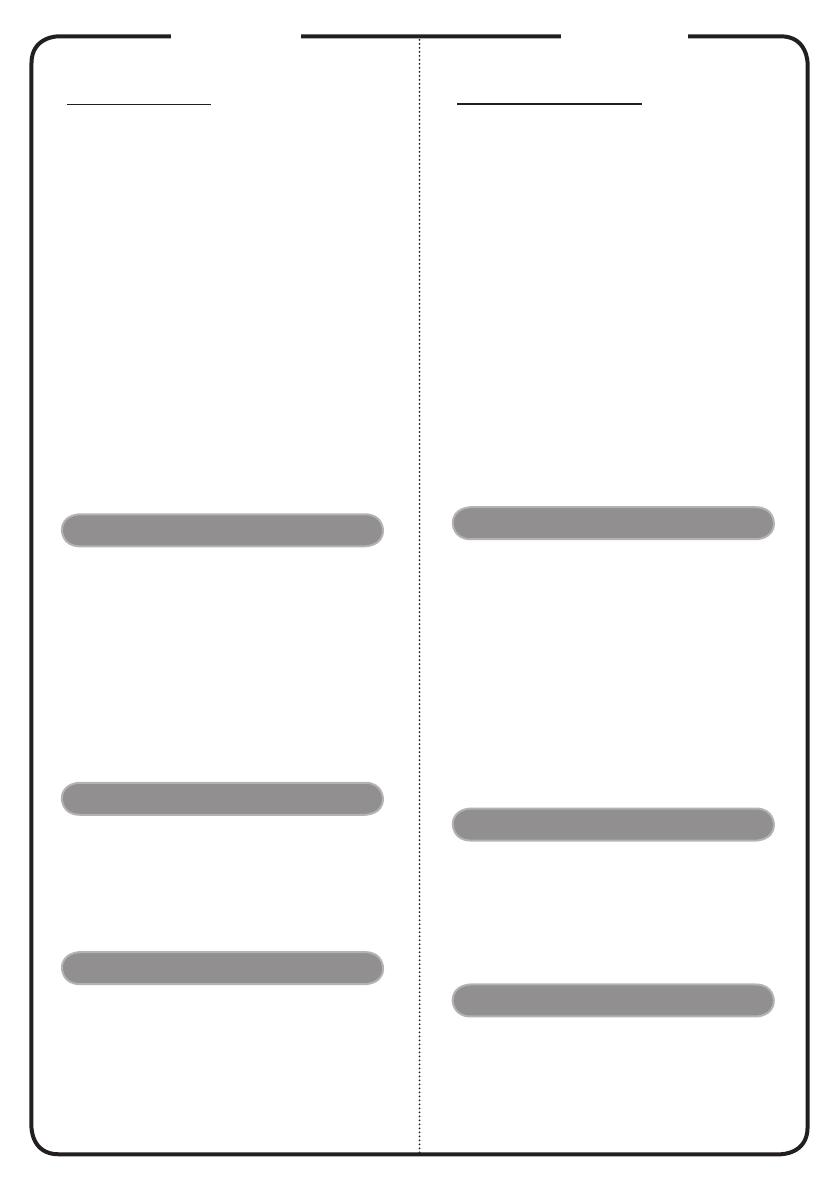
Magyar
TELEPÍTÉS
Csatlakoztatás számítógéphez
1. Gyozodjön meg arról, hogy mind a
projektor, mind a számítógép ki van
kapcsolva.
2. A VGA kábel egyik végét a projektor
“VGA IN” csatlakozójához, a
másikat pedig a számítógép VGA
csatlakozójához kösse, és húzza meg a
csavarokat.
3. Csatlakoztassa a hálózati
tápkábel egyik végét a projektor
tápcsatlakozójához, majd a dugóját
dugja egy konnektorba.
A projektor bekapcsolása
1. Vegye le a lencsevédo kupakot.
2. Eloször a projektort, majd a
számítógépet kapcsolja be.
3. Állítsa be a helyzetet, az élességet és a
nagyítást.
4. Tartsa meg a bemutatót.
A projektor kikapcsolása
1. Nyomja meg kétszer az
üzemkapcsolót.
2. Ne húzza ki a hálózati tápkábelt
a konnektorból, amíg a projektor
ventilátora ki nem kapcsolt.
CSATLAKOZÓK
Gyorstelepítés
1. Hálózati tápkábel
(*)
2. VGA kábel
(*)
3. Kompozit videokábel
4. RS232 kábel
5. S-Video kábel
6. Audió kábel Jack/Jack
7. Audió kábel Jack/RCA
8. USB-kábel
(*)
Megjegyzés: A csatlakozó kialakítása típustól függő
Megjegyzés: „(*)” Csak X1161N sorozat esetében
English
INSTALLATION
Connecting to a Computer
1. Ensure the projector and your
computer are turned off.
2. Connect one end of the VGA cable
to the “VGA IN” connector on the
projector; connect the other end to
the VGA connector on the computer
and tighten the screws.
3. Connect one end of the power cord
into the AC power socket on the
projector; connect the other end to an
electrical outlet.
Powering On the Projector
1. Remove the lens cap.
2. Turn on the projector first and then
the computer.
3. Adjust the position, focus and zoom.
4. Run you presentation.
Powering Off the Projector
1. Press the power button twice.
2. Do not remove AC power cord from
outlet until the projector fan shut
down.
INTERFACE CONNECTOR
Quick Start
1. Power Cord
(*)
2. VGA Cable
(*)
3. Composite Video Cable
4. RS232 Cable
5. S-Video Cable
6. Audio Cable Jack/Jack
7. Audio Cable Jack/RCA
8. USB Cable
(*)
Note: Connector interface is subject to model’s specifications
Note: “(*)” Only for X1161N series.