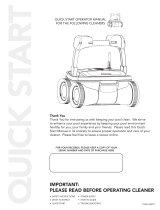Wave XL | User Instructions
15
12. TROUBLESHOOTING
How to save a log file to USB memory stick (in case required by technician):
From the main
Wave
screen, press on the green buttons in sequence – ‘right-left-right-left’ and follow
the further instructions.
Error message
Check possible cause Action to take
Imp over load Is there dirt or other foreign
matter in the impeller?
Unscrew the bolt that secures the protective
cover of the impeller. Turn it counter-
clockwise slightly until it is released.
Remove any dirt from around the impeller.
Replace the protective cover.
Imp over load Does the problem reoccur
every operation?
Contact Maytronics dealer.
Imp under load Does the problem
reoccur every operation?
Contact Maytronics dealer.
Drive over load Is there any interfering dirt in
the driving belts, brushes, or
drive axles?
Remove any dirt or foreign bodies that might
have become entangled with the driving
belts, brushes, or drive axles.
Drive over load Does the problem reoccur on
every operation?
Contact Maytronics dealer.
Drive under
load
Does the problem
reoccur on every operation?
Contact Maytronics dealer.
DC input Is there an electrical
short, partial or complete
disconnection?
Is there a visible rupture in the
floating cable?
Contact Maytronics dealer.
Robot is stuck
on wall
Has the robot stopped in
a vertical position of more
than 70º?
Has the robot stuck on an
obstacle?
Move the robot from its position and remove
the obstacle. Reactivate.
If this reoccurs, contact Maytronics dealer.
Out of water Was the robot operated out
of the water for an extended
time?
Check that the impeller is in order and that its
blades are not broken.
Reactivate. If this re-occurs, contact
Maytronics dealer.
Robot is stuck Has the robot stopped on an
obstacle?
Is there an obstruction in the
water channel or in the robot’s
driving belts?
Move the robot from its position and remove
the obstacle. Reactivate.
If this reoccurs, contact Maytronics dealer.
Navigation
System
Does the problem reoccur
every operation?
Contact Maytronics dealer.