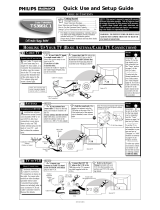Page is loading ...

L92000 3139 125 28591
21PT3952

2
22
Positioning of the TV set
• Place TV set on a solid base (e.g. a TV/
Video cabinet)
• Leave at least 5 cm around each side of TV
set for ventilation to avoid over-heating.
• Do not place TV set near a radiator or
other sources of heat.
• Do not place TV set where it can be
exposed to rain or excessive moisture.
Mains Connection
• For correct mains voltage, refer to type
sticker at the rear of the TV set.
• Consult your dealer if mains supply is
different.
Note : This diagram is not representative
of the actual plug and socket.
Connections
• Connect the aerial plug to the antenna
socket
¬¬
¬¬
¬ on the backcover.
• Insert the mains plug into a wall socket.
Use of Remote Control
• Insert correct type of batteries into the
compartment.
• Ensure the batteries are placed in the right
direction.
Switching on the set
• Press the mains power button to switch
on/off the TV.
• If the set is on standby mode (indicator is
red), press STANDBY button on the
remote control to switch on set.
INSTALLATION
5 cm
5 cm
5 cm

3
33
USEFUL TIPS
• Avoid heat and
direct sunlight.
• Avoid direct
exposure to rain
or water.
• Never repair the TV yourself – get a skilled
personnel!
• DO NOT leave your TV on standby for a
prolonged period.
• Switch off your TV if not in use.
• This will allow the TV to be demagnetised,
giving good picture.
• Clean the TV’s screen with a slightly damp
soft cloth ONLY WHEN NECESSARY.
Note : Do not use abrasive solvent as it can
damage the screen’s coating.

4
44
CONNECTING PERIPHERAL EQUIPMENT
AV 2
in
Monitor
out
AV 1
in
S-VIDEO
AUDIO
VIDEO
L
R
VCR
VCR
VCD/DVD
OR
OR
Laser disc player
VCR
AV 2
in
Monitor
out
AV 1
in
S-VIDEO
AUDIO
VIDEO
L
R
Connection for playback
1. Connecting to AV sockets
You may choose to connect to AV1 in or
AV2 in sockets or both.
• Connect the corresponding sockets of
the equipment to that of the TV.
• To playback programme, select the first
AV channel (if connection is made to
sockets at AV1 in) or the second AV
channel (if connection is made to
sockets at AV2).
Note : For mono equipment, connect to
the AV1 in or AV2 in and “L” sockets
only.
2. Connecting to S-Video socket
If you have a S-Video equipment,
connect to the S-Video socket for better
picture quality.
• Connect the corresponding socket of the
equipment to that of the TV.
• To view playback programmes, select
the AV2 channel.
Note : Do not connect Video “in” socket
of the TV if S-Video socket is used.
Equipment such as VCR, Laser disc player, VCD, DVD etc. can be connected to
the video and audio (AV) sockets at the rear of the TV. Switch off mains power
of the TV and equipment before making any connection.

5
55
CONNECTING PERIPHERAL EQUIPMENT
VCR
AV 2
in
Monitor
out
AV 1
in
S-VIDEO
AUDIO
VIDEO
L
R
VCR 1
VCR 2
AV 2
in
Monitor
out
AV 1
in
S-VIDEO
AUDIO
VIDEO
L
R
Connection for recording
1. From the TV channel you are watching
• Connect the corresponding sockets of
the VCR to the Monitor “out” sockets
at the rear of the TV.
2. From one VCR to another VCR
• Connect the sockets of the VCR which
you wish to record from to the
corresponding sockets at either AV1 or
AV2.
• Connect the sockets of the receiving
VCR to the Monitor “out” sockets at
the rear of the TV.

6
66
FUNCTIONS OF TV CONTROLS/SOCKETS
1 Mains Power button Switch mains power on or off.
2 Standby light indicator Indicate red light when standby mode is
activated.
3 Remote sensor Aim remote control handset at remote sensor
when operating the TV.
4 Headphone socket Connect headphone jack to socket for personal
listening.
5 AV “in” sockets Connect to Video “out” and Audio “out”
sockets of VCR, laser disc player, etc.
6 Volume adjustment Adjust sound volume louder/softer. Pressing
these two buttons together will call up the
main menu. Press these two buttons again will
exit menu. Works as cursor left (
) or right
(
) in a menu.
7 Channel adjustment Select channel in ascending/descending order.
Works as cursor up ( ) or down ( ) in a
menu.
V
V
P
P
VIDEO
In
AUDIO
R
L
L
6
7
13
4
2
5

7
77
2
12
3
4
5
6
7
8
9
0
CH
MENU
INC.
SURR.
SLEEPOSDAV
SAP
SMART SMART
±
`
A
H
A/CH
SURF
FUNCTIONS OF REMOTE CONTROL
2
3
5
6
7
8
9
1. STANDBY
Switch off set temporarily to standby
mode. (The red light indicator lights
up when set is on standby mode). To
switch on set, press STANDBY or any
DIGIT button.
2. AV
Selects the AV channels.
3. OSD (On-Screen Display)
– Displays channel number and
sound transmission mode.
– Allows you to exit menu from screen.
4. DIGIT (0 - 9)
Allows you select a channel. For a
2-digit channel number, the second
digit must be entered before the “ – “
sign disappears.
5. SURF / ALTERNATE CHANNEL
– When surf mode is activated
through the main menu, it allows you
to select up to a maximum of 8 chan-
nels and view quickly the selected chan-
nels.
– It also allows you to alternate between
the last viewed channel and the present
channel if alternate channel mode is
activated.
6. MENU
To display or exit menu from screen.
7. CURSOR UP
Allows you to select the next item on
the menu.
8. CURSOR LEFT
Allows you to access the sub-menus
and adjust the settings.
9. VOLUME + / –
Increases / decreases volume.
10. MUTE
Mutes sound. To restore sound, press
button again.
10
4
1

8
88
2
12
3
4
5
6
7
8
9
0
CH
MENU
INC.
SURR.
SLEEPOSDAV
SAP
SMART SMART
±
`
A
H
A/CH
SURF
FUNCTIONS OF REMOTE CONTROL
11. SLEEPTIMER
Allows you to select a time period
after which the set will switch to
standby mode automatically. You
can set the timer from OFF mode
up to a maximum of 240 minutes.
12. SAP
Allows you to switch to stereo,
SAP (Second Audio programme) or
mono sound. You can select up to 2
different languages in simultaneous
transmission when the programme
is transmitted in SAP mode.
13. INCREDIBLE SURROUND
Allows you to select incredible
surround sound (enhanced stereo
sound) when transmission is stereo
mode.
14. CURSOR RIGHT
Allows you to access the sub-menus
and adjust the settings.
15. CURSOR DOWN
Allows you to select the next item
on the menu.
16. CHANNEL + / –
Allows you to select channel in
ascending or descending order.
17. SMART PICTURE
Allows you to access 4 different
types of picture settings.
18. SMART SOUND
Allows you to access 4 different
types of sound settings.
11
12
14
15
16
17
18
13

9
99
INSTALLATION OF THE TV CHANNELS
Selecting the language, tuner type and automatic tuning of the
channels
Press button Result on TV Screen
1. Enter main menu.
2. Select INSTALLATION.
3. Enter INSTALLATION
menu. LANGUAGE
option is highlighted.
4. Select your desired
language.
5. Select TUNER.
6. Select CABLE or ANTENNA.
7. Select AUTO INSTALL.
8. Start automatic tuning.
After tuning is completed,
the INSTALLATION menu
will appear.
9. Exit menu from screen.
SURF A/CH
BLUE MUTE OFF
INSTALLATION
ÉÉ
ÉÉ
É
BRIGHTNESS
IIIII
❙ ❙ ❙ ❙ ❙ ❙ ❙ ❙
28
COLOUR
IIII
❙ ❙ ❙ ❙ ❙ ❙ ❙ ❙ ❙
18
BLUE MUTE OFF
INSTALLATION
ÉÉ
ÉÉ
É
BRIGHTNESS
IIIII
❙ ❙ ❙ ❙ ❙ ❙ ❙ ❙
28
COLOUR
IIII
❙ ❙ ❙ ❙ ❙ ❙ ❙ ❙ ❙ ❙
18
CONTRAST
IIIIIIII
❙ ❙ ❙ ❙ ❙ ❙
38
LANGUAGE ENGLISH
TUNER ANTENNA
AUTO INSTALL É
LANGUAGE ENGLISH
TUNER ANTENNA
AUTO INSTALL
ÉÉ
ÉÉ
É
SKIP
ÉÉ
ÉÉ
É
LANGUAGE ENGLISH
TUNER ANTENNA
AUTO INSTALL
ÉÉ
ÉÉ
É
SKIP
ÉÉ
ÉÉ
É
MANUAL É
AUTO INST
IIIII
❙ ❙ ❙ ❙ ❙ ❙ ❙ ❙
28
MENU
OSD
2
12
3
4
5
6
7
8
9
0
CH
MENU
INC.
SURR.
SLEEPOSDAV
SAP
SMART SMART
±
`
A
H
A/CH
SURF

10
1010
SKIPPING OF CHANNELS
This feature allows you to skip channels which have bad or weak TV signal or
channels that you do not watch often. Note : Once a channel is skipped, you
cannot have access to it by the CH (Channel) + or – button. you can only have
access to the channel by the DIGIT (0 - 9) buttons.
1. Enter main 2. Select 3. Enter
menu. INSTALLATION. installation mode.
Press button Result on TV Screen
4. Press button repeatedly
until SKIP is selected.
5. Enter skip menu.
6. Key in the channel to
be skipped.
7. Select SKIP.
8. Select YES to skip
channel.
9. Exit menu from screen.
How to restore skipped channels
1. Repeat steps 1 to 5 as in “Skipping of Channels”.
2. Key in the channel to be restored by the DIGIT (0- 9) button.
3. Select SKIP by the
button.
4. Select NO to restore channel.
5. Exit menu from screen by the
OSD
button.
CHANNEL 3
SKIP NO
CHANNEL 3
SKIP NO
CHANNEL 3
SKIP YES
CHANNEL DELETED
12
3
4
5
6
7
8
9
0
OSD
2
12
3
4
5
6
7
8
9
0
CH
MENU
INC.
SURR.
SLEEPOSDAV
SAP
SMART SMART
±
`
A
H
A/CH
SURF
MENU
INC.
SURR.
MENU
INC.
SURR.
MENU
INC.
SURR.
➠➠➠
LANGUAGE ENGLISH
TUNER ANTENNA
AUTO INSTALL
ÉÉ
ÉÉ
É
TUNER ANTENNA
AUTO INSTALL
ÉÉ
ÉÉ
É
SKIP
ÉÉ
ÉÉ
É
MANUAL
ÉÉ
ÉÉ
É
EXTERNAL
ÉÉ
ÉÉ
É

11
1111
This feature allows you to adjust the picture reception in area of weak reception.
1. Select the 2. Enter main 3. Select
channel you menu. INSTALLATION.
want to fine-tune.
Press button Result on TV Screen
4. Enter installation mode.
5. Press button repeatedly
until MANUAL is selected.
6. Enter fine tune menu.
7. Start fine-tuning until
desired picture and sound
is obtained.
8. Select STORE.
9. Store last fine-tuned status.
10. Exit menu from screen.
FINE TUNING OF TV CHANNELS
12
3
4
5
6
7
8
9
0
SMART
SMART
±
`
MENU
INC.
SURR.
MENU
INC.
SURR.
2
12
3
4
5
6
7
8
9
0
CH
MENU
INC.
SURR.
SLEEPOSDAV
SAP
SMART SMART
±
`
A
H
A/CH
SURF
OSD
➠➠➠
SURF A/CH
BLUE MUTE OFF
INSTALLATION É
BRIGHTNESS
IIIII
❙ ❙ ❙ ❙ ❙ ❙ ❙ ❙
28
COLOUR
IIII
❙ ❙ ❙ ❙ ❙ ❙ ❙ ❙ ❙
18
LANGUAGE ENGLISH
TUNER ANTENNA
AUTO INSTALL
ÉÉ
ÉÉ
É
AUTO INSTALL
ÉÉ
ÉÉ
É
SKIP
ÉÉ
ÉÉ
É
MANUAL
π
EXTERNAL
ÉÉ
ÉÉ
É
FINE TUNE
❙ ❙ ❙ ❙ ❙ ❙ ❙ ❙
II
❙ ❙ ❙ ❙ ❙ ❙ ❙ ❙ ❙
8
STORE
ÉÉ
ÉÉ
É
FINE TUNE
❙ ❙ ❙ ❙ ❙ ❙ ❙ ❙
II
❙ ❙ ❙ ❙ ❙ ❙ ❙ ❙ ❙
8
STORE
ÉÉ
ÉÉ
É
FINE TUNE
❙ ❙ ❙ ❙ ❙ ❙ ❙ ❙
II
❙ ❙ ❙ ❙ ❙ ❙ ❙ ❙ ❙
8
STORED
ÉÉ
ÉÉ
É

12
1212
MENU
INC.
SURR.
MENU
INC.
SURR.
MENU
INC.
SURR.
➠➠➠
OSD
NAMING OF AV CHANNELS
This feature allows you to name your AV channels according to a pre-set name
list : AV, EXT, GAM, DVD, VCD, VCR or LD.
1. Enter main 2. Select 3.Enter installation
menu. INSTALLATION. mode.
Press button Result on TV Screen
4.Press button repeatedly until
EXTERNAL is selected.
5.Enter EXTERNAL menu.
6.Select EXT1 or EXT2.
7.Cycle through the various
pre-set name list – (AV, EXT,
GAME, DVD, VCD, VCR and
LD) and select name for the
AV channel.
8.Exit menu from screen.
2
12
3
4
5
6
7
8
9
0
CH
MENU
INC.
SURR.
SLEEPOSDAV
SAP
SMART SMART
±
`
A
H
A/CH
SURF
LANGUAGE ENGLISH
TUNER ANTENNA
AUTO INSTALL
ÉÉ
ÉÉ
É
SKIP
ÉÉ
ÉÉ
É
MANUAL
ÉÉ
ÉÉ
É
EXTERNAL
ÉÉ
ÉÉ
É
EXT 1 VCD
EXT 2 VCR
EXT 1 VCD
EXT 2 VCR
EXT 1 VCD
EXT 2 VCR
OR
OR

13
1313
SELECTING/ADJUSTING PICTURE AND SOUND SETTING
The picture and sound menu allow you to make adjustments to the picture and
volume level.
How to do picture and sound adjustments
1. Press
MENU
button to enter main menu.
2. Use the
or button to select the items in the menu.
3. Do the adjustments or activation by the
or button.
4. Press
OSD
button to exit menu from screen.
Picture menu items Selection
Brightness Increase/decrease level
Colour Increase/decrease intensity
Contrast Increase/decrease level
Sharpness Increase/decrease level
Hue Increase/decrease intensity
Colour Temp Choice of 3 settings
Contrast Plus On/Off
Noise Reduce On/Off
4:3 Expand On/Off
Colour Temp
Allows you a choice of 3 picture settings namely, NORMAL, WARM or COOL.
Contrast Plus
This feature allows you to optimise the total contrast for improved picture
clarity.
Noise Reduce
Noise Reduce feature helps you to reduce the “noise” (little dots on the
picture) from weak signal broadcast. Activating this feature makes a picture
disturbed by “noise” clearer and sharper.
4:3 Expand
4:3 Expand feature allows you to adjust picture with black bar on the top and
bottom to fill up more of the screen. It allows you to optimise the picture
display on the screen.
➠
BRIGHTNESS
IIIII
❙ ❙ ❙ ❙ ❙ ❙ ❙ ❙
28
COLOUR
IIII
❙ ❙ ❙ ❙ ❙ ❙ ❙ ❙ ❙
18
CONTRAST
IIIIIIII
❙ ❙ ❙ ❙ ❙ ❙
38
SHARPNESS
IIIIIIII
❙ ❙ ❙ ❙ ❙ ❙
38
HUE
❙ ❙ ❙ ❙ ❙ ❙
I
❙ ❙ ❙ ❙ ❙ ❙
21
HUE
❙ ❙ ❙ ❙ ❙ ❙
I
❙ ❙ ❙ ❙ ❙ ❙
21
COL TEMP NORMAL
CONTRAST PLUS ON
NOISE REDUCE OFF
4:3 EXPAND OFF

14
1414
... SELECTING / ADJUSTING PICTURE AND SOUND SETTING
Sound menu items Selection
Volume Increase/decrease level
Balance Adjust balance level
Treble Increase/decrease level
Bass Increase/decrease level
Incredible Surround On/Off
Ultra bass On/Off
AVL On/Off
Balance
Select this feature to allow you to adjust the balance of the right and left
speakers’ sound output.
Incredible Surround
You can hear an incredible sound with extra depth and an unbelievable three-
dimensional effect that surrounds you completely without the need for
additional surround speakers.
Ultra Bass
Select this feature to enhance the bass quality of small loudspeakers. Non-
audible low-frequency signals are replaced by harmonics, making them
audible giving the impression that low-frequency signal is present.
AVL (Auto Volume Leveller)
Variation in signal conditions can result in a sudden change in volume during
commercial breaks or channel switching. Activating the Auto Volume Leveller
feature enables the volume level to remain at a standard volume level.
➠
VOLUME
IIIII
❙ ❙ ❙ ❙ ❙ ❙ ❙
28
BALANCE
❙ ❙ ❙ ❙ ❙ ❙
I
❙ ❙ ❙ ❙ ❙ ❙
1
TREBLE
IIIII
❙ ❙ ❙ ❙ ❙ ❙ ❙
28
BASS
IIIII
❙ ❙ ❙ ❙ ❙ ❙ ❙
29
INCR SURROUND ON
TREBLE
IIIII
❙ ❙ ❙ ❙ ❙ ❙ ❙
28
BASS
IIIII
❙ ❙ ❙ ❙ ❙ ❙ ❙
29
INCR SURROUND ON
ULTRA BASS ON
AVL ON

15
1515
ACTIVATING THE CHILD LOCK
MENU
12
3
4
5
6
7
8
9
0
12
3
4
5
6
7
8
9
0
12
3
4
5
6
7
8
9
0
How to lock channels
Press button Result on TV Screen
1. Enter main menu.
2. Select CHILD LOCK.
3. Enter CHILD LOCK
mode.
4. Key in access code twice
to enter child lock menu.
Note : Universal access
code is 0711.
5. Select CHANGE CODE.
Key in your preferred
code (4-digit) if you want
to change to a new
code. If you do not want
to change code, select
CHANNEL by the
button and proceed
to step 7 to lock your
desired channels.
6. Key in the new code the
second time to confirm
change.
BLUE MUTE OFF
INSTALLATION
ÉÉ
ÉÉ
É
BRIGHTNESS
IIIII
❙ ❙ ❙ ❙ ❙ ❙ ❙
28
COLOUR
IIII
❙ ❙ ❙ ❙ ❙ ❙ ❙ ❙ ❙ ❙
18
CONTRAST
IIIIIIII
❙ ❙ ❙ ❙ ❙ ❙
38
AVL OFF
SLEEPTIMER OFF
CHILD LOCK
ÉÉ
ÉÉ
É
CLOCK
BB
BB
B
SURF A/CH
ACCESS CODE
XXX-
CHANGE CODE XXX-
CHANNEL 2
LOCK NO
CONFIRM CODE XXX-
CHANNEL 2
LOCK NO
Lock feature allows you to lock channels which you want to prevent others or
your children from watching programmes you deem undesirable.
You can choose to lock up all the channels (inclusive of the 2 AV channels) or
individual channel (up to a maximum of 5 channels).
2
12
3
4
5
6
7
8
9
0
CH
MENU
INC.
SURR.
SLEEPOSDAV
SAP
SMART SMART
±
`
A
H
A/CH
SURF

16
1616
OR
OSD
... ACTIVATING THE CHILD LOCK
Press button Result on TV Screen
7. Select ALL if you
choose to lock all the
channels. You can also
choose to lock
individual channel (up
to a maximum of 5).
8. Select LOCK.
9. Select YES to activate
lock mode.
10. Exit menu from screen.
How to unlock channels
If you access any locked channel, a message “ACCESS CODE” will appear. To
bypass the lock mode, key in your personal access code.
Note : If you forget your personal access code, key in the universal code 0711
twice.
1. Repeat step 1 to 4 as in “How to lock channels”.
2. Press
button repeatedly until CLEAR ALL is selected if you want to
unlock all the channels. Press
button to activate unlock mode.
3. If you want only to unlock individual channel, select CHANNEL by the
button and key in the channel you want to unlock by the DIGIT 0 -9 button.
4. Select LOCK by the
button.
5. Press
button to select NO to activate unlock mode.
6. Exit menu from screen by the
OSD
button.
CHANGE CODE XXXX
CHANNEL ALL
LOCK NO
CLEAR ALL
BB
BB
B
CHANGE CODE XXXX
CHANNEL ALL
LOCK NO
CLEAR ALL
BB
BB
B
CHANGE CODE XXXX
CHANNEL ALL
LOCK YES
CLEAR ALL
BB
BB
B
2
12
3
4
5
6
7
8
9
0
CH
MENU
INC.
SURR.
SLEEPOSDAV
SAP
SMART SMART
±
`
A
H
A/CH
SURF

17
1717
12
3
4
5
6
7
8
9
0
OSD
12
3
4
5
6
7
8
9
0
MENU
ACTIVATING THE CLOCK
The Clock feature allows you to set the clock to switch to another channel at a
specified time while you are watching another channel or when the TV is on
standby mode.
Note : For the clock to function, the set must not be switched off. Once the set is
switched off, the clock is disabled.
SLEEPTIMER OFF
CHILD LOCK
ÉÉ
ÉÉ
É
CLOCK
BB
BB
B
SURF A/CH
BLUE MUTE OFF
Press button Result on TV Screen
1. Enter main menu.
2. Select CLOCK.
3. Enter CLOCK menu.
4. Set clock. Key in the
time you want the clock
to start functioning. For
example, if the time is
10 : 30, key digit 1 and 0
in the hour column
followed by digit 3 and
0 in the minute column.
5. Select TIMER ACTIVE.
6. Select ON to activate
clock.
7. Select CHANNEL.
8. Select the channel you
want to switch to.
9. Select AT.
10. Key in the time you
want the channel to be
switched on.
11. Exit from menu.
TIME 10:30
TIMER ACTIVE OFF
CHANNEL 2
TIME 10:30
TIMER ACTIVE ON
CHANNEL 2
AT --:--
TIME 10:30
TIMER ACTIVE ON
CHANNEL 8
AT --:--
TIMER ACTIVE ON
CHANNEL 8
AT 11:00
2
12
3
4
5
6
7
8
9
0
CH
MENU
INC.
SURR.
SLEEPOSDAV
SAP
SMART SMART
±
`
A
H
A/CH
SURF

18
1818
MENU
OSD
MENU
OSD
ACTIVATING THE SLEEPTIMER / BLUE MUTE
2
12
3
4
5
6
7
8
9
0
CH
MENU
INC.
SURR.
SLEEPOSDAV
SAP
SMART SMART
±
`
A
H
A/CH
SURF
Sleeptimer feature
This feature allows you to select a time period after which the set will switch to
standby mode automatically. You can set the timer from OFF up to a maximum
of 240 minutes.
How to activate the Sleeptimer feature
Press button Result on TV Screen
1. Enter main menu.
2. Select SLEEPTIMER.
3. Press button repeatedly
to cycle through the time
periods and select the
desired time period.
4. Exit menu from screen.
ULTRA BASS ON
AVL ON
SLEEPTIMER OFF
CHILD LOCK
ÉÉ
ÉÉ
É
CLOCK
BB
BB
B
ULTRA BASS ON
AVL ON
SLEEPTIMER 15
CHILD LOCK
ÉÉ
ÉÉ
É
CLOCK
BB
BB
B
Blue Mute feature
The TV screen will turn blue when the Blue Mute feature is activated via the
main menu. It indicates that there is no signal.
How to activate the Blue Mute feature
Press button Result on TV Screen
1. Enter main menu.
2. Select BLUE MUTE.
3. Select ON to activate
Blue Mute feature.
4. Exit menu from screen.
CLOCK
BB
BB
B
SURF A/CH
BLUE MUTE OFF
INSTALLATION
ÉÉ
ÉÉ
É
BRIGHTNESS
IIIII
❙ ❙ ❙ ❙ ❙ ❙ ❙
28
CLOCK
BB
BB
B
SURF A/CH
BLUE MUTE ON
INSTALLATION
ÉÉ
ÉÉ
É
BRIGHTNESS
IIIII
❙ ❙ ❙ ❙ ❙ ❙ ❙
28
2
12
3
4
5
6
7
8
9
0
CH
MENU
INC.
SURR.
SLEEPOSDAV
SAP
SMART SMART
±
`
A
H
A/CH
SURF

19
1919
USING THE SURF FEATURE
MENU
12
3
4
5
6
7
8
9
0
A/CH
SURF
2
12
3
4
5
6
7
8
9
0
CH
MENU
INC.
SURR.
SLEEPOSDAV
SAP
SMART SMART
±
`
A
H
A/CH
SURF
How to add a channel to the surf list
Press button Result on TV Screen
1. Enter main menu.
2. Select SURF.
3. Select SURF option.
After selection of surf
option, exit menu from
screen by the
OSD
button.
4. Key in the channel
number you want to add
to the surf list.
5. Press button while the
channel number is still
visible. “ADDED” will
appear indicating that the
selected channel has been
added. Repeat steps 4 and
5 to add more channels to
the surf list.
How to delete a channel from the surf list
1. Select the channel you want to delete from the surf
list by the DIGIT (0 - 9) button.
2. Press the
A/CH
SURF
button while the channel number is
still visible. “DELETED” will appear indicating that the
selected channel has been deleted.
3. Repeat the above step 1 to 2 if you want to delete
more channels from the surf list.
How to view channels from the Surf list
1. Press the
A/CH
SURF
button repeatedly to cycle through
the channels and select the channel you want to view.
CHILD LOCK
ÉÉ
ÉÉ
É
CLOCK
BB
BB
B
SURF A/CH
BLUE MUTE OFF
INSTALLATION
BB
BB
B
CHILD LOCK
ÉÉ
ÉÉ
É
CLOCK
BB
BB
B
SURF SURF
BLUE MUTE OFF
INSTALLATION
BB
BB
B
8
ADDED
8
8
DELETED
This feature allows you to create a surf list. You can select up to a maximum of 8
channels and view quickly the selected channels by the control handset.

20
2020
MENU
USING THE ALTERNATE CHANNEL FEATURE
OSD
A/CH
SURF
When you are viewing a channel and decide to view the previous channel, use
this feature to alternate between the two channels.
How to activate the Alternate Channel feature
Press button Result on TV Screen
1. Enter main menu.
2. Select SURF.
3. Select A/CH (Alternate
Channel) option.
4. Exit menu from screen.
5. Alternate between the
present channel and
the previous channel.
BLUE MUTE OFF
INSTALLATION
ÉÉ
ÉÉ
É
BRIGHTNESS
IIIII
❙ ❙ ❙ ❙ ❙ ❙ ❙
28
COLOUR
IIII
❙ ❙ ❙ ❙ ❙ ❙ ❙ ❙ ❙ ❙
18
CONTRAST
IIIIIIII
❙ ❙ ❙ ❙ ❙ ❙
38
CHILD LOCK
ÉÉ
ÉÉ
É
CLOCK
BB
BB
B
SURF SURF
BLUE MUTE OFF
INSTALLATION
BB
BB
B
CHILD LOCK
ÉÉ
ÉÉ
É
CLOCK
BB
BB
B
SURF A/CH
BLUE MUTE OFF
INSTALLATION
BB
BB
B
2
12
3
4
5
6
7
8
9
0
CH
MENU
INC.
SURR.
SLEEPOSDAV
SAP
SMART SMART
±
`
A
H
A/CH
SURF
/