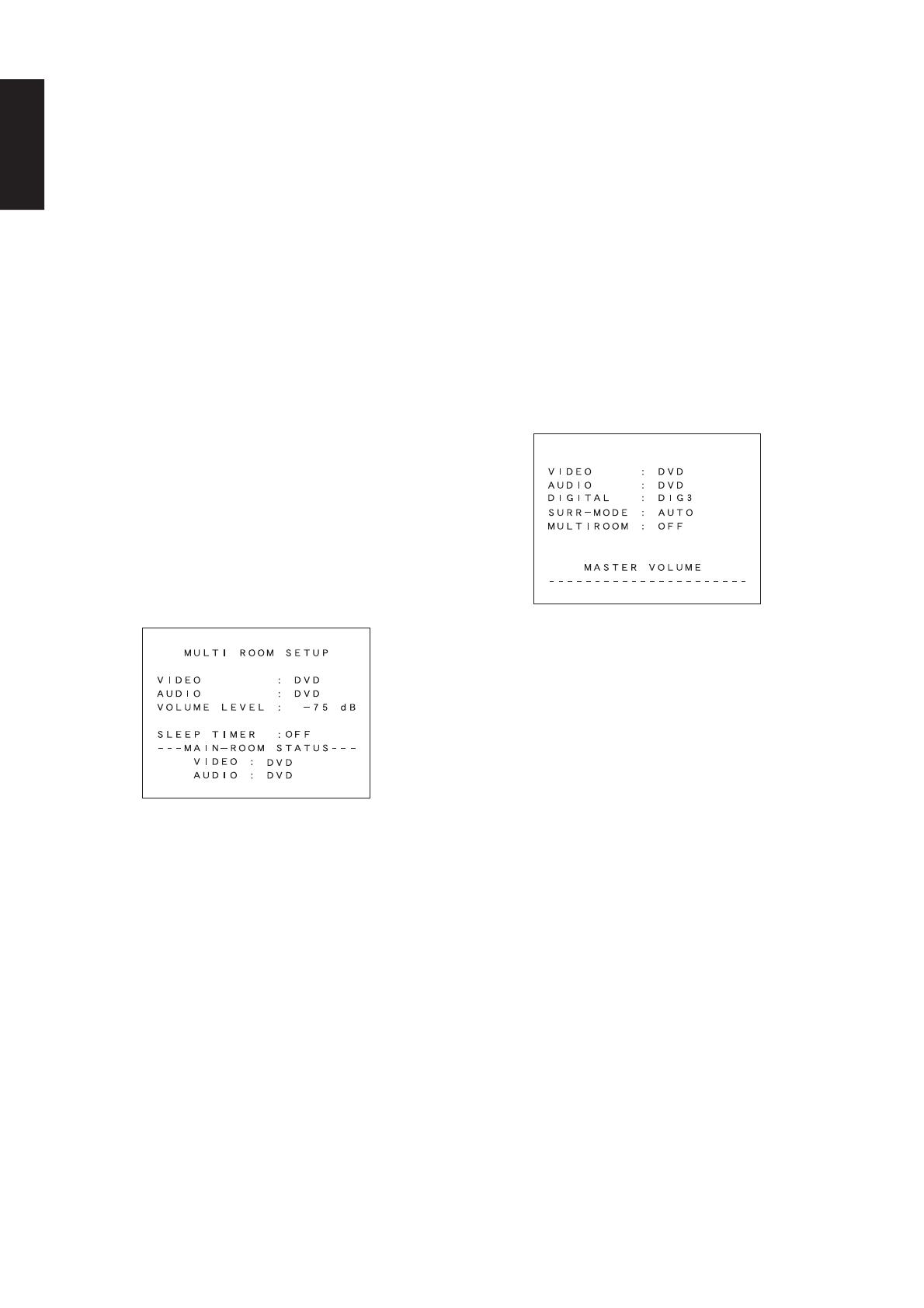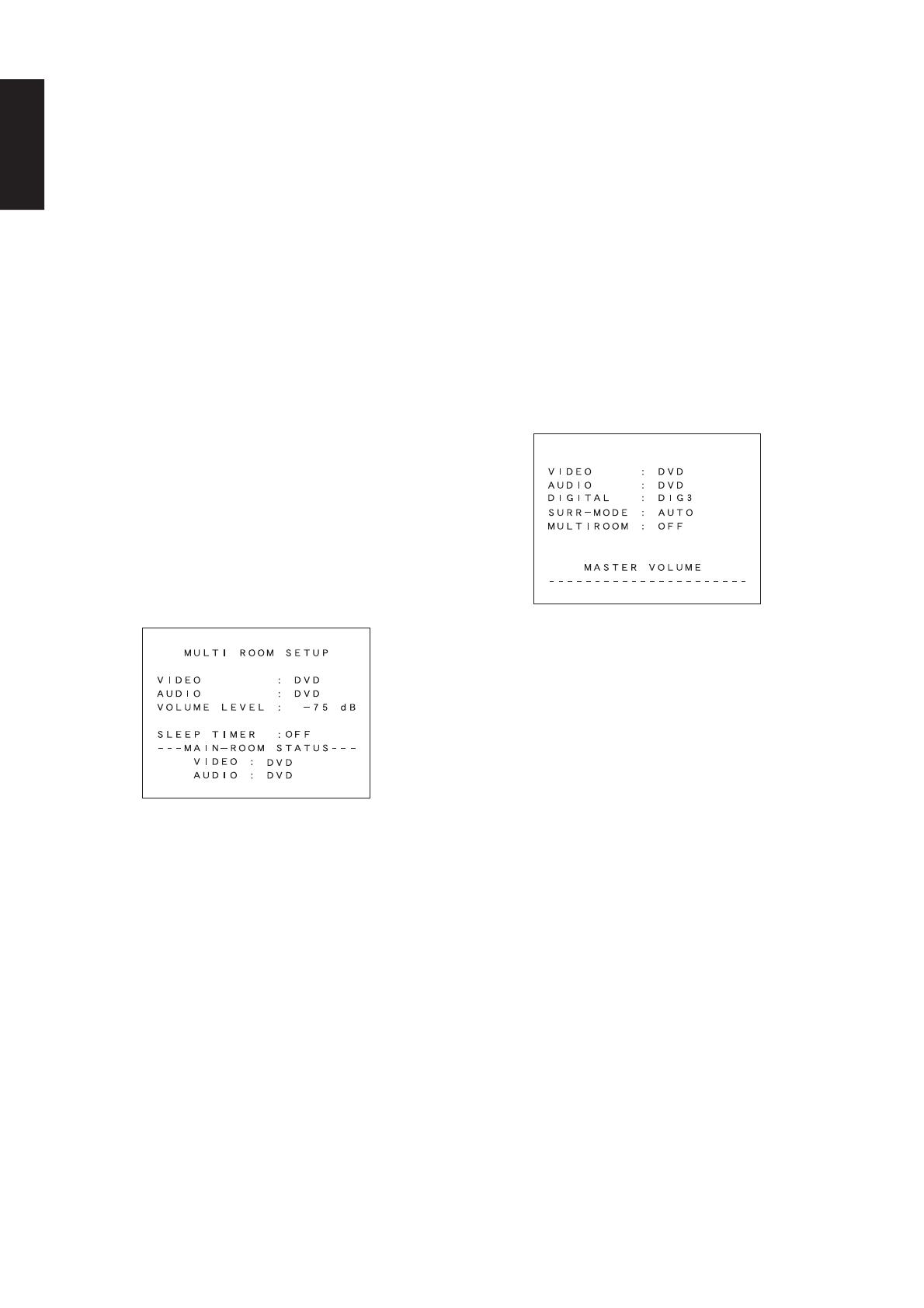
16
ENGLISH
ON SCREEN DISPLAY INFOMATION
The on-screen display, which can be activated by the Main unit or
remote, appears on the TV screen to show the current setting status of
the SR7200.
Note:
Each video input function is set PAL or NTSC for TV format of
OSD.
If this setup does not meet the video input signal, character of OSD
can not synchronize.
So You can select these format function by function.
Press OSD button ⁄7 on the remote controller for 3 seconds or
more. "PAL" or "NTSC" will be shown on the display of SR7200,
press OSD button ⁄7 again to change the TV format.
The indication on FL display will change " PAL" → " NTSC" →
"PAL"→.
This setup is memorized with each video input function.
1. GENERAL INFORMATION
When the OSD button ⁄7 is pressed, the current setting are displayed
on the TV monitor.
This display disappears automatically in about 5 seconds after the
button is pressed.
q VIDEO SOURCE:
Displays the current video source being selected with the function selector
TV, DVD, VCR1, DSS or AUX.
w AUDIO SOURCE:
Displays the current audio source being selected with the function selector
FM, AM (MW, LW), CD, TAPE, CD-R, TV, DVD, VCR1, DSS or AUX.
e DIGITAL INPUT:
Displays the digital input that you are using
DIG-1, DIG-2, DIG-3, DIG-4 or DIG-5.
r SURROUND MODE:
Displays the current surround mode
AUTO, STEREO, 6CH STEREO, VIRTUAL, MATRIX, STADIUM,
HALL, MOVIE, CS5.1, 6.1 CH SURR, PLO LOGIC, PLII MUSIC,
PLII MOVIE, DTS
t MULTI ROOM
Displays the current status of the Multi Room function, ON or OFF.
y MASTER VOLUME
Displays the current volume level.
The volume level is higher at the right of the display.
Note:
The On-Screen Display signals for the main room can be output
from the TV MONI composite video (RCA) output and the TV
MONI, S-Video and TV MONI component video output jacks.
With some video equipment or software, the On-Screen Display
characters may be distorted due to noise or tracking adjustment
error.
MULTI ROOM SELECTOR
The Multi Room Selector is a function which allows you to listen to the
same or a different source in a room other than the room in which the
SR7200 is located. To use this function, a multi room remote unit and
remote control signal receiver available from your Marantz dealer are
necessary. The operations possible with the multi room function are
explained briefly below. For details, refer to the instruction manual
supplied with the multi room remote control unit and receiver.
MULTI ROOM SELECTOR OPERATION
1. Press the MULTI ROOM button !1. The unit enters multi room
mode and the display indicates “SEL SOURCE” and flashes the
“MULTI ROOM” indicator for approx. 5 seconds. In this time, you
can select the input source by pressing the FUNCTION
SELECTOR button t.
2. Then, the display indicates “M/VOL xx dB”. At this time, you can
set the volume level of the multi room by turning the volume
control knob.
3. Then, the display indicates “MULTI PAL”. At this time, you can set
PAL or NTSC for second zone TV format of OSD. Press OSD
button ⁄7 on the remote control unit. “MULTI PAL” or “MULTI
NTSC” will be shown on the display of SR7200.
4. Then, the display indicates “M/SLEEP OFF” and you can set
sleep timer for multi room by pressing by the SLEEP button o.
Note:
If the multi room function is to be set using the remote control unit,
select the settings on the MULTI ROOM SETUP screen in the OSD
MAIN MENU. (Refer to page 12.)
MULTI ROOM SELECTOR OPERATION (USING THE MULTI
ROOM REMOTE CONTROL UNIT)
1. If Video output for multi room is connected to the TV in your
second zone, the on screen display for this video signal will be
shown as follow.
2. Press the POWER ON button, or select the desired source on
multi room remote control unit from the MULTI ROOM. Any of
these operations will put the SR7200 into multi room mode and
“MULTI ROOM” indicator will light and OSD system for the TV in
the multi room will be shown.
3. Press the VOL.UP or VOL.DOWN button on the multi room
remote control unit to set the desired sound volume.
4. In multi room mode, the multi room remote control unit can be
used in the multi room to operate the following functions.
You can select a tuner preset channel and tuning up or down, and
direct selection. And you can control the CD player, DVD player
VCR and tape deck connected to the SR7200.
5. Additionally, SLEEP timer function for multi room is available from
second zone, by pressing the SLEEP button on the multi room
remote control unit.
6. The status of the main room setting can be monitored from the
second zone with the OSD.
Caution:
If the main room and the secondary room are listening to the tuner,
the main room will have priority over controlling that source. For
example, you cannot change the frequency or preset of the Tuner
from a remote location if the main room is also listening to that
source.