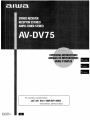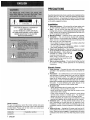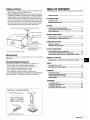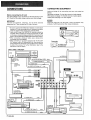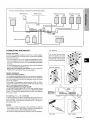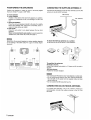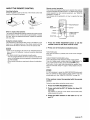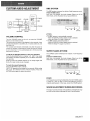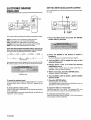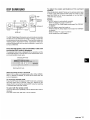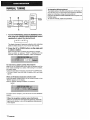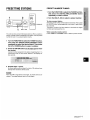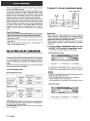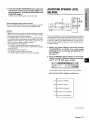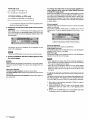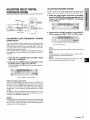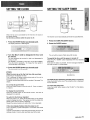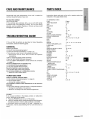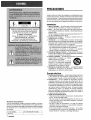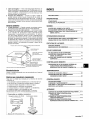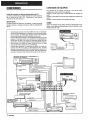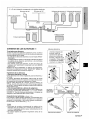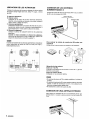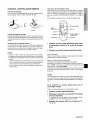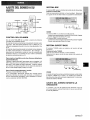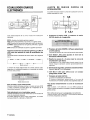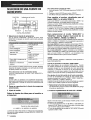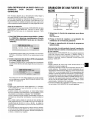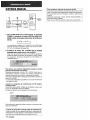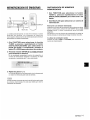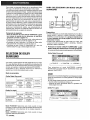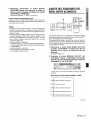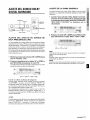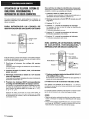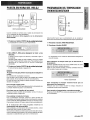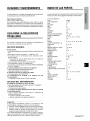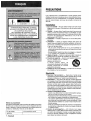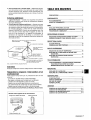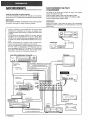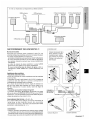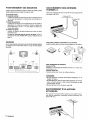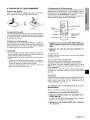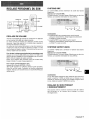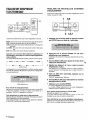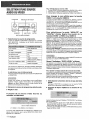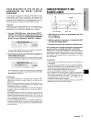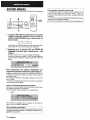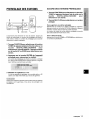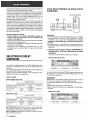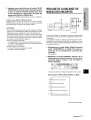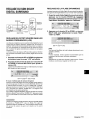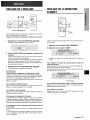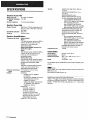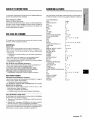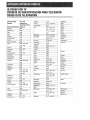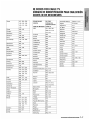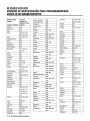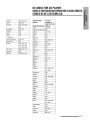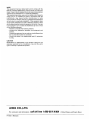8Z-AR2-903-I 1
9908’20BCK-Y-9
I
For assistance and information
I
call toll free I-800=BUY-AIWA
I
(United States and Puerto Rico)

!IA=AI
“CAUTION:TO REDUCE THE RISK OF
ELECTRIC SHOCK,
DO NOT REMOVE COVER (OR BACK).
NO USER-SERVICEABLE PARTS INSIDE.
REFER SERVICING TO QUALIFIED
SERVICE PERSONNEL.”
I
/ Model No.
I Serial No. (Lot No.)
I
Instructions and on the unit should be strictly followed, as well
as the safety suggestions below.
Installation
1
2
3
4
5
6
7
Water and moisture — Do not use this unit near water, such
as near a bathtub, washbowl, swimming pool, or the like.
Heat — Do not use this unit near heat sources, including
heating vents, stoves, or other appliances that generate heat.
It also should not be placed in temperatures less than 5°C
(41“F) or higher than 35°C (95°F).
Mounting surface — Place the unit on a flat, even surface.
Ventilation — The unit should be situated with adequate
space around it so that proper heat ventilation is assured.
Allow 10 cm (4 in.) clearance from the rear and the top of the
unit, and 5 cm (2 in.) from each side.
- Do not place the unit on a bed, rug, or similar surface that
may block the ventilation openings.
- Do not install the unit in a bookcase, cabinet, or airtight
rack where ventilation may be impeded.
Objects and liquid entry — Take care that objects or liquids
do not get inside the unit through the ventilation openings.
Carts and stands — When placed or
mounted on a stand or cart, the unit
should be moved with care.
Quick stops, excessive force, and
uneven surfaces may cause the unit or
m
3
AL*
cart to overturn or fall.
Wall or ceiling mounting — The unit should not be mounted
on a wall or ceiling, unless specified in the Operating
Instructions.
Electric Power
1
2
3
4
Owner’s record
For your convenience, record the model number and serial
number (you will find them on the rear of your unit) in the space
provided below. Please refer to them when you contact your
Aiwa dealer in case of difficulty.
5
I AV-DV75 I I
Power sources — Connect this unit only to power sources
specified in the Operating Instructions, and as marked on
the unit.
Polarization — As a safety feature, some units are equipped
with polarized AC power plugs which can only be inserted
one way into a power outlet. If it is difficult or impossible to
inserf the AC power plug into an outlet, turn the plug over
and try again. If it is not still inserted easily into the outlet,
please call a qualified service technician to service or replace
the outlet. To avoid defeating the safety feature of the
polarized plug, do not force it into a power outlet.
AC power cord
- When disconnecting the AC power cord, pull it out by the
AC power plug. Do not pull the cord itself.
- Never handle the AC power plug with wet hands, as this
could result in fire or shock.
- Power cords should be firmly secured to avoid being
severely bent, pinched, or walked upon, Pay particular
attention to the cord from the unit to the power socket.
- Avoid overloading AC power plugs and extension cords
beyond their capacity, as this could result in fire or shock.
Extension cord — To help prevent electric shock, do not
use a polarized AC power plug with an extension cord,
receptacle, or other outlet unless the polarized plug can be
completely inserted to prevent exposure of the blades of the
plug.
When not in use — Unplug the AC power cord from the AC
power outlet if the unit will not be used for several months or
more. When the cord is plugged in, a small amount of current
continues to flow to the unit, even when the power is turned
off.
1 ENGLISH

Outdoor Antenna
TABLE OF CONTENTS
1 Power lines — When connecting an outdoor antenna, make
sure it is located away from power lines.
2 Outdoor antenna grounding — Be sure the antenna system
is properly grounded to provide protection against unexpected
voltage surges or static electricity build-up. Article 810 of the
National Electrical Code, ANS1/NFPA70, provides information
on proper grounding of the mast, supporting structure, and
the lead-in wire to the antenna discharge unit, as well as the
size of the grounding unit, connection to grounding terminals,
and requirements for grounding terminals themselves.
AntennaGroundingAccordingtotheNationalElectricalCode
)
(NEC ART 250 PART H)
NEC-NA-FIONALELECTRICALCODE
Maintenance
Clean the unit only as recommended in the Operating
Instructions.
Damaue Requiring Service
Have the unit serviced by a qualified service technician if:
- The AC power cord or plug has been damaged
- Foreign objects or liquid have gotten inside the unit
- The unit has been exposed to rain or water
- The unit does not seem to operate normally
- The unit exhibits a marked change in performance
- The unit has been dropped, or the cabinet has been damaged
DO NO1”ATTEMPT TO SERVICE THE UNIT YOURSELF.
Checlk your unit and accessories
AV-DV75 Stereo receiver
Remote control
FM antenna
AM antenna
Operating Instructions, etc.
PRECAUTIONS ................................................................ 1
PREPARATION!;
CONNECTIONS ................................................................ 3
BEFORE OPERATION .................................................. .....
7
SOUND
CUSTOM AUDIO ADJUSTMENT ................................. ... 8
ELECTRONIC GRAPHIC EQUALIZER ............................. 91
DSP SURROUND ............................................................ 10
BASIC OPERATIONS
SELECTION OF AUDIO/VIDEO SOURCE ...................... 11
RECORDING AN AUDIO SOURCE ..................(............ 12
RADIO RECEPTION
MANUALTUNING ...........................................mm.r..........!!...
13
PRESETTING STATIONS .............................................. 141
DOLBY SURROUND
SELECTING DOLBY SURROUND ................................... 15
ADJUSTING SPEAKER LEVEL BALANCE
...................... 16
ADJUSTING DC)LBY DIGITAL SURROUND SCNJND.....18
REMOTE CONTROL
OPERATING TV, CABLE TV,VCR AND CD PLAYER .....19
“m
TIMER
SETTING THE CLOCK
.....m...m..............m...........=..l.............Q2cl
SETTING THE SLEEP TIMER
..........................................2C)
GENERAL
SPECIFICATIONS
.............................................................2l
CARE AND MAINTENANCE ............................................21!
TROUBLESHOOTING GUIDE ..........................................22!
PARTS INDEX .....................m...m..........................ll..............22!
APPENDIX
ID CODES FOR TV ........................................................ A-1
ID CODES FOR CABLETV ............................... .......... A-1!
ID CODES FOR VCR .....................................,,.,,,.......1....
A-3
ID CODES FOR CD PLAYER ............................ .......... A-41

CONNECTIONS
CONNECTING EQUIPMENT
Jacks and plugs of the connecting cord are color-coded as
follows:
Before connecting the AC cord
Red jacks and plugs: For the right channel of audio signals
The rated voltage of your unit shown on the rear panel is 120 V
White jacks and plugs: For the left channel of audio signals
AC. Check that the rated voltage matches your local voltage.
Yellow jacks and plugs: For video signals
IMPORTANT
m
Connect the .smeakers, antennas, and all other external
Insert the plugs fully into the jacks. Loose connections may
equipment first. then connect the AC cord at the end.
produce a humming sound or other noise interference.
*’ Be sure to connect the VIDEO OUT terminal of a DVD player
directly to aTV set, not through this unit. Otherwise, the picture
-
noise may appear when playing copy protected DVDS.
*2Input sound through the DIGITAL IN terminals cannot be
Q ‘.. ””...
o
.’ Q
recorded. When recording the sound from the DVD, CD, MD
Q). D
@
000 nn o ~ooo
or LD player, connect the analog AUDIO OUT terminals of the
f3m00
.0
player to the corresponding AUDIO INterminals of the receiver.
*3When connecting a monaural video, use a stereo-mono
connecting cord (not supplied).
VIDEO3
‘4 When connecting an LD player equipped with the AC-3 RF
OUT terminal, use an RF demodulator unit. Also connect the
analog AUDIO OUT terminals of the LD player to the receiver
to olav all the sources. For further information. refer to the -’T
,.
instructions of the LD player.
DVD or Video 1*3/MD player
MJJ4&#
to AUDIO OUT
)
Tv
o OPTICAL
31GITAL OUT
:DVD)
— Optical
connecting
cord
I I [ to AUDIO lNO/ideo I/MD) -
l{
to VIDEO lN(Video 1) A
[ to AUDIO OUT A
to VIDEO OUT(Video 1)*1 -
I
O@ical 4
I
connecting
to OPTICAL
cord
DIGITAL OUT
EiEa!Ez
DVD or MD,CD Player
I
to COAXIAL
DIGITAL OUT
RF demodulator*4
,..
@j
IN
w
k
Turntable
\
o LINE OUT
-k’{
m
3 ENGLISH
n
4
to LINE IN
Tape deck
#_
to AUI
Emm
—
J
i!
CD player
>
.==
to OUTPUT

CONNECTING SPEAKERS@)
Front speakers
.
——
Speaker terminals
Connect front speakers (system A and/or B), a center speaker,
Lift up the terminal flap,
surround speakers and sub woofer to the corresponding speaker
insert the speaker cord lead
terminals on the unit:
into the terminal slot, then
- the front speaker cords to the FRONT SPEAKERS terminals
close the flap. Check that the
- the center speaker cord to the CENTER SPEAKER terminals
cord is connected securely.
- the surround speaker cords to the SURROUND SPEAKERS
terminals
I
- for more powerful bass, the sub woofer (with a built-in amplifier)
L ———.
cord to the SUPER WOOFER 4 jack
Surround speakers
When not connecting the sub woofer, be sure to select the
“SUBW OFF (sub woofer off) mode (see page 7),
Speaker’ impedance
* Front and center speakers
Use the same impedance for both the front and center speakers.
The SPEAKER IMPEDANCE SELECTOR on the rear should be
set to the position that matches the impedance value of the front
and center speakers,
When using 4 ohm speakers, set the selector to IMP: 4Q. When
using 8 ohm speakers, set the selector to IMP: 8Q. PIease unplug
the AC cord before setting the selector,
* Surround speakers and super woofer
The SPEAKER IMPEDANCE SELECTOR has no effect on the
SURROUND SPEAKERS terminals and the SUPER WOOFER
\
Kljack. For the surround speakers and sub woofer, use speakers
SPEAKER———
of 8 ohms or more.
IMPEDANCE
SELECTOR
Connecting + to +, -to - terminals
To get the proper sound effect, the speaker terminals on the unit
.\
“n
—
——————7/-----”
and the speaker should be connected with proper polarity; the +
‘@
____”_/~
terminal on the unit should be connected to the + terminal on
the speaker (and – to –),
L
H
,
●,,4
,0
fnmi
● Be sure to connect the speaker cords correctly as shown in
b
e-
the illustration on the right column. Improper connections can
cause short circuits in the SPEAKER(S) terminals.
%
c Do not leave objects generating magnetism near the speakers.
\
Sub woofer
Center speaker
ENGLISH ‘$

POSITIONING THE SPEAKERS
Position the speakers to make the most of the Dolby Digital
Surround, Dolby Pro Logic or DSP effect.
@ Front speakers
@ Center speaker
Position in the center of the two front speakers. In addition,
position on or below the TV set, if connecting a TV set to the
unit.
@ Surround speakers
Place the surround speakers directly to the side of or slightly
behind the listening area. Align them horizontally, about 1
meter (3.2 feet) above ear height.
@ Sub woofer
Place the sub woofer in any place between the two front
speakers.
When not connecting the sub woofer, be sure to select the
“SUBW OFF” (sub woofer off) mode (see page 7).
m
Sound from the surround speakers or center speaker depends
on the setting of the DSP, Dolby Pro Logic and Dolby Digital
Surround.
CONNECTING THE SUPPLIED ANTENNAS @
Connect the FM antenna to the FM 75Q terminals and the AM
antenna to the AM LOOP terminals.
FM antenna
Y(
AM antenna
To stand the AM loop antenna on a surface
Fix the claw to the slot as shown in the illustration.
@g
~’,
,.
......... >
y.
+..
...4. :. ...
. .
,,..,.
,.:,’;;:‘
.,.
%’:
..... :
......
\
*
‘-’d
‘-’%
->
To position the antennas
FM feeder antenna:
Extend this antenna horizontally in a T shape and fix its ends to
the wall.
AM loop antenna:
Position for the best reception,
● Do not bring the FM antenna near metal objects or curtain rails,
● Do not bring the AM antenna near other external equipment,
the unit itself, the AC power cord or speaker cords,
as noise
will be picked up.
● Do not unwind the AM loop antenna wire,
CONNECTING AN OUTDOOR ANTENNA
For better FM reception, use of an outdoor antenna is
recommended. Connect the outdoor antenna to the FM 75Q
terminals.
5 ENGLISH

ABOIJTTHE REMOTE CONTROL
Inserting batteries
Detach the battery cover on the rear of the remote control and
insert two R6(size AA) batteries.
R6(AA)
When to replace the batteries
The maximum operational distance between the remote control
and the sensor on the unit should be approximately 5 meters
(16 feet). When this distance decreases, replace the batteries
with new ones.
Using the remote control
The instructions in this manual refer mainly to the buttons on the
main unit. In principle buttons on the remote control with the
same names as those on the main unit can be used as well.
mm
● If the unit is not going to be used for an extended period of
time, remove the batteries to prevent possible electrolyte
leakage.
● The remote control may not operate correctly when:
- The line of sight between the remote control and the remote
sensor in the display window is exposed to intense light, such
as direct sunlight.
- Other remote controls are used nearby (those of a television,
etc.)
Remote control operation
This remote control system allows you to operate other external
equipment besides the AIWA receiver. For details c~fthe remote
control operation for other external equipment, see “REMOTE
CONTROL” on page 19.
The following is an explanation on how to operate the Aiwi~
receiver,
RECEIVER/DIGIT
AIWA
RECEIVER – SET UP
MUTE –
POWER –
TUNER PRESET/
SURROUND
FUNCTION
–+J ~+ VOLUME
1
2
Press the AIWA RECEIVER button to set
remote control to the Aiwa receiver mode.
Press one of the buttons indicated above.
the
FUNCTION button
Each time this butlton is pressed, the sound source changes
cyclically.
TUNER PRESET/SURROUND buttons
Tune in the station which has been preset on the receiver.
To go to a higher preset number, press the UP-II button. To
go to a lower preset number, press the DOWN K< button.
This button is also used when adjusting the speaker level
balance of the DSP, Dolby Pro Logic or Dolby Digital Surround
mode.
EmE!
It is not necessary to press the AIWA RECEIVER button each
time you operate the Aiwa receiver unless another mode has
already been set. (See “REMOTE CONTROL” on page 19.)
If the receiver cannot be operated with the remote
control
Follow the steps below using the remote control.
1
2
3
Press the AIWA RECEIVER button.
Press and hold the SET
UP button for about 2.5
seconds.
The indicator on the top of the remote control blinks twits
while pressing the button.
Press the DIGIT buttons in the order of “4:’ “O”
and “6.”
(’
IENGLI$H )

BEFORE OPERATION
TAPE MONITOR
POWER
Function indicators
I
I
ENTER
FRONT SPEAKERS A,B
To turn the unit on
Press the POWER button.
Operation is possible after four seconds. The VOL (volume) level
or function name is displayed one after the other for the first four
seconds.
The selected function indicator lights up in red and the others in
green.
To change the brightness level of the display
1 Press ECO so that “ECO MODE” is displayed.
2 Within 4 seconds, turn the MULTI JOG to display DIM MODE,
and then press the ENTER button within 4 seconds.
3 Within 4 seconds, turn the MULTI JOG to select the dimmer
mode as below.
The mode will be automatically set after 4 seconds. It will
also be set if the ENTER button is pressed within 4 seconds
after step 3.
r
DIM OFF -DIMMER 1- DIMMER2- DIMMER3
n
I
I
DIM-OFF: The normal display.
DIMMER 1: The illumination of the display is dimmer than
usual.
DIMMER 2: The illumination of the display is dimmer than
DIMMER 1.
DIMMER 3: The illumination of the display is dimmer than
DIMMER 2. The function indicators turn off.
Using the headphones
Connect headphones to the PHONES jack with a standard stereo
plug (06.3 mm, 1/4 inch). Be sure to set the FRONT SPEAKERS
A and B buttons to IOFF. Otherwise sound is output from the
speakers.
When the headphones are plugged in:
- The Dolby Pro Logic or DSP system is automatically canceled
- The Dolby Digital Surround mode is changed to the
“2chSTERE0 (2CH DOWNMIX)” mode
To select the front speaker system
To use speaker system A: Set the FRONT SPEAKERS A button
to -ON.
To use speaker system B: Set the FRONT SPEAKERS B button
to -ON.
To use both speaker systems: Set both the buttons to - ON.
Set the button(s) to 10FF to turn off the speaker system(s).
As the front speaker systems A and B are connected in series:
- The sound will decrease slightly when using both speaker
systems
- No sound can be heard if the FRONT SPEAKERS A and B
buttons are set to -ON when only one speaker system is
connected
When not connecting a sub woofer
Be sure to select the “SUBW OFF mode.
After pressing the DOLBY SURROUND button to turn on the
Dolby Pro Logic, press the MANUAL SELECT button on the
remote control once so that “SUBW ON” appears on the
display. Then press the UP button or turn the MULTI JOG
within four seconds to display “SUBW OFF.”
To turn the unit off, press the POWER button.
POWER ECONOMIZING (ECO) MODE
1
2 3
Setting this unit to the ECO mode reduces power consumption
as below.
Initial setting of the ECO mode is ON.
● When the current time is set, the clock display disappears
immediately.
● While the power is off, all the display lights turn off, and only
the POWER(!) STANDBY/ON indicator lights in red.
To cancel the ECO mode
1
2
3
Press the ECO button to display ECO MODE while the unit is
turned on.
Within 4 seconds, press the ENTER button.
Within 4 seconds, turn the MULTI JOG to select ECO OFF.
The mode will be automatically set after 4 seconds. It will
also be set if the ENTER button is pressed within
4 seconds
after step 3.
7 ENGLISH

CUSTOM AUDIO ADJUSTMENT
VOLUME CONTROL
Turn the VOLUME control on the unit, or press the VOLUME
buttons on the remote control,
The volume level is shown on the display for four seconds. It can
be adjusted between Oand MAX (31). It flashes when set over
the level of 21.
The volume level remains memorized even after the power is
turned c)ff. However, if the power is turned off when the volume
is set to more than 17, it is automatically set to 16 the next time
the power is turned on.
To adjLlst the Ieftiright balance of the front speakers
Press the BALANCE button to display “L/R OdB. Then press
the DOWN or UP button repeatedly or turn the MULTI JOG within
four seconds.
Note that the front speaker balance for the Dolby Digital and
Dolby Pro Logic modes is also changed.
To mute the sound temporarily
Press the MUTING button (–20 dB).
“MUTE ON” appears on the display for four seconds. While muting
the sound, the selected function indicator flashes. Press the
MUTING button again to restore the sound.
EEm
* The BBE system is automatically canceled:
- When the DIGI1-AL (Dolby Digital) mode is selected
- When the Dolby Pro Logic is turned on
● The BBE system cannot be turned on:
- While the DIGITAL (Dolby Digital) mode is selected
- While the Dolby Pro Logic is turned on
SUPER T-BA!SS SYSTEM
The T-BASS system enhances the realism of low-frequency
sound.
Press the T-BASS button.
Each time it is pressed, the level changes. Select one of the
three levels, or the off position to suit your preference.
m
IEE!E3
Low-frequency sound may be distorted when the T-BIASSs!lstem
is used for a disc or tape in which low-frequency
sound is
originally emphasized. In this case, cancel the T-BASS system.
SOUND ADJLISTMEINT DURING RECORDING
The output volume and tone of the speakers or headphones may
be freely varied without affecting the level of the recording.
ENGLISH 8

ELECTRONIC GRAPHIC
EQUALIZER
This unit provides the following five different equalization modes.
ROCK: Powerful sound emphasizing treble and bass
POP: More presence in the vocals and midrange
JAZZ:Accented lower frequencies for jazz-type music
CLASSIC: Enriched sound with heavy bass and fine treble
BGM: Calm tone with suppressed bass and treble
Press the GEQ (Graphic Equalizer) button, and turn the
MULTIJOG untilthe desiredequalizationmodeisdisplayed.
The GEQ modes are displayed cyclically as follows.
~ ROCK———+POP— JAZZ— CLASSIC —BGM-l
L
y4—
M3—
M2—
.,
-.._.-l
L------- Manua: mode -------:
The selected mode name is displayed for four seconds, and the
F indicator appears on the left side of the selected mode name.
I
Selected mode
To cancel the selected mode
Pressthe GEQ button to display the GE(2 mode name, and press
the button again within 4 seconds. “GEQ OFF” appears on the
display.
To select with the remote control
Press the GEQ button repeatedly until the desired equalization
mode is displayed.
Five preset modes, the manual modes GEQ Ml to GEQ M4 and
“GEQ OFF” can be selected.
SETTING NEW EQUALIZATION CURVES
Up to 4 equalization curves can be stored as the manual modes
Ml to M4.
1 3,6
1
2
3
4
5
6
7
2 1,5,7
Press the GEQ button and press the ENTER
button within 4 seconds.
Press the DOWN or UP button to select a
frequency.
The level indicator of the selected frequency flashes.
Turn the MULTI JOG to adjust the level of the
selected frequency.
Repeat steps 2 and 3 to make the desired
equalization curve.
In steps 2 and 3, the unit returns to normal mode when no
operation is made for about 8 seconds.
Within 8 seconds, press the ENTER button.
“GEQ Ml” appears on the display.
Turn the MULTI JOG to select a preset number
from Ml to M4.
Press the ENTER button.
The equalization curve is stored.
The selected preset number and the equalization curve are
displayed for a few seconds for each.
To
adjust the GEQ curve temporarily
Follow the steps from 1 to 4 above. The adjusted GEQ curve
still remains before changing or canceling the GEQ mode.
To select the manual preset curve
Press the GEQ button, and turn the MULTI JOG until the desired
manual preset number is displayed.
9 ENGLISH

DSPWURROUND
To adjust the volume and balance of the surround
W~&$$J%&
,~y%q~~,.~$
speakers
iWa%%&
g&~**
Press the MANUAIL SELECT button on the remote controll twice
&l&*g#*&&@
‘ma%2P&%!
DOWN,UP
DSP
MANUAL
SELECT
DOWN,UP
to display “SUR OdB while the DSP system is turned on Then
press the DOWN or UP button repeatedly or turn the MUL1”I
JOG within four seconds.
m
● The DSP system is automatically canceled:
- When the Dolby Pro Logic is turned on
- When the DIGITAL (Dolby Digital) mode except “2ch STEREC)”
is selected
● The DSP system cannot be turned on:
- While the DIGITAL (Dolby Digital) mode except “2ch STEREC)”
is selected
- While the Dolby Pro Logic is turned on
- While headphones are plugged in
The DSP (Digital Signal Processor) surround circuits can recreate
the effect of sounds reflected from walls or ceilings, to obtain the
sound presence of real environments. There are four modes with
matching graphic equalization modes. Equalization modes are
selected automatically and can also be selected or turned off to
suit yoLlr preference,
Press the DSP button, and turn the MULTI JOG until
the desired DSP mode is displayed.
The selected mode name is displayed for four seconds, and the
indicators P appear on the left sides of the selected DSP name
and matching GEQ mode name.
SelecteddDSPmode
Matching GE(2mode
When ‘the music source is monaural
Select LIVE to obtain a simulated stereo effect. When DANCE,
HALL or ARENA is selected, no sound will be heard from the
surrourld speakers.
To cancel the selected mode
Press the DSP button to display the DSP mode name, and press
the button again within 4 seconds. “DSP OFF appears on the
display. Even if canceling the selected DSP mode, the matching
or selected GEQ mode still remains.
To select with the remote control
Press the DSP button repeatedly until the desired DSP mode is
displayed.
Four DSP modes and “DSP OFF” can be selected.
ENGLISH 110

SELECTION OF AUDIO/VIDEO
SOURCE
FUNCTION Function indicators
DOWN;UP
I
MUL;I JOG
EN;ER
DIGITAUANALOG/BAND
1 Select the program source.
Turn the FUNCTION selector or press the TAPE MONITOR
button. The selected function indicator lights in red.
I Tape
\ TAPE MONITOR
I
Radio
TUNER
Record
PHONO
Compact disc CD
Television, etc.
AUX
Video
VIDEO l/DVD/MD,
VIDEO 2/LD/TV, VIDEO 3
I LD or Cable TV
I VIDEO 2/LD/TV
I
I MD or DVD
I VIDEO l/DVD/MD
I
The function to be selected (except PHONO) depends on the
equipment connected to the input terminals on the rear panel
of the unit.
To select with the remote control
Press the TAPE MONITOR button or the FUNCTION button
repeatedly.
m
When using a turntable with a built-in equalizer amplifier, set
the switch of the equalizer amplifier to off. Seethe instructions
of the turntable for further information.
2 Start the selected program
source.
3 Adjust the sound.
About the video source to the monitor or TV
Selected video source
VI: VIDEO 1, V2: VIDE02, V3: VIDEO 3
The selected video source is indicated on the display and the
video signal through the MONITOR VIDEO OUT jack is output
on the TV.
To select the video source
1 Turn the FUNCTION to select PHONO, CD or AUX.
2 Press the ENTER button to display VIDEO 1.
3 Turn the MULTI JOG to select VIDEO 2 or VIDEO 3.
To change a displayed name for the VIDEO 1
and VIDEO 2
When the VIDEO 1 function is selected, VIDEO 1 is displayed
initially. It can be changed to DVD or MD.
Press the DIGITAL/ANALOG/BAND button while pressing the
ENTER button.
The displayed name for the VIDEO 2 function can be changed
to VIDEO 2, LD or TV; while the VIDEO 2 function is selected,
press the DIGiTAL/ANALOG/BAND button while pressing the
ENTER button.
To select the “ANALOG” or “DIGITAL” (Dolby
Digital Surround) mode of the VIDEO 1, VIDEO
2 or VIDEO 3 function
Press the DIGITAUANALOG/BAND button when the VIDEO 1,
VIDEO 2 or VIDEO 3 is selected. The selected mode “ANALOG”
or “DIGITAL” appears on the display.
In the DIGITAL mode: Equipment connected to the OPTICAL
DIGITAL IN terminal is selected as a source for the VIDEO 1 or
VIDEO 3 function, and one connected to the COAXIAL DIGITAL
IN terminal for the VIDEO 2 function. The DIGITAL indicator
lights in red.
[n the ANALOG mode: Equipment connected to the VIDEO 1/
DVD/MD IN or VIDEO 3 terminals is selected as a source for
the VIDEO 1 or VIDEO 3 function, and one connected to the
VIDEO 2/LDiTV terminals for the VIDEO 2 function.
m
The “DIGITAL” mode changes to the “ANALOG,” when pressing
the TAPE MONITOR button.
When the “OVER LEVEL” indicator lights up
The unit is equipped with the OVER LEVEL indicator. When input
analog signals from the connected equipment are too high to
accept, the indicator lights on the right side of the display. In this
case, adjust the input level as mentioned below so that the
indicator disappears.
To adjust the sound level of the connected source
The input sensitivity level of each function can be adjusted
(except the TUNER, VIDEO 1 (DIGITAL), VIDEO 2 (DIGITAL)
and VIDEO 3 (DIGITAL) functions),
When the sound level of the connected source is higher or lower
than that of the TUNER, adjust it as follows.
1 Select the function to be adjusted.
Turn the FUNCTION or press the TAPE MONITOR button
and play the source.
2 Press the UP or DOWN button repeatedly.
Adjust the level so that the “OVER LEVEL” indicator does
not light on the display.
● The level can be adjusted between -6dB (MIN) and +8dB
(MAX) in 2dB steps. Adjust the level so that the sound is
output at the same level as the TUNER.
● The input sensitivity level of the TAPE MONITOR can be
adjusted to OdB or -6dB.
11 ENGLISH

TO F~LAY A DVD OR LD RECORDED IN
DOLIBY DIGITAL SURROUND
This receiver is equipped with the Dolby Digital decoder and
has the DIGITAL IN (both OPTICAL and COAXIAL) terminals.
When a DVD or LD player is connected to the DIGITAL IN terminal
of the receiver, you can enjoy theater-quality audio right in your
home when playing discs recorded in Dolby Digital Surround.
Before operation
Check that the TAPE MONITOR is not selected. If the TAPE
MONITOR is selected, press the TAPE MONITOR button so that
“TAPE OFF appears on the display,
1
2
Turn the FUNCTION to select the VIDEO 1 (VIDEO
2 or VIDEO 3) and press the DIGITAUANALOG/
BAIND button repeatedly until “DIGITAL” is
displayed.
The DVD (LD) player connected to the OPTICAL (COAXIAL)
DIGIITALIN terminal is selected as a source.
Start playing the DVD (LD) recorded in Dolby
Digital Surround.
The ‘[DOLBY DIGITAL” indicator will light on the display when
the bit stream of the Dolby Digital Surround comes in the
unit.
To select the Dolby Digital Surround mode according to your
speakers, see “SELECTING DOLBY SURROUND” on page
15.
mim
* While the TAPE MONITOR is selected and the TAPE MONITOR
indicator turns red, “DIGITAL cannot be selected.
● When headphones are plugged in, the Dolby Digital Surround
mode is automatically changed to “2chSTERE0 and the “2CH
DOWNMIX indicator lights on the display.
Even if the DOLBY SURROUND button is pressed while the
headphones are plugged in, the mode cannot be changed.
● This unit supports input signals of the Dolby Digital Surround
bit stream and linear PCM whose sampling frequency is 32
kHz, 44.1 kHz and 48 kHz.The unit cannot play the DVDSwhose
sampling frequency is 96 kHz.
● When connecting some DVD player to the receiver through the
DIGITAL IN terminals, noise maybe heard in the DVD operation:
e.g. searching a disc, skipping a chapter.
RECORDING Ahl AUDIO SOURCE
1
2
3
1 ENTER
TAPEMONITOR MULTIJOG
Select the program source to be recorded.
Turn the FUNCTION.
Set the tape deck or MD recorder to the recording
mode.
Start the selected program source.
To monitor recorded sound during recording (where the
connected tape deck is a three-head system)
Press the TAPE MONITOR button. “TAPE ON” appears (onthe
display for four seconds, and then the source name selected in
step 1 comes back on. To cancel the tape monitor, press it again
so that “TAPE OFF” appears.
m%f
●
✎
●
●
Any sound control system has no effect on recording (see
page 8).
Input sound through the DIGITAL IN terminals cannot be
recorded. When recording the sound from the DVD, CID,Ml)
or LD player, connect the analog AUDIO OUT terminals of
the player to the corresponding AUDIO IN terminals of the
receiver.
The sound will be recorded in 2 ch stereo.
When recording audio sources by the MD recorder connected
to the VIDEO 1/DVD/MD AUDIO OUT terminals, the selected
video source (see page 11) should be V2 or V:3. Recording
cannot be done while the VI (VIDEO 1) is selected and
displayed on the window,
Input sound from the tape deck connected to the TAPIE
MONITOR IN terminals cannot be recorded.

MANUAL TUNING
1
2
1
2
F
,,,,..,,--:;--..,,
“mama
1
- MONO
TUNER
Turn the FUNCTION to select theTUNER function,
and press the DIGITAL/ANALOG/BAND button
repeatedly to select the desired band.
~
The display changes to frequency indications after indicating
band and video source (VI, V2 or V3) for two seconds.
Press the UP or DOWN button on the main unit
to select a station.
Each time the button is pressed, the frequency changes.
When a station is received, “TUNE” is displayed for two
seconds. During FM stereo reception, 1110111is displayed.
To search for a station quickly (Auto Search)
Keep the UP or DOWN button on the main unit pressed until the
tuner starts searching for a station. After tuning in to a station,
the search stops.
To stop the Auto Search manually, press the UP or DOWN button.
● The Auto Search may not stop at stations with very weak
signals.
When an FM stereo broadcast contains noise
Press the MONO TUNER button on the remote control so that
“MONO appears on the display.
Noise is reduced, although reception is monaural.
MONO
To restore stereo reception, press the button so that “STEREO
appears.
When the reception contains noise interference
Move the unit away from other electrical appliances, especially
digital audio devices, or turn off the appliances that generate
noise signals.
To change the AM
tuning interval
The default setting of the AM tuning interval is 10 kHz/step. If
you use this unit in an area where the frequency allocation
system is 9 kHz/step, change the tuning interval.
Hold down the DIGITAUANALOG/BAND button and press the
POWER button.
To reset the interval, repeat this procedure.
13 ENGLISH

1 2
1
MULTIJOG
1 Turn the FUNICTION ‘toselect the TUNER function,
N
, —-----:..
.. and press the DIGITAL/ANALOG/BAIUD button ‘
a&am
repeatedly to select a band.
Uau :
K!lQ12 ‘I
maa
2 Turn the MUILTI JOG to select a preset number.
am
~1
0::= ~1
To
clear a preset station
==
m’
Select the preset number of the station to be cleared. Then, press
DOWN,UP
:.gCi a
the ENTER button on the main unit, and press it again within
.. --/
four seconds.
The preset numbers of all other stations in the band with higher
numbers are decreased by one.
When using the remote control
The unit can store a total of 32 preset stations. When a station is
Press UPM or DOWNK+ button to select a preset number.
stored, a preset number is assigned to the station. Use the preset
number to tune in to a preset station directly.
1
2
3
Turn the FUNCTION to select theTUNER function,
and press the DIGITAL/ANALOG/BAND button
repeatedly to select the desired band. Then press
the UP or DOWN button to select a station.
Press the ENTER button on the main unit to store
the station.
A preset number assigned to the station, beginning from 1 in
consecutive order for each band, flashes in the display for
two seconds.
Repeat steps 1 and 2.
No more stations will be stored if a total of 32 stations have
already been stored for all the bands,
When the AM tuning interval is changed, all preset stations are
cleared. The preset stations have to be set again,
ENGUSH 14

This unit is equipped with not only the Dolby Pro Logic decoder
but also Dolby Digital decoder.
The unit and the center and surround speakers (standard) assure
full-scale home theater sound. When playing back discs or video
software that have been recorded in Dolby Pro Logic or Dolby
Digital Surround, astonishingly realistic sound surrounds the
listener to create a new level of audio/visual entertainment.
Independent control of the five channels allows the listener to
enjoy the same type of sound reproduction experienced in movie
theaters. Voices are reproduced
in the front and center sound
field, while ambient sounds like cars and crowds are
reproduced
on all sides of the listener for an incredibly lifelike audio/video
experience. Please read the following carefully to “tune” the
system’s output to match the characteristics of your listening
space.
Check the following:
● Before enjoying the DOLBY SURROUND sound, adjust the
speaker sound levels to the proper balance (seepage 16).
● Make sure the speakers are properly connected and positioned
(see pages 4 and 5).
● Make sure the TV set and video unit are properly connected
(see page 3).
● Make sure the disc and video tape, etc., support Dolby Pro
Logic or Dolby Digital Surround.
SELECTING DOLBY SURROUND
The optimal Dolby Digital Surround and Dolby Pro Logic modes
and settings depend on the type and placement of the speakers.
It is recommended that the optional Aiwa speakers should be
used for all channels, for example, the SX-AVR2700 speaker
system.
Check the current type and placement of your speakers and select
the recommended mode accordingly.
The recommended mode
[Dolby Digital Surround]
I
Center soeaker I
Larger-size
Smaller-size
No speaker
Surround speaker
DOLBY
DOLBY
PHANTOM
(Rear speaker)
D-WIDE
D-NORMAL
No surround
3 STEREO-
3 STEREO-
speaker
WIDE
2chSTERE0
NORMAL
[Dolby Pro Logic]
Center speaker
Larger-size
Smaller-size
No speaker
Surround speaker PROLOGIC-
PROLOGIC-
PHANTOM
(Rear speaker)
WIDE
NORMAL
No surround
3 STEREO-
3 STEREO-
speaker WIDE
NORMAL
—
PHANTOM mode: Select this mode when the center speaker is
not connected. All center channel signals are redistributed to
the left and rightchannel s~eakers,
TO SELECT A DOLBY SURROUND MODE
DOLBY SURROUND
I
-%
*
Preparations
● When selecting a Dolby Digital Surround mode, select the
VIDEO 1 (DIGITAL), VIDEO 2 (DIGITAL) or VIDEO 3 (DIGITAL)
function (see page 12) and play a disc recorded in Dolby
Digital Surround before selecting the mode.
● When selecting a Dolby Pro Logic mode, select the function
except VIDEO 1 (DIGITAL), VIDEO 2 (DIGITAL) and VIDEO 3
(DIGITAL).
1 Press the DOLBY SURROUND button and turn
the MULTI JOG to select the appropriate mode.
The selected mode name appears on the display.
[Dolby Digital Surround]
r
DOLBY D —
PHANTOM - 3 STEREO
1
I
I
To select the 2chSTERE0 mode, press the DOLBY
SURROUND button repeatedly until “2chSTERE0 appears.
m
Select the Dolby Digital Surround mode after playing a source
recorded in Dolby Digital Surround.
The Dolby Digital Surround mode cannot be selected:
● When using the unit for the first time
● After playing discs not recorded in Dolby Digital Surround
[Dolby Pro Logic]
r
PRO LOGIC+ PHANTOM -3 STEREO
7
3 STEREO mode: Select t~s mode when the surround speakers
are not connected.
15 ENGLISH

2 Press the DOLBY SURROUND button again and
hold it down until the center speaker mode to be
selected appears. (Except the 2chSTERE0 and
PHANTOM modes.)
“NORMAL” and “WIDE” appear one after the other.
When operating with the remote control
Press the DOLBY SURROUND button repeatedly to select the
mode, and hold it down to select the center speaker mode,
EE”A
* Depending on the sound source or listening condition, surround
effect may not be obtained even when the Dolby Digital
Surround or Dolby Pro Logic is selected.
eThe full Dolby Digital Surround or Dolby Pro Logic effect cannot
be obtained when using software not recorded in the Dolby
Digital Surround or Dolby Pro Logic system, In this case, use
the DSP surround system instead (see page 10),
* When headphones are plugged in:
- The Dolby Pro Logic system is automatically canceled.
- The Dolby Digital Surround mode is automatically changed
to “2chSTERE0.”
oWhile headphones are plugged in:
- The Dolby Pro Logic cannot be turned on,
- The Dolby Digital Surround mode cannot be changed.
ADJUSTING SPEAKER LEVIEL
BALANCE
1
r---l
1
2!,4
3
LJ
The unit is equipped with a built-in test signal generator called a
noise sequencer for easy balance adjustment of all five channels.
The sequencer outputs a noise signal that “travels” from channel
to channel, enabling the simple adjustment of sound level 10
achieve the same apparent loudness, at your listening position,
from each channel.
1
2
Select the Dolby Digital Surroun[d (exceplt
“2chSTEREO”) or Dolby Pro Logic mode
according tc~the current type and placement ctf
your speakers.
(See page 15.)
Press the MANUAL SELECT button on the remote
control and hold it down for about two seconds
until “L” of “lL/R 0dE3° starts to flash.
A noise signal is sent to each channel in turn as follows:
DOLBY D (PR() LOGIC) NORMAL or WIDE mode
J--
L/R OdEl(Left front speaker)*
+
CEN OdB(Center speaker)
i
UR 0d13(Right front speaker)*
J
S-R OdB(Right surround speaker)
+
S-L OdB(Left surround speaker)
1-
To be continued
EArGL/SIH 16

3
4
PHANTOM mode
r
L/ROdB*+ L/R OdB*
S-L OdB~ S-R OdB
J
3 STEREO NORMAL or WIDE mode
~“ROdB*+CEN OdB+ “ROcfB*T
* “L” or “R flashes to indicate one of the front speakers from
which the noise signal is output.
Adjust the sound level of the center and surround
speakers,
While “CEN,” “S-L” or “S-R” flashes in the display, press the
UP or DOWN button on the remote control so that the sound
level of the center or surround speakers matches that of the
front speakers.
The balance of the front speakers can be adjusted as well
while “L/R is displayed.
The UP or DOWN button on the main unit cannot be used.
Press the MANUAL SELECT button again to stop
the noise signal.
When adjusting the speaker level balance of the Dolby Digital
Surround, that of the Dolby Pro Logic is also changed and vice
versa.
About the channels
The left and right speakers create the stereo effect.
The center speaker helps precise sound positioning over a broad
sound field.
The rear-mounted surround speakers enhance the “depth” of
the sound field.
To change the delay time of the surround speakers or
center speaker when using the Dolby Digital Surround
or Dolby Pro Logic mode
While the Dolby Digital Surround (except “2chSTEREO) or Dolby
Pro Logic is activated, press the MANUAL SELECT button on
the remote control repeatedly so that “CEN OmS”or “SUR 5mS
(SUR 20mS) is displayed. Then, within 4 seconds, press the UP
or DOWN button or turn the MULTI JOG. The delay time changes
as shown below.
[Center speaker]
Adjust the delay time so that lines (voice in a movie) are heard
clearly and naturally.
The center speaker delay time is initially set to O ms
(milliseconds). It can be adjusted between Oand 5 ms in 1 ms
step.
[Surround speakers]
Adjust the delay time to suite your preference.
Dolby Digital Surround
The speakers delay time is initially set to 5 ms. It can be adjusted
between Oand 15 ms in 5 ms steps.
Dolby Pro Logic
The speakers delay time is initially set to 20 ms. Itcan be adjusted
between 15 and 30 ms in 5 ms steps.
● When adjusting the delay time of the surround speakers or
center speaker for the Dolby Digital Surround, that of the Dolby
Pro Logic is changed and vice versa.
● When the surround speakers delay time of the Dolby Digital
Surround is set to Oms (5 ms, 10 ms , or 15 ins), that of the
Dolby Pro Logic is set to 15 ms (20 ms, 25 ms or 30 ins), and
vice versa.
To adjust the speaker level balance while listening to the
source
The speaker level balance can be changed after adjusting it with
the noise sequencer. The balance can be changed whenever
the Dolby Digital Surround or Dolby Pro Logic system is activated.
1
2
3
Play a disc or video software recorded in Dolby Pro Logic or
Dolby Digital Surround.
Press the MANUAL SELECT button on the remote control
repeatedly so that “UR,” “CEN,” “S-L” or “S-R” appears on the
display.
Press the UP or DOWN button or turn the MULTI JOG while
the speaker name to be adjusted is displayed.
17 ENGLISH

ADJUSTING DOLBY DIGITAL
SURROUND SOUND
DOWN,UP
I
ENTER
m
A13J1JSTING LOW FREQUENCY SOUND
EFFECT(LFE)
The disc recorded in Dolby Digital Surround contains special
signals called LFE to enhance low frequency sound effect. The
LFE signals are recorded in some particular parts on the disc
and output from the connected sub-woofer to reproduce
astonishingly powerful low sound.
The sound level of the LFE signals can be adjusted according to
your speakers connected while the Dolby Digital Surround is
activated.
1
2
Press the UP or DOWN button and hold it down
until “LFE” is displayed.
Press the UP or DOWN button repeatedly or turn
the MULTI JOG to adjust the LFE level.
The unit is initially set to OdB (maximum) and can be adjusted
as shown below.
0FF~-20dB~-10dB +OdB
When not using a sub-woofer
While the Dolby Digital Surround (except “2chSTEREO) is
activat(?d,press the MANUAL SELECT button on the remote
control once so that “SUBW ON” is displayed. Then, press the
UP button or turn the MULTI JOG within 4 seconds to display
“SUBW OFF.” The LFE signals are redistributed to the other
speakers.
To restore, press the MANUAL SELECT button once so that
“SUBW OFF is displayed, then press the DOWN button or turn
the MULTI JOG to display “SUBW ON.”
ADJUSTING DYNAMIC RANGE
Dynamic range of the Dolby Digital Surround sound can be ~$F#~M
adjusted. The unit is initially set to the “STD (standard) mode
g$:- ‘$qgr
&
& ‘y~j
1
While the Dolby Digital Surround is activatecl,
!!*’”**P”
k
press the ENTER button
on the main uniJand hold ~~
%#
it down until “MID NIGHTTHEATER” runs througlh ~]. ‘~g%
.%%?!
2 Press the UP or DOWN button or turn the MULTI
JOG to select the “MAX;’ “STD” or “MIN” mode,
MIN~STD++MAX
[MIN]
You can enjoy the fulldynamic range sound like inthe movie
theater,
[STD]
Original position, when playing back in home, that is
recommended by the software producers.
[MAX]
Select this mode when playing back at low volume. This is
the mode when playing back in the mid night.
m
fihen setting the sub-woofer mode of the Dolby Digital Surround
to “SUE)WOFF,” that of the Dolby Pro Logic is also set to “SUBW
OFF,” and vice versa. In this case, the sub-woofer signals are
redistributed to the other speakers.
ENGLISH 18

OPERATING TV, CABLE TV, VCR
AND CD PLAYER
You can control basic functions of a TV, CABLE TV, VCR and CD
player with this remote control.
TO ENTER THE ID CODE OF THE
EXTERNAL EQUIPMENT
MODE
Indicator
SELECT
DIGIT buttons
(o-9)
SET UP
Before attempting to control them, be sure to enter the ID code
of the external equipment to the remote control as follows.
1
2
3
4
Confirm the code number of the external
equipment.
See
the ID code list in the “APPENDIX at the end of this
manual.
Press either the TV, CABLE, VCR or CD button in
the MODE SELECT area.
Press and hold the SET UP button for about 2.5
seconds.
Confirm that the indicator blinks twice while pressing the SET
UP button.
Press
three DIGIT buttons which correspond to
the ID code of the external equipment.
For example, if your CD player is an AIWA unit, the required
ID code is 124 or 157. In this case, press the DIGIT buttons in
the order of”1 ,“ “2” and”4 (or “1,“ “5” and “7”).
After the third DIGIT button is pressed, the indicator blinks
twice indicating that the ID code is correct and is stored on
the remote control.
To
confirm the stored ID code
Youcan check the stored IDcode by counting the indicator blinking.
1
2
3
4
5
6
Press either the TV, CABLE, VCR or CD button.
For example, to check the stored code for CD player, press
CD.
Press and hold the SET UP button for about 2.5 seconds.
Press “9;’ “9” and “O.”
Press”1; and count the indicator blinks.
For example, in the case that the stored ID is”1 57.”
The indicator blinks once.
Press “2: and count the indicator blinks.
The indicator blinks
five times.
Press “3: and count the indicator blinks.
The indicator blinks seven times.
TO CONTROL TV, CABLE TV, VCR AND CD
PLAYER
CHANNEL
VOLUME
i al I
Da
C3cl
am
DIGIT buttons
(0-9) and ENTER
MODE SELECT
VCR/CD
II :Pause,■ :Stop,
POWER
-:Rewind,
*: Play,
M :Fast forward
1 Press any button in the MODE SELECT area (TV,
CABLE, VCR or CD).
The remote control is ready to operate the selected mode
equipment.
2 Press one of the buttons indicated above.
For the use of the O – 9 and the ENTER buttons, see the
instruction manual supplied with the unit to be controlled.
Other buttons indicated above have the same function which
you will find on the unit to be controlled.
● Reenter the ID CODE of the external equipment after replacing
the batteries of the remote control.
● If there are plural ID codes for external equipment in the
“APPENDIX,” try each number listed until you can control the
external equipment.
i 9 ENGLISH
Page is loading ...
Page is loading ...
Page is loading ...
Page is loading ...
Page is loading ...
Page is loading ...
Page is loading ...
Page is loading ...
Page is loading ...
Page is loading ...
Page is loading ...
Page is loading ...
Page is loading ...
Page is loading ...
Page is loading ...
Page is loading ...
Page is loading ...
Page is loading ...
Page is loading ...
Page is loading ...
Page is loading ...
Page is loading ...
Page is loading ...
Page is loading ...
Page is loading ...
Page is loading ...
Page is loading ...
Page is loading ...
Page is loading ...
Page is loading ...
Page is loading ...
Page is loading ...
Page is loading ...
Page is loading ...
Page is loading ...
Page is loading ...
Page is loading ...
Page is loading ...
Page is loading ...
Page is loading ...
Page is loading ...
Page is loading ...
Page is loading ...
Page is loading ...
Page is loading ...
Page is loading ...
Page is loading ...
Page is loading ...
Page is loading ...
Page is loading ...
Page is loading ...
Page is loading ...
-
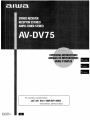 1
1
-
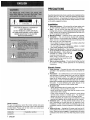 2
2
-
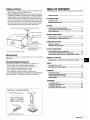 3
3
-
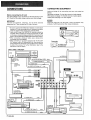 4
4
-
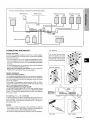 5
5
-
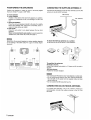 6
6
-
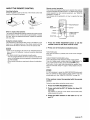 7
7
-
 8
8
-
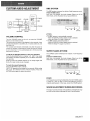 9
9
-
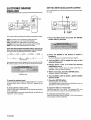 10
10
-
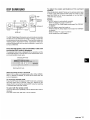 11
11
-
 12
12
-
 13
13
-
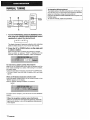 14
14
-
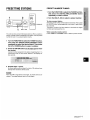 15
15
-
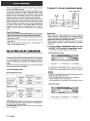 16
16
-
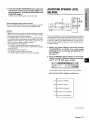 17
17
-
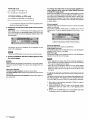 18
18
-
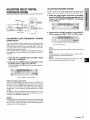 19
19
-
 20
20
-
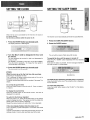 21
21
-
 22
22
-
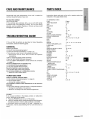 23
23
-
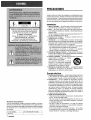 24
24
-
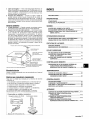 25
25
-
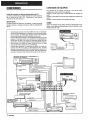 26
26
-
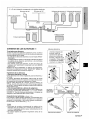 27
27
-
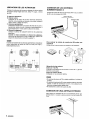 28
28
-
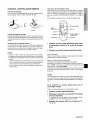 29
29
-
 30
30
-
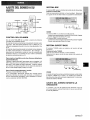 31
31
-
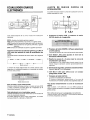 32
32
-
 33
33
-
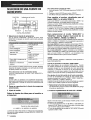 34
34
-
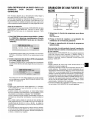 35
35
-
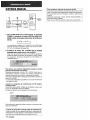 36
36
-
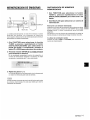 37
37
-
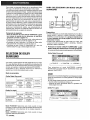 38
38
-
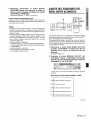 39
39
-
 40
40
-
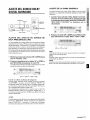 41
41
-
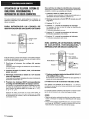 42
42
-
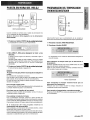 43
43
-
 44
44
-
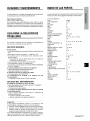 45
45
-
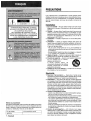 46
46
-
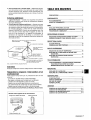 47
47
-
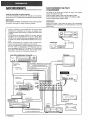 48
48
-
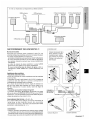 49
49
-
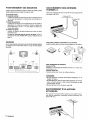 50
50
-
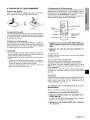 51
51
-
 52
52
-
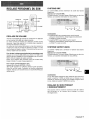 53
53
-
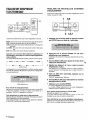 54
54
-
 55
55
-
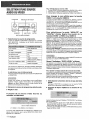 56
56
-
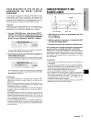 57
57
-
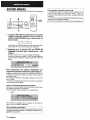 58
58
-
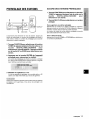 59
59
-
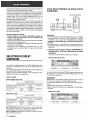 60
60
-
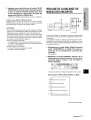 61
61
-
 62
62
-
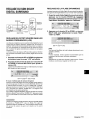 63
63
-
 64
64
-
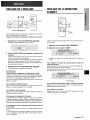 65
65
-
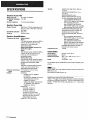 66
66
-
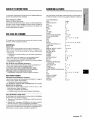 67
67
-
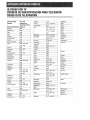 68
68
-
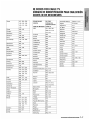 69
69
-
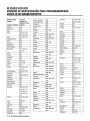 70
70
-
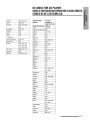 71
71
-
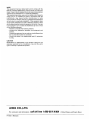 72
72
Ask a question and I''ll find the answer in the document
Finding information in a document is now easier with AI
in other languages
- français: Aiwa AV-DV75 HC Manuel utilisateur
- español: Aiwa AV-DV75 HC Manual de usuario
Related papers
-
Aiwa AV-D97 User manual
-
Aiwa AV-D67 Operating instructions
-
Aiwa AV-D55 User manual
-
Aiwa AV-D35 User manual
-
Aiwa NSX-HMA56 User manual
-
Aiwa NSX-MTD9 Operating Instructions Manual
-
Aiwa NSX-MA845 Owner's manual
-
Aiwa AV-D97 User manual
-
Aiwa NSX-DS8 User manual
-
Aiwa XH-A1000 Operating Instructions Manual
Other documents
-
Sony LBT-XB88KS Operating instructions
-
Sony LBT-XB55AV User manual
-
Sony XB88AV User manual
-
Sony LBT-V8900S Operating instructions
-
Sony LBT-XB8AVKR Operating instructions
-
Sony LBT-XB8AV Operating instructions
-
Sony LBT-XB8AVKS Operating instructions
-
Sony lbt xb 8 av User manual
-
Sony LBT-V8900AV Operating instructions
-
Sony STR-DA7100ES Installation guide