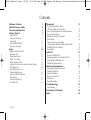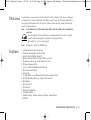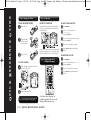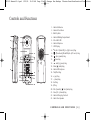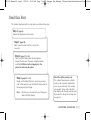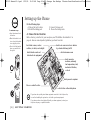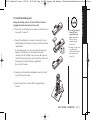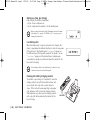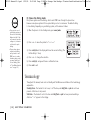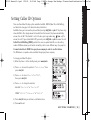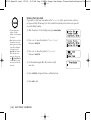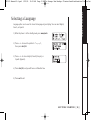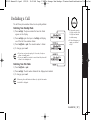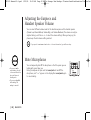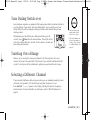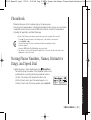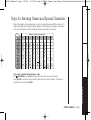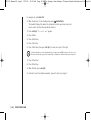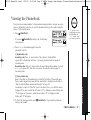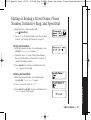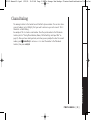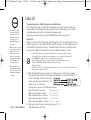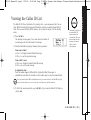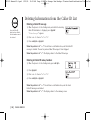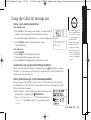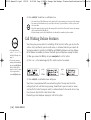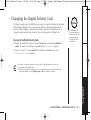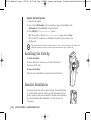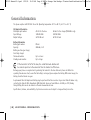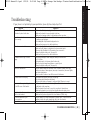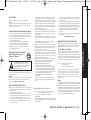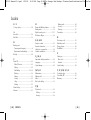Uniden INT1100 User manual
- Category
- Answering machines
- Type
- User manual
This manual is also suitable for

Inter-Tel
INT1100
User Guide
INT1100 Manual-5.0.qxd 1/29/04 12:09 AM Page i Bob's Garage: New Backup: Clients:CoastlineCreative:Clients:Inte

Contents
Welcome/Features 3
Quick Reference Guide 4
Controls and Functions 5
Getting Started 7
Read this First 7
Setting up the Phone 8
Terminology 12
Setting Caller ID Options 13
Selecting a Language 15
Basics 16
Making and Receiving Calls 16
Redialing a Call 17
Ringer Volume Setup 18
Ringer Tone Setting 18
Distinctive Ringer Setup 19
Adjusting the Earpiece and Handset Speaker Volume 20
Mute Microphone 20
Tone Dialing Switch-over 21
Traveling Out-of-Range 21
Selecting a Different Channel 21
Find Handset 22
Flash and Call Waiting 22
Voice Mail LED 22
Phonebook 23
Storing Phone Numbers, Names,
Distinctive Rings, and Speed Dial 23
Steps for Entering Names and Special Characters 25
Viewing the Phonebook 27
Making Calls Using the Phonebook 28
Speed Dialing 28
Editing or Erasing a Stored Name,
Phone Number, Distinctive Ring, and Speed Dial 29
RocketDial (One Touch Dialing) 30
Chain Dialing 31
Caller ID 32
Viewing the Caller ID List 33
Deleting Information from the Caller ID List 34
Using the Caller ID Message List 35
Call Waiting Deluxe Features 36
Additional Information 37
Changing the Digital Security Code 37
Installing the Beltclip 38
Headset Installation 38
Note on Power Sources 39
Maintenance 39
General Information 40
Troubleshooting 41
Liquid Damage 42
Precautions & Warranty 43
Index 45
[ 2 ]
INT1100 Manual-5.0.qxd 1/29/04 12:09 AM Page 2 Bob's Garage: New Backup: Clients:CoastlineCreative:Clients:Inte

Welcome
Features
Congratulations on your purchase of the Inter-Tel® cordless telephone. This phone is designed
and engineered to exacting standards for reliability, long life and outstanding performance. To
enjoy the best performance from this phone’s features, please read this manual carefully and
save it for future reference.
Note: Some illustrations in this manual may differ from the actual unit for explanation
purposes.
As an Energy Star® Partner, Inter-Tel has determined that this product or product
models meets the Energy Star® guidelines for energy efficiency.
Energy Star® is a U.S. registered mark.
Note: Energy Star® applies to INT1100 only.
• 5.8 GHz Spread Spectrum Technology
• Hands Free Speakerphone in the Handset
• Caller ID and Call Waiting Caller ID
• Dynamic Memory Location for Caller ID Messages and
Phonebook Locations (up to 100 numbers in total)
• Trilingual Language Option
• 3-Line, 16 Character Backlit Handset Display
• One Touch Rocket Dialing
• Call Transfer
• 32 Digit Redial / 3 Last Number Redial Locations (handset only)
• 10 Distinctive Ring Options (6 ringers and 4 melodies)
• Mute Feature
• Flash and Pause
• Find Handset
• Hearing Aid Compatible
• Tone/Pulse Dialing
• Handset Earpiece, Handset Speaker, and Ringer Volume Control
• Call Timer
WELCOME/FEATURES [ 3 ]
INT1100 Manual-5.0.qxd 1/29/04 12:09 AM Page 3 Bob's Garage: New Backup: Clients:CoastlineCreative:Clients:Inte

QUICK REFERENCE GUIDE
Q
UICK
R
EFERENCE
G
UIDE
INSTALL THE HANDSET BATTERY
Remove the cover.
Connect the battery
pack connector with
the correct polarity.
Replace the cover.
PLUG INTO AC POWER
Plug the AC adapter cord into the base unit and
then to a 120V AC outlet.
Place the handset in the base.
Note:
You must charge the battery pack continuously
for 15-20 hours before using the phone.
Step 1 Charging the Battery Step 2 Connecting
Step 3 Setting up the Caller
ID Options/Language
CONNECT TO A PHONE LINE
When the handset battery pack is fully charged, plug
the telephone cord into the base unit and then into a
telephone wall jack.
Your phone is set for tone dialing. If your local network
requires pulse dialing, please see “Setting up the phone,
Choose the dialing mode” in your owner’s manual.
Note: Three Caller ID options are
available: Auto Talk, Caller ID on Call
Waiting (CIDCW) and Area Code.
[ 4 ]
TO SELECT CALLER ID OPTIONS
Press menu/mute.
Press + or - to move the pointer to
“Caller ID Setup”,
then press select/ch.
Press
+
or
-
to move the pointer to an option,
then press
select/ch
.
Press
+
or
-
to change the option setting.
Press
select/ch and return the handset to
the base.
TO CHOOSE THE LANGUAGE
Press menu/mute.
Press + or - to move the pointer to “Language”,
then press select/ch.
Press + or - to change the option setting.
Press select/ch and return the handset to
the base.
INT1100 Manual-5.0.qxd 1/29/04 12:09 AM Page 4 Bob's Garage: New Backup: Clients:CoastlineCreative:Clients:Inte

[ 5 ]
Controls and Functions
CONTROLS AND FUNCTIONS
2
1
3
4
5
6
7
8
9
10
11
12
14
13
22
15
16
17
18
20
19
21
23
1. Handset Antenna
2. Headset Jack Cover
3. Beltclip Hole
4. Handset Battery Compartment
5. Voice Mail LED
6. Handset Earpiece
7. LCD Display
8. call id (Caller ID)/
(right cursor) Key
9. (Phonebook)/RocketDial/
(left cursor) Key
10. spkr (speaker) Key
11. /tone Key
12. redial/p (pause) Key
13. Menu/ (mute) Key
14. Handset Microphone
15. Talk/flash Key
16.
+ (up) Key
17.
- (down) Key
18. End Key
19.
# Key
20. Xfer (transfer)/ del (delete) Key
21. Select/ch (channel) Key
22. Handset Charging Contacts
23. Hands Free Speaker
INT1100 Manual-5.0.qxd 1/29/04 12:09 AM Page 5 Bob's Garage: New Backup: Clients:CoastlineCreative:Clients:Inte

[ 6 ] CONTROLS AND FUNCTIONS
24
26
25
28 29
27
24. Base Antenna
25. Base Charging Contacts
26. Status LED
27. Find Handset Key
28. DC Power Input
29. Telephone Line Jack
INT1100 Manual-5.0.qxd 1/29/04 12:09 AM Page 6 Bob's Garage: New Backup: Clients:CoastlineCreative:Clients:Inte

[ 7 ]GETTING STARTED
Read this First
This cordless telephone must be set up before use. Follow these steps:
About the digital security code
This cordless telephone uses a digital
security code to prevent unauthorized
access to your base unit. This security
code prevents other cordless handsets
from making calls through your base unit.
If you want to change the security code,
see page 43.
Step 1 (page 9)
Unpack the telephone and accessories.
Step 2 (page 10)
Next, choose the best location to set up the
base unit.
Step 3 (page 11 to 14)
Then, insert the battery pack into the handset.
Connect the base unit. You must charge the battery
pack
for 15-20 hours before plugging into the
phone line and using the phone.
Step 4 (page 15 to 17)
Finally, set the Caller ID options, and store your area
code in the memory to use the Caller ID service. Choose
the language of your display.
Note: Skip the area code setting if your calling area
requires 10-digit dialing.
INT1100 Manual-5.0.qxd 1/29/04 12:09 AM Page 7 Bob's Garage: New Backup: Clients:CoastlineCreative:Clients:Inte

[ 8 ] GETTING STARTED
Setting up the Phone
Do the following steps:
A. Choose the best location C. Connect the base unit
B. Install the battery pack D. Choose the dialing mode
A. Choose the best location
Before choosing a location for your new phone, read “Installation Considerations” on
page 44. Here are some important guidelines you should consider:
Avoid excessive
moisture, extremely
low temperatures, dust,
mechanical vibration,
or shock
Avoid heat sources, such as
radiators, air ducts, and sunlight
Avoid television sets and
other electronic equipment
Avoid noise sources such as a window
by a street with heavy traffic
Avoid microwave ovens
Avoid personal computers
Avoid other cordless telephones
Choose a central location
For maximum range:
• Keep the antenna free of
obstruction.
• When the handset is not
in use place the handset
in an upright position.
• Do not hold the handset
where you would block
the signal.
Correct
Incorrect
If your home has specially wired alarm equipment connected to the telephone line,
be sure that installing the system does not disable your alarm equipment.
If you have questions about what will disable your alarm equipment, contact your
telephone company or a qualified installer.
INT1100 Manual-5.0.qxd 1/29/04 12:09 AM Page 8 Bob's Garage: New Backup: Clients:CoastlineCreative:Clients:Inte

[ 9 ]
GETTING STARTED
GETTING STARTED
B. Install the battery pack
Charge the battery pack for at least 15-20 hours before
plugging the phone line into your base unit.
1) Press down on the battery cover release and slide the cover
down until it comes off.
2) Connect the battery pack connector observing the correct
polarity (black and red wires) to the jack inside the battery
compartment.
Do not exert any force on this connection. It could cause
damage to the battery or to the handset. The plastic
connectors will fit together in only one way. Once you are
certain that you have made a good connection, then insert
the battery pack into the battery compartment.
Do not pinch the wires.
3) Securely close the battery compartment cover by sliding it
up until it snaps into place.
4) Place the handset in the base with the keypad facing
forward.
• Use only the Inter-Tel
battery (BT-446)
supplied with your
phone.
Replacement
batteries are also
available through
Inside Sales.
• Recharge your phone on
a regular basis by
returning the handset to
the base after each
phone call.
INT1100 Manual-5.0.qxd 1/29/04 12:09 AM Page 9 Bob's Garage: New Backup: Clients:CoastlineCreative:Clients:Inte

[ 10 ] GETTING STARTED
Battery use time (per charge)
Fully charged (15-20 hours charge time)
• Up to 4 hours continuous use
• Up to 8 days when the handset is in the standby mode
Cleaning the battery charging contacts
To maintain a good charge, it is important to clean the
charging contacts on both the handset and base unit
once a month. Use a dry cloth or pencil eraser to
clean. If the contacts become very dirty, using water
only, dampen a cloth to clean the charging contacts.
Then make sure to go back over the charging contacts
with a dry cloth before returning the handset to the
base to charge.
contacts
When you charge the handset, Caller ID summary screen and the name
of the handset,
HS1 appears. For TRU5860-2, if HS2 appears, you are
charging the handset No. 2.
The last number dialed in the redial memory is retained for up to
2 minutes while you replace the battery pack.
Low battery alert
When the battery pack is very low and needs to be charged, the
phone is programmed to eliminate functions in order to save power.
If the phone is in the standby mode, ”
Low Battery” appears on
the LCD and none of the keys will operate. If the phone is in use,
”
Low Battery” appears and the handset beeps. Complete your
conversation as quickly as possible and return the handset to the
base unit for charging.
INT1100 Manual-5.0.qxd 1/29/04 12:09 AM Page 10 Bob's Garage: New Backup: Clients:CoastlineCreative:Clients:Int

[ 11 ]
GETTING STARTED
GETTING STARTED
• Use only the supplied AD-312 AC adapter.
Do not use any other AC adapter.
• Connect the AC adapter to a continuous power supply.
• Place the base unit close to the AC outlet so that you can unplug
the AC adapter easily.
C. Connect the base unit
1) Connect the AC adapter to the DC IN 9V
jack and to a standard 120V AC wall
outlet.
2) Set the base and charger (for TRU5860-2
only) on a desk or tabletop, and place the
handset in the base unit as shown.
3) Make sure the
status LED illuminates. If the LED does not
illuminate, check to see that the AC adapter is plugged in
and that the handset makes good contact with the base
charging contacts.
Place the power cord so
that it does not create
a trip hazard or where it
could become chafed
and create a fire or
electrical hazard.
4) After installing the battery pack in the handset,
charge your handset at least
15-20 hours before
plugging into the phone line.
5) Once the handset battery pack is fully charged,
connect the telephone line cord to the
TEL LINE
jack and to a telephone outlet.
If your telephone outlet isn't modular
type, contact your telephone company
for assistance.
Modular
INT1100 Manual-5.0.qxd 1/29/04 12:09 AM Page 11 Bob's Garage: New Backup: Clients:CoastlineCreative:Clients:Int

[ 12 ] GETTING STARTED
D. Choose the dialing mode
Most phone systems use tone dialing, which sends DTMF tones through the phone lines.
However some phone systems still use pulse dialing such as in rural areas. The default setting
is tone dialing. Depending on your dialing system, set the mode as follows:
1) When the phone is in the standby mode, press
menu/mute.
2) Press
+ or - to move the pointer to “Dial Mode”.
3) Press select/ch and the display will show the current setting. (The
initial setting is Tone.)
4) Press
+ or - to change the selection.
5) Press
select/ch, and you will hear a confirmation tone.
6) Press
end to exit.
Throughout this manual, terms such as Standby and Talk Mode are used. Below is the terminology
explanation.
Standby Mode - The handset is not in use, is off the base, and talk/flash or spkr has not been
pressed. A dial tone is not present.
Talk Mode - The handset is not in the base and talk/flash or spkr has been pressed enabling a
dial tone. “
Talk” appears in the display.
Terminology
• If you are not sure of
your dialing system, set
the unit to tone dialing.
Make a trial call. If the
call connects, leave the
setting as is, otherwise
set the unit to pulse
dialing.
• If your phone system
requires pulse dialing
and you need to send
DTMF tones in certain
situations during a call,
you may “switch-over”
to tone dialing. (Refer
to “Tone Dialing Switch-
over” on page 21.)
INT1100 Manual-5.0.qxd 1/29/04 12:09 AM Page 12 Bob's Garage: New Backup: Clients:CoastlineCreative:Clients:Int

[ 13 ]
GETTING STARTED
GETTING STARTED
To change your Caller ID options:
1) When the phone is in the standby mode, press
menu/mute.
2) Press
+ or - to move the pointer to “Caller ID Setup”, then
press
select/ch.
3) Press
+ or - to choose “Auto Talk” or “CIDCW”,
then press
select/ch.
4) Press
+ or - to change the selection.
AutoTalk: “
Auto Talk On” or “Auto Talk Off”
CIDCW: “
CIDCW On”, “CW Deluxe On” or “CIDCW Off”
5) Press
select/ch and you will hear a confirmation tone.
6) Press
end to exit.
Setting Caller ID Options
There are three Caller ID setup options available: AutoTalk, CIDCW (Caller ID on Call Waiting),
and Area Code. See page 14 for Area Code setup instructions.
AutoTalk allows you to answer the phone without pressing
talk/flash or spkr. If the phone rings
when AutoTalk is On, simply remove the handset from the base and the phone automatically
answers the call. Or if the handset is not in the base, press any number key,
/tone, or # to
answer the call. If you set AutoTalk to Off, you must press
talk/flash or spkr to answer the call.
Caller ID on Call Waiting (CIDCW) performs the same as regular Caller ID on a call waiting
number. CW Deluxe allows you to handle call waiting calls in seven different ways. (See page 36.)
You must subscribe to CIDCW from your phone company in order to use this feature.
The CW Deluxe is a separate service available through your phone company.
INT1100 Manual-5.0.qxd 1/29/04 12:09 AM Page 13 Bob's Garage: New Backup: Clients:CoastlineCreative:Clients:Int

[ 14 ] GETTING STARTED
Entering Your Area Code
If you enter a 3-digit area code number in the “Area Code” option, your local area code does
not appear in Caller ID messages. For calls received from outside your local area code, you will
see a full 10-digit number.
1) When the phone is in the standby mode, press
menu/mute.
2) Press
+ or - to move the pointer to “Caller ID Setup”,
then press
select/ch.
3) Press
+ or - to move the pointer to “Area Code”,
then press
select/ch.
4) Use the number keypad (0 to 9) to enter a 3-digit
area code.
5) Press
select/ch, and you will hear a confirmation tone.
6) Press
end to exit.
• If your calling area
requires 10-digit
dialing, do not program
this option.
• When the area code has
already been stored in
memory, the stored area
code will be displayed.
To change it, press
xfer/del three times.
Then enter the new
area code. Or you can
use
/RocketDial/
or call id/ to move
the cursor and edit the
area code.
INT1100 Manual-5.0.qxd 1/29/04 12:09 AM Page 14 Bob's Garage: New Backup: Clients:CoastlineCreative:Clients:Int

[ 15 ]
GETTING STARTED
GETTING STARTED
Language option can be used to choose the language of your display. You can select English,
French, or Spanish.
1) When the phone is in the standby mode, press
menu/mute.
2) Press
+ or - to move the pointer to “Language“,
then press
select/ch.
3) Press
+ or - to choose English, French (Français), or
Spanish (Español).
4) Press
select/ch, and you will hear a confirmation tone.
5) Press
end to exit.
Selecting a Language
INT1100 Manual-5.0.qxd 1/29/04 12:09 AM Page 15 Bob's Garage: New Backup: Clients:CoastlineCreative:Clients:Int

[ 16 ]
On the handset, you may also use the speakerphone while talking on your phone. Using
the handset speakerphone is called “hands-free conversation”. This feature allows you to
easily communicate while performing other tasks, such as cooking. appears during
hands-free conversation.
You can easily switch a call from normal conversation to “hands-free conversation”.
To switch a call, press
spkr during the call.
BASICS
Making and Receiving Calls
• Refer to page 13
“Setting Caller ID
Options” to turn the
AutoTalk feature On if
desired. Any key answer
can be used only when
AutoTalk is set to On.
• The handset microphone
is located on the bottom
of the handset (see
“Controls and Functions”
on page 5). Position
yourself as near to the
handset as possible and
speak clearly.
To answer a call
To make a call
Normal conversation
Handset On the Base
Pick up the handset (AutoTalk)
or pick up
the handset and press
talk/flash.
Handset Off the Base
Press any number key, /tone, or #
(Any Key Answer), or press talk/flash.
Handset Off the Base
1) Press talk/flash.
2) Listen for the dial tone.
3) Dial the number.
OR
Dial the number, then press talk/flash.
Note: If a call is not established, you will hear a beep and “Unavailable” will
appear in the display.
Press end, or return the handset to the base (AutoStandby).
When you dial the number, press
redial/p.
“
P” appears in the display, which represents a pause.
Hands-free conversation
Handset Off the Base
Press spkr.
Handset Off the Base
1) Press spkr.
2) Listen for the dial tone.
3) Dial the number.
OR
Dial the number, then press spkr.
From the Handset
To hang up
To enter a pause within
the dialing sequence
INT1100 Manual-5.0.qxd 1/29/04 12:09 AM Page 16 Bob's Garage: New Backup: Clients:CoastlineCreative:Clients:Int

[ 17 ]
BASICS
BASICS
Redialing a Call
The last three phone numbers dialed can be quickly redialed.
Redialing from Standby Mode
1) Press redial/p. The phone number that was last dialed
appears on the display.
2) Press
redial/p again. Each press of redial/p will display
one of the last three numbers dialed.
3) Press
talk/flash or spkr. The selected number is dialed.
4) To hang up, press
end.
• If the number exceeds
32 digits, only the first
32 digits are retained
in redial memory.
• If the redial memory is
empty, you will hear
a beep.
Redialing from Talk Mode
1) Press talk/flash or spkr.
2) Press
redial/p. The last number dialed will be displayed and redialed.
3) To hang up, press
end.
• If you have not pressed any key for 30 seconds, the phone
returns to standby mode.
• If you press
end, the operation is canceled and the phone will
return to the standby mode.
When using the redial feature in talk mode, only the last number
dialed will be displayed.
INT1100 Manual-5.0.qxd 1/29/04 12:09 AM Page 17 Bob's Garage: New Backup: Clients:CoastlineCreative:Clients:Int

[ 18 ]
1) When the phone is in the standby mode, press menu/mute.
2) Press
+ or - to move the pointer to “Ringer Volume”.
3) Press
select/ch.
4) Press
+ or - to move the pointer through the ringer settings
(Ringer Off, Ringer Low, or Ringer High).
You will hear a ringer or melody at the selected volume.
5) Press
select/ch, you will hear a confirmation tone.
6) Press
end to exit.
Ringer Mute (temporarily)
You can temporarily mute the ringer tone. When the handset is off the
base and the phone is ringing, press
end. The ringer tone will return to
the previous setting starting with the next incoming call.
• If you select “Ringer Off”,
“
<Ringer Off>” appears in
the display when you
make or
receive calls, or charge
the handset.
Ringer Volume Setup
1) When the phone is in the standby mode, press menu/mute.
Ringer Tone Setting
BASICS
2) Press + or - to move the pointer to “Ringer Tones”,
then press
select/ch.
You can choose from 6 ringers or 4 melodies:
- Ringers [Flicker, Clatter, Leap Frog, Ping Ball, Reminder,
Soft Alert]
- Melodies [Beethoven9, For Elise (Elise), Merry Christmas
(Merry-Xmas), Home Sweet Home (Hm Swt Hm)]
3) Press
+ or - to move the pointer. You will hear the ringer or the
melody as you scroll through the options.
4) Press
select/ch and you will hear a confirmation tone.
5) Press
end to exit.
• If you set the ringer to
Off, the ringer tone will
not sound.
INT1100 Manual-5.0.qxd 1/29/04 12:09 AM Page 18 Bob's Garage: New Backup: Clients:CoastlineCreative:Clients:Int

[ 19 ]
BASICS
BASICS
• See ”Storing Phone
Numbers, Names,
Distinctive Rings, and
Speed Dial” on page 23
for storing a Distinctive
Ring in the Phonebook.
“Distinctive Ringer” allows you to preset memory locations with a designated ring tone. When
an incoming call is received and the Caller ID information matches the information in one of
the memory locations, the Distinctive Ring that has been stored for that particular caller will
sound.
If you have set multiple memory locations with distinctive rings, switching the setting to
“
Distinctive Off” will result in no distinctive ringing. All incoming calls will have a normal ring
tone. Switching to “
Distinctive On” will activate all programmed distinctive ring memory
locations.
1) When the phone is in the standby mode, press
menu/mute.
2) Press
+ or - to move the pointer to “Distinct. Ring”,
then press
select/ch.
3) Press
+ or - to choose “Distinctive On” or
“
Distinctive Off”.
4) Press
select/ch, and you will hear a confirmation tone.
5) Press
end to exit.
Distinctive Ringer Setup
INT1100 Manual-5.0.qxd 1/29/04 12:09 AM Page 19 Bob's Garage: New Backup: Clients:CoastlineCreative:Clients:Int

[ 20 ]
Adjusting the Earpiece and
Handset Speaker Volume
You can select different volume levels for the handset earpiece and the handset speaker
(Volume Low, Volume Medium, Volume High, and Volume Maximum). The volume can only be
adjusted during a call. Press
+ or - to select the volume settings. When you hang up, the
phone keeps the last volume setting selected.
If you press + in maximum volume level or - in lowest volume level, you will hear a beep.
BASICS
• If you press end to
cancel muting, the call
is disconnected and the
phone will return to
standby mode.
• If you press
xfer/del
while muting, the
muting is canceled.
Mute Microphone
You can temporarily turn Off the microphone so that the person you are
talking with cannot hear you.
During a telephone call press and hold
menu/mute to turn Off the
microphone, and “
Mute” appears on the display. Press menu/mute again
to cancel muting.
INT1100 Manual-5.0.qxd 1/29/04 12:09 AM Page 20 Bob's Garage: New Backup: Clients:CoastlineCreative:Clients:Int
Page is loading ...
Page is loading ...
Page is loading ...
Page is loading ...
Page is loading ...
Page is loading ...
Page is loading ...
Page is loading ...
Page is loading ...
Page is loading ...
Page is loading ...
Page is loading ...
Page is loading ...
Page is loading ...
Page is loading ...
Page is loading ...
Page is loading ...
Page is loading ...
Page is loading ...
Page is loading ...
Page is loading ...
Page is loading ...
Page is loading ...
Page is loading ...
Page is loading ...
Page is loading ...
-
 1
1
-
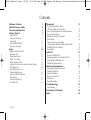 2
2
-
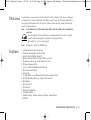 3
3
-
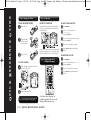 4
4
-
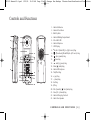 5
5
-
 6
6
-
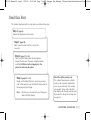 7
7
-
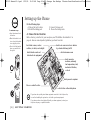 8
8
-
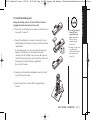 9
9
-
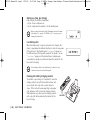 10
10
-
 11
11
-
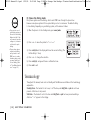 12
12
-
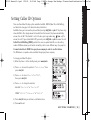 13
13
-
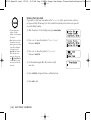 14
14
-
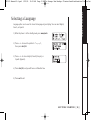 15
15
-
 16
16
-
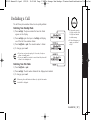 17
17
-
 18
18
-
 19
19
-
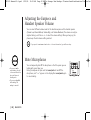 20
20
-
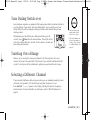 21
21
-
 22
22
-
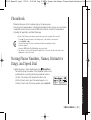 23
23
-
 24
24
-
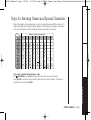 25
25
-
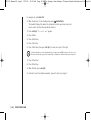 26
26
-
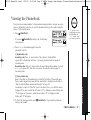 27
27
-
 28
28
-
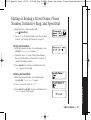 29
29
-
 30
30
-
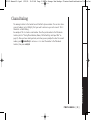 31
31
-
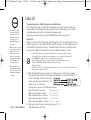 32
32
-
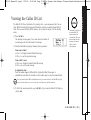 33
33
-
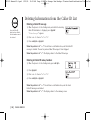 34
34
-
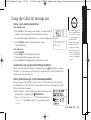 35
35
-
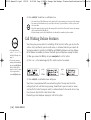 36
36
-
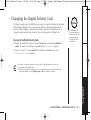 37
37
-
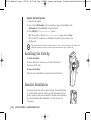 38
38
-
 39
39
-
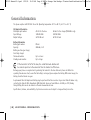 40
40
-
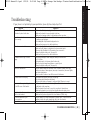 41
41
-
 42
42
-
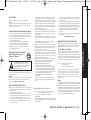 43
43
-
 44
44
-
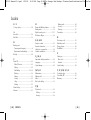 45
45
-
 46
46
Uniden INT1100 User manual
- Category
- Answering machines
- Type
- User manual
- This manual is also suitable for
Ask a question and I''ll find the answer in the document
Finding information in a document is now easier with AI
Related papers
Other documents
-
Denver BTS-20 User manual
-
Denver TID-97062 Owner's manual
-
Denver TAB-80012 Owner's manual
-
AT&T 7210 Operating instructions
-
Emerson GP755 Owner's manual
-
Memorex MPH7828 User manual
-
Inter-Tel INT1400 User manual
-
NEC Dterm Analog Cordless Telephone User manual
-
Inter-Tel INT4000 User manual
-
Serene HD-70 User guide