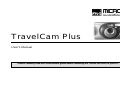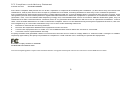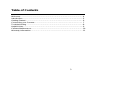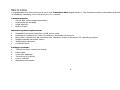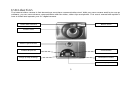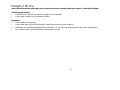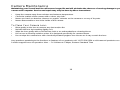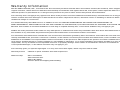Micro Innovations TravelCam Plus is a powerful and versatile digital camera that can be used for a variety of purposes. With its SVGA 800 x 600 image resolution, dual mode for mobility, 8 MB memory, and built-in flash, the TravelCam Plus is perfect for capturing high-quality images and videos.
The TravelCam Plus is also incredibly easy to use. Simply connect it to your computer's USB port and you're ready to start taking pictures or videos. The camera's intuitive software makes it easy to adjust settings, view your images, and share them with others.
Micro Innovations TravelCam Plus is a powerful and versatile digital camera that can be used for a variety of purposes. With its SVGA 800 x 600 image resolution, dual mode for mobility, 8 MB memory, and built-in flash, the TravelCam Plus is perfect for capturing high-quality images and videos.
The TravelCam Plus is also incredibly easy to use. Simply connect it to your computer's USB port and you're ready to start taking pictures or videos. The camera's intuitive software makes it easy to adjust settings, view your images, and share them with others.











-
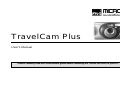 1
1
-
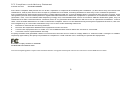 2
2
-
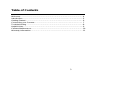 3
3
-
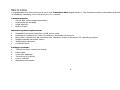 4
4
-
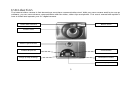 5
5
-
 6
6
-
 7
7
-
 8
8
-
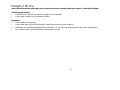 9
9
-
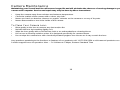 10
10
-
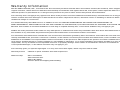 11
11
Micro Innovations TravelCam Plus User manual
- Type
- User manual
- This manual is also suitable for
Micro Innovations TravelCam Plus is a powerful and versatile digital camera that can be used for a variety of purposes. With its SVGA 800 x 600 image resolution, dual mode for mobility, 8 MB memory, and built-in flash, the TravelCam Plus is perfect for capturing high-quality images and videos.
The TravelCam Plus is also incredibly easy to use. Simply connect it to your computer's USB port and you're ready to start taking pictures or videos. The camera's intuitive software makes it easy to adjust settings, view your images, and share them with others.
Ask a question and I''ll find the answer in the document
Finding information in a document is now easier with AI
Related papers
-
Micro Innovations TravelCam Plus IC500DM User manual
-
Micro Innovations Micro Webcam Matrix User manual
-
Micro Innovations Micro Webcam Matrix User manual
-
Micro Innovations IC465C User manual
-
Micro Innovations In-Sight IC455C User manual
-
Micro Innovations IC435C User manual
-
Micro Innovations IC465C User manual
-
Micro Innovations Micro WebCam User manual
-
Micro Innovations IC825C User manual
-
Micro Innovations IC710C User manual
Other documents
-
Concord Camera 3040AF User manual
-
Concord Camera Eye-Q Go Wireless User manual
-
Concord Camera Eye-Q 4360Z User manual
-
Concord Camera 3341Z Questio User manual
-
Concord Camera Eye-Q 3341z User manual
-
Snap-On BK8000 User manual
-
DRIFT Ghost-s User manual
-
Polaroid XS80 User manual
-
Swann MDV-450 Specification
-
Manhattan 460545 User manual