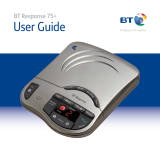Page is loading ...

Paragon 400 Plus ~ 3rd Edition ~ 5th August ’03 ~ 5290
User Guide
BT PARAGON 400 PLUS
DIGITAL TELEPHONE ANSWERING MACHINE
This product is intended for connection to analogue
public switched telephone networks and private
switchboards in the United Kingdom.

Paragon 400 Plus ~ 3rd Edition ~ 5th August ’03 ~ 5290
Please open this page for an ‘at a glance’
guide to your BT Paragon 400 Plus.

Paragon 400 Plus ~ 3rd Edition ~ 5th August ’03 ~ 5290
Please open this page for a further ‘at a glance’
guide to your BT Paragon 400 Plus.

1
23
4
5
6
7
8
9
0
A
B
C
J
K
L
M
N
O
G
H
I
P
Q
R
S
T
U
V
W
X
Y
Z
D
E
F
Monitor
Secrecy
Recall
Redial
NO.
2
3
Vol
Memo
Del
Menu
Answer
on off
Play
0 I 7 I I I 0229 3 02
MESSAGES
BT Paragon 400 Plus
Dial/OK
Mic
Shift
Paragon 400 Plus ~ 3rd Edition ~ 5th August ’03 ~ 5290
At a glance
Display
Inductive coupler
Vol
Adjusts the volume of the
loudspeaker when playing
back messages and memos.
Del
Deletes messages.
Answer On/Off
Switches the answering
machine on and off.
Play
Plays back messages.
Monitor
Allows you to dial and
hear if a call has been
answered without lifting
the handset.
Memo
Leave yourself or another
user a reminder message
instead of a written note.
Lets you skip forwards and
backwards through your messages.
Used to select set-up options.
Allows you to change the
display contrast.
Menu
Lets you select the function
you want from the range of
options.
Handset park
Use when telephone is wall
mounted to rest the handset
temporarily during a call.
Secrecy
Allows you to talk to
someone close by without the
person on the other end of the
telephone line being able to
hear the conversation.
Quickdial buttons
Store and dial 10 numbers at
the touch of a button.
Shift
Lets you store and dial
a further 10 numbers by
pressing just two buttons.
Redial/Pause
Redial the last 5 numbers called.
Also lets you enter a pause when
storing numbers in the memory.
Recall
For use when
connected to a switchboard
or BT Calling Features.
Microphone
For recording memos and
your outgoing message.
Mailboxes 2 and 3
Directory label
Dial/OK
Confirms the setting you want.
Also dials out.
1

Paragon 400 Plus ~ 3rd Edition ~ 5th August ’03 ~ 5290
CAUTION
DISCONNECT
FROM PHONE
LINE BEFORE
REPLACING
BATTERY
P
T
TB
9V DC
LINE
HANDSET
MODE
Battery compartment
Takes one LR61 battery
(not supplied).
9V power socket
Mode switch
Default to TB
Telephone line cord socket
Handset socket
2

3
Paragon 400 Plus ~ 3rd Edition ~ 5th August ’03 ~ 5290
In this guide
At a glance 1
Introduction 4
For your records 4
Unpacking your Paragon 400 Plus 4
Setting up 5
Safety 5
Plan the location of your Paragon 400 Plus 5
Using the telephone 10
Making and ending calls 10
Using the quickdial memory 11
Two way recording 12
Using the answering machine 13
Selecting the answering machine mode 13
Using the Mailboxes 13
To use the pre-recorded outgoing
message and announcement 14
Message and Ring indicator 16
To use Caller return (Auto 1471) 17
Using VIP 18
Using Remote access 19
Optional settings 21
Help 23
General information 24
Help and advice 23
Guarantee 24
Technical information 24
Wall-mounting template 26
Index 27

1
23
4
5
6
7
8
9
0
A
B
C
J
K
L
M
N
O
G
H
I
P
Q
R
S
T
U
V
W
X
Y
Z
D
E
F
Monitor
Secrecy
Recall
Redial
NO.
2
3
Vol
Memo
Del
Menu
Answer
on off
Play
0 I 7 I I I 02 29 3 02
MESSAGES
BT Paragon 400 Plus
Dial/OK
M
ic
Shift
4
Paragon 400 Plus ~ 3rd Edition ~ 5th August ’03 ~ 5290
Introduction
Your Paragon 400 Plus has been designed for ease of use and
made to the high standards set by BT.
Unpacking your Paragon 400 Plus
If anything is missing, please contact your place
of purchase immediately.
●
Paragon 400 Plus telephone
answering machine.
●
Handset and cord.
●
Plug mounted, 13 amp mains
adaptor.
●
Line cord.
●
Wall mounting plugs and screws.
●
Plinth for desk mounting
●
Remote access card.
Spare memory label.
You can expect your Paragon 400 Plus to give
you many years of trouble-free service.
Please read the instructions carefully before use
and keep this User Guide for future reference.
For your records
For guarantee purposes, proof of purchase is
required, so please keep your receipt.
Enter your Remote access PIN here
See page19 for more information about your PIN.
Date of purchase:
Place of purchase:
Serial number (on the underside of the telephone base):
Purchase price:
Remote access menu
Press to:
H
ear m
ain m
essag
e.
Play m
essages.
Repeat m
essage and play
previous m
essage.
D
elete the m
essage being
played or delete all m
essages
at th
e end o
f playback.
Skip to next m
essag
e.
P
lay outgoing
m
essage.
Record outgoing m
essage.
A
nsw
er on/off.
1
2
A
B
C
4
G
H
I
5
J
K
L
6
M
N
O
8
T
U
V
9
W
X
Y
Z
0
Operating your Paragon 400
from another telephone
To play back messages:
•Ring your answering machine as normal.
•Press during the outgoing message.
You hear two beeps.
•Use the keypad to enter your security PIN.
Wait to hear the confirmation beep after
each digit.
•After the last digit, the prompt says: “You
have X messages” and begins to play them.
•You can now control your answering
machine by pressing the appropriate button
on the keypad.
(P
lease see ov
er)
INTRODUCTION

Plan the location of your
Paragon 400 Plus
Situate your Paragon 400 Plus close enough to
both the phone and mains power sockets so that
the cables will reach.
Your Paragon 400 Plus should be kept free of
dust, moisture, high temperature, vibration and
should not be exposed to direct sunlight. Do
not stand it on carpets or other surfaces which
generate fibres or place it in locations which
prevent the free flow of air over its surfaces.
5
Paragon 400 Plus ~ 3rd Edition ~ 5th August ’03 ~ 5290
Setting up
Follow these steps to set up your Paragon 400 Plus ready for use.
Warning
The apparatus is designed to be operated in a
normal office or domestic environment where
the relative humidity does not exceed 75%.
It should not be used in bathrooms or near water.
SETTING UP
• Use only the power adaptor supplied.
• There is a slight chance that your phone
could be damaged by an electrical storm.
We recommend that you unplug your
Paragon 400 Plus from the mains power and
telephone line socket during storms.
• The Paragon 400 Plus will produce a certain
amount of heat during operation. Whilst this
is entirely safe we would advise against placing
the product on antique, veneered or wooden
surfaces as damage may occur.
• Do not use your Paragon 400 Plus in damp,
humid conditions such as bathrooms.
• Do not expose the equipment to fire or water.
• Simply clean your Paragon 400 Plus with a
damp cloth (not wet) or an anti-static wipe.
Never use a dry cloth as this may cause a
static shock.
Safety

6
Paragon 400 Plus ~ 3rd Edition ~ 5th August ’03 ~ 5290
SETTING UP
9V DC
LINE
HANDSET
2 Connect handset cord to base
3 Connect the telephone line cord
If you do not have a modern phone socket, call
0800 800 150 and ask for a BT engineer to
come and fit the correct socket. This is a
chargeable service.
9V DC
LINE
Although optional we recommend fitting an
alkaline battery which will provide up to 25 hours
back-up and ensure your messages are saved
in the event of a mains power failure.
Ensure the Paragon 400 Plus is disconnected
from the telephone line.
To fit the battery.
1 Lift the cover.
2 Insert one LR61 battery (not supplied).
The battery compartment must be fully closed
for the battery to work.
Battery low warning
The display indicates when the battery power is
low. If no battery is inserted, it remains lit.
1 Insert back-up battery
2
1

7
Paragon 400 Plus ~ 3rd Edition ~ 5th August ’03 ~ 5290
SETTING UP
5
Plug the mains adaptor cord into the
back of the telephone
9V DC
LINE
The Paragon 400 Plus automatically goes through
a start up process during which the display shows
INITIALISING and the monitor light flashes.
On completion the unit display will show the time
and number of messages.
6
Plug the mains adaptor into the wall
socket and switch on
4 Check Dial Mode setting (default TB)
Use the dialling mode switch on the underside
of your Paragon 400 Plus.
Your Paragon 400 Plus should be pre-set to TB
which gives you Tone dialling. This ensures the
phone will work with all modern digital
exchanges.
If you do not get a dialling tone, try setting the
dialling mode to P.
If you are connecting to a switchboard, check
with your switchboard operator or
communications manager which dialling mode
you need. Your Paragon 400 Plus is approved for
all compatible switchboards.
P
T
TB
HANDSET
MODE
Note
For most switchboards the switch should be
set to T.

8
Paragon 400 Plus ~ 3rd Edition ~ 5th August ’03 ~ 5290
SETTING UP
8 Wall-mounting your Paragon 400 Plus
1 Turn around the handset clip to prevent the
handset from falling when the product is
wall-mounted.
2 Use the template on page 25 to drill holes in
the wall. Leave a small gap between the screw
heads and the wall.
3 Place your Paragon 400 Plus over the screw
heads and slide down.
WALL
WALL PLUG
SCREW
WALL DESK
7
Fit plinth for desk mounting and
track cables
If you use your Paragon 400 Plus as a desk phone
you will need to fit the stand on to the base.
Ensure all the cables on the underside of the
base are in their respective channels.
Proceed by holding the stand as shown in the
illustration, ensuring the two arrows are facing
each other.
Now lower the stand so that the two lugs
nearest to you, fit into the corresponding holes
on base, as shown.
Push and squeeze until the stand clicks into
place from front and back as shown in the inset.
ARROWS

9
Paragon 400 Plus ~ 3rd Edition ~ 5th August ’03 ~ 5290
SETTING UP
9 To set the day and time
Press buttons in the order shown
Press until TIME and DAY is shown on
the display.
The prompt says “Please enter the day”.
Display the current day:
MONDAY
TUESDAY
WEDNESDAY
THURSDAY
FRIDAY
SATURDAY
SUNDAY
To confirm the day setting. The prompt
says “Please enter the time using the
24 hour clock”.
KEYPAD
Enter the current time using the
keypad. Use the 24 hour clock, e.g.
0930 = 9.30am; 1500 = 3.00pm.
To confirm the time setting.
The prompt will announce the day and
time settings. The display will show
the time in 12 hour format and number
of messages.
Menu
Dial/OK
Dial/OK
Dial/OK

10
Paragon 400 Plus ~ 3rd Edition ~ 5th August ’03 ~ 5290
Using the telephone
To make a call
Press buttons in the order shown
HANDSET
Lift the handset or press the MONITOR
button. The button will light up.
KEYPAD
Dial the number you want.
HANDSET
Lift the handset when connected.
Or
Preparatory dialling.
Enter the number you want to dial.
It is shown on the display but not dialled.
If you have entered a digit incorrectly,
you can change it by pressing the
DEL
button to delete individual digits.
Press the
MONITOR or DIAL/OK button
to dial the number.
To end a call
HANDSET
Replace the handset or press the
MONITOR button. The light goes out.
To use the secrecy function
This allows you to talk to someone
close by without your caller hearing the
conversation.
During your call:
Your caller cannot hear you. The button
is lit to confirm.
To talk to your caller again. The light
will go off.
To redial the last number
Press the REDIAL button.
To move between the last 5 redialled
numbers.
HANDSET
Lift handset or press the MONITOR or
DIAL/OK button to dial the selected
number.
Making and ending calls
Secrecy
Secrecy
Redial
Your Paragon 400 Plus has an inductive coupler
in its handset, to improve sound quality for
people using hearing aids.
Switch your hearing aid to
T and adjust the position
of the phone until you obtain the best sound.
Using the Inductive coupler
Monitor
TELEPHONE

If number is being stored as 2 touch
(M11-M20) then:
KEYPAD
Enter the number to be stored and
quickly press and release the
SHIFT
button, then press and hold M1-M10
until prompt begins.
The prompt will say “(telephone number)
is stored in memory 11” and display will
show
M11 stored.
11
Paragon 400 Plus ~ 3rd Edition ~ 5th August ’03 ~ 5290
Using the quickdial memory
To store a quickdial number
KEYPAD
Enter the number to be stored.
Press and hold the
M1-M10 location
you want the number stored in until
the prompt begins.
The prompt will say “(telephone number)
is stored in memory 1” and display will
show
MO1 stored.
You can store 20 telephone numbers, each up to
32 digits long. The first 10 are stored under the
locations M1-M10. The second 10 are stored
under the locations M11-M20 using the shift key.
Note
If you make a mistake when entering a number,
press the
DEL button to delete the last digit.
To stop the process at any time, press the
ANSWER ON/OFF button.
To make a quickdial call
HANDSET
Lift handset or press the MONITOR or
DIAL/OK button.
QUICKDIAL
Press the M1-M10 button where the
number you want is stored. The selected
number is displayed and dialled.
If using
MONITOR lift handset when
connected.
If dialling a 2 touch Quickdial number:
Press the SHIFT button and then M1-M10
and the number is dialled.
Shift
Shift
To adjust the earpiece volume
To increase the volume in the earpiece.
Display indicates the level.
To decrease the volume in the
earpiece.
After replacing the handset, the volume
returns to mid level.
Vo l
To delete a number in the redial list
Press the REDIAL button.
To select the entry for deletion.
Press
DEL to delete the entry.
Redial
Del
TELEPHONE

12
Paragon 400 Plus ~ 3rd Edition ~ 5th August ’03 ~ 5290
Two way recording
It is possible to record a telephone conversation.
To delete/change a quickdial
number
Press buttons in the order shown
Press the location to be deleted,
M1-M10 or shift M1-M10.
Press the
DEL button.
The prompt says “Deleted”.
To record your conversation
During your call press and release the
MEMO button.
Your conversation will now be recorded.
When you wish to stop recording
press and release the ANSWER ON/OFF
button.
Del
Memo
Note
You may find it helpful to keep a note of the
location number you set for quickdial
numbers. Use the directory label between the
memory locations.
Note
You should inform your caller if you intend to
record the telephone conversation.
TELEPHONE
Answer
on off

Press MENU until the display shows
ANSWER MODE.
Press
DIAL/OK.
To switch between ANSWER & RECORD
or ANSWER ONLY.
Press
DIAL/OK.
The prompt will state the answer mode
selected.
Menu
To Switch the Answering Machine
On & Off
Press and release the ANSWER ON/OFF
button.
The prompt will state either ‘Answer On’
or ‘Answer Off’.
13
Paragon 400 Plus ~ 3rd Edition ~ 5th August ’03 ~ 5290
Using the answering machine
Selecting the answering
machine mode
Your Paragon 400 Plus also has two mailboxes
which enable you to divide your messages for
added convenience, for example, into personal
and business messages or for two individual
people.
To use the mailboxes, your outgoing message
should tell callers to press
2 or 3 on their
keypad before leaving their message. Your
Paragon 400 Plus will then record the message
in Mailbox 2 or Mailbox 3 as selected.
For example, an outgoing message could be,
“Hello, thank you for calling. To leave a message
for Jim, press 2; to leave a message for Janice,
press 3; or just speak after the tone”.
If your caller does not select a mailbox, the
message is recorded in the main mailbox.
Using the Mailboxes
To Switch the Answering Machine to
Answer & Record or Answer Only
Dial/OK
Dial/OK
ANSWER MACHINE
Answer
on off

14
Paragon 400 Plus ~ 3rd Edition ~ 5th August ’03 ~ 5290
To record your own outgoing message
(
OGM
)
Press until the display shows
OUTGOING MESSAGE.
Display shows MAIN MESSAGE.
To select between MAIN MESSAGE,
MAILBOX 2 and MAILBOX 3.
To select the displayed option. The
prompt says “Please speak after the tone.
To end recording press OK”. The display
shows recording and counts up.
Start speaking your Outgoing message.
You can also at this point lift the handset
and record you message through the
handset.
To stop recording. Your new Outgoing
message is played back. To delete the
recording, press
DEL during playback.
Press buttons in the order shown
Press until the display shows
OUTGOING MESSAGE.
Outgoing message is played.
Press either to switch between a male
or female voice for your OGM.
Menu
Dial/OK
Play
Menu
Dial/OK
Dial/OK
Dial/OK
To listen to and switch between the
male and female pre-recorded Outgoing
message (OGM)
ANSWER MACHINE
Note
The pre-recorded Answer Only announcement
will also be played if there is not enough
recording capacity left for callers to leave their
message.
To use the pre-recorded outgoing
message and announcement
When your answering machine is switched on,
the pre-recorded message will automatically
greet callers with:
“Hello, your call cannot be taken at the moment,
so please leave your message after the tone.”
Callers can skip this message by pressing
#
and
start recording after the tone.
You can replace this message with your own
personal outgoing message. The pre-recorded
message remains in the memory and you can
always choose to use it again.
If your answering machine is switched to Answer
Only your outgoing message is: “Hello, your call
cannot be taken at the moment and you can not
leave a message so please call later.”

15
Paragon 400 Plus ~ 3rd Edition ~ 5th August ’03 ~ 5290
To record a memo directly into
Mailbox 2 or 3
Press the mailbox number you want.
Hold the
MEMO button down, the
prompt says “Please speak after the tone”
– speak your memo.
Release the
MEMO button to end
recording.
The prompt will say ‘Your memo is...’
and then replay your memo.
If you wish to delete your memo press
DEL during the memo playback.
To record a memo
Hold the button down the prompt says
“Please speak after the tone.”
Speak your memo.
Release the
MEMO button to end
recording. Whilst recording the display
counts up the time in seconds.
The prompt will say “Your memo is.....”
Press
DEL during memo playback to
delete the memo.
Del
Del
Memo
Memo
Memo
2
3
ANSWER MACHINE
Note
Your Paragon 400 Plus has a total recording
capacity of 72 minutes. Your outgoing message
is limited to a maximum of 2 minutes.
Press until the display shows
OUTGOING MESSAGE.
Display shows MAIN MESSAGE.
To select between MAIN MESSAGE,
MAILBOX 2 and MAILBOX 3.
The OGM is played.
To delete the message. The prompt
states ‘Message Deleted, Your outgoing
message is...’
The pre-recorded OGM is played.
“Hello, your call cannot be taken at the
moment, so please leave your message
after the tone.”
To delete your personal outgoing
message
(
OGM
)
Note
If you delete your own recorded outgoing
message, it will automatically be replaced by the
pre-recorded message.
Menu
Del
Dial/OK
Play

16
Paragon 400 Plus ~ 3rd Edition ~ 5th August ’03 ~ 5290
To delete all messages
All messages are saved automatically
after they have all been played back.
When the last message has finished
playing:
Display counts down from 8-0 at the
end of which the messages are
deleted.
Press
ANSWER ON/OFF if deleted
in error.
Answer
on off
Del
To privately playback your messages
through the handset
Press the PLAY button.
Lift the handset to listen to your
messages through the handset.
Replace the handset to listen through
the loudspeaker again.
memo
Play
ANSWER MACHINE
To playback messages in Mailboxes 2
and 3
Press the mailbox you want to listen to.
The button will light up.
Press
PLAY and follow the above steps.
Play
To playback your messages
Press buttons in the order shown
Your messages are played back in
chronological order. When all the
messages have been played back, the
prompt says “End of messages” to delete
all messages press
DELETE.
During playback you also have the
following options:
Skip to the next message.
Once to replay the current message or
twice to replay the previous message.
Deletes the current message. The
prompt says, “Message deleted” and the
next message is played.
Pauses playback. Press again to resume.
If you pause playback for more than 60
seconds, your Paragon 400 Plus will
automatically return to normal mode.
Play
Play
Play
Del
Message and Ring indicator
The message indicator blinks when you have
new messages or memos. When you have
played them back, the indicator goes off.
It will also flash when the telephone rings.
When your answering machine is set to answer
ON, the display shows the total number of
messages stored.
Note
Once deleted, messages cannot be retrieved.

Paragon 400 Plus ~ 3rd Edition ~ 5th August ’03 ~ 5290
17
To use Call screening (answering
machine volume)
You can let your Paragon 400 Plus
answer a call and have the loudspeaker
switched on so you can hear the caller.
This gives you the option of picking up
the handset and speaking to them or
letting them leave a message.
While the answering machine is
switched on or in an idle state.
Adjust the loudspeaker volume. The
level is shown at the bottom of the
display.
If you have the Caller return switched
on, you will also hear the caller’s phone
number (if available) and the time and
date of the call at the end of their
message.
Vo l
ANSWER MACHINE
To adjust the playback volume
During playback:
Adjust the loudspeaker volume. The
level is shown at the bottom of
the display.
Vo l
To use Caller return (Auto 1471)
Caller return automatically dials 1471 after a
caller has left a message on your answering
machine and records the announcement giving
the telephone number (if available) and the time
and date of the call. So even if a caller chooses
not to leave a message, you may still have their
telephone number recorded if the caller did not
withhold their number.
To switch on Caller return
Press until the display shows 1471.
Switches between ON and OFF.
To confirm the setting displayed.
While the Caller return setting is
switched ON, the display shows 1471.
Menu
Dial/OK
Dial/OK
Note
Please note that the answering machine only
records the announcement from the 1471
network. The announcement always states that
the caller phoned “today” and then gives the
time of the call. It is, therefore, not possible to
know the actual date that someone called.
This is important to remember if you have not
accessed your messages for a few days. Please
also note that Option 3 cannot be accessed
automatically, you will need to actually dial
1471 for this option.
/