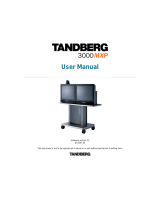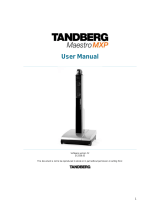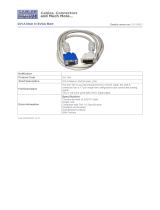User Manual
xi
3.12.2 Conference Layout................................................................................................... 74
3.12.3 Terminal Names....................................................................................................... 75
3.12.4 Chair Control............................................................................................................ 76
3.12.5 Assign Floor and Release Floor from Participant .................................................... 77
3.12.6 View Site and End View........................................................................................... 78
3.12.7 Disconnect Participant ............................................................................................. 79
3.12.8 Terminate Meeting ................................................................................................... 80
3.12.9 More about MultiSite (embedded MCU) .................................................................. 81
3.12.10 Text Chat ............................................................................................................. 82
4 Control Panel.......................................................................................................................... 83
4.1 User Guide........................................................................................................................... 84
4.2 Diagnostics .......................................................................................................................... 85
4.2.1 System Information .................................................................................................. 86
4.2.2 Channel Status ........................................................................................................ 87
4.2.3 Call Status................................................................................................................ 88
4.2.4 System Selftest ........................................................................................................ 89
4.2.5 View Settings ........................................................................................................... 90
4.2.6 IP Address Conflict Check ....................................................................................... 95
4.2.7 Warnings.................................................................................................................. 96
4.3 Audio Demo ......................................................................................................................... 98
4.4 Restart.................................................................................................................................. 99
5 System Settings ................................................................................................................... 100
5.1 General Settings ................................................................................................................ 101
5.1.1 Language ............................................................................................................... 102
5.1.2 System Name ........................................................................................................ 103
5.1.3 International Name................................................................................................. 104
5.1.4 Auto Answer........................................................................................................... 105
5.1.5 Phone Book Settings ............................................................................................. 106
5.1.6 External Services Settings..................................................................................... 107
5.1.7 Permissions ........................................................................................................... 108
5.1.8 Screen Settings...................................................................................................... 110
5.1.9 Software Options ................................................................................................... 115
5.1.10 Date and Time Settings ......................................................................................... 116
5.2 Menu Settings .................................................................................................................... 117
5.2.1 Input Editor Language............................................................................................ 118
5.2.2 Menu Timeout In Call............................................................................................. 119
5.2.3 Balloon Help........................................................................................................... 120
5.2.4 Number Key Mode................................................................................................. 121
5.2.5 Administrator Password......................................................................................... 124
5.2.6 Kiosk Mode Settings .............................................................................................. 125
5.2.7 Startup ................................................................................................................... 128
5.2.8 Icons....................................................................................................................... 130
5.3 Presentation Settings......................................................................................................... 131
5.3.1 Presentation Start .................................................................................................. 132
5.3.2 H.239 ..................................................................................................................... 133
5.3.3 Startup Video Source............................................................................................. 134
5.3.4 Presentation Source .............................................................................................. 135
5.3.5 Snapshot Source ................................................................................................... 136
5.3.6 Auto-Display Snapshot .......................................................................................... 137
5.3.7 PIP Placing ............................................................................................................ 138
5.3.8 Presentation Rate .................................................................................................. 139
5.3.9 VNC Settings ......................................................................................................... 140
5.4 Call Quality......................................................................................................................... 141
5.4.1 Video Algorithm...................................................................................................... 142
5.4.2 Audio Algorithm...................................................................................................... 143
5.4.3 Max Upstream Rate (kbps).................................................................................... 144