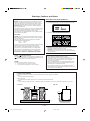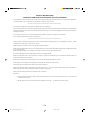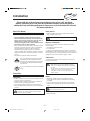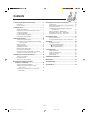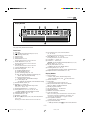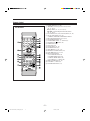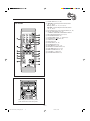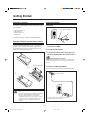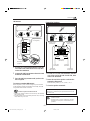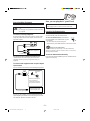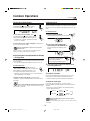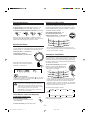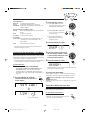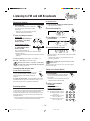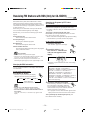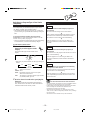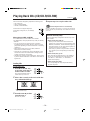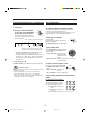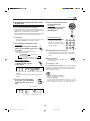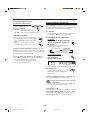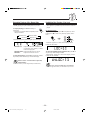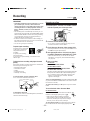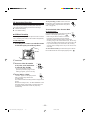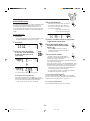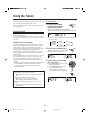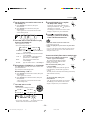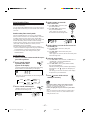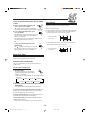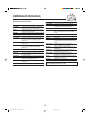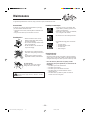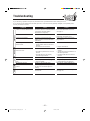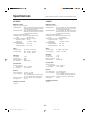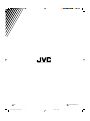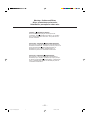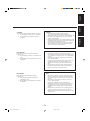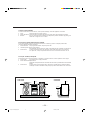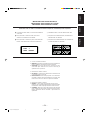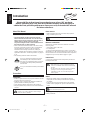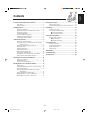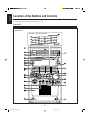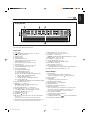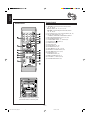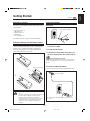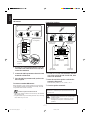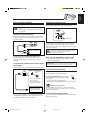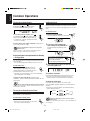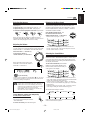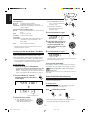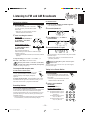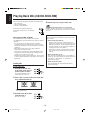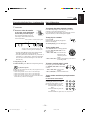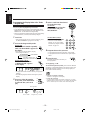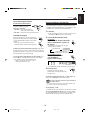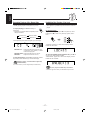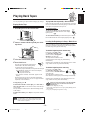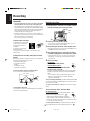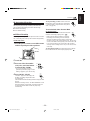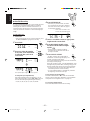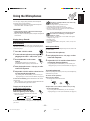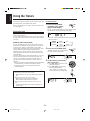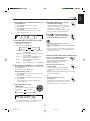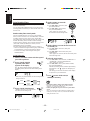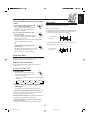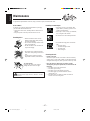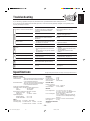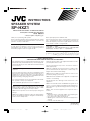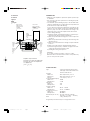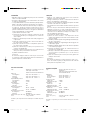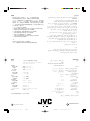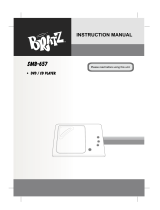JVC CA-HXZ1R User manual
- Category
- Cassette players
- Type
- User manual
This manual is also suitable for

GVT0077-008A
[B, A]
INSTRUCTIONS
CA-HXZ1R
CA-HXZ1
COMPACT COMPONENT SYSTEM
For Customer Use:
Enter below the Model No. and Serial No.
which are located either on the rear, bot-
tom or side of the cabinet. Retain this
information for future reference.
Model No.
Serial No.
COMPACT
DIGITAL AUDIO
V
O
L
U
M
E
P
R
E
S
E
T
S
O
U
N
D
M
O
D
E
COMPACT
DIGITAL AUDIO
V
O
L
U
M
E
P
R
E
S
E
T
S
O
U
N
D
M
O
D
E
Cover.CA-HXZ1R_HXZ1[B_A]f.pm6 3/21/02, 2:53 PM1

IMPORTANT for the U.K.
DO NOT cut off the mains plug from this equipment. If the plug
fitted is not suitable for the power points in your home or the
cable is too short to reach a power point, then obtain an appro-
priate safety approved extension lead or consult your dealer.
BE SURE to replace the fuse only with an identical approved
type, as originally fitted.
If nonetheless the mains plug is cut off ensure to remove the fuse
and dispose of the plug immediately, to avoid a possible shock
hazard by inadvertent connection to the mains supply.
If this product is not supplied fitted with a mains plug then follow
the instructions given below:
IMPORTANT:
DO NOT make any connection to the terminal which is marked
with the letter E or by the safety earth symbol or coloured green
or green-and-yellow.
The wires in the mains lead on this product are coloured in
accordance with the following code:
Blue : Neutral
Brown : Live
As these colours may not correspond with the coloured markings
identifying the terminals in your plug proceed as follows:
The wire which is coloured blue must be connected to the
terminal which is marked with the letter N or coloured black.
The wire which is coloured brown must be connected to the
terminal which is marked with the letter L or coloured red.
IF IN DOUBT - CONSULT A COMPETENT ELECTRICIAN.
IMPORTANT FOR LASER PRODUCTS
REPRODUCTION OF LABELS
1 CLASSIFICATION LABEL, PLACED ON REAR ENCLOSURE
2 WARNING LABEL, PLACED INSIDE THE UNIT
1. CLASS 1 LASER PRODUCT
2. DANGER: Invisible laser radiation when open and interlock failed
or defeated. Avoid direct exposure to beam.
3. CAUTION: Do not open the top cover. There are no user
serviceable parts inside the Unit; leave all servicing to qualified
service personnel.
– G-1 –
Warnings, Cautions and Others
Caution–– (standby/on) button!
Disconnect the mains plug to shut the power off completely. The
(standby/on) button in any position does not disconnect the
mains line. The power can be remote controlled.
Front view
Side view
CAUTION
• Do not block the ventilation openings or holes.
(If the ventilation openings or holes are blocked by a
newspaper or cloth, etc., the heat may not be able to get out.)
• Do not place any naked flame sources, such as lighted
candles, on the apparatus.
• When discarding batteries, environmental problems must be
considered and local rules or laws governing the disposal of
these batteries must be followed strictly.
• Do not expose this apparatus to rain, moisture, dripping or
splashing and that no objects filled with liquids, such as vases,
shall be placed on the apparatus.
Caution
To reduce the risk of electrical shocks, fire, etc.:
1. Do not remove screws, covers or cabinet.
2. Do not expose this appliance to rain or moisture.
Caution: Proper Ventilation
To avoid risk of electric shock and fire, and to prevent damage, locate the apparatus as follows:
1 Front:
No obstructions and open spacing.
2 Sides/ Top/ Back:
No obstructions should be placed in the areas shown by the dimensions below.
3 Bottom:
Place on the level surface. Maintain an adequate air path for ventilation by placing on a stand with a height of 10 cm or more.
1 cm
1 cm
15 cm
10 cm
15 cm
15 cm
15 cm
15 cm
Safety.CA-HXZ1R_HXZ1[B_A]f.pm6 3/21/02, 2:53 PM1

– G-2 –
✮✮✮✮✮✮✮✮✮✮✮✮✮✮✮✮✮✮✮✮✮✮✮✮✮✮✮✮✮✮✮✮✮✮✮✮✮✮✮✮✮✮✮✮✮✮✮
✮✮✮✮✮✮✮✮✮✮✮✮✮✮✮✮✮✮✮✮✮✮✮✮✮✮✮✮✮✮✮✮✮✮✮✮✮✮✮✮✮✮✮✮✮✮✮
SAFETY INSTRUCTIONS
“SOME DOS AND DON’TS ON THE SAFE USE OF EQUIPMENT”
This equipment has been designed and manufactured to meet international safety standards but, like any electrical equipment,
care must be taken if you are to obtain the best results and safety is to be assured.
Do read the operating instructions before you attempt to use the equipment.
Do ensure that all electrical connections (including the mains plug, extension leads and interconnections between pieces of equipment)
are properly made and in accordance with the manufacturer’s instructions. Switch off and withdraw the mains plug when making or
changing connections.
Do consult your dealer if you are ever in doubt about the installation, operation or safety of your equipment.
Do be careful with glass panels or doors on equipment.
DON’T continue to operate the equipment if you are in any doubt about it working normally, or if it is damaged in any way — switch
off, withdraw the mains plug and consult your dealer.
DON’T remove any fixed cover as this may expose dangerous voltages.
DON’T leave equipment switched on when it is unattended unless it is specifically stated that it is designed for unattended operation
or has a standby mode.
Switch off using the switch on the equipment and make sure that your family know how to do this.
Special arrangements may need to be made for infirm or handicapped people.
DON’T use equipment such as personal stereos or radios so that you are distracted from the requirements of traffic safety. It is
illegal to watch television whilst driving.
DON’T listen to headphones at high volume as such use can permanently damage your hearing.
DON’T obstruct the ventilation of the equipment, for example with curtains or soft furnishings.
Overheating will cause damage and shorten the life of the equipment.
DON’T use makeshift stands and NEVER fix legs with wood screws — to ensure complete safety always fit the manufacturer’s
approved stand or legs with the fixings provided according to the instructions.
DON’T allow electrical equipment to be exposed to rain or moisture.
ABOVE ALL
— NEVER let anyone, especially children, push anything into holes, slots or any other opening in the case — this could result
in a fatal electrical shock.
— NEVER guess or take chances with electrical equipment of any kind — it is better to be safe than sorry!
Safety.CA-HXZ1R_HXZ1[B_A]f.pm6 3/21/02, 2:53 PM2

– 1 –
Introduction
About This Manual
This manual is organized as follows:
• The manual mainly explains operations using the
buttons and controls on the unit. You can also use the
buttons on the remote control if they have the same or
similar names (or marks) as those on the unit.
If operation using the remote control is different from
that using the unit, it is then explained.
• Basic and common information that is the same for many
functions is grouped in one place, and is not repeated in
each procedure. For instance, we do not repeat the
information about turning on/off the unit, setting the
volume, changing the sound effects, and others, which are
explained in the section “Common Operations” on pages
10 to 12.
• The following marks are used in this manual:
Gives you warnings and cautions to prevent
from damage or risk of fire/electric shock.
Also gives you information which is not good
for obtaining the best possible performance
from the unit.
Gives you information and hints you had better
know.
Precautions
Installation
• Install in a place which is level, dry and neither too hot nor
too cold—between 5˚C and 35˚C.
• Install the unit in a location with adequate ventilation to
prevent internal heat buildup in the unit.
• Leave sufficient distance between the unit and the TV.
• Keep the speakers away from the TV to avoid interference
with TV.
DO NOT install the unit in a location near heat
sources, or in a place subject to direct sunlight,
excessive dust or vibration.
We would like to thank you for purchasing one of our JVC products.
Before operating this unit, read this manual carefully and thoroughly to
obtain the best possible performance from your unit, and retain this manual
for future reference.
Power sources
• When unplugging from the wall outlet, always pull the
plug, not the AC power cord.
DO NOT handle the AC power cord with wet hands.
Moisture condensation
Moisture may condense on the lens inside the unit in the
following cases:
• After heating start in the room
• In a damp room
• If the unit is brought directly from a cold to a warm place
Should this occur, the unit may malfunction. In this case, leave
the unit turned on for a few hours until the moisture evaporates,
unplug the AC power cord, and then plug it in again.
Internal heat
A cooling fan is mounted on the rear panel to prevent heat
buildup inside the unit.
For safety, observe the following carefully:
• Make sure there is good ventilation around the
unit. Poor ventilation could overheat and damage
the unit.
• DO NOT block the cooling fan and the ventilation
openings or holes. If they are blocked by a
newspaper or cloth, etc., the heat may not be
able to get out.
Others
• Should any metallic object or liquid fall into the unit,
unplug the unit and consult your dealer before operating
any further.
• If you are not going to operate the unit for an extended
period of time, unplug the AC power cord from the wall
outlet.
DO NOT disassemble the unit since there are no
user serviceable parts inside.
If anything goes wrong, unplug the AC power cord and
consult your dealer.
EN01-09.CA-HXZ1R_HXZ1[B_A]f.pm6 3/21/02, 2:52 PM1

– 2 –
Contents
Location of the Buttons and Controls....................... 3
Front Panel ................................................................. 3
Remote Control .......................................................... 5
Getting Started............................................................ 7
Supplied Accessories.................................................. 7
Putting the Batteries into the Remote Control ........... 7
Connecting Antennas ................................................. 7
Connecting Speakers .................................................. 8
Connecting Other Equipment..................................... 9
Canceling the Demonstration ..................................... 9
Common Operations ................................................ 10
Turning On or Off the Power ................................... 10
Saving the Power Consumption while on Standby
—Ecology Mode ................................................ 10
Setting the Clock ...................................................... 10
Selecting the Sources................................................. 11
Adjusting the Volume ............................................... 11
Reinforcing the Bass Sound ..................................... 11
Selecting the Sound Modes ...................................... 11
Creating Your Own Sound Mode—User Mode ....... 12
Turning On or Off the Key-touch Tone .................... 12
Listening to FM and AM Broadcasts...................... 13
Tuning in to a Station ............................................... 13
Presetting Stations .................................................... 13
Tuning in to a Preset Station .................................... 13
Receiving FM Stations with RDS
(Only for CA-HXZ1R) ........................................ 14
Changing the RDS information................................ 14
Searching for Programs by PTY Codes
(PTY Search) ...................................................... 14
Switching to a Program Type of Your Choice
Temporarily ........................................................ 15
Playing Back CDs (CD/CD-R/CD-RW).................. 16
Loading CDs ............................................................ 16
Playing Back the Entire Discs—Continuous Play ... 17
Basic CD Operations................................................ 17
Programming the Playing Order of the Tracks
—Program Play .................................................. 18
Playing at Random—Random Play ......................... 19
Repeating Tracks or CDs—Repeat Play .................. 20
Prohibiting Disc Ejection—Tray Lock .................... 20
Playing Back Tapes................................................... 21
Playing Back a Tape ................................................. 21
Locating the Beginning of a Song—Music Scan ..... 21
Recording .................................................................. 22
Recording on a Tape................................................. 22
CD Synchronized Recording.................................... 23
7 CD Direct Recording ...................................... 23
7 Auto Edit Recording ....................................... 24
Using the Timers ....................................................... 25
Using Daily Timer .................................................... 25
Using Recording Timer ............................................ 27
Using Sleep Timer .................................................... 28
Timer Priority ........................................................... 28
Additional Information ............................................ 29
Maintenance .............................................................. 30
Troubleshooting ........................................................ 31
Specifications............................................................. 32
EN01-09.CA-HXZ1R_HXZ1[B_A]f.pm6 3/21/02, 2:52 PM2

– 3 –
Location of the Buttons and Controls
Become familiar with the buttons and controls on your unit.
Front Panel
Front Panel
Top view of p Indication-lamp panel
COMPACT
DIGITAL AUDIO
V
O
L
U
M
E
P
R
E
S
E
T
S
O
U
N
D
M
O
D
E
EN01-09.CA-HXZ1R_HXZ1[B_A]f.pm6 3/21/02, 2:52 PM3

– 4 –
Continued
Display Window
See pages in the parentheses for details.
Front Panel
1 Disc trays
2 (standby/on) button and lamp (10, 26, 27)
3 ECO (Ecology) button (10)
4 Remote sensor
5 Display window
6 FM/AM button (11, 13)
Pressing this button also turns on the unit.
7 TAPE 2 3 button (11, 21, 22)
Pressing this button also turns on the unit.
8 AUX button (11)
Pressing this button also turns on the unit.
9 CLOCK/TIMER button (10, 25 – 28)
p Indication-lamp panel
Å SOUND MODE lamp (11)
ı SUBWOOFER lamp (11)
Ç REC (recording) lamp (22 – 24)
Î SEA (Sound Effect Amplifier) mode lamps (11)
• ROCK, POP, and CLASSIC lamps
‰ Surround mode lamps (11)
• DANCE, HALL, and STADIUM lamps
Ï CD ready lamps (16)
• CD1 READY, CD2 READY, and CD3 READY lamps
q SOUND MODE control (11)
w PRESET + / – control (13)
4 / ¢ (reverse skip/forward skip) control
(10, 12, 17 – 19, 24 – 27)
e SUBWOOFER LEVEL + / – buttons (11)
r Setting buttons (9, 10, 12, 13, 18, 19, 24 – 28)
• CANCEL/DEMO and SET/DISPLAY buttons
t REVERSE MODE button (21 – 24)
y Cassette holder (21 – 24)
u PHONES ( ) jack (11)
i 0 (Disc tray open/close) (CD1, CD2, and CD3) buttons
(16, 17, 20)
Pressing one of these buttons also turns on the unit.
o Disc number (CD1, CD2, and CD3) buttons
(17, 18, 23, 24)
Pressing one of these buttons also turns on the unit.
; CD 3/8 button (11, 17 – 19, 24)
Pressing this button also turns on the unit.
a VOLUME + / – control (11)
s TUNING + / – buttons (13)
1 / ¡ (reverse search/forward search) buttons (12, 17, 21)
7 (stop) button (17 – 24, 27)
d CD play mode buttons (18 – 20)
• REPEAT and CD PLAY MODE buttons
f Recording buttons (22 – 24, 27)
• REC START/STOP, CD REC START, and EDIT buttons
g 0 EJECT button for cassette deck (21 – 23)
Display Window
1 Timer indicators
• DAILY (Daily Timer), SLEEP (Sleep Timer),
REC (Recording Timer), and (Timer) indicators
2 TRACK indicator
3 Main display
• Shows the source name, frequency, etc.
4 RDS operation indicators: Only for CA-HXZ1R
RDS, TA, NEWS, and INFO indicators
5 PRGM (program) indicator
6 CD track number (1 – 16) indicators
7 RANDOM indicator
8 REPEAT (ALL/1/DISC) indicators
9 Audio level indicator
When one of the 6 preset sound modes is activated, these
will function as display illumination. For details, see
“Selecting the Sound Modes” on pages 11 and 12.
p Tuner operation indicators
• MONO and ST (stereo) indicators
q Tape operation indicators
• 2 3 (tape direction) and (reverse mode) indicators
TRACK
RDS TA NEWS INFO
EN01-09.CA-HXZ1R_HXZ1[B_A]f.pm6 3/21/02, 2:52 PM4

– 5 –
1 Number buttons (13, 17, 18)
2 4 (1) (reverse skip/reverse search) button
(13, 17, 19, 21)
7 (stop) button (17 – 19, 21 – 24, 27)
¢ (¡) (forward skip/forward search) button
(13, 17, 19, 21)
3 Disc number (CD1, CD2, and CD3) buttons (17, 18)
4 CD play mode buttons (18 – 20)
• REPEAT, RANDOM and PROGRAM buttons
5 REC START/STOP button (22, 24, 27)
6 SOUND MODE button (11)
7 SUBWOOFER LEVEL + / – buttons (11)
8 STANDBY/ON button (10)
9 SLEEP button (28)
p AUX button (11)
q FM/AM button (11, 13)
w FM MODE button (13)
e CD 3¥8 button (11, 17 – 19)
r PROGRAM CANCEL button (19)
t TAPE 2 3 button (11, 21, 22)
y RDS operation buttons
• PTY SEARCH button (14)
• TA/NEWS/INFO button (15)
• DISPLAY MODE button (14)
• PTY SELECT + / – buttons (14)
u BEEP ON/OFF button (9, 12)
i VOLUME + / – button (11)
o FADE MUTING button (11)
For CA-HXZ1R
Remote Control
EN01-09.CA-HXZ1R_HXZ1[B_A]f.pm6 3/21/02, 2:52 PM5

– 6 –
For CA-HXZ1
1 Number buttons (13, 17, 18)
2 4 (1) (reverse skip/reverse search) button
(13, 17, 19, 21)
7 (stop) button (17 – 19, 21 – 24, 27)
¢ (¡) (forward skip/forward search) button
(13, 17, 19, 21)
3 Disc number (CD1, CD2, and CD3) buttons (17, 18)
4 CD play mode buttons (18 – 20)
• REPEAT, RANDOM and PROGRAM buttons
5 REC START/STOP button (22, 24, 27)
6 SOUND MODE button (11)
7 SUBWOOFER LEVEL + / – buttons (11)
8 STANDBY/ON button (10)
9 SLEEP button (28)
p AUX button (11)
q FM/AM button (11, 13)
w FM MODE button (13)
e CD 3¥8 button (11, 17 – 19)
r PROGRAM CANCEL button (19)
t TAPE 2 3 button (11, 21, 22)
y BEEP ON/OFF button (9, 12)
u VOLUME + / – button (11)
i FADE MUTING button (11)
When using the remote control, point it
at the remote sensor on the front panel.
COMPACT
DIGITAL AUDIO
FM/AM
CD3
CD2
CD1
CD
TAPE
AUX
CLOCK
/ TIMER
V
O
L
U
M
E
P
R
E
S
E
T
S
O
U
N
D
M
O
D
E
SUBWOOFER
LEVEL
CANCEL / DEMO
SET/
DISPLAY
REPEAT
EXTENDED SUPER BASS
CD-R
/
RW PLAYBACK
CD PLAY
MODE
REVERSE
MODE
REC START
/STOP
CD REC
START
EDIT
EN01-09.CA-HXZ1R_HXZ1[B_A]f.pm6 3/21/02, 2:52 PM6

– 7 –
Getting Started
Supplied Accessories
Make sure that you have all the following items.
The number in the parentheses indicates the quantity of the
pieces supplied.
• AM loop antenna (1)
• FM antenna (1)
• Remote control (1)
• Batteries (2)
If anything is missing, consult your dealer immediately.
Putting the Batteries into the Remote Control
Insert the batteries—R6(SUM-3)/AA(15F)—into the remote
control, by matching the polarity (+ and –) on the batteries
with the + and – markings on the battery compartment.
When the remote control can no longer operate the unit,
replace both batteries at the same time.
Connecting Antennas
FM antenna
1 Attach the FM antenna to the FM 75 Ω
COAXIAL terminal.
2 Extend the FM antenna.
3 Fasten it up in the position which gives you
the best reception, then fix it on the wall, etc.
About the supplied FM antenna
The FM antenna supplied with this unit can be used as temporary
measure. If reception is poor, you can connect an outdoor FM
antenna.
To connect an outdoor FM antenna
Before connecting it, disconnect the supplied FM antenna.
Outdoor FM antenna
(not supplied)
A 75 Ω antenna with coaxial type connector
(DIN 45325) should be used.
1
3
R6(SUM-3)/AA(15F)
• DO NOT use an old battery together with a new
one.
• DO NOT use different types of batteries together.
• DO NOT expose batteries to heat or flame.
• DO NOT leave the batteries in the battery
compartment when you are not going to use the
remote control for an extended period of time.
Otherwise, it will be damaged from battery
leakage.
FM antenna (supplied)
FM 75
COAXIAL
LOOP
AM EXT
ANTENNA
FM 75
COAXIAL
LOOP
AM EXT
ANTENNA
2
EN01-09.CA-HXZ1R_HXZ1[B_A]f.pm6 3/21/02, 2:52 PM7

– 8 –
1
If cords are covered with insulation, twist the
core of the cord at the end of each cord, then
remove the insulation.
2 Connect the AM loop antenna to the AM LOOP
terminals as illustrated.
3 Turn the AM loop antenna until you have the
best reception.
To connect an outdoor AM antenna
When reception is poor, connect a single vinyl-covered wire
to the AM EXT terminal and extend it horizontally. The AM
loop antenna must remain connected.
For better reception of both FM and AM
• Make sure the antenna conductors do not touch any other terminals
and connecting cords.
• Keep the antennas away from metallic parts of the unit, connecting
cords, and the AC power cord.
AM antenna
Vinyl-covered wire
(not supplied)
AM loop antenna
(supplied)
1
3
Connecting Speakers
1 If cords are covered with insulation, twist the
core of the cord at the end of each cord, then
remove the insulation.
2 Insert the end of the speaker cord into the
terminal as illustrated.
Match the same polarity: (+) to (+) and (–) to (–).
3 Close the speaker terminals.
IMPORTANT: Use only speakers with the same speaker
impedance as indicated by the speaker terminals on the
rear of the unit.
• DO NOT connect more than one speaker to each
speaker terminal.
• DO NOT push or pull the speakers as this will
damage the foot spacers at the bottom of the
speakers.
2
3
Speaker cords
(black/blue)
Speaker cords
(black/blue)
Speaker cords
(black/red)
From main
right speaker
From main
left speaker
From right
subwoofer
From left
subwoofer
1
2
COAXIAL
ANTENNA
AM LOOP
FM 75
AM EXT
LEFTRIGHT
MAIN
SPEAKERS
SUBWOOFERS
CAUTION:
SPEAKER
IMPEDANCE
6 16
Continued
EN01-09.CA-HXZ1R_HXZ1[B_A]f.pm6 3/21/02, 2:52 PM8

– 9 –
CD OPTICAL
DIGITAL
OUTPUT
Connecting Other Equipment
You can connect both analog and digital equipment.
• DO NOT connect any equipment while the power
is on.
• DO NOT plug in any equipment until all connections
are complete.
To connect an analog component
Be sure that the plugs of the audio cords are colored: White
plugs and jacks are for left audio signals, and red ones for
right audio signals.
For playing the other equipment through this unit,
connect between the audio output jacks on the other
equipment and AUX jacks by using audio cords (not
supplied).
To connect audio equipment with an optical digital
input terminal
You can record CD sound onto the connected digital equipment.
Audio equipment
To audio output
Now, you can plug the AC power cord.
IMPORTANT: Be sure to check all connections to be done
before plugging the AC power cord into a wall outlet.
Canceling the Demonstration
When connecting the AC power cord into a wall outlet, the
unit automatically starts the demonstration.
To cancel the demonstration, press and hold
CANCEL/DEMO until “DEMO OFF” appears
on the display.
• To cancel only beep sounds during the
demonstration, press BEEP ON/OFF on the remote control.
When you press other buttons
The demonstration stops temporarily. It will start automatically
again (if no operation is done for 2 minutes) unless you cancel it by
pressing CANCEL/DEMO.
To start the demonstration manually
Press and hold CANCEL/DEMO again until “DEMO START”
appears on the display.
To optical digital input
Connect an optical digital cord (not supplied) between the
optical digital input terminal on the other equipment and the
CD OPTICAL DIGITAL OUTPUT terminal.
Before connecting the
other equipment,
remove the protective
plug from the terminal.
Audio equipment with
an optical digital input
Protective
plug
CANCEL / DEMO
AUX
RIGHT LEFT
EN01-09.CA-HXZ1R_HXZ1[B_A]f.pm6 3/21/02, 2:52 PM9

– 10 –
Common Operations
Turning On or Off the Power
To turn on the unit, press (or
STANDBY/ON on the remote control)
so that the lamp on the button goes off.
To turn off the unit (on standby), press
(or STANDBY/ON on the remote control)
again so that the lamp on the button lights up.
• A little power is always consumed even while
the unit is on standby.
To switch off the power supply completely, unplug the AC
power cord from the AC outlet.
When you unplug the AC power cord or if a power
failure occurs
The clock is reset to “0:00” right away, while the tuner preset
stations (see page 13) will be erased in a few days.
Saving the Power Consumption while on Standby
—Ecology Mode
You can save the power consumption while the unit is turned
off (on standby).
• You can set Ecology Mode whether the unit is on or off.
On the unit ONLY:
To activate the Ecology Mode, press ECO.
“ECO” appears on the display for 2 seconds (and
demonstration is canceled temporarily if you
have pressed the button while the unit is off).
• Each time you press the button, “ECO” and “NORMAL”
appear alternately on the display.
To deactivate the Ecology Mode, press ECO again.
“NORMAL” appears (and demonstration starts if the unit is
turned off).
When you turn off the unit with Ecology Mode activated
“ECO” flashes on the display, and the clock time will not be shown
while the unit is turned off.
Setting the Clock
You can set the clock whether the unit is on or off; however,
if Ecology Mode is activated, you cannot set the clock while
the unit is off. “0:00” flashes on the display until you set the
clock.
On the unit ONLY:
1
Press CLOCK/TIMER.
The hour digits start flashing on the display.
2
Turn 4 / ¢ to adjust the
hour, then press SET/DISPLAY.
The minute digits start flashing on the
display.
If you want to correct the hour
after pressing SET/DISPLAY,
press CANCEL/DEMO.
The hour digits start flashing again.
3
Turn 4 / ¢ to adjust the minute, then
press SET/DISPLAY.
To check the clock time
Press and hold SET/DISPLAY while playing any source.
• Each time you press and hold the button, the source
indication and the clock time alternate on the display.
To adjust the clock again
If you have set the clock before, you need to press
CLOCK/TIMER repeatedly until the clock setting mode is
selected.
• Each time you press the button, the clock/timer setting
modes change as follows:
When you unplug the AC power cord or if a power
failure occurs
The clock loses the setting and is reset to “0:00.” You need to set the
clock again.
CLOCK
/ TIMER
P
R
E
S
E
T
SET /
DISPLAY
CANCEL / DEMO
DAILY
Canceled
TIMER
(Daily Timer setting)
TIMER
(Recording Timer setting)
REC
Clock
setting
(The hour digits start flashing.)
ECO
Continued
EN10-15.CA-HXZ1R_HXZ1[B_A]f.pm6 3/21/02, 2:50 PM10

– 11 –
Selecting the Sources
To listen to the FM/AM broadcasts, press FM/AM.
(See page 13.)
To play back CDs, press CD 3¥8. (See pages 16 – 20.)
To play back tapes, press TAPE 2 3. (See page 21.)
To select the external equipment as the source, press AUX.
When you press the play button for a particular source
(FM/AM, CD 3/8, TAPE 2 3, and AUX), the unit turns on
and the unit starts playing the source if it is ready.
Adjusting the Volume
You can adjust the volume level only while the unit is turned
on. The volume level can be adjusted in 32 steps (VOLUME
MIN, VOLUME 1 – VOLUME 30, and VOLUME MAX).
Turn VOLUME + / – clockwise (+)
to increase the volume or
counterclockwise (–) to decrease it.
When using the remote control, press
VOLUME + to increase the volume or
VOLUME – to decrease it.
For private listening
Connect a pair of headphones to the PHONES (
) jack. No sound
comes out of the speakers. Be sure to turn down the volume before
connecting or putting on headphones.
DO NOT turn off (on standby) the unit with the
volume set to an extremely high level; otherwise, a
sudden blast of sound can damage your hearing,
speakers and/or headphones when you turn on the
unit or start playing any source next time.
REMEMBER you cannot adjust the volume level
while the unit is on standby.
To turn down the volume level temporarily
On the remote control ONLY:
Press FADE MUTING.
The volume level gradually decreases to
“VOLUME MIN.”
To restore the sound, press the button again.
Reinforcing the Bass Sound
You can select one of the 5 subwoofer levels. This function
only affects the playback sound, but does not affect your
recording. The subwoofer level can be adjusted in 5 steps—
LEVEL 0 (MIN LEVEL), LEVEL 1, LEVEL 2, LEVEL 3,
and LEVEL 4 (MAX LEVEL).
Press SUBWOOFER LEVEL + to
increase the subwoofer level or
SUBWOOFER LEVEL – to decrease it.
• The SUBWOOFER lamp lights up in red when LEVEL 1 to
LEVEL 4 (MAX LEVEL) is selected. The lamp lights off when
LEVEL 0 (MIN LEVEL) is selected.
Selecting the Sound Modes
You can select one of the 6 preset sound modes (3 surround
modes and 3 SEA—Sound Effect Amplifier—modes) and 3
user modes. This function only affects the playback sound,
but does not affect your recording. Each Sound Mode has its
own display illumination.
To select the sound modes, turn SOUND
MODE (or press SOUND MODE on the
remote control) until the sound mode you
want appears on the display.
• When a sound mode is selected (for this example DANCE), the
SOUND MODE lamp and other than the selected sound mode
lamps light up. While the selected sound mode lamp flashes.
(If USER 1, USER 2, and USER 3 is selected, only the SOUND
MODE lamp lights up. If OFF is selected, the SOUND MODE
lamp and other sound mode lamps go off.)
The sound modes change as follows:
When using the remote control, the sound mode changes
clockwise in the above sequence.
FADE
MUTING
S
O
U
N
D
M
O
D
E
SOUND
MODE
R E C
CLASSIC
CD1 READY
STADIUM
P O P
CD2 READY
H A L L
SOUND MODE
R O C K
D A N C E
CD3 READY
SUBWOOFER
V
O
L
U
M
E
VOLUME
FM / AM
TAPE
CD
AUX
SUBWOOFER lamp lights up in red.
SUBWOOFER
LEVEL
R E C
CLASSIC
CD1 READY
STADIUM
P O P
CD2 READY
H A L L
SOUND MODE
R O C K
D A N C E
CD3 READY
SUBWOOFER
DANCE
(DANCE club)
OFF
(Canceled)
HALL STADIUM
ROCK
POP
CLASSICUSER 1USER 2
USER 3
EN10-15.CA-HXZ1R_HXZ1[B_A]f.pm6 3/21/02, 2:50 PM11

– 12 –
Surround modes*
DANCE: Increases resonance and bass.
HALL: Adds depth and brilliance to the sound.
STADIUM: Adds clarity and spreads the sound, like in an
outdoor stadium.
SEA (Sound Effect Amplifier) modes
ROCK: Boosts low and high frequency. Good for acoustic
music.
POP: Good for vocal music.
CLASSIC: Good for classical music.
User Modes
USER 1/2/3: Your individual mode stored in memory. See
“Creating Your Own Sound Mode—User
Mode” below.
OFF: The sound mode is canceled.
* Surround elements are added to the SEA elements to create a
being-there feeling in your room.
Creating Your Own Sound Mode—User Mode
You can change SEA pattern to suit your preference. The SEA
pattern can be adjusted into 5 frequency range—LOW1, LOW2,
MID, HIGH1, and HIGH2. These changed settings can be stored
in the USER 1, USER 2, and USER 3 modes.
• There is a time limit in doing the following steps. If the setting
is canceled before you finish, start from step
1
again.
On the unit ONLY:
1
Select one of the preset sound modes.
• If you want to add the surround elements in your
SEA pattern, select one of the surround modes
(DANCE, HALL, or STADIUM) before starting the
procedure below. (See “Selecting the Sound Modes” on
page 11.)
2
Press SET/DISPLAY while the
selected sound mode is still shown
on the display.
3
Adjust the SEA pattern.
1) Turn 4 / ¢ to select the
frequency range (LOW1, LOW2,
MID, HIGH1, and HIGH2).
2) Press 1 or ¡ to adjust the
level (–3 to +3) of the selected
frequency range.
3) Repeat steps 1) and 2) to
adjust the level of the other
frequency ranges.
4
Press SET/DISPLAY again.
5
Turn 4 / ¢ to select one of
the user modes (USER 1, USER
2, and USER 3) which you want
to store the SEA pattern.
6
Press SET/DISPLAY again.
The SEA pattern you have created are stored into the user
mode selected in the above step.
To use your own sound mode
Select USER 1, USER 2, or USER 3 mode when using the
sound modes. See “Selecting the Sound Modes” on page 11.
When you unplug the AC power cord or if a power
failure occurs
The setting will be erased in a few days. If this happens, set the user
modes again.
Turning On or Off the Key-touch Tone
If you do not want the key-touch tone to beep each time you
press a button, you can deactivate it.
On the remote control ONLY:
Press BEEP ON/OFF.
• Each time you press the button, the key-touch
tone turns on and off alternately.
SET /
DISPLAY
P
R
E
S
E
T
SET /
DISPLAY
P
R
E
S
E
T
BEEP
ON/OFF
SET /
DISPLAY
Current level appears.
EN10-15.CA-HXZ1R_HXZ1[B_A]f.pm6 3/21/02, 2:50 PM12

– 13 –
Listening to FM and AM Broadcasts
Tuning in to a Station
1
Press FM/AM.
The unit automatically turns on and tunes
in to the previously tuned station (either
FM or AM).
• Each time you press the button, the band
alternates between FM and AM.
2
Start searching for stations.
On the unit:
Press and hold TUNING +
or TUNING – for more
than 1 second.
On the remote control:
Press and hold ¢ (¡)
or 4 (1) for more
than 1 second.
The unit starts searching for
stations and stops when a station of sufficient signal
strength is tuned in.
• If a program is broadcast in stereo, the ST (stereo) indicator
lights up.
To stop searching, press TUNING + or TUNING – (or
¢ (¡) / 4 (1) on the remote control).
When you press TUNING + or TUNING – (or ¢ (¡) /
4 (1) on the remote control) briefly and repeatedly
The frequency changes step by step.
To change the FM reception mode
On the remote control ONLY:
When an FM stereo broadcast is hard to receive
or noisy, press FM MODE so that the MONO
indicator lights up on the display. Reception
improves.
To restore the stereo effect, press FM MODE again so that
the MONO indicator goes off. In this stereo mode, you can
hear stereo sounds when a program is broadcasted.
Presetting Stations
You can preset 30 FM and 15 AM stations.
In some cases, test frequencies have been already memorized
for the tuner since the factory examined the tuner preset
function before shipment. This is not a malfunction. You can
preset the stations you want into memory by following the
presetting method.
• There is a time limit in doing the following steps. If the setting
is canceled before you finish, start from step
2
again.
On the unit ONLY:
1
Tune in to the station you want to preset.
• See “Tuning in to a Station.”
2
Press SET/DISPLAY.
3
Turn PRESET + / – to select a
preset number.
4
Press SET/DISPLAY again.
The tuned station in step
1
is stored in the preset number
selected in step
3
.
• Storing a new station on a used number erases the
previously stored one.
When you unplug the AC power cord or if a power
failure occurs
The preset stations will be erased in a few days. If this happens,
preset the stations again.
Tuning in to a Preset Station
1
Press FM/AM.
The unit automatically turns on and tunes
in to the previously tuned station (either
FM or AM).
• Each time you press the button, the band
alternates between FM and AM.
2
Select a preset number.
On the unit:
Turn PRESET + / –.
On the remote control:
Press the number buttons.
Ex.: For preset number 5, press 5.
For preset number 15, press
+10, then 5.
For preset number 25, press
+10, +10, then 5.
For preset number 30, press
+10, +10, then 10.
FM MODE
SET /
DISPLAY
P
R
E
S
E
T
SET /
DISPLAY
P
R
E
S
E
T
1
4
7
10
2
5
8
3
6
9
10
FM / AM
FM / AM
EN10-15.CA-HXZ1R_HXZ1[B_A]f.pm6 3/21/02, 2:50 PM13

– 14 –
RDS (Radio Data System) allows FM stations to send an
additional signal along with their regular program signals.
For example, the stations send their station names, as well as
information about what type of program they broadcast, such
as sports or music, etc.
When tuning in to an FM station which provides the RDS
service, the RDS indicator lights up on the display.
With the unit, you can receive the following types of RDS
signals.
PS (Program Service):
Shows commonly known station names.
PTY (Program Type):
Shows types of broadcast programs.
RT (Radio Text):
Shows text messages the station sends.
Enhanced Other Networks:
Provides the information about the types of the programs
sent by other RDS stations.
More about RDS
• Some FM stations do not provide RDS signals.
• RDS services vary among FM RDS stations. For details on RDS
services in your area, check with local radio stations.
• RDS may not work correctly if the received station is not
transmitting the signals properly or if the signal strength is weak.
Changing the RDS Information
You can see RDS information on the display while listening
to an FM station.
On the remote control ONLY:
Press DISPLAY MODE.
• Each time you press the button, the display
changes to show the following information:
• If no PS, PTY, or RT signals are sent by a station
“NO PS,” “NO PTY,” or “NO RT” appears on the display.
• If the unit takes time to show the RDS information received
from a station
“WAIT PS,” “WAIT PTY,” or “WAIT RT” may appears on the
display.
Searching for Programs by PTY Codes
(PTY Search)
One of the advantages of RDS is that you can locate a
particular kind of program by specifying the PTY codes.
• For details on the PTY codes, see “Additional Information”
on page 29.
To search for a program using the PTY codes
REMEMBER you must preset FM RDS stations to use the
PTY codes. If not yet done, see page 13.
• There is a time limit in doing the following steps. If the setting
is canceled before you finish, start from step
1
again.
On the remote control ONLY:
1
Press PTY SEARCH.
“PTY SELECT” appears on the display.
2
Press PTY SELECT + or
PTY SELECT – until the PTY
code you want appears on the
display.
• Each time you press the button, the PTY codes change
as follows:
NEWS “ AFFAIRS “ INFO “ SPORT “
EDUCATE “ DRAMA “ CULTURE “
SCIENCE “ VARIED “ POP M “ ROCK M “
EASY M “ LIGHT M “ CLASSICS “
OTHER M “ WEATHER “ FINANCE “
CHILDREN “ SOCIAL “ RELIGION “
PHONE IN “ TRAVEL “ LEISURE “ JAZZ “
COUNTRY “ NATION M “ OLDIES “
FOLK M “ DOCUMENT “ TEST “ ALARM “
(back to the beginning)
3
Press PTY SEARCH once again.
While searching, “SEARCH” and the selected
PTY code appear on the display alternately.
The unit searches 30 preset FM stations, stops
when it finds the one you have selected (“FOUND”
appears), and tunes in to that station.
• If no program is found, “NOT FOUND” appears on the
display and the unit returns to the last received station.
To stop searching any time during the process, press
PTY SEARCH while searching.
PS
(Program Service)
PTY
(Program Type)
RT
(Radio Text)
Station frequency
(or preset channel no.)
Continued
Receiving FM Stations with RDS (Only for CA-HXZ1R)
EN10-15.CA-HXZ1R_HXZ1[B_A]f.pm6 3/21/02, 2:50 PM14

– 15 –
Switching to a Program Type of Your Choice
Temporarily
The Enhanced Other Networks function allows the unit to
switch temporarily to a broadcast program of your choice
(TA, NEWS, or INFO) from a different station.
• The Enhanced Other Networks function only works when
you are listening to a preset FM RDS stations providing the
data.
To activate the Enhanced Other Networks function
REMEMBER you must preset FM RDS stations to use the
function. If not yet done, see page 13.
• There is a time limit in doing the following steps. If the setting
is canceled before you finish, start from step
1
again.
On the remote control ONLY:
1
Press TA/NEWS/INFO until the
data type you want appears on the
display.
The selected data type indicator flashes on the
display.
• Each time you press the button, the data types change as
follows:
TA: Traffic announcement
NEWS:News
INFO: Program the purpose of which is to impart
advice in the widest sense.
OFF: The function is canceled. The data type indicator
(TA, NEWS, INFO) goes off.
2
Wait for about 5 seconds after specifying the
data type.
The data type indicator stops flashing and remains lit.
Now, the function is activated. See “How the Enhanced
Other Networks function actually works.”
How the Enhanced Other Networks function actually
works:
CASE 1
If there is no station broadcasting the program you
have selected
The unit continues tuning in to the current station.
«
When a station starts broadcasting the program you have
selected, the unit automatically switches to the station.
The indicator of received PTY code starts flashing.
«
When the program is over, the unit goes back to the
previously tuned station, but the function still remains
activated.
CASE 2
If there is a station broadcasting the program you
have selected
The unit tunes in to the program. The indicator of received
PTY code starts flashing.
«
When the program is over, the unit goes back to the
previously tuned station, but the function still remains
activated.
CASE 3
If the FM station you are listening to is broadcasting
the program you have selected
The unit continues to receive the station but the indicator
of received PTY code starts flashing.
«
When the program is over, the indicator of received PTY
code stops flashing and remains lit, but the function still
remains activated.
More about the Enhanced Other Networks function
• The data sent from some stations may not be compatible with this
unit. In this case, the function may not work correctly.
• While listening to a program tuned in by the function, the station
does not change even if another network station starts
broadcasting a program of the same data.
• The function is canceled when you change the source to CD,
TAPE, or AUX, while it is temporarily canceled when you change
the source to AM.
• This function is also canceled when you turn off the unit.
RDS TA
TA
NEWS INFO
OFF
(Canceled)
EN10-15.CA-HXZ1R_HXZ1[B_A]f.pm6 4/1/02, 12:48 PM15

– 16 –
Playing Back CDs (CD/CD-R/CD-RW)
This unit has been designed to playback the following CDs:
• CD (Audio CD)
• CD-R (CD-Recordable)
• CD-RW (CD-ReWritable)
Continued use of irregular shape CDs
(heart-shape, octagonal, etc.) can damage
the unit.
When playing a CD-R or CD-RW
User-edited CD-Rs (CD-Recordable) and CD-RWs
(CD-ReWritable) can be played back only if they are already
“finalized.”
• You can play back your original CD-Rs or CD-RWs
recorded in music CD format. (However, they may not be
played back depending on their characteristics or recording
conditions.)
• Before playing back CD-Rs or CD-RWs, read their
instructions or cautions carefully.
• Some CD-Rs or CD-RWs may not be played back on this
unit because of their disc characteristics, damage or stain
on them, or the player’s lens is dirty.
• CD-RWs may require a longer readout time. This is caused
by the fact that the reflectance of CD-RWs is lower than for
regular CDs.
Loading CDs
On the unit ONLY:
1
Press 0 for the disc tray
(CD1, CD2, and CD3) you
want to load a CD onto.
The unit automatically turns on
and the disc tray comes out.
2
Place a disc correctly on the circle of the disc
tray, with its label side up.
• When using a CD single (8 cm), place it on the inner
circle of the disc tray.
3
Press the same 0 you have
pressed in step
1
.
The disc tray closes.
CORRECT
INCORRECT
4
Repeat steps
1
to
3
to place other CDs.
When loading more than one CD continuously
When you press 0 for the next tray you want to place another CD
onto, the first disc tray automatically closes and then the next tray
comes out.
About the CD ready lamps
Each CD ready lamp corresponds to the disc tray of the
same number.
• When and why they light up?
– When you turn on the unit for the first time after
plugging into a wall outlet, all CD ready lamps (CD1
READY, CD2 READY, and CD3 READY) lights up.
From the next time on, CD ready lamp(s) light(s) up
according to the previous condition.
– Each time you press the CD eject buttons—0 (CD1,
CD2, and CD3), the corresponding CD ready lamp
lights up.
• When and why they go off?
Only when the unit detects there is no CD loaded on
the tray, the corresponding CD ready lamp goes off.
(“NO DISC 1,” “NO DISC 2,” or “NO DISC 3”
appears on the display.)
• When and why they flash?
The corresponding CD ready lamp flashes during
playback and pause.
Continued
EN16-21.CA-HXZ1R_HXZ1[B_A]f.pm6 3/21/02, 2:48 PM16

– 17 –
Playing Back the Entire Discs—Continuous Play
You can play CDs continuously.
1
Load CDs.
2
Press one of the disc number
(CD1, CD2, and CD3) buttons
for the disc you want to play.
The unit starts searching for the CD
and CD play starts from the first track
of the selected disc.
• Pressing CD 3/8 instead of the disc number buttons
starts playing back the currently selected CD.
• If no CD is placed on the selected disc tray, “NO DISC 1,”
“NO DISC 2,” or “NO DISC 3” appears on the display.
Then, the unit continue searching for a CD from the
next disc tray.
To stop playing, press 7.
To remove the disc, press 0 for the corresponding disc tray.
CD playback sequence
When 3 CDs* are loaded on the disc trays, they are played in one of
the following sequences.
• When CD1 is pressed: CD1 ] CD2 ] CD3 (then stops)
• When CD2 is pressed: CD2 ] CD3 ] CD1 (then stops)
• When CD3 is pressed: CD3 ] CD1 ] CD2 (then stops)
* When only 2 CDs are loaded, they are played in the same order,
but the disc tray without a CD is skipped.
Track number
Elapsed playing time
Tracks of the currently playing disc (Track
numbers exceeding 16 are not displayed.)
Basic CD Operations
While playing a CD, you can do the following operations.
To exchange CDs during playback of another
Press 0 corresponding to a CD, not playing or selected
currently, to eject and exchange the CD.
If you exchange CDs during play, the current play will not
stop until all CDs you have exchanged are played.
To stop play for a moment
Press CD 3¥8.
While pausing, the elapsed playing time
flashes on the display.
To resume playing, press CD 3¥8 again.
To go to another track
Turn 4 / ¢ before or during playback
(or press 4 (1) / ¢ (¡) on the
remote control).
• 4 (or 4 (1)): Goes back to the
beginning of the
current or previous
tracks.
• ¢ (or ¢ (¡)): Skips to the beginning of the next or
succeeding tracks.
To locate a particular point in a track
During play, press and hold 1 or ¡
(or 4 (1) / ¢ (¡) on the remote
control).
• 1 (or 4 (1)): Fast reverses
the disc.
• ¡ (or ¢ (¡)): Fast forwards the disc.
To go to another track directly using the number
buttons
On the remote control ONLY:
Pressing the number button(s) before
or during play allows you to start
playing the track number you want.
Ex.: For track number 5, press 5.
For track number 15, press +10,
then 5.
For track number 20, press +10,
then 10.
For track number 32, press +10, +10, +10, then 2.
P
R
E
S
E
T
1
4
7
10
2
5
8
3
6
9
10
CD3
CD2
CD1
CD
TRACK
1 2 3 4
5 6 7 8
9 10 11 12
13 14 15 16
EN16-21.CA-HXZ1R_HXZ1[B_A]f.pm6 3/21/02, 2:48 PM17
Page is loading ...
Page is loading ...
Page is loading ...
Page is loading ...
Page is loading ...
Page is loading ...
Page is loading ...
Page is loading ...
Page is loading ...
Page is loading ...
Page is loading ...
Page is loading ...
Page is loading ...
Page is loading ...
Page is loading ...
Page is loading ...
Page is loading ...
Page is loading ...
Page is loading ...
Page is loading ...
Page is loading ...
Page is loading ...
Page is loading ...
Page is loading ...
Page is loading ...
Page is loading ...
Page is loading ...
Page is loading ...
Page is loading ...
Page is loading ...
Page is loading ...
Page is loading ...
Page is loading ...
Page is loading ...
Page is loading ...
Page is loading ...
Page is loading ...
Page is loading ...
Page is loading ...
Page is loading ...
Page is loading ...
Page is loading ...
Page is loading ...
Page is loading ...
Page is loading ...
Page is loading ...
Page is loading ...
Page is loading ...
Page is loading ...
Page is loading ...
Page is loading ...
Page is loading ...
Page is loading ...
-
 1
1
-
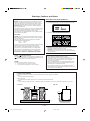 2
2
-
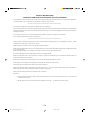 3
3
-
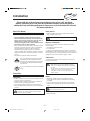 4
4
-
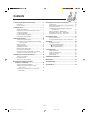 5
5
-
 6
6
-
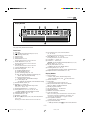 7
7
-
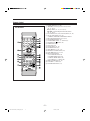 8
8
-
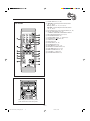 9
9
-
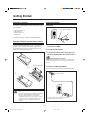 10
10
-
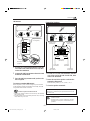 11
11
-
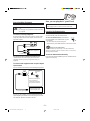 12
12
-
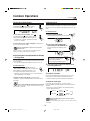 13
13
-
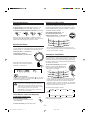 14
14
-
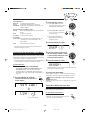 15
15
-
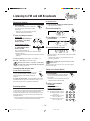 16
16
-
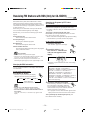 17
17
-
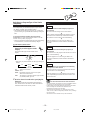 18
18
-
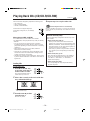 19
19
-
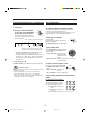 20
20
-
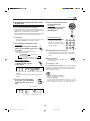 21
21
-
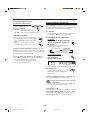 22
22
-
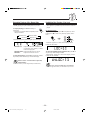 23
23
-
 24
24
-
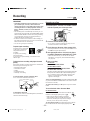 25
25
-
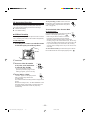 26
26
-
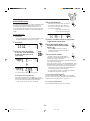 27
27
-
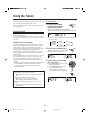 28
28
-
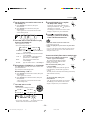 29
29
-
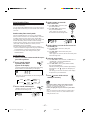 30
30
-
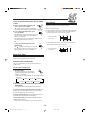 31
31
-
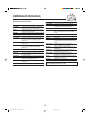 32
32
-
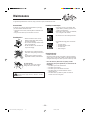 33
33
-
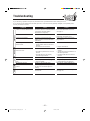 34
34
-
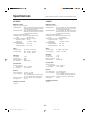 35
35
-
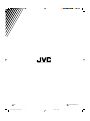 36
36
-
 37
37
-
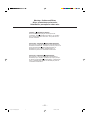 38
38
-
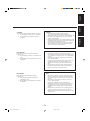 39
39
-
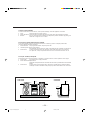 40
40
-
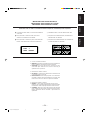 41
41
-
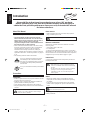 42
42
-
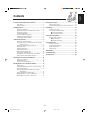 43
43
-
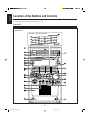 44
44
-
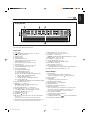 45
45
-
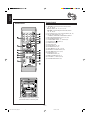 46
46
-
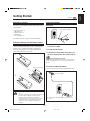 47
47
-
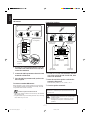 48
48
-
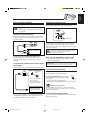 49
49
-
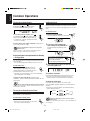 50
50
-
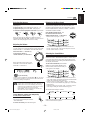 51
51
-
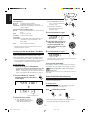 52
52
-
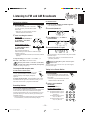 53
53
-
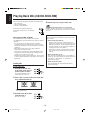 54
54
-
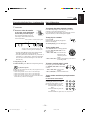 55
55
-
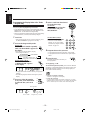 56
56
-
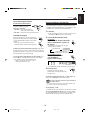 57
57
-
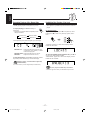 58
58
-
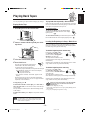 59
59
-
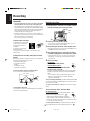 60
60
-
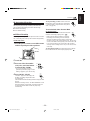 61
61
-
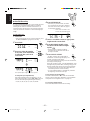 62
62
-
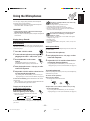 63
63
-
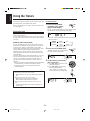 64
64
-
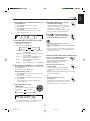 65
65
-
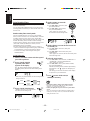 66
66
-
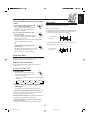 67
67
-
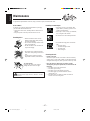 68
68
-
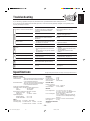 69
69
-
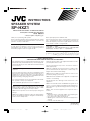 70
70
-
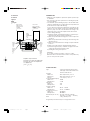 71
71
-
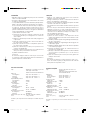 72
72
-
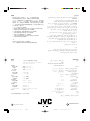 73
73
JVC CA-HXZ1R User manual
- Category
- Cassette players
- Type
- User manual
- This manual is also suitable for
Ask a question and I''ll find the answer in the document
Finding information in a document is now easier with AI
Related papers
-
JVC GVT0077-008A User manual
-
JVC HX-Z9VAX Instructions Manual
-
JVC Compact Component System CA-MXG51R Instructions Manual
-
JVC CA-MXJ100 User manual
-
JVC UX-A70MDR User manual
-
JVC CA-MXJ150R User manual
-
JVC MX-GA77 Instructions Manual
-
JVC UX-M5 User manual
-
JVC UX-A70MD User manual
-
JVC CA-V808TU User manual