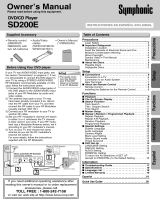Page is loading ...

P
R
ECA
U
TI
O
NSSETUP
D
V
D
F
U
NCTI
O
NS
INFORMATIONEs
p
año
l
DVD/CD P
l
a
y
e
r
M
D
V2
300
S
u
pp
lied Accessorie
s
O
wner’s M
a
n
ual
Please read before using this unit
.
I
f
y
ou need additional operating assistance after
readin
g
this owner’s manual, please cal
l
TO
LL FREE
:
1-
800
-
605
-
86
1
0
o
r vi
s
i
t
ou
r w
eb
s
i
te
at
w
ww.ma
g
navox.com
/
support
C
ontent
s
I
f
your TV has antenna in jack onl
y
,
it is sti
ll
possi
bl
e to
connect t
h
is unit to your TV
b
y using an RF mo
d
u
l
ator. In
t
his case,
f
ollow the instructions below.
1
)
Disconnect the power cords o
f
the devices
f
rom the
AC out
l
et
.
2
)
M
a
k
e
t
h
e
co
nn
ect
i
o
n
as
ill
ust
r
ated
be
l
o
w
.
3
)
S
et
y
our RF mo
d
u
l
ator’s c
h
anne
l
3/4 switc
h
to
eit
h
er
3
o
r 4
,
w
h
ic
h
ever t
h
e TV c
h
anne
l
is
l
east use
d
in
y
our area. I
f
y
our RF modulator has a modulator
/
antenna switc
h
, set it accor
d
ing to t
h
e manua
l
supp
l
ie
d
wit
h
t
h
e RF mo
d
u
l
ator
.
4
)
Plug in the power cords o
f
the devices to the AC outlet.
5
)
T
urn on
y
our TV and choose the same channel as
y
ou set the RF modulator’s channel 3/4 switch to
.
For more details, follow the manual su
pp
lied with the
RF m
odu
l
ato
r
.
rear of TV
rear of your RF
modulator
AUDIO IN TO TVANT. IN
LR
CHANNEL
43
VIDEO IN
ANT. IN
Set channel 3 or 4
rear of this unit
RF coaxial cable
RF coaxial
cable
VHF / UHF
antenna
cable TV
company
or
video cable
audio cable
L
R
VIDEO
OUT
AUDIO
OUT
COMPONENT
VIDEO OUT
VIDEO
OUT
AUDIO
OUT
COAXIAL
DIGITAL
AUDIO OUT
S-VIDEO
OUT
C
R
/P
R
C
B
/P
B
Y
L
R
If your TV only has an Antenna input
(no A/V inputs), you will need a
RF modulator (NOT INCLUDED) to
connect this player.
RF modulator
AUDIO IN
RL
VIDEO IN
CHANNEL
43
TO TV
TV
ANT. IN
ANT. IN
No Antenna (RF) Output!
Connecting to RF Mo
d
u
l
ator (Not Supp
l
ie
d)
Note:
• RF modulator is not su
pp
lied with this unit. You need to
purchase it at
y
our local store.
• The qualit
y
of picture ma
y
become poor if this unit is
co
nn
ected
to
a
n RF m
odu
l
ato
r
.
© 2012 Funai E
l
ectric Co., Lt
d.
INSTRUCCIONES EN
ESPAÑOL INCLUIDAS.
P
RECA
U
TI
O
N
S
S
afet
y
Instruction
s
....................................................................
.2
Ab
out t
h
e Discs
.........................................................................
.5
Pl
aya
bl
e Discs
..........................................................................................
.5
U
np
l
aya
bl
e Discs
....................................................................................
.5
S
ET
UP
C
onnect
i
ons
..............................................................................
.6
Connection to a TV
................................................................................
V
.6
C
onnection to an Au
d
io S
y
stem
......................................................
.7
Rea
r T
e
rmin
als
.........................................................................................
.7
About the Remote Control
.......................................................
l
.8
R
emote Contro
l
......................................................................................
.8
I
nstalling the Batteries
f
or the Remote Contro
l
..........................
.8
D
VD F
U
NCTI
O
N
S
Playback
...................................................................................
k
.9
MP3 Playback
..........................................................................
k
.
1
0
S
earc
h
Function
s
.....................................................................
.
1
0
U
sin
g
Track Searc
h
...............................................................................
.
1
0
U
sin
g
Tit
l
e / C
h
apter Searc
h
.............................................................
.
1
0
U
sing Time Searc
h
................................................................................
.
1
0
On-Screen Display
...................................................................
y
.11
Repeat / Random / Programmed Playback
............................
k
.
12
Repeat Playback
....................................................................................
k
.
12
Repeat A-B Playback
............................................................................
k
.
12
Random Playback
.................................................................................
k
.
12
Programmed Playback
........................................................................
k
.
12
S
pecia
l
Settings
.......................................................................
.
1
3
S
u
b
tit
l
e Language
.................................................................................
.
1
3
A
u
d
io Languag
e
....................................................................................
.
1
3
C
amera Ang
l
e
s
.......................................................................................
.
1
3
Bl
ac
k
Leve
l
Settin
g
................................................................................
.
1
3
S
tereo Soun
d
Mo
d
e
.............................................................................
.
1
3
D
VD Settin
g
.............................................................................
.
14
L
ANGUAGE Settin
g
...............................................................................
.
14
D
ISPLAY Settin
g
.....................................................................................
.
1
5
A
UDIO Settin
g
........................................................................................
.
1
5
P
ARENTAL Settin
g
................................................................................
.
1
6
O
THERS Settin
g
......................................................................................
.
1
6
R
eset to the Default Settin
g
(
Except for PARENTAL Settin
g)
........................................................
.
17
I
NF
O
RMATI
ON
T
rou
bl
es
h
ooting Gui
de
...........................................................
.17
Sp
ecifications
..........................................................................
.
17
Español
....................................................................................
l
.
1
8
LIMITED WARRANTY
....................................................
Y
Y
b
ac
k
cove
r
•
R
emote Contro
l
NB691U
D
/
NB093UD
•
Au
d
io / vi
d
eo ca
bl
e
s
•
S
ETUP MANUA
L

–
2
–
EN
P
R
ECA
U
TI
O
NS
PRECA
U
TI
O
N
S
Safety Instructions
y
T
he model and serial numbers o
f
this unit ma
y
be
f
ound on the cabinet
.
Y
ou
s
h
ou
l
d
r
eco
r
d
a
n
d
r
eta
in
t
h
ose
n
u
m
be
r
s
fo
r
futu
r
e
r
efe
r
e
n
ce.
Seria
l
No.
:
M
odel
N
o.:
WARNIN
G
:
TO
REDUCE THE RISK
O
F FIRE
O
R ELECTRIC SH
O
CK, D
O
N
O
T EXP
O
SE THIS APPARATUS
TO
RAIN
O
R M
O
I
S
T
U
RE
.
A
PPARAT
US
S
HALL N
O
T BE EXP
OS
ED T
O
DRIPPING
O
R
S
PLA
S
HING AND N
O
O
B
J
E
C
T
S
F
ILLED WITH LI
Q
UIDS
,
SUCH AS VASES
,
SHALL BE PLACED
O
N THE APPARATUS.
C
A
U
TI
O
N
:
T
O
RED
UC
E THE RI
S
K
O
F ELE
C
TRI
C
SHOCK
,
DO NOT REMOVE COVER
(
OR BACK
)
. NO USER
S
ERVI
C
EABLE PART
S
IN
S
IDE
.
REFER
S
ERVI
C
ING T
O
Q
UALIFIED SERVICE PERS
O
NNEL
.
C
A
U
TI
O
N
RISK OF ELECTRIC SHOCK
DO NOT OPEN
Th
e exc
l
amation point wit
h
in an equi
l
atera
l
triang
l
e is
i
ntended to alert the user to the presence o
f
important
o
perating an
d
maintenance (servicing) instructions in
th
e
l
iterature accompanying t
h
e app
l
iance.
T
he lightning flash with arrowhead s
y
mbol, within an
e
quilateral trian
g
le, is intended to alert the user to the
p
resence of uninsulated “dan
g
erous volta
g
e” within the
p
roduct’s enclosure that ma
y
be of sufficient magnitude
t
o constitute a risk of electric shock to
p
ersons.
T
he important note and ratin
g
are located on the rear or
botto
m
o
f
t
h
e
cab
in
et.
IMP
O
RTANT SAFETY INSTR
UC
TI
O
N
S
1
.
R
ead
t
h
ese
in
st
r
uct
i
o
n
s.
2
.
Kee
p
these instructions
.
3.
Heed all warnin
g
s
.
4
.
F
o
ll
o
w
a
ll in
st
r
uct
i
o
n
s.
5.
Do not use this a
pp
aratus near water
.
6.
Clean onl
y
with dr
y
cloth.
7.
Do not block an
y
ventilation openings. Install in
acco
r
da
n
ce
wi
t
h
t
h
e
m
a
n
u
f
actu
r
e
r’
s
in
st
r
uct
i
o
n
s.
8.
Do not install near an
y
heat sources such
as radiators, heat re
g
isters, stoves, or other
apparatus (includin
g
amplifiers) that produce
h
eat.
9
.
Do not defeat the safet
y
purpose of the polarized
or grounding-t
y
pe plug. A polarized plug has
t
w
o
b
l
ades
wi
t
h
o
n
e
wi
de
r
t
h
a
n
t
h
e
ot
h
e
r
.
A
grounding t
y
pe plug has two blades and a
third
g
roundin
g
pron
g
. The wide blade or the
third prong are provided for
y
our safet
y
. If the
provided plug does not fit into
y
our outlet,
consult an electrician for re
p
lacement of the
obso
l
ete
out
l
et.
1
0.
Protect the power cord from bein
g
walked on
or pinched particularl
y
at plugs, convenience
receptacles, and the point where the
y
exit from
the a
pp
aratus
.
11
.
Onl
y
use attachments/accessories specified b
y
t
h
e
m
a
n
u
f
actu
r
e
r
.
12
.
Use onl
y
with the cart, stand, tripod, bracket, or
table specified b
y
the manufacturer,
or sold with the a
pp
aratus. When a
cart is used
,
use caution when
movin
g
the cart/apparatus
combination to avoid injur
y
from
ti
p
-over.
1
3.
Unplu
g
this apparatus durin
g
li
g
htnin
g
storms or
when unused for lon
g
periods of time.
14
.
Refer all servicin
g
to qualified service personnel.
Servicin
g
is required when the apparatus has
been damaged in an
y
wa
y
, such as power-suppl
y
cord or plu
g
is dama
g
ed, liquid has been spilled
or ob
j
ects have fallen into the apparatus, the
a
pp
aratus has been ex
p
osed to rain or moisture,
does not operate normall
y
, or has been dropped
.
F
CC
WARNIN
G
T
his equipment ma
y
generate or use radio frequenc
y
energ
y
. Changes or modifications to this equipment ma
y
cause
harmful interference unless the modifications are expressl
y
approved in the manual. The user could lose the authorit
y
t
o operate this equipment if an unauthorized chan
g
e or modification is made
.
RADI
O
-TV INTERFEREN
CE
T
his equipment has been tested and found to compl
y
with the limits for a Class B digital device, pursuant to Part 15 of
t
he FCC Rules. These limits are desi
g
ned to provide reasonable protection a
g
ainst harmful interference in a residential
installation. This equipment generates, uses, and can radiate radio frequenc
y
energ
y
and, if not installed and used
in accordance with the instructions, ma
y
cause harmful interference to radio communications. However, there is no
g
uarantee that interference will not occur in a particular installation. If this equipment does cause harmful interference
t
o radio or television reception, which can be determined b
y
turning the equipment off and on, the user is encouraged
t
o tr
y
to correct the interference b
y
one or more of the following measures
:
1
)
Reorient or relocate the receivin
g
antenna
.
2)
Increase the se
p
aration between the e
q
ui
p
ment and receiver.
3)
Connect the e
q
ui
p
ment into an outlet on a circuit different from that to which the receiver is connected.
4)
Consult the dealer or an ex
p
erienced radio/TV technician for hel
p.
The symbol
f
or CLASS ll (Double Insulation
)

–
3
–
EN
P
R
ECAUTI
O
NS
Th
is C
l
ass B
d
i
g
ita
l
apparatus comp
l
ies wit
h
Cana
d
ian ICES-003
.
Cet appareil numérique de la classe B est conforme à la norme NMB-003 du Canada
.
Disconnect the mains plug to shut off when find trouble or not in use. The mains plug shall remain readil
y
operable
.
C
A
U
TI
O
N
:
Danger o
f
explosion i
f
batter
y
is incorrectl
y
replaced. Replace onl
y
with the same or equivalent t
y
pe
.
W
ARNIN
G:
Batteries (Batter
y
pack or batter
y
installed) shall not be exposed to excessive heat such as sunshine,
f
ire or the like
.
LA
S
ER
S
AFET
Y
T
his apparatus is classi
f
ied as a CLASS 1 LASER PRODUCT
.
T
his apparatus employs a laser. Only a quali
f
ied service person should remove the cover or attempt to
service t
h
is apparatus,
d
ue to possi
bl
e eye injury
.
CAUTI
O
N
:
Use o
f
controls or adjustments or per
f
ormance o
f
procedures other than those speci
f
ied herein may result
in
h
azar
d
ous ra
d
iation exposure
.
IMP
O
RTANT
CO
PYRIGHT INF
O
RMATI
ON
Unauthorized cop
y
ing, broadcasting, public performance and lending of discs are prohibited. This item incorporates
cop
y
protection technolog
y
that is protected b
y
U.S. patents and other intellectual propert
y
rights of Rovi Corporation.
Reverse engineering and disassembl
y
are prohibited
.
Do not place the unit on the furniture that is capable of being tilted b
y
a child and an adult leaning, pulling, standing
or climbing on it. A falling unit can cause serious injur
y
or even death
.
T
his a
pp
aratus should not be
p
laced in a built-in installation such as a bookcase or rack unless
p
ro
p
er ventilation is
p
rovided. Make sure to leave a s
p
ace of 3.9 inches (10cm) or more around this a
pp
aratus.
Never use a
g
as duster on this unit
.
T
he gas trapped inside o
f
this unit ma
y
cause ignition and explosion
.
T
o
Av
o
i
d
the H
a
z
a
r
ds
of
Electric
a
l Sh
o
ck
a
n
d
Fire
•
D
o not handle the
p
ower cord with wet hands.
•
D
o not pull on the power cord when disconnecting it from an AC outlet. Grasp it b
y
the plug.
•
D
o not put
y
our fingers or objects into the unit
.
Location and Handlin
g
•
D
o not install the unit in direct sunlight, near strong magnetic
f
ields, or in a place subject to dust or strong vibration.
•
Avoi
d
a p
l
ace wit
h
d
rastic temperature c
h
anges.
•
Install the unit in a horizontal and stable position. Do not place anything directly on top or bottom o
f
the unit.
Depending on your external devices, noise or disturbance o
f
the picture and/or sound may be generated i
f
the unit is
p
l
ace
d
too c
l
ose to t
h
em. In t
h
is case, p
l
ease ensure enoug
h
space
b
etween t
h
e externa
l
d
evices an
d
t
h
e unit
.
•
D
epending on the environment, the temperature o
f
this unit may increase slightly. This is not a mal
f
unction.
•
B
e sure to remove the disc and unplug the AC power cord
f
rom the outlet be
f
ore carrying the unit
.
D
ew Con
d
ensation Warning
•
D
ew condensation ma
y
f
orm inside the unit in the
f
ollowing conditions. I
f
so, do not use this unit at least
f
or a
f
ew
hours until its inside gets dry
.
- The unit is moved from a cold place to a warm place
.
- Under conditions o
f
high humidit
y.
- A
f
ter heatin
g
a cold room.
N
ote a
b
out Rec
y
c
l
ing
•
T
his unit’s packaging materials are rec
y
clable and can be reused. Please dispose of an
y
materials in
accordance with
y
our local rec
y
cling regulations
.
•
B
atteries should never be thrown awa
y
or incinerated but disposed of in accordance with
y
our local
re
g
ulations concernin
g
chemical wastes
.
• For product rec
y
cling information, please visit - www.magnavox.co
m
N
otice for Pro
g
ressive Scan Outpu
t
•
Consumers should note that not all high de
f
inition television sets are
f
ully compatible with this product and ma
y
cause arti
f
acts to be displayed in the picture. In case o
f
picture problems with 525(480) progressive scan output,
it is recommended that the user switch the connection to the ‘standard de
nition’ output. I
f
there are question
s
regar
d
ing your TV set compati
b
i
l
ity wit
h
t
h
is 525p(480p) DVD p
l
ayer, p
l
ease contact our customer service center
.

–
4
–
EN
P
R
ECA
U
TI
O
NS
TRADEMARK INFORMATION
M
a
n
ufactu
r
ed
u
n
de
r li
ce
n
se
f
r
o
m
Do
lby
La
b
oratories. Do
lby
an
d
t
h
e
doub
l
e
-
D
s
y
mbol are trademarks
o
f
Dolb
y
Laboratories.
ENERGY STAR® is a joint program of the U.S.
Environmenta
l
Protection Agenc
y
an
d
t
h
e U.S.
D
epartment o
f
Energ
y
helping us all save mone
y
an
d
protect t
h
e environment t
h
roug
h
energy
eff
icient products and practices
.
SYMBOLS USED IN THIS MANUAL
The following s
y
mbols appear in some headings in this manual
.
Descri
p
tion refers to DVD-video
.
:
Descri
p
tion refers to audio CD
.
:
Descri
p
tion refers to CD-RW/-R with MP3 files
.
MAINTENANCE
S
erv
i
c
i
n
g
g
•
Please re
f
er to relevant topics on the “Troubleshootin
g
Guide”
o
n pa
g
e 17 be
f
ore returnin
g
the unit
.
•
I
f
this unit becomes inoperative, do not tr
y
to correct the
p
roblem by yourself. There are no user-serviceable parts inside.
T
urn off, unplu
g
the power plu
g
, and please call our help line
m
entioned on the front pa
g
e to locate an authorized service
ce
n
te
r
.
C
l
eanin
g
t
h
e Ca
b
ine
t
g
•
Wi
p
e the front
p
anel and other exterior surfaces of the unit
wi
t
h
a
so
f
t
c
l
ot
h
.
•
Never use a solvent
,
thinner
,
benzene or alcohol to clean the
u
nit. Do not spra
y
insectici
d
e
l
iqui
d
near t
h
e unit.
S
uch chemicals may discolor the surface or damage the unit
.
Cleanin
g
Discs
g
•
W
h
en a
d
isc
b
ecomes
d
irt
y
, c
l
ean it wit
h
a c
l
eaning c
l
ot
h
. Wipe
the disc
f
rom the center to out. Do not wipe in a circular motion.
•
Do not use so
l
vents suc
h
as
b
enzine, t
h
inner, commercia
ll
y
a
vai
l
a
bl
e c
l
eaners,
d
etergent, a
b
rasive c
l
eaning agents or antistatic
s
pray intended
f
or analog records.
Cleanin
g
the Disc Len
s
g
•
I
f
this unit still does not per
f
orm properly although you re
f
er
to t
h
e re
l
evant sections an
d
to “Trou
bl
es
h
ooting Gui
d
e” in
t
h
is owner’s manua
l
, t
h
e
l
aser optica
l
pic
k
up unit may
b
e
d
irty. Consult your dealer or an authorized service center
f
or
i
nspection and cleaning o
f
the laser optical pickup unit
.
Disc Han
dl
in
g
g
•
When
y
ou handle a disc, hold it b
y
its edge and tr
y
not to
touc
h
t
h
e
su
rf
ace
o
f
t
h
e
d
i
sc.
•
Alwa
y
s store the disc in its protective case when not in use
.
MAGNAVOX is a registered trademark o
f
Philips Electronics North America Corporation and is used b
y
Funai Electric Co., Ltd. and
F
unai Corporation, Inc. under license
f
rom Philips Electronics North America.
© 2012 Funai E
l
ectric Co., Lt
d.
A
ll rights reserved. No part o
f
this manual ma
y
be reproduced, copied, transmitted, disseminated, transcribed, downloaded or stored
in any storage medium, in any
f
orm or
f
or any purpose without the express prior written consent o
f
Funai.
F
urthermore, any unauthorized commercial distribution o
f
this manual or any revision hereto is strictly prohibited.
I
n
f
ormation in this document is subject to change without notice. Funai reserves the right to change the content herein without the
obligation to noti
f
y any person or organization o
f
such changes
.

–
5
–
EN
P
R
ECA
U
TI
O
NS
I
f
y
ou cannot pla
y
back a disc which bears one of the marks above, check the following notes
.
*1: This unit con
f
orms to the NTSC color system. Discs recorded in other color systems such as PAL cannot be played back.
*2: Certain DVD-video do not operate as described in this manual due to the intentions o
f
the disc’s producers
.
*3: Discs recorded in the VR (Video Recording)
f
ormat cannot be played back
.
*4: Scratc
h
e
d
or staine
d
d
iscs may not
b
e p
l
aye
d
b
ac
k.
*5: Some discs cannot be played back because o
f
incompatible recording conditions, characteristics o
f
the recorder or special
p
roperties o
f
discs.
*6: You can play back discs which bear the marks above. I
f
you use non-standardized discs, this unit may not play them back. Even
i
f
they are played back, the sound or video quality will be compromised.
*7: Only the discs recorded in the video
f
ormat and
f
inalized can be played back. Un
f
inalized discs cannot be played back.
D
epending on the recording status o
f
a disc, the disc may not be played back at all. The picture or sound may not be smooth,
e
t
c
.
*8: I
f
the recorded portion o
f
the disc is too small (smaller than 2
-
3
/
1
6
inc
h
es (55mm) across), it may not
b
e p
l
aye
d
b
ac
k.
*9: Do not g
l
ue paper or put stic
k
ers on to t
h
e
d
isc. T
h
ese may
d
amage t
h
e
d
isc, an
d
t
h
e unit may not rea
d
it correct
l
y
.
A
bou
t t
h
e Disc
s
P
l
a
y
a
bl
e Disc
s
Unpla
y
able Disc
s
NEVER pla
y
back the following discs as malfunction ma
y
result
!
DVD-RAM / DVD-audio / CD-i / photo CD / video CD / DVD with re
g
ion codes other than 1 or ALL / DTS-CD / DVD-ROM for personal
computers / CD-ROM for personal computers / HD DVD / Blu-ra
y
Disc
™
On the followin
g
disc, the sound MAY NOT be heard.
su
p
er audio C
D
An
y
ot
h
er
d
iscs wit
h
out compati
b
i
l
it
y
in
d
ications
is a trademark of DVD Format/Logo Licensing Corporation.
Type of
me
dia
yp
Mar
k
(
l
ogo)
R
egion co
d
e
Rec
o
r
d
e
d
s
i
g
na
l
s
Di
sc s
i
ze D
i
sc type
s
DVD-vi
deo
*1
,
2
,
4
,
6
,
9
or
d
i
g
ital vide
o
(
MPEG2
)
5
in
c
h
es
(
12 cm
)
or
3
in
c
h
es
(
8 cm
)
e.g.)
title 1 title 2
chapter 1 chapter 2 chapter 1
chapter 2
chapter 3 chapter 4
D
V
D
-
RW
D
V
D
-
R
*
1, 3, 4, 5, 6,
7,
8
,
9
D
V
D
+RW
D
V
D
+
R
*
1, 4, 5, 6, 8, 9
aud
i
o
CD
*4
,
6
,
9
d
igita
l
au
d
i
o
5
in
c
h
es
(
12 cm
)
or
3
in
c
h
es
(
8 cm
)
e.g.)
track 1 track 2 track 5
track 6
track 3
track 4
audio CD
C
D-R
W
C
D-
R
*4
,
5
,
6
,
8
,
9
d
igita
l
au
d
i
o
or
MP3
e.g.)
folder 1 folder 2
le 1
le 2 le 1
le 2
le 3
le 4
MP3
N
ote:
•
Onl
y
the sound recorded on the normal CD la
y
er can be delivered. The sound recorded on the high densit
y
super audio CD la
y
er
ca
nn
ot
be
del
iv
e
r
ed.

–
6
–
EN
SETUP
Co
nnect
io
n t
o
a
T
V
C
o
nnect
io
n
s
S
ETU
P
A
d
mir
a
l
:
A
UX
Curtis Mathis: LINE1
,
LINE2
,
00
,
90
,
91
,
92
,
9
3
GE: INPUT
,
TV/VCR
,
00
,
90
,
91
,
92
,
9
3
Hitachi: INPUT
,
AUX
JVC: VIDEO
,
VIDEO1
,
VIDEO2
,
VIDEO
3
K
e
nw
ood:
A
UX
LXI-
Se
ri
es:
00
Ma
g
navox: AUX CHANNE
L
Panasonic: TV
/
VIDE
O
RCA: INPUT
,
TV/VCR
,
00
,
90
,
91
,
92
,
93
Samsun
g
: TV/VIDE
O
San
y
o: VIDE
O
Shar
p
: 0
0
Son
y
: VIDEO1, VIDEO2, VIDEO
3
Toshiba: TV
/
GAM
E
Z
e
ni
t
h
:
00
Note:
• Connect this unit directl
y
to
y
our TV. I
f
audio/video cables are connected to a VCR, pictures ma
y
be distorted due to the cop
y
protect
i
on s
y
stem.
A
f
ter connecting to your TV
:
You wi
ll
nee
d
to switc
h
to vi
d
eo input on your TV. T
h
is is usua
ll
y mar
k
e
d
TV/VIDEO, INPUT or AUX.
Please re
f
er to your TV’s owner’s manual
f
or details.
Input modes
f
or common TV brands
:
L
isted below are inputs
f
or common brand name TV’s
.
I
f
your TV is compatible with 525 (480) progressive scanning and you want to enjoy that high quality picture
;
You must se
l
ect t
h
e connection COMPONENT VIDEO OUT a
b
ove an
d
progressive scanning mo
d
e. To set t
h
e mo
d
e, set “PROGRESSIVE”
t
o “ON” in “DISPLAY” menu. Re
f
er to pages 14-15
f
or more details.
•
When “PROGRESSIVE” is “ON”, video signals
f
rom the unit’s VIDEO OUT and S-VIDEO OUT jacks will be distorted or not be output
at a
ll.
If
y
our TV is not compatible with progressive scanning
;
U
se this unit in interlace mode and set “PROGRESSIVE” to “OFF” either in “DISPLAY” menu or b
y
pressing and holding
[
PLAY
B
]
o
n
t
h
e
fr
o
n
t
o
f
t
h
e
u
ni
t
f
o
r m
o
r
e
t
h
a
n
5
seco
n
ds.
Supplied cables used in this connection are as follows:
• audio cable (L/R) x 1
• video cable x 1
Please purchase the rest of the necessary cables at your local store.
a
nalo
g
audi
o
standard
p
ictur
e
g
ood pictur
e
better
p
ictur
e
A
U
DI
O
OUT
V
IDE
O
OUT
S-VIDE
O
OUT
CO
MP
O
NENT
VIDE
O
OUT
CO
MP
O
NEN
T
VIDE
O
O
U
T
VIDE
O
O
UT
AUDIO
OUT
CO
AXIAL
D
I
G
ITA
L
A
UDI
O
O
U
T
S
-VIDE
O
OU
T
C
R
/P
RR
R
C
B
/P
BB
B
Y
L
R
AUDIO IN
VIDEO IN
L
R
AUDIO IN
L
R
or
or
a
n
d
vi
d
eo ca
ble
au
d
io ca
bl
e
S
-vi
d
eo ca
bl
e
component vi
d
eo ca
ble
VIDEO IN
VIDEO
OUT
S-VIDEO IN
S-VIDEO
OUT
COAXIAL
DIGITAL
AUDIO OUT
AUDIO
OUT
VIDEO
OUT
R
L
Y
COMPONENT
VIDEO OUT
C
R
/P
R
C
B
/P
B
COMPONENT
VIDEO IN
COMPONENT
VIDEO IN
or
P
R
Y
P
B
C
R
Y
C
B
This unit
TV
Met
h
o
d
1 Met
h
o
d
2
M
et
h
o
d
3

–
7
–
EN
SETUP
COAXIAL
COAXIAL
DIGITAL
AUDIO OUT
LR
AUDIO
OUT
R
L
Note:
•
T
h
e au
d
io source on a
d
isc in a Do
lb
y Digita
l
mu
l
ti-c
h
anne
l
s
urround
f
ormat cannot be recorded as digital sound by an
M
D or DAT
d
ec
k
.
•
B
y
hooking this unit up to a Dolb
y
Digital decoder,
y
ou can
e
njo
y
high-qualit
y
Dolb
y
Digital multi-channel surround
sou
n
d
as
h
ea
r
d
in
t
h
e
m
o
vi
e
t
h
eate
r
s.
•
P
l
a
y
ing
b
ac
k
a DVD using incorrect settings ma
y
generate
n
oise
d
istortion an
d
ma
y
a
l
so
d
amage t
h
e spea
k
ers.
s
tereo s
y
ste
m
Audio
This unit
Ana
l
o
g
Au
d
io Connectio
n
analo
g
audio
input
j
ac
k
s
AUDI
O
O
U
T
DI
G
ITAL
AUDI
O
O
U
T
Di
g
ita
l
Au
d
io Connection
aud
i
o
cab
l
e
di
g
ital audi
o
coa
xi
a
l
cab
l
e
D
o
lb
y Digita
l
d
eco
d
er,
MD
d
ec
k
or DAT
d
ec
k
Connection to an Audio S
y
ste
m
* To complete these settings, re
f
er to pages 14-15
.
SETUP > AUDIO>
DOLBY DIGITAL
Connecting to a Dolb
y
Digital decoder
for Dolb
y
Digital audio output
.
B
IT
S
TREAM
Connectin
g
to the other device
(
an MD deck or DAT deck etc.
)
without Dolb
y
Digital decoder.
PC
M
Connection
Setting
D
igita
l
au
d
io
i
nput jac
k
Re
a
r Termin
a
l
s
4
5
2
1
3
1
S
-VIDEO OUT
j
ac
k
Connect an optional S-video cable here through the S-video in
j
ack of a television.
2
COMPONENT VIDEO OUT
j
ack
s
Connect optional component video cable here through the component video in jacks o
f
a television
.
3
VIDEO OUT
j
ac
k
Connect a
y
ellow video cable here through the video in jack o
f
a television
.
4
AUDIO OUT jac
ks
Connect an audio cable here through the audio in
j
acks of a television or other audio device
.
5
DIGITAL AUDIO OUT COAXIAL
j
ack
Connect a digital audio coaxial cable here through the digital audio coaxial in jack o
f
a decoder or audio receiver
.
COMPONENT
VIDEO OUT
VIDEO
OUT
AUD IO
OUT
COAXIAL
DIGITAL
AUDIO OUT
S-VIDEO
OUT
C
R
/P
R
C
B
/P
B
Y
L
R
N
ote:
•
Please purchase the necessar
y
cables at
y
our local store. (Refer to pages 6-7.
)
Supplied cables used in this connection are as
follows:
• audio cable (L/R) x 1
Please purchase the rest of the necessary cables at
your local store.

–
8
–
EN
SETUP
Installing the Batteries
f
or the
R
em
o
te
Co
ntr
ol
Install 2 AA (1.5 V) batteries matchin
g
the polarit
y
indicated inside batter
y
c
om
p
artment of the remote control.
2
2
3
1
* Batteries not su
pp
lied.
K
eep in mind the
f
ollowing when using
t
h
e remote contro
l:
• Ma
k
e sure t
h
at t
h
ere are no o
b
stac
l
es
b
etween t
h
e remote contro
l
an
d
t
h
e
remote sensor on t
h
e unit
.
• The maximum operable ranges
f
rom the
unit are as
f
ollows
.
-
Line o
f
sigh
t
:
approx. 23
f
eet (7m)
- Either
s
i
d
e
o
f the center
:
a
pp
rox. 16 feet (5m) within 30
°
- A
bo
v
e
:
a
pp
rox. 16 feet (5m) within 15
°
- Bel
ow
:
a
pp
rox. 10 feet (3m) within 30
°
IR
P-SCAN
PLAY
STOP
OPEN/
CLOSE
R
em
o
te
Co
ntr
ol
N
ote:
• Do not mix alkaline
,
standard (carbon
-
zinc), or rechar
g
eable (ni-cad, ni-mh,
e
tc
)
b
atteries
.
• Do not mix o
ld
an
d
new
b
atteries
.
• Alwa
y
s remove batteries from remote
c
ontrol if the
y
are dead or if the
r
e
m
ote
co
n
t
r
o
l i
s
n
ot
to
be
used
f
o
r
an extended
p
eriod of time. This will
prevent batter
y
acid from leaking into
the batter
y
compartment.
Ab
out t
h
e Remote Contro
l
123
456
789
0
+10
•
To se
l
ect trac
k
d
irect
l
y. (CD)
•
To select folder/file directl
y
. (MP3)
ENTER
• To move t
h
e cursor an
d
d
etermine its position
.
•
To move t
h
e cursor an
d
determine its position
.
A-B
• To repeat between
y
our chosen
point o
f
A and B
.
•
To repeat between
y
our chosen
point o
f
A and B.
ANGLE
• To se
l
ect camera ang
l
es on a
d
isc
.
------
AUDIO
• To select audio lan
g
ua
g
e on a
d
i
sc.
•
To select “STEREO”
,
“L-ch” or
“R-ch”.
(
CD
)
CLEAR
• To remove status number in
pro
g
ram
i
nput.
• To c
l
ear t
h
e num
b
ers entere
d
i
ncorrect
l
y.
• To cancel the
p
oint for A-B re
p
eat
.
•
To remove status number in
pro
g
ram
i
nput
.
•
To c
l
ear t
h
e num
b
ers entere
d
incorrect
l
y
.
•
To cancel the
p
oint for A-B re
p
eat.
DISPLAY
• To
d
isp
l
ay t
h
e current
d
isc mo
d
e
.
•
To
d
isp
l
ay t
h
e current
d
isc mo
d
e.
REV FWD
• To search forward/backward
t
h
roug
h
a
d
isc.
• To begin slow
f
orward
p
l
ay
b
ac
k
in t
h
e pause mo
d
e.
•
To search forward
/
backward
throu
g
h a disc
.
MENU
• To call u
p
the menu on a disc
.
------
MODE
• To arrange t
h
e p
l
aying or
d
er or
p
l
ay ran
d
om
l
y.
• To set black level on
/
off
.
•
To arrange t
h
e p
l
a
y
ing or
d
er or
p
l
a
y
ran
d
om
ly
.
OPEN/CLOSE
• To open or close the disc tra
y.
• T
o
tu
rn
o
n
the
u
ni
t.
•
To open or close the disc tra
y
.
•
T
o
tu
rn
o
n
the
u
ni
t.
PAUSE
• To pause
d
isc p
l
a
yb
ac
k.
• To advance playback one
f
rame
at a t
i
me
.
•
To pause disc pla
y
back.
PLAY
• To begin disc pla
y
back
.
• T
o
tu
rn
o
n
the
u
ni
t.
•
To begin disc pla
y
back.
•
T
o
tu
rn
o
n
the
u
ni
t.
REPEAT
• To p
l
a
y
b
ac
k
a c
h
apter or tit
l
e
repeatedl
y.
•
To p
l
ay
b
ac
k
a trac
k
or
d
isc
repeate
dl
y. (CD
)
•
To pla
y
back a file, folder or disc
repeatedl
y
. (MP3
)
RETURN
• To return to the
p
revious
o
p
eration in menu
.
•
To return to the
p
revious
o
p
eration in menu.
SEARCH
MODE
• To search chapter, title or time
.
•
T
o
sea
r
c
h
t
r
ac
k
s.
•
To search time.
(
CD
)
•
To search
f
olders. (MP3)
SETUP
• To call u
p
the setu
p
menu
.
•
To call u
p
the setu
p
menu.
SKIP
• To ski
p
cha
p
ters or titles
.
•
To s
k
ip trac
k
s. (CD)
•
To skip
f
olders or
f
iles. (MP3)
STANDBY-ON
• T
o
tu
rn
t
h
e
u
ni
t
o
n
o
r
to
tu
rn
t
h
e
u
nit into the standb
y
mode. (To
completel
y
turn off the unit,
y
ou
must unp
l
u
g
t
h
e AC power cor
d
.
)
•
T
o
tu
rn
t
h
e
u
ni
t
o
n
o
r
to
tu
rn
t
h
e
unit into the standb
y
mode. (To
completel
y
turn off the unit,
y
ou
must unp
l
u
g
t
h
e AC power cor
d
.)
STOP
• To stop pla
y
back
.
•
To stop pla
y
back.
SUBTITLE
• T
o
se
l
ect
subt
i
t
l
es
o
n
a
d
i
sc.
------
TOP MENU
• To ca
ll
up t
h
e top menu on a
d
isc
.
------
ZOOM
• To magnif
y
part of a picture.
(
2x / 3x / 4x / 1/2x
)
------
Me
d
i
a
STANDBY-ON
AUDIO
SUBTITLE
ANGLE
REPEAT
CLEAR
A
-
B
PAU S E
SETUP
TOP MENU
MENU
ENTER
MODE
ZOOM RETURN
SLOW
SKIP
OPEN/CLOSE
DISPLAY
SEARCH
MODE
12
3
45
6
78
9
0
+10
PLAY
REV FWD
STOP
Bu
tt
on
(A
lph
a
b
etica
l
o
r
d
er
)

–
9
–
EN
D
V
D
F
U
NCTI
O
NS
STANDBY-ON
AUDIO
SUBTITLE
ANGLE
REPEAT
CLEAR
A
-
B
PAU S E
SLOW
SKIP
OPEN/CLOSE
DISPLAY
SEARCH
MODE
12
3
45
6
78
9
0
+10
PLAY
REV FWD
STOP
DVD F
U
NCTI
O
N
S
P
l
ease note :
•
Most
in
st
r
uct
i
o
n
s
in
t
hi
s
m
a
n
ua
l r
e
f
e
r
to
r
e
m
ote
co
n
t
r
o
l
use.
•
This unit will automaticall
y
turn on the screen saver a
f
ter 5 minutes o
f
inactivit
y
and enter standb
y
mode a
f
ter 25 minutes o
f
inactivit
y.
Playback
y
Be
f
ore:
T
urn on the TV, ampli
f
ier and any other
d
evice w
h
ic
h
are connecte
d
to t
h
is unit.
M
a
k
e sure t
h
e TV an
d
au
d
io receiver (not
supp
l
ie
d
) are set to t
h
e correct c
h
anne
l
.
(
o
n pa
g
e 1
0
)
N
ote
:
•
When you play back a CD-RW/-R with MP3
f
iles,
details on page 10.
•
A
“
”
may appear at t
h
e top-rig
h
t on t
h
e TV screen
wh
en t
h
e operation is pro
h
i
b
ite
d
by
t
h
e
d
isc or t
h
is unit.
• Some DVD may start playback from title 2 or 3 due to specific
y
programs
.
•
During the playback o
f
a 2-layered disc, pictures may stop
f
or a
moment. This happens while the 1st layer is being switched to
the 2nd layer. This is not a malfunction.
y
•
You can c
h
ange t
h
e on-screen
l
anguage in “PLAYER MENU”
s
etting. (Re
f
er to page 14.
)
4
3
1
IR
P-SCAN
PLAY
STOP
OPEN/
CLOSE
1
Pr
ess
[
STANDBY-ON
]
to
tu
rn
o
n
t
hi
s
u
ni
t.
2
Pr
ess
[
OPEN / CLOSE
A
]
a
n
d
in
se
r
t
a
disc with label facin
g
up
.
3
Pr
ess
[
PLAY
B
]
to start pla
y
back.
4
Pr
ess
[
STOP
C
]
to stop pla
y
back.
2
2
2
1
Lights up when power is on.
Resume Playback
y
Pr
ess
[
STOP
C
]
during pla
y
back. Resume icon
will a
pp
ear at the to
p
-left on the TV screen. Press
[
PLAY
B
]
,
pla
y
back will resume from the point at
which pla
y
back was stopped.
S
l
ow Forwar
d
Searc
h
P
ress
[
FWD
g
]
repeate
dl
y in t
h
e pause mo
d
e
to select the required
f
orward speed.
T
o continue p
l
ay
b
ac
k
, press
[
PLAY
B
]
.
Paused and Step-by-Step Playback
py p y
P
ress
[
PAUSE
F
]
d
uring p
l
ay
b
ac
k.
To continue p
l
ay
b
ac
k
, press
[
PLAY
B
]
.
[
PAUSE
F
]
is presse
d
in t
h
e pause mo
d
e
.
To continue p
l
ay
b
ac
k
, press
[
PLAY
B
]
.
Note:
•
Slow
f
orward speed is di
ff
erent depending on the disc.
App
roximate s
p
ee
d
is 1(1/32
x
),
2
(
1/16
x
),
3
(
1/8
x
),
4
(
1/
4
x
)
an
d
5(
1/2
x
).
•
Set “STILL MODE” to “FIELD” in “DISPLAY” menu i
f
pictures in
t
he slow playback mode are blurred. (Re
f
er to pages 14-15.
)
•
The reverse of slow pla
y
back is not available.
Fast Forward
/
Reverse Searc
h
Use
[
FWD
g
]
or
[
REV
h
]
repeate
dly
d
uring
pla
y
back to select the required
f
orward or
reverse spee
d.
T
o continue p
l
a
yb
ac
k
, press
[
PLAY
B
]
.
1
E
1
N
ote
:
•
Set “STILL MODE” to “FIELD” in “DISPLAY” menu if
p
ictures in
the pause mode are blurred. (Refer to pa
g
es 14-15.
)
PAUSE
N
ote:
•
Menu operations may vary depending on the disc. Re
f
er to
the manual accompanying the disc
f
or more details
.
R.STOP
N
ote
:
•
To cancel resume,
p
ress
[
STOP
C
]
one more time in the sto
p
m
ode.
•
For MP3, pla
y
back will resume from where
y
ou stopped (i
f
the power has been turned off, the pla
y
back will start from
the be
g
innin
g
o
f
the track)
.
•
The resume playback in
f
ormation stays on even when the
power is turned o
ff
, as long as the disc stays in the unit
.
N
ote
:
•
Fast forward or reverse search speed is different dependin
g
o
n the disc. A
pp
roximate s
p
eed is 1(2x), 2(4x), 3(8x), 4(16x)
a
nd 5
(
32x
).
N
ote:
•
Zoomin
g
function does not work while the disc menu is
d
isp
l
a
y
e
d
.
•
Some part o
f
the picture may not be zoomed depending on
th
e
d
isc or p
l
a
yb
ac
k
status.
Z
oo
m
1
)
Press
[
ZOOM
]
repeatedl
y
during pla
y
back to select the
re
q
uired zoom factor: 2x, 3x, 4x, 1/2x or off
.
x2 x3 x4 x1/2
2
)
Use
[
K
/
L
/
s
/
B
]
to s
l
i
d
e t
h
e zoome
d
picture across t
h
e
screen
.
3
) To exit zoom
f
unction, press
[
Z
OO
M
]
repeatedly to select o
ff
.
D
i
sc Men
u
Some
d
iscs contain menus w
h
ic
h
a
ll
ow you to customize DVD
p
l
ay
b
ac
k
. Use
[
K
/
L
/
s
/
B
]
to se
l
ect an item, t
h
en press
[
ENTER
]
(
or
[
PLAY
B
]
)
.
Calling Up a Menu Screen during Playback
gp g y
•
P
r
ess
[
MENU
]
to ca
ll
up t
h
e
d
isc menu
.
•
P
ress
[
TOP MENU] to ca
ll
up t
h
e tit
l
e menu
.
2
3
4

–
1
0
–
EN
D
V
D
F
U
NCTI
O
N
S
1
1
2 En
te
r
t
h
e
des
ir
ed
t
r
ac
k n
u
m
be
r
w
i
th
in
5
seco
n
ds.
1
Searc
h
Function
s
U
sing Time Searc
h
2
E
n
te
r
the
des
ir
ed
t
im
e
wi
th
in
5
seco
n
ds.
03/24 001/002
--
:
--
:
--
OFF
SEARCH
MODE
PLAY
[
B
]
to
hi
g
hli
g
ht
.
C
D: once
D
V
D
: twice
U
sing Trac
k
Searc
h
Usin
g
[SEARCH MODE
]
--
/26 00:00:19
OFF
--
/26 00:00:19
OFF
Using Tit
l
e / C
h
apter Searc
h
U
s
i
ng [SEARCH MODE
]
1
2
Enter t
h
e
d
esire
d
tit
l
e or c
h
apter
num
b
er wit
h
in 5 secon
d
s
.
--
/24 001/002 00:00:30
OFF
03/24
---
/002 00:00:32
OFF
P
r
ess
[
SEARCH M
O
DE
]
o
n
ce
f
o
r
t
h
e
t
i
tle
sea
r
ch.
F
or the chapter search, press
c
u
rsor
[
B
]
t
o
h
ig
hl
ig
h
t
.
123
456
789
0
+10
SEARCH
MODE
SEARCH
MODE
U
s
i
ng [SKI
P
H
,
G
]
SKIP
Note:
• To p
l
ay time 0:15:00, press
[
1
]
,
[
5
]
,
[
0
]
,
[
0
]
o
f
[t
h
e Num
b
er
b
uttons]
.
• Pr
ess
[
CLEAR
]
to
e
r
ase
t
h
e
in
co
rr
ect
in
p
ut at ste
p
2
.
• For DVD an
d
au
d
io CD
,
time searc
h
is not available
f
or programmed or
ran
d
om p
l
ay
b
ac
k
.
N
ote
:
• Depen
d
ing on t
h
e
d
isc
b
eing p
l
aye
d
back, this
f
unction can also be per
f
ormed
b
y
d
irect
l
y entering t
h
e
d
esire
d
c
h
apter
num
b
er wit
h
[t
h
e Num
b
er
b
uttons
]
.
Re
f
er to the manual accompanying the disc
.
• For DVD, title/cha
p
ter search is not available
for programmed or random pla
y
back
.
PLAY
123
456
789
0
+10
123
456
789
0
+10
2
Select the desired
f
ile
f
rom the list on
the right side in the
f
ile list
.
MP3 Playback
y
1
Se
l
ect
t
h
e
des
ir
ed
fo
l
de
r
f
r
o
m
t
h
e
li
st
o
n
t
he le
f
t side in the
f
ile list.
004/027 001/013 00:00:36
OFF
file name1
1. folder1
2. folder2
3. folder3
4. folder4
5. folder5
6. folder6
7. folder7
8. folder8
1. file name1
2. file name2
3. file name3
4. file name4
5. file name5
6. file name6
7. file name7
8. file name8
3
3
3
3
3
3
3
3
MP3 is a method of compressing files. You can copy MP3 files on CD-RW/-R from the
c
omputer and pla
y
back the
f
iles on this unit.
Insert a CD-RW/-R with MP3 files, then the file list will automaticall
y
appear on the TV screen
.
Note:
•
Some se
l
ections ma
y
ta
k
e a w
h
i
l
e to
b
e
r
ecognize
d.
•
Folders are known as
g
roups;
f
iles are
k
n
o
wn
as
t
r
ac
k
s.
•
MP3
f
iles are accompanied b
y
3
ico
n
.
•
Fo
ld
ers are accompanie
d
b
y
i
con
.
•
Refer to “On-Screen Displa
y
” on page 11
fo
r m
o
r
e
deta
il
s.
•
I
f
you record data over 20 times, it may
n
ot
b
e p
l
aye
d
b
ac
k
correct
l
y
.
T
hi
s
u
nit rec
o
mmen
ds
the
f
ile
s
rec
o
r
d
e
d
u
nder the
f
ollowing circumstances
:
•
Sampling
f
requency: 44.1kHz or 48kHz.
•
Constant bit rate: 32kb
p
s ~ 320kb
p
s.
• To p
l
a
y
b
ac
k
a
d
ou
bl
e-
d
igit trac
k
, press
the track number directl
y
(e.g. for track
14,
p
ress
[
1
]
,
[
4
]
a
n
d
[
ENTER
]
).
• To p
l
a
y
b
ac
k
a trip
l
e-
d
igit trac
k
, press
the track number directl
y
for MP3. (e.g.
f
or track 114, press [1
]
,
[1
]
,
[
4]
a
n
d
[
ENTER
]
).
CH 1 CH 2 CH 3 CH 4
Current Chapter
SKIP
SKIP
1
PLAY
TR 1 TR 2 TR 3 TR 4
Current Track
SKIP
SKIP
Us
i
ng [SKI
P
H
,
G
]
SKIP
N
ote:
•
For audio CD, track search is not available
f
or
programme
d
or ran
d
om p
l
ay
b
ac
k.
3
P
ress
[
ENTER
]
.
ENTERENTERENTER
or
ENTER
3
P
r
ess
[
ENTER
]
.
ENTERENTERENTER
3
P
ress [ENTER
]
.
ENTERENTERENTER
ENTER
ENTERENTERENTER
PLAY
or
ENTER
3
R
e
f
er to “Resume Pla
y
back” on
p
age
9.
STOP
001/027 001/007 00:00:12
OFF
file name11
1. folder1
2. folder2
3. folder3
4. folder4
5. folder5
6. folder6
7. folder7
8. folder8
1. file name11
2. file name12
3. file name13
4. file name14
5. file name15
6. file name16
7. file name17
3
3
3
3
3
3
3
ENTERENTERENTER
PLAY
o
r
ENTER
P
ress
[
ENTER
]
or
[
PLAY
B
]
.
e.
g
.
)
C
D
e
.
g
.) DVD
03/24 001/002
--
:
--
:
--
OFF
e
.
g
.
)
DVD

–
11
–
EN
D
V
D
F
U
NCTI
O
NS
On-Screen Display
py
Y
ou can check the in
f
ormation about the current disc by pressing
[
DISPLAY
]
o
n
the
r
e
m
ote
co
n
t
r
ol.
current repeat sett
i
n
g
T
(
Tit
l
e
):
current title number
/
total title
s
03/24 001/002 00:00:40
OFF
001/002 00:00:19 - 00:01:11
NORMAL
03/24 00:00:20 - 00:01:09
NORMAL
cha
p
te
r
C(Cha
p
ter)
:
current cha
p
ter number / total
cha
p
ter
s
elapsed time o
f
the current titl
e
remainin
g
time of the current
c
h
a
p
te
r
1
2
4
3
N
ote
:
•
Some DVD will not allow
y
ou to set chapter pla
y
back correctl
y.
current pla
y
mode settin
g
DISPLAY
CH(C
h
apter)
:
current c
h
apter num
b
er / tota
l
c
h
apter
s
TT
(
Tit
l
e
):
current tit
l
e num
b
er / tota
l
tit
l
e
s
remainin
g
time of the current
t
i
t
l
e
current p
l
ay mo
d
e settin
g
ela
p
sed time of the current titl
e
T
R(Trac
k
)
:
c
urrent trac
k
num
b
er
/
tota
l
t
r
ac
k
s
01/26 00:00:11
OFF
01/26 00:00:12 - 00:03:20
NORMAL
01/26 00:00:14 - 01:11:28
NORMAL
e
la
p
sed time of the current trac
k
e
lapsed time o
f
the current trac
k
c
urrent repeat settin
g
r
emainin
g
time of the current
t
r
ac
k
1
2
4
3
c
urrent pla
y
mode settin
g
DISPLAY
DISPLAY
DISPLAY
T
R
(
Track
):
c
urrent trac
k
num
b
er
/
tota
l
t
rac
k
s
ALL:
c
urrent trac
k
num
b
er / tota
l
t
rac
k
s
r
emaining time o
f
the entire dis
c
c
urrent pla
y
mode settin
g
e
la
p
sed time of entire disc
c
urrent folder number
/
total
fo
l
de
r
s
004/027 001/013 00:00:36
OFF
file name1
1. folder1
2. folder2
3. folder3
1. file name1
2. file name2
3. file name3
3
3
3
001/013 00:00:43 - 00:03:36
NORMAL
file name1
1. folder1
2. folder2
3. folder3
1. file name1
2. file name2
3. file name3
3
3
3
e
la
p
sed time of the current file
e
la
p
sed time of the current file
c
urrent repeat settin
g
r
emainin
g
time of the current fil
e
file name1
1. folder1
2. folder2
3. folder3
4 f ld 4
1. file name1
2. file name2
3. file name3
4 fil 4
3
3
3
3
1
2
3
c
urrent pla
y
mode settin
g
DISPLAY
DISPLAY
T
R
(
Trac
k):
c
urrent
f
ile number
/
total
f
iles in
t
h
e
cu
rr
e
n
t
fo
l
der
c
urrent file number
/
total files in
t
h
e
cu
rr
e
n
t
f
o
l
de
r
DISPLAY
DISPLAY

–
1
2
–
EN
D
V
D
F
U
NCTI
O
N
S
2
Se
l
ect
“RAND
O
M”
.
T
hen
p
ress
[
ENTER
]
.
R
andom pla
y
back will start
.
1
a
t
y
our desired starting point (A
)
2
a
t
y
our desired ending point (B
)
• P
o
in
t
B
s
h
ou
l
d
be
in
t
h
e
sa
m
e
t
i
t
l
e
o
r
t
rack as
p
oint A.
1
P
ress
[
M
O
DE
]
once
d
uring s
t
op
m
o
d
e.
1
P
ress
[
M
O
DE
]
o
nce
d
uring stop
mo
d
e
.
Repeat / Random / Programmed Playback
pgy
O
FF
C
HAPTE
R
TITLE
(
re
p
ea
t
o
ff
)
(
c
urrent c
h
apter
r
epeat
)
(
c
urren
t
tit
l
e
r
epeat
)
Eac
h
time
y
ou press
[
REPEAT
]
,
re
p
eat
f
unction chan
g
es as example below.
R
epeat P
l
ay
b
ac
k
R
epeat function is available onl
y
during
pla
y
back
.
Repeat A-B P
l
ay
b
ac
k
Programme
d
P
l
a
yb
ac
k
Y
ou ma
y
determine the order in which
c
hapters or tracks will pla
y
back.
1
REPEAT
O
FF
TRA
C
K
ALL
(
re
p
eat
o
ff
)
(
cu
rrent tr
a
c
k
r
e
p
eat)
(
e
ntire
d
isc repeat
)
A-B
A-B
CHAPTER
A-
A-B
2
Se
l
ect
“PR
O
GRAM”
.
T
h
en
p
ress
[
ENTER
]
.
3
Select
“PLAY”
.
T
h
en
p
ress
[
ENTER
]
.
NORMAL RANDOM PROGRAM
Ran
d
om P
l
ay
b
ac
k
T
his
f
unction shu
ff
les the playing
order o
f
chapters or tracks instead o
f
p
l
ay
b
ac
k
in t
h
e sequence.
MODE
NORMAL RANDOM PROGRAM
Note:
• Repeat settin
g
(except “ALL”) will be
cleared when movin
g
to another title,
cha
p
ter, track/file or folder.
• Thi
s
f
u
n
ct
i
o
n i
s
n
ot
a
v
a
il
ab
l
e
wi
t
h
some
d
iscs or
d
urin
g
repeat A-B
pla
y
back
.
Note:
•
During ran
d
om p
l
ay
b
ac
k
, you cannot
g
o
b
ac
k
to t
h
e previous trac
k
, using
[
SKIP
G
]
a
ll
ows you to searc
h
ch
apters or trac
k
s ran
d
om
l
y.
•
During DVD ran
d
om p
l
a
yb
ac
k
,
y
ou can
p
la
y
back chapters in the current title
r
andoml
y
.
•
Some DVD wi
ll
not a
ll
ow
y
ou to set
r
an
d
om p
l
a
yb
ac
k.
Note:
•
To erase a
ll
program at once, se
l
ect
“
ALL CLEAR’’ an
d
press
[
ENTER
]
or
press
[
CLEAR
]
at step
2
.
•
If the title, cha
p
ter, track number is
i
ncorrect, the pro
g
rammed number
y
ou entered will be skipped during
p
rogrammed pla
y
back
.
•
While a program is being pla
y
ed back,
[
ST
O
P
C
]
works as
f
ollows
;
P
r
ess
[
ST
O
P
C
]
a
n
d
[
PLAY
B
]
next
,
so t
h
at
th
e programme
d
p
l
a
yb
ac
k
restarts.
P
ress
[
ST
O
P
C
]
twice an
d
[
PLAY
B
]
nex
t
,
s
o that pla
y
back restarts
f
rom the
f
irst trac
k
i
n t
h
e origina
l
or
d
er.
H
owever, your programme
d
p
l
ay
b
ac
k
can
b
e restarted when you
f
ollow the above
s
teps. (Your programs are sti
ll
store
d
unti
l
e
it
h
er t
h
e
d
isc is remove
d
or power is
t
urned off.
)
•
Some DVD will not allow
y
ou to set
p
rogrammed pla
y
back
.
•
During programmed pla
y
back,
y
ou cannot
s
etu
p
“
TITLE’’
(
DVD
),
“ GR
OU
P
’’
(
MP3
).
N
ote
:
•
To exit the se
q
uence,
p
ress
[
A-B
]
so
t
hat “OFF” a
pp
ears
.
•
To cance
l
point A, press
[
CLEAR
]
a
t
s
tep
1
.
•
Thi
s
f
u
n
ct
i
o
n
does
n
ot
w
o
rk in
t
h
e
o
ther re
p
eat modes
.
PLAY
PLAY
MODE
•
U
p
to 20 cha
p
ters or tracks can be
o
r
de
r
ed.
•
En
te
r
t
h
e
des
ir
ed
n
u
m
be
r wi
t
h
[
the Number buttons
]
.
DVD: title and cha
p
ter number
C
D
:
t
r
ac
k n
u
m
be
r
M
P
3:
f
o
l
de
r
a
n
d
fil
e
n
u
m
ber
MAX: 2DVD-PROGRAM
Total: 3 TITLE CHAPTER PLAY
ALL CLEAR
02
05
01
--
--
007
005
002
---
---
--
--
--
--
--
---
---
---
---
---
--
--
--
--
--
---
---
---
---
---
--
--
--
--
--
---
---
---
---
---
O
FF
TRA
C
K
GR
O
UP
ALL
(
repea
t
off
)
(
current
f
ile repeat
)
(
current
f
older
r
epeat
)
(
entire
d
isc
r
e
peat
)
e
.
g
.) DVD
e.g.
)
DV
D
• During p
l
ay
b
ac
k
, press
[
M
O
DE
]
.
CD
/
MP3: twic
e
DVD
:
t
hr
ee
t
im
es
ENTERENTERENTER
ENTER
ENTER
ENTER
ENTER
ENTER
•
During p
l
a
yb
ac
k
, press
[
M
O
DE
]
.
CD
/
MP3: twice
DVD: t
h
ree times
123
456
789
0
+10
ENTER
ENTER
ENTER
ENTER

–
1
3
–
EN
D
V
D
F
U
NCTI
O
NS
1
1
S
p
ecia
l
Settin
gs
pg
A
u
d
io Languag
e
This unit allows
y
ou to select an audio
lan
g
ua
g
e (if multiple lan
g
ua
g
es are
available on disc
)
during DVD pla
y
back
.
1
1. ENG Dolby D 5.1ch 48k/3
AUDIO
Each time
y
ou press
[
AUDIO
]
,
audio
lan
g
ua
g
e chan
g
es as example below.
Stere
o
S
ou
n
d
M
ode
Th
is unit a
ll
ows
y
ou to se
l
ect a soun
d
m
o
d
e
d
uring CD p
l
a
yb
ac
k.
1
STEREO
E
ach time
y
ou press
[
AUDIO
]
,
sound
m
ode chan
g
es as example below.
S
u
b
tit
l
e Languag
e
This unit allows
y
ou to select a subtitle
lan
g
ua
g
e
(
if available
)
durin
g
DVD
pla
y
back
.
1. ENG/6
Eac
h
time you press
[
SUBTITLE
]
, su
b
tit
l
e
l
anguage c
h
anges as examp
l
e
b
e
l
ow.
C
amera Ang
l
e
s
Some DVD ma
y
contain
sce
n
es
whi
c
h h
a
v
e
bee
n
s
h
ot
simultaneousl
y
from various
an
gl
es. You can c
h
an
g
e t
h
e
camera angle i
f
a
pp
ears on t
h
e
s
creen. If the “ANGLE ICON” setting is
“
OFF” in “OTHERS” menu
,
will n
ot
a
ppear. (Re
f
er to pa
g
es 14-16.
)
B
l
ac
k
Leve
l
Settin
g
A
d
j
ust the black level to make the dark
a
reas of the TV picture bri
g
hter
.
3
RETURN
SUBTITLE
To set su
b
tit
l
e ON/OF
F
2
OFF
ENTER
Note:
•
If
y
our language is not shown after
pressin
g
[
SUBTITLE
]
several times
,
the disc ma
y
not have that language.
However
,
some discs allow subtitle
lan
g
ua
g
e settin
g
on the disc menu.
(Operation varies dependin
g
on the
disc, so refer to the manual alon
g
with
the disc.
)
•
Wh
e
n “ ” a
pp
ears on the TV screen,
i
t
m
ea
n
s
n
o
subt
i
t
l
e
i
s
r
eco
r
ded
o
n
t
h
e
scene.
•
Some
d
iscs wi
ll
on
l
y a
ll
ow you
to change the subtitle
f
rom the
disc menu. Re
f
er to the manual
accompanying the discs
f
or details
.
PLAY
SUBTITLE
PLAY
1
1/8
ANGLE
PLAY
PLAY
AUDIO
N
ote:
• Some
d
iscs wi
ll
on
l
y a
ll
ow you to c
h
ange
the audio setting
f
rom the disc menu. Re
f
er
to the manual accompanying the discs
f
or
d
etai
l
s
.
• If
y
our language is not shown after pressing
[
AUDIO
]
several times, the disc ma
y
not have
that lan
g
ua
g
e. However, some discs allow
audio lan
g
ua
g
e settin
g
on the disc menu.
(Operation varies dependin
g
on the disc, so
refer to the manual alon
g
with the disc.
)
E
N
G
(
Eng
l
is
h
au
d
io)
S
PA
(
S
p
anish audio)
F
R
E
(
Frenc
h
au
d
io
)
...
O
FF
(
no su
b
tit
l
es
)
EN
G
(
En
gl
is
h
su
b
tit
l
es)
FRE
(
Frenc
h
su
b
tit
l
es
)
...
S
TERE
O
(
ri
g
ht and left channel
s
a
re active
)
L
-
ch
(
le
f
t channel is active
)
R
-
c
h
(
ri
g
ht channel is active
)
1. ENG/6
ON: makes the dark areas bri
g
hter
.
OFF: shows the ori
g
inal picture as recorded
.
2
OFF
ENTER
1
ON
PLAY
MODE
Eac
h
time you press
[
ANGLE
]
,
camera
ang
l
e c
h
anges
.
PLAY

–
14
–
EN
D
V
D
F
U
NCTI
O
N
S
2
Select
the
des
ir
ed
i
te
m
.
LANGUAGE
AUDIO
SUBTITLE
DISC MENU
PLAYER MENU
1
P
r
ess
[
SETUP
]
.
SETUP
Note:
1
• Lan
g
ua
g
e options are not
a
v
a
il
ab
l
e
wi
t
h
so
m
e
d
i
scs.
• I
f
“
O
THER
S
” i
s
se
l
ected
in
t
h
e
“
AUDIO
”,
“
SUBTITLE
”
or
“DISC MENU” screen
,
se
l
ect t
h
e
d
esire
d
l
anguage using
[
K
/
L
/
s
/
B
]
.
P
r
ess
[
ENTER
]
.
LANGUAGE_AUDIO
DUTCH
JAPANESE
FINNISH
ROMANIAN
IRISH
CZECH
RUSSIAN
KOREAN
NORWEGIAN
TURKISH
PORTUGUESE
HUNGARIAN
CHINESE
DANISH
ICELANDIC
GREEK
POLISH
t
h
e
d
isc can
b
e se
l
ecte
d
.
2
• “LANGUAGE” setting
f
or “AUDIO”
and “SUBTITLE” are not available
wit
h
some
d
iscs. T
h
en press
[
AUDI
O]
a
n
d
[
SUBTITLE
]
.
D
eta
i
ls
are on page 1
3.
LANGUAGE Settin
g
3
Se
l
ect
t
h
e
des
ir
ed
i
te
m
.
Fo
ll
ow steps 1 to 2 a
b
ove
.
5
T
o
e
xi
t
t
h
e
m
e
n
u
4
Select the desired lan
g
ua
g
e
.
A
UDI
O
:
1
2
(
De
f
ault: ORIGINAL
)
Sets
the
aud
i
o
l
anguage
.
S
U
BTITLE
:
1
2
(
Default: OFF
)
Sets
t
h
e
subt
i
t
l
e
l
an
g
ua
g
e
.
D
I
SC
MEN
U:
1
(
De
f
ault: ENGLISH
)
S
ets t
h
e
l
anguage in
D
V
D
m
e
n
u.
P
LAYE
R
MEN
U
(
De
f
ault: ENGLISH
)
S
ets t
h
e
l
anguage
f
or the on-screen
d
isp
l
ay
.
OTHERS_ANGLE ICON
ANGLE ICON ON
AUDIO_DRC
DRC
DOWN SAMPLING
DOLBY DIGITAL
ON
OFF
DISPLAY_TV ASPECT
TV ASPECT
STILL MODE
PROGRESSIVE
4:3 LETTER BOX
4:3 PAN & SCAN
16:9 WIDE
LANGUAGE_AUDIO
AUDIO
SUBTITLE
DISC MENU
PLAYER MENU
ORIGINAL
ENGLISH
FRENCH
SPANISH
GERMAN
ITALIAN
SWEDISH
OTHERS
You can change the settings o
f
the unit.
L
ANG
U
AGE m
e
n
u
A
U
DI
O
m
e
n
u
D
I
S
PLAY m
e
n
u
O
THER
S
m
e
n
u
LANGUAGE_AUDIO
AUDIO
SUBTITLE
DISC MENU
PLAYER MENU
ORIGINAL
ENGLISH
FRENCH
SPANISH
GERMAN
ITALIAN
SWEDISH
OTHERS
LANGUAGE_SUBTITLE
AUDIO
SUBTITLE
DISC MENU
PLAYER MENU
OFF
ENGLISH
FRENCH
SPANISH
GERMAN
ITALIAN
SWEDISH
OTHERS
LANGUAGE_PLAYER MENU
AUDIO
SUBTITLE
DISC MENU
PLAYER MENU
ENGLISH
FRANÇAIS
ESPAÑOL
LANGUAGE_DISC MENU
AUDIO
SUBTITLE
DISC MENU
PLAYER MENU
ENGLISH
FRENCH
SPANISH
GERMAN
ITALIAN
SWEDISH
DUTCH
OTHERS
A
LANG
U
AGE m
e
n
u
DVD Sett
i
n
g
g
pa
g
e 14
A
pa
g
e 15
B
pa
g
e 15
C
pa
g
e 16
E
PARENTAL_PASSWORD
PASSWORD NO
YES
P
A
R
ENTAL m
e
n
u
p
a
g
e 1
6
D
LANGUAGE_AUDIO
AUDIO
SUBTITLE
DISC MENU
PLAYER MENU
ORIGINAL
ENGLISH
FRENCH
SPANISH
GERMAN
ITALIAN
SWEDISH
OTHERS
ENTER
ENTER
ENTER
<S
ET
U
P MEN
U>
INITIALIZE_INITIALIZE
INITIALIZE YES
INITIALIZE
m
e
n
u
pa
g
e 17
F
LANGUAGE
AUDIO
SUBTITLE
DISC MENU
PLAYER MENU
ENTER
ENTER
ENTER
ENTERENTERENTER
ENTERENTERENTER
SETUP

–
15
–
EN
D
V
D
F
U
NCTI
O
NS
ENTERENTERENTER
T
V ASPECT:
(
De
f
ault: 4:3 LETTER BOX
)
See
n
ote
o
n
t
h
e
l
eft.
TV ASPECT
STILL MODE
PROGRESSIVE
4:3 LETTER BOX
4:3 PAN & SCAN
16:9 WIDE
DISPLAY_TV ASPECT
4:3 LETTER BOX
4:3 PAN & SCAN
16:9 WIDE
ENTERENTERENTER
ENTER
ENTER
ENTER
(
De
f
ault: AUTO)
S
ee note on the le
f
t
.
TV ASPECT
STILL MODE
PROGRESSIVE
AUTO
FIELD
FRAME
DISPLAY_STILL MODE
AUTO
FIELD
FRAME
ENTER
ENTER
ENTER
Se
l
ect t
h
e
d
esire
d
sett
i
ng
.
ENTER
ENTERENTERENTER
DRC (Dynamic Range Control): (De
f
ault: ON)
S
et to “ON” to compress the range between so
f
t and loud sounds
.
DOLBY DIGITAL:
(
Default: BITSTREAM
)
Set to “BITSTREAM” when the unit is connected to a Dolb
y
Digital decoder
.
• BITSTREAM: outputs a Dolb
y
Digital signals.
• PCM: convert the Dolb
y
Digital into PCM (2 channel)
.
DRC
DOWN SAMPLING
DOLBY DIGITAL
ON
OFF
AUDIO_DRC
ON
OFF
DOWN SAMPLING: (De
f
ault: ON)
S
et to “ON” w
h
en outputting in 48
k
Hz
.
Set to “OFF” when outputting the original sound.
DRC
DOWN SAMPLING
DOLBY DIGITAL
BITSTREAM
PCM
AUDIO_DOLBY DIGITAL
BITSTREAM
PCM
DRC
DOWN SAMPLING
DOLBY DIGITAL
ON
OFF
AUDIO_DOWN SAMPLING
ON
OFF
ENTERENTERENTER
ENTERENTERENTER
ENTERENTERENTER
Select
the
des
ir
ed
settin
g.
ENTER
Se
l
ect t
h
e
d
esire
d
sett
i
ng
.
ENTER
Se
l
ect
t
h
e
des
ir
ed
sett
i
n
g.
ENTER
Se
l
ect t
h
e
d
esire
d
sett
i
ng
.
ENTER
ENTERENTER
ENTERENTER
ENTERENTERENTER
ENTERENTERENTER
TV ASPECT
STILL MODE
PROGRESSIVE
OFF
ON
DISPLAY_PROGRESSIVE
OFF
ON
5
To exit
“
TV A
S
PE
CT
”
or
“
S
TILL M
O
D
E
”
m
e
n
u
To comp
l
ete
“
PR
O
GRESSIVE
”
sett
i
n
g
3
Select
the
des
ir
ed
i
te
m
.
DISPLAY_TV ASPECT
TV ASPECT
STILL MODE
PROGRESSIVE
4:3 LETTER BOX
4:3 PAN & SCAN
16:9 WIDE
3
Se
l
ect t
h
e
d
esire
d
item
.
AUDIO_DRC
DRC
DOWN SAMPLING
DOLBY DIGITAL
ON
OFF
Y
ou can change the displa
y
functions. Follow steps 1 to 2 on page 14.
DI
S
PLAY men
u
Choose the appropriate audio settings
f
or
y
our device. It onl
y
a
ff
ects during the pla
y
back o
f
DVD. Follow steps 1 to 2 on page 14.
A
U
DI
O
m
e
n
u
SETUP
Note:
D
R
C
:
•
Thi
s
f
u
n
ct
i
o
n i
s
a
vailable onl
y
on
t
h
e
d
i
scs
whi
c
h
a
r
e
r
ecorded in the Dolb
y
D
i
g
ital format.
DO
WN SAMPLING
:
•
When pla
y
ing back
d
isc with cop
y
right
p
rotection, the sound
w
ill be down sam
p
led
a
t 48kHz, even i
f
you
s
et to
“
OFF
”
.
D
ISPLAY Sett
i
n
g
B
AUDIO Sett
i
n
g
C
5
T
o exit t
h
e men
u
SETUP
ENTER
ENTER
Note:
T
V ASPE
C
T
:
•
Se
l
ect “4:3 LETTER BOX”
,
so t
h
at
black bars may appear on the top
and bottom of the screen.
y
y
•
Select “4:3 PAN & SCAN”
f
or a
f
ull
h
eig
h
t picture wit
h
b
ot
h
si
d
es
a
d
juste
d.
•
Se
l
ect
“1
6:
9 WIDE” if
a
wi
de
-
sc
r
ee
n
T
V i
s
co
nn
ected
to
t
hi
s
u
ni
t.
STILL M
O
DE
:
•
Se
l
ect “AUTO” usua
ll
y
.
•
If you select “AUTO”, it automatically
selects the best resolution setting
y
y
(
“FRAME” or “FIELD”
)
based on the data
c
haracteristics of the
p
ictures. (default
)
•
If you select “FIELD”, the picture in
the still mode will be stabilized.
y
y
•
I
f
y
ou select “FRAME”, the picture in
the still mode will be highly defined.
y
y
•
An individual
p
icture on TV screen
is called a “frame”
,
which consists o
f
two separate ima
g
es called as “field”
.
•
Some pictures ma
y
be blurred i
f
you select “AUTO” in the still mode
y
y
due
to
the
ir
date
cha
r
acte
ri
st
i
cs.
yy
P
R
O
GRESSIVE
:
(
De
f
ault: OFF)
S
ee note on t
h
e rig
h
t
.
Before proceeding…
1. Make sure your TV has progressive scan.
2. Connect with component video cable
NOTE: If there is no picture or picture is
distorted after selecting ‘YES’,
wait about 15 seconds for auto recovery.
Activate Progressive?
SELECT: K / L SET:ENTER
NO
YES
NO
YES
NO
YES
Confirm again to use progressive scan.
If Picture is good, select ‘YES’.
SELECT: K / L
SET:ENTER
If
there is no picture or
y
ou
d
o not press any
b
uttons
f
or 15 seconds,
“PROGRESSIVE” wi
ll
switc
h
to “OFF” an
d
it
wi
ll
exit t
h
e “SETUP”
men
u.
N
ote
:
PR
O
GRESSIV
E
:
•
Y
ou can set
“
PROGRESSIVE
”
to
“
OFF
”
in
“
DISPLAY
”
menu or press an
d
h
o
ld
[
PLAY
B
]
on t
h
e
f
ront o
f
the unit
f
or
more t
h
an 5 secon
d
s
d
uring p
l
ay
b
ac
k
, so
t
h
at t
h
e P- SCAN
indicator on the
f
ront
panel turns o
ff
.
•
Wh
e
n “PR
O
GRE
SS
IVE”
is “ON”, video si
g
nals
fr
o
m
t
h
e
u
ni
t
’
s
VIDE
O
OU
T
a
n
d
S
-VIDE
O
OUT
j
acks will be distorted
or not be out
p
ut at all
.
Se
l
ect
“Y
es
”
.
ENTER
Se
l
ect
“Y
es
”
.
ENTER
SETUP
S
e
l
ect
“O
N
”.
ENTER
ENTERENTERENTER

–
1
6
–
EN
D
V
D
F
U
NCTI
O
N
S
8
Enter
y
our new 4-digit
password a
g
ain.
3
P
r
ess
[
ENTER
]
,
and then
se
l
ect
“YE
S
”
.
6
Select “CHANGE” at ste
p
5
abo
v
e.
N
ote
:
•
Record the
p
assword in case
y
ou forget it
.
•
I
f
y
ou
f
orget the password,
press
[
4]
,
[
7]
,
[
3]
,
[
7] at step
3
above, then enter
y
our new
passwor
d
. Passwor
d
wi
ll
b
e
c
l
eare
d
an
d
parenta
l
l
eve
l
s
wi
ll
b
e set to “8
[
ADULT
]
”
.
PARENTAL_CHANGE
PASSWORD
LEVEL
CHANGE
PARENTAL_PASSWORD
PASSWORD NO
YES
P
arenta
l
contro
l
l
imits t
h
e
d
isc viewing t
h
at excee
d
y
our settings. (An incorrect passwor
d
wi
ll
not
b
e accepta
bl
e.)
This feature prevents your children from viewing inappropriate materials.
Parenta
l
Leve
ls
P
arental level allows
y
ou to set the rating levels o
f
y
our DVD. Pla
y
back will stop i
f
the ratings exceed the levels
y
ou set.
Fo
ll
ow steps 1 to 2 on page 14
.
To Chan
g
e the Password for Parental Control
s
You can change
y
our password
f
or parental controls. Follow steps 1 to 2 on page 14
.
P
ARENTAL m
e
n
u
5
Se
l
ect
“LEVEL”
.
PASSWORD
LEVEL
CHANGE
_
7
Enter
y
our desired
4-di
g
it password.
Enter new password
----
PASSWORD
LEVEL
CHANGE
9
To
e
xi
t
t
h
e
m
e
n
u
PARENTAL m
e
n
u
4
You can chan
g
e the other function. Follow steps 1 to 2 on pa
g
e 14.
3
Se
l
ect
“ANGLE I
CO
N”
.
O
THER
S
m
e
n
u
5
T
o
e
xi
t
t
h
e
m
e
n
u
ANGLE IC
O
N
:
(De
f
ault: ON)
Set to “ON” to
d
isp
l
ay w
he
n
mu
l
tip
l
e camera ang
l
es are avai
l
a
bl
e
d
uring DVD p
l
ay
b
ac
k
.
ANGLE ICON ON
ON
OFF
OTHERS_ANGLE ICON
ANGLE ICON ON
_
ENTERENTERENTER
T
IPS F
O
R LEVEL
S
• 8
[
ADULT
]
: DVD so
f
tware o
f
any grades (adult/general
/
c
h
i
ld
ren) can
b
e p
l
a
y
e
d
b
ac
k.
• 7
[
NC-17
]
: no one un
d
er 17 a
d
mitte
d
• 6
[
R
]
: restricte
d
; un
d
er 17 requires accompan
y
ing
parent or a
d
u
l
t guar
d
ia
n
• 5
[
PGR
]
: parental
g
uidance recommende
d
• 4
[
PG13
]
:
u
n
su
i
tab
l
e
f
o
r
c
hil
d
r
e
n
u
n
de
r 1
3
• 3
[
PG
]
: parenta
l
gui
d
ance suggeste
d
• 2
[
G
]
: genera
l
au
d
ienc
e
• 1
[
KID SAFE
]
: suitable
f
or children
PARENTAL Settin
g
D
OTHERS Sett
i
n
g
E
4
Enter
y
our desired
4-di
g
it password.
Enter password
----
PASSWORD NO
YES
6
Se
l
ect
t
h
e
des
ir
ed
level, and
p
ress
[
ENTER
]
.
PASSWORD
LEVEL
CHANGE
8 [ADULT]
ENTER
Re-enter password
----
PASSWORD NO
YES
I
f
y
ou do not need pa-
r
ental lock
,
choose “NO”.
Pr
ess
[
ENTER
]
.
E
n
te
r
a
n
e
w
passwor
d
again.
ENTER
ENTER
7
To exit the menu
SETUP
Select
the
d
esire
d
settin
g
.
ENTER
I
f the
p
assword has not
been set
y
et.
PARENTAL_CHANGE
PASSWORD
LEVEL
CHANGE
Enter password
----
I
f the
p
assword has been set
a
lread
y
, enter the current
4-di
g
it password
.
ENTERENTERENTER
ENTERENTERENTER
ENTERENTERENTER
ENTERENTERENTER
SETUP
SETUP
ENTER
ENTER
ENTER
ENTER
ENTER
ENTER
ENTER
ENTER
ENTER
Re-enter password
----
PASSWORD
LEVEL
CHANGE
P
A
R
ENTAL m
e
n
u
123
456
789
0
+10
123
456
789
0
+10
123
456
789
0
+10
Note:
• For DVD
,
the resume information will be
cleared if
y
ou change the parental level when
t
h
e
r
esu
m
e
inf
o
rm
at
i
o
n i
s
o
n
.

–
17
–
EN
INFORMATION
2
S
e
l
ect “INITIALIZE”.
1
P
r
ess
[SETUP]
.
3
Se
l
ect t
h
e
d
esire
d
PLAYER
MENU Lan
g
ua
g
e, us
i
n
g
[
t
h
e Num
b
er
b
uttons
]
.
Trou
bl
es
h
ootin
g
Gui
de
g
If the unit does not perform properl
y
when operated as instructed in this owner’s manual, refer to the following
.
• Some functions are not available in s
p
ecific modes, but this is not a malfunction. Read the descri
p
tion in this owner’s manual for
more details on correct o
p
erations.
• Pla
y
back from a desired track and random pla
y
back are not available during programmed pla
y
back
.
• Some functions are
p
rohibited on some discs
.
I
NF
O
RMATI
ON
N
ote
:
• W
h
en
y
ou
d
o not
wis
h
to initia
l
ize
,
press
[
SETUP
]
to
e
xi
t
the
m
e
n
u
at
step
2
.
<S
ET
U
P MEN
U>
P
r
ess
t
wi
ce.
SETUP
STOP
ENTERENTERENTER
Pr
obl
em
Co
rrective
a
cti
on
N
o powe
r
–
Check i
f
the AC power cord is properly connected
.
–
Unplug the outlet once, and wait
f
or 5-10 seconds and then plug it in again
.
N
o sound or
p
ictur
e
–
C
h
ec
k if
t
h
e
TV i
s
s
wi
tc
h
ed
o
n
.
–
C
h
ec
k
t
h
e
vi
deo
co
nn
ect
i
o
n
.
–
Check the audio/video cable connections to the TV. (Refer to pa
g
e 6.)
D
istorte
d
pictur
e
–
Sometimes a small amount o
f
picture distortion may appear. This is not a mal
f
unction
.
–
Connect t
h
e unit
d
irect
ly
to t
h
e TV.
–
Set “PROGRESSIVE” correctly in “DISPLAY” menu. Turn it on only i
f
your TV has progressive scan and
y
ou are using t
h
e component vi
d
eo connections
b
etween t
h
e unit an
d
t
h
e TV. Disa
bl
e progressive
s
can
f
or all other connections. (Re
f
er to page 6.
)
C
ompletel
y
distorted picture o
r
black/white
p
icture with DV
D
–
Connect this unit directl
y
to the TV
.
–
Make sure the disc is com
p
atible with the unit.
No
sou
n
d
o
r
d
i
s
t
o
rte
d
sou
n
d
–
A
d
just t
h
e vo
l
ume.
–
Check that the speakers are connected correctl
y.
N
o au
d
io at
d
igita
l
outpu
t
–
C
h
ec
k
t
h
e
d
igita
l
connections
.
–
Check i
f
the audio
f
ormat o
f
the selected audio language matches your receiver capabilities
.
N
o DTS audio is out
p
ut
.
–
T
his unit does not su
pp
ort DTS audio. This is not a mal
f
unction
.
Picture
f
reezes momentarily during playback
.
–
Check the disc
f
or
f
ingerprints/dirty and clean with a so
f
t cloth wiping
f
rom center to edge.
D
isc cannot be pla
y
ed back
.
–
C
l
ea
n
t
h
e
d
i
sc.
–
En
su
r
e
t
h
e
d
i
sc
i
s
in
se
r
ted
in
co
rr
ect
d
ir
ect
i
o
n
.
–
Check if the disc is defective b
y
tr
y
ing another disc.
–
Cancel the parental lock or chan
g
e the control level
.
–
Insert a correct disc that pla
y
s back on this unit
.
–
Handle a disc with special care so that it does not have fin
g
erprints, scratches, or dusts on its surface.
No return to start-up screen w
h
en
d
isc is remove
d
.
–
Reset the unit by switching o
ff
the unit, then on again.
T
he unit does not res
p
ond t
o
t
he rem
o
te c
o
ntr
o
l
.
–
Aim the remote control directl
y
at the sensor on the front panel.
–
R
educe
t
h
e
d
i
sta
n
ce
to
t
h
e
u
ni
t.
–
Re
p
lace the batteries in the remote control
.
–
Re-insert the batteries with their polarities (+/– si
g
ns) as indicated
.
–
Tune
y
our radio to an empt
y
AM station so that
y
ou hear a lot of noises. Then, turn up the volume. If
y
ou hear
s
ome signal sound from the radio b
y
pressing buttons on the remote control, the remote control is working
.
–
Press and hold an
y
button on remote control toward a digital camera. The remote control is working i
f
y
ou confirm infrared light through the digital camera
.
B
uttons
d
o not wor
k
or t
h
e unit stops respon
d
ing
.
–
To completel
y
reset the unit, unplug the AC cord
f
rom the AC outlet
f
or 5-10 seconds.
T
he unit does not res
p
ond to som
e
operating commands during pla
y
back
.
–
Operations ma
y
not be permitted b
y
the disc. Refer to the instructions of the disc.
Th
e unit cannot rea
d
CD
/
DVD
.
–
Use a commonl
y
available cleaning CD / DVD to clean the lens be
f
ore sending the unit
f
or repair.
Ang
l
e
d
oes not switc
h.
–
The angle cannot be switched
f
or DVD which do not contain multiple angles. In some cases multiple
angles are only recorded
f
or speci
f
ic scenes
.
P
la
y
back does not start when the title is selected
.
–
Check the “PARENTAL” settin
g
.
The password
f
or rating level has been
f
orgotten
.
–
Enter the de
f
ault password “4737”, then your
f
orgotten password will be cleared.
ENTER
INITIALIZE_INITIALIZE
INITIALIZE YES
LANGUAGE
AUDIO
SUBTITLE
DISC MENU
PLAYER MENU
ENGLISH
FRENCH
SPANISH
SELECT MENU LANGUAGE
1
2
3
F
R
eset to the De
f
ault Setting (Except
f
or PARENTAL Setting
)
S
p
ecification
s
p
Output si
g
nal format
:
NT
SC
co
l
or
Po
w
e
r
sou
r
ce:
120 V AC +/- 10 %
,
60 Hz +/- 0.5
%
P
ower consum
p
tion
:
7 W (standb
y
: 0.9 W
)
O
peratin
g
temperature
:
41°F
(
5 °C
)
to 104 °F
(
40 °C
)
D
im
e
n
s
i
o
n
s:
W : 8.3 inches
(
210 mm
)
H : 2.0 inc
h
es
(
50 mm
)
D : 9.7 inches
(
245 mm
)
Wei
gh
t
:
Approx 1.80 lbs. (0.80 kg
)
• Designs and specifications are sub
j
ect to
chan
g
e without notice
.
• If there is a discrepanc
y
between languages,
the default lan
g
ua
g
e will be En
g
lish
.

–
1
8
–
ES
Es
p
año
l
5
123
456
789
0
+10
t
í
tu
l
o.
•
P
a
r
a
selecc
i
o
n
a
r
d
ir
ecta
m
e
n
te
la
ca
n
c
i
ó
n
.
(
CD
)
•
Para seleccionar directamente el grupo /
canción.
(
MP3
)
ENTER
• Para mover el cursor
y
determinar la posición
.
•
Para mover el cursor
y
determinar la posición.
A-B
•
P
ara repetir entre su punto A y
B
selecc
i
o
n
ado.
•
P
ara repetir entre su punto A y
B
selecc
i
o
n
ado.
ANGLE
• Para seleccionar los án
g
ulos de la cámara en
u
n
d
i
sco.
------
AUDIO
• Para se
l
eccionar i
d
iomas
d
e au
d
io en un
d
isco.
•
Para seleccionar “EST
É
REO”, “L-ch” o “R-ch”.
(
CD
)
CLEAR
• P
a
r
a
e
limin
a
r
e
l Nº
de
estado
e
n l
a
e
n
t
r
ada
de
p
ro
g
rama.
• P
a
r
a
bo
rr
a
r l
os
n
ú
m
e
r
os
m
a
l
e
n
t
r
ados.
• Para borrar el
p
unto
p
ara la re
p
etición A-B
.
•
P
a
r
a
e
limin
a
r
e
l Nº
de
estado
e
n l
a
e
n
t
r
ada
de
pro
g
rama
.
•
P
a
r
a
bo
rr
a
r l
os
n
ú
m
e
r
os
m
a
l
e
n
t
r
ados.
•
Para borrar el
p
unto
p
ara la re
p
etición A-B.
DISPLAY
• P
a
r
a
m
ost
r
a
r
el
m
odo
de
d
i
sco
actual.
•
P
a
r
a
m
ost
r
a
r
el
m
odo
de
d
i
sco
actual.
REV FWD
•
P
ara buscar en avance/retroceso
p
or un disco
.
• Para em
p
ezar la re
p
roducción en avance
l
ento durante el modo de
p
ausa.
•
Para buscar en avance/retroceso
p
or un
d
i
sco.
MENU
• P
a
r
a
ll
a
m
a
r
e
l m
e
n
ú
e
n
u
n
d
i
sco.
------
MODE
• Para
d
isponer e
l
or
d
en
d
e repro
d
ucción o
l
a
r
epro
d
ucción a
l
eatoria
.
• Para activar/
d
esactivar e
l
nive
l
d
e
l
negro
.
•
Para
d
isponer e
l
or
d
en
d
e repro
d
ucción o
l
a
repro
d
ucción a
l
eatoria
.
OPEN/CLOSE
• Para a
b
rir o cerrar
l
a
b
an
d
eja
d
e
l
d
isco
.
• Para encen
d
er
l
a uni
d
a
d.
•
Para a
b
rir o cerrar
l
a
b
an
d
eja
d
e
l
d
isco.
•
Para encen
d
er
l
a uni
d
a
d
.
PAUSE
• Para
h
acer una pausa en
l
a repro
d
ucción
.
•
P
ara avanzar
l
a repro
d
ucción un cua
d
ro ca
d
a vez
.
•
Para
h
acer una pausa en
l
a repro
d
ucción
d
e
l
d
isco
.
PLAY
•
P
ara em
p
ezar la re
p
roducción del disco.
• P
a
r
a
e
n
ce
n
de
r l
a
u
ni
dad.
•
Para em
p
ezar la re
p
roducción del disco.
•
P
a
r
a
e
n
ce
n
de
r l
a
u
ni
dad.
REPEAT
• Para repro
d
ucir repeti
d
amente un capítu
l
o o
t
ítu
l
o.
•
Para repro
d
ucir repeti
d
amente una canción o
d
isco. (CD
)
•
Para repro
d
ucir repeti
d
amente una cansión,
grupo o
d
isco. (MP3
)
RETURN
• Para volver a la o
p
eración anterior en el
me
n
ú.
•
Para volver a la o
p
eración anterior en el
m
e
n
ú.
SEARCH
MODE
• Para
b
uscar un capítu
l
o, títu
l
o o tiempo
.
•
Para
b
uscar una canción.
•
Para
b
uscar e
l
tiempo. (CD)
•
Para
b
uscar
l
os grupos. (MP3)
SETUP
•
P
ara
ll
amar e
l
menú
d
e ajustes
d
e DVD.
•
Para
ll
amar e
l
menú
d
e ajustes
d
e DVD.
SKIP
• Para saltar ca
p
ítulos o titulo
.
•
Para saltar canciones.
(
CD
)
•
Para saltar los
g
rupos o canciones. (MP3)
STANDBY-ON
• Para encender o
p
ara
p
asar la unidad al modo de
e
spera. (Para apa
g
ar completamente la unidad,
d
ebe desconectar el cable de alimentacion de CA.
)
•
Para encender o
p
ara
p
asar la unidad al modo de
espera. (Para apa
g
ar completamente la unidad,
debe desconectar el cable de alimentacion de CA.
)
STOP
• Para
p
arar la re
p
roducción
.
•
Para
p
arar la re
p
roducción.
SUBTITLE
• Para se
l
eccionar su
b
títu
l
os en un
d
isco
.
------
TOP MENU
• Para
ll
amar e
l
menú inicia
l
en un
d
isco
.
------
ZOOM
• Para ampliar la ima
g
en de vídeo en DVD.
(
2x / 3x / 4x / 1/2x
)
------
2
Se
l
eccione “PLAYER MENU”
.
S
i
su
tele
vi
so
r
t
i
e
n
e
e
n
t
r
adas
de
A
UDIO
/
VIDEO vea
l
a sección
“Connection to a TV” en
l
a página 6 en e
l
manua
l
d
e manejo. En caso contrario, vea
l
a sección “Connecting to RF Mo
d
u
l
ator
(
Not Supplied)” en la página del
f
rente en
el
manua
l
d
e mane
j
o.
STANDBY-ON
AUDIO
SUBTITLE
ANGLE
REPEAT
CLEAR
A
-
B
PAU S E
SLOW
SKIP
OPEN/CLOSE
DISPLAY
SEARCH
MODE
12
3
45
6
78
9
0
+10
PLAY
REV FWD
STOP
E
s
p
año
l
p
Co
nex
io
ne
s
4
P
a
r
a
sa
lir
de
l m
e
n
ú
3
Seleccione el idioma deseado para las
in
d
icaciones en
l
a
p
anta
ll
a.
LANGUAGE_PLAYER MENU
AUDIO
SUBTITLE
DISC MENU
PLAYER MENU
ENGLISH
FRANÇAIS
ESPAÑOL
1
R
e
p
roducció
n
4
4
3
A
n
tes.
¡Encienda el televisor, ampli
f
ica-
d
or
y
otros equipos conecta
d
os
a esta unidad. Ase
g
úrese que el
televisor
y
el
s
in
to
niz
ado
r
de audio
(
no
p
rovisto) están
e
n
e
l
ca
n
a
l
co
r
-
r
ecto.
C
ontro
l
remot
o
1
SETUP
ENTERENTERENTER
ENTERENTERENTER
ENTERENTERENTER
1
P
a
r
a
ab
rir
o
ce
rr
a
r
l
a bande
j
a del
d
i
sco
2
P
on
g
a un disco
c
on la eti
q
ueta
hac
i
a
a
rri
ba.
3
Para empezar la
reproducción
p
p
4
P
ara
p
arar
l
a
reproducción
p
STOP
STANDBY-ON
OPEN/CLOSE
PLAY
1
ENTER
D
i
s
c
o
Bot
ón
(
Orden al
f
abético
)
LANGUAGE_PLAYER MENU
AUDIO
SUBTITLE
DISC MENU
PLAYER MENU
ENGLISH
FRANÇAIS
ESPAÑOL
1
Con
f
irme que ha seleccionado
“
LANGUAGE
”.
Para cam
b
iar e
l
i
d
ioma en
l
a
panta
lla
3
STOP
SETUP
STANDBY-ON
LANGUAGE
AUDIO
SUBTITLE
DISC MENU
PLAYER MENU
2
1
3
Insta
l
ación
d
e
l
as pi
l
as en e
l
c
ontro
l
remot
o
2
ENTER
* Pilas no
p
rovistas.

LIMITE
D
WA
RR
ANT
Y
FUNAI CORP. will repair this product,
f
ree o
f
charge in the
USA in the event o
f
de
f
ect in materials or workmanshi
p
as
fo
ll
o
w
s:
DURATI
O
N
:
PARTS
:
FUNAI CORP. will
p
rovide
p
arts to re
p
lace defective
parts without charge for one (1)
y
ear from the date
o
f ori
g
inal retail purchase. Certain parts are excluded
f
rom this warrant
y.
LAB
O
R
:
FUNAI CORP. wi
ll
provi
d
e t
h
e
l
a
b
or wit
h
out c
h
arge
f
or a period o
f
ninety (90) days
f
rom the date o
f
o
rigina
l
retai
l
purc
h
ase.
Note: An
y
product sold and identified as refurbished or
renewed carries a ninet
y
(90) da
y
s labor and parts
limited warrant
y
.
LIMITS AND EX
C
L
U
SI
O
NS
:
THI
S
WARRANTY I
S
EXTENDED
O
NLY T
O
THE
O
RIGINAL
RETAIL P
U
R
C
HA
S
ER
.
A P
U
R
C
HA
S
E RE
C
EIPT
O
R
O
THER
PROOF OF ORIGINAL RETAIL PURCHASE WILL BE RE
Q
UIRED
T
O
GETHER WITH THE PR
O
D
UC
T T
O
O
BTAIN
S
ERVI
C
E
U
NDER
THI
S
WARRANTY
.
T
h
is warranty s
h
a
ll
not
b
e exten
d
e
d
to any ot
h
er person or
trans
f
eree
.
This warrant
y
is void and o
f
no e
ff
ect i
f
an
y
serial numbers
on the product are altered, replaced, de
f
aced, missing or i
f
service was attempte
d
b
y an unaut
h
orize
d
service center.
T
h
is
l
imite
d
warranty
d
oes not app
l
y to any pro
d
uct not
purc
h
ase
d
an
d
use
d
in t
h
e Unite
d
States
.
This warrant
y
onl
y
covers failures due to defects in material
or workmanship which occur durin
g
normal use. It does not
cover dama
g
e which occurs in shipment, or failures which
are caused b
y
repairs, alterations or products not supplied
b
y
FUNAI CORP., or damage, which results from accident,
misuse, abuse, mishandling, misapplication, alteration, fault
y
installation, im
p
ro
p
er maintenance, commercial use such as
hotel, rental or office use of this product, or dama
g
e which
results from fire, flood, li
g
htnin
g
or other acts of God.
THIS WARRANTY D
O
ES N
O
T C
O
VER PACKING MATERIALS,
ANY ACCESSORIES
(
EXCEPT REMOTE CONTROL
)
, ANY
C
O
SMETIC PARTS, C
O
MPLETE ASSEMBLY PARTS, DEM
O
O
R
FL
OO
R M
O
DELS
.
F
U
NAI
CO
RP
.
AND IT
S
REPRE
S
ENTATIVE
S
O
R AGENT
S
S
HALL
IN N
O
EVENT BE LIABLE F
O
R ANY GENERAL, INDIREC
T
O
R C
O
NSE
Q
UENTIAL DAMAGES ARISING
O
UT
O
F
O
R
OCC
A
S
I
O
NED BY THE
US
E
O
F
O
R THE INABILITY T
O
US
E THI
S
PR
O
D
UC
T
.
THI
S
WARRANTY I
S
MADE IN LIE
U
O
F ALL
O
THER
WARRANTIES
,
EXPRESS
O
R IMPLIED
,
AND
O
F ALL
O
THER
LIABILITIES
O
N THE PART
O
F FUNAI
,
ALL
O
THER WARRANTIES
IN
C
L
U
DING THE WARRANTY
O
F MER
C
HANTABILITY AND
FITNESS F
O
R A PARTICULAR PURP
O
SE
,
ARE HEREBY
DI
SC
LAIMED BY F
U
NAI AND IT
S
REPRE
S
ENTATIVE
S
IN THE
U
NITED
S
TATE
S.
ALL WARRANTY IN
S
PE
C
TI
O
N
S
AND REPAIR
S
M
US
T BE PERF
O
RMED BY AN A
U
TH
O
RIZED
S
ERVI
C
E
C
ENTER
.
THI
S
WARRANTY I
S
O
NLY VALID WHEN THE
U
NIT I
S
C
ARRIED-
IN T
O
AN A
U
TH
O
RIZED
S
ERVI
C
E
C
ENTER
.
THE PR
O
DUCT MUST BE ACC
O
MPANIED BY A C
O
PY
O
F
THE
O
RIGINAL RETAIL PURCHASE RECEIPT
.
IF N
O
PR
OO
F
O
F PURCHASE IS ATTACHED, THE WARRANTY WILL N
O
T BE
H
O
N
O
RED AND REPAIR C
O
STS WILL BE CHARGED.
IMP
O
RTANT
:
THIS LIMITED WARRANTY GIVES Y
O
U SPECIFIC LEGAL RIGHTS.
Y
O
U MAY HAVE
O
THER RIGHTS THAT VARY FR
O
M STATE T
O
STATE. IF, AT ANY TIME DURING THE WARRANTY PERI
O
D,
Y
O
U ARE UNABLE T
O
O
BTAIN SATISFACTI
O
N WITH THE
REPAIR
O
F THIS PR
O
DUCT, PLEASE C
O
NTACT FUNAI C
O
RP.
ATTENTI
O
N
:
FUNAI C
O
RP. RESERVES THE RIGHT T
O
M
O
DIFY ANY DESIGN
O
F THI
S
PR
O
D
UC
T WITH
OU
T PRI
O
R N
O
TI
C
E
.
WARRANTY STATEMENT REGARDING N
O
N A
U
TH
O
RIZED
REPAIRS
:
To o
b
tain warrant
y
service,
y
ou must ta
k
e t
h
e pro
d
uct, or
deliver the product
f
rei
g
ht prepaid, in either its ori
g
inal
packaging or packaging a
ff
ording an equal degree o
f
protection, to an
y
AUTH
O
RIZED SERVICE CENTER. FUNAI
CORP. will not reimburse
y
ou for an
y
service done b
y
unaut
h
orize
d
service provi
d
ers wit
h
out prior written
approva
l.
To
l
ocate your nearest AUTHORIZED SERVICE CENTER or
f
or general service inquiries, please contact us at:
F
U
NAI SERVI
C
E
CO
RP
O
RATI
ON
T
el
:
1-
800
-
605
-
86
1
0
w
ww.magnavox.com
/
support
2
200 Spiege
l
Drive, Groveport, OH 4312
5
E6K0DUD
/
E6K0DU
H
★★★★★
/