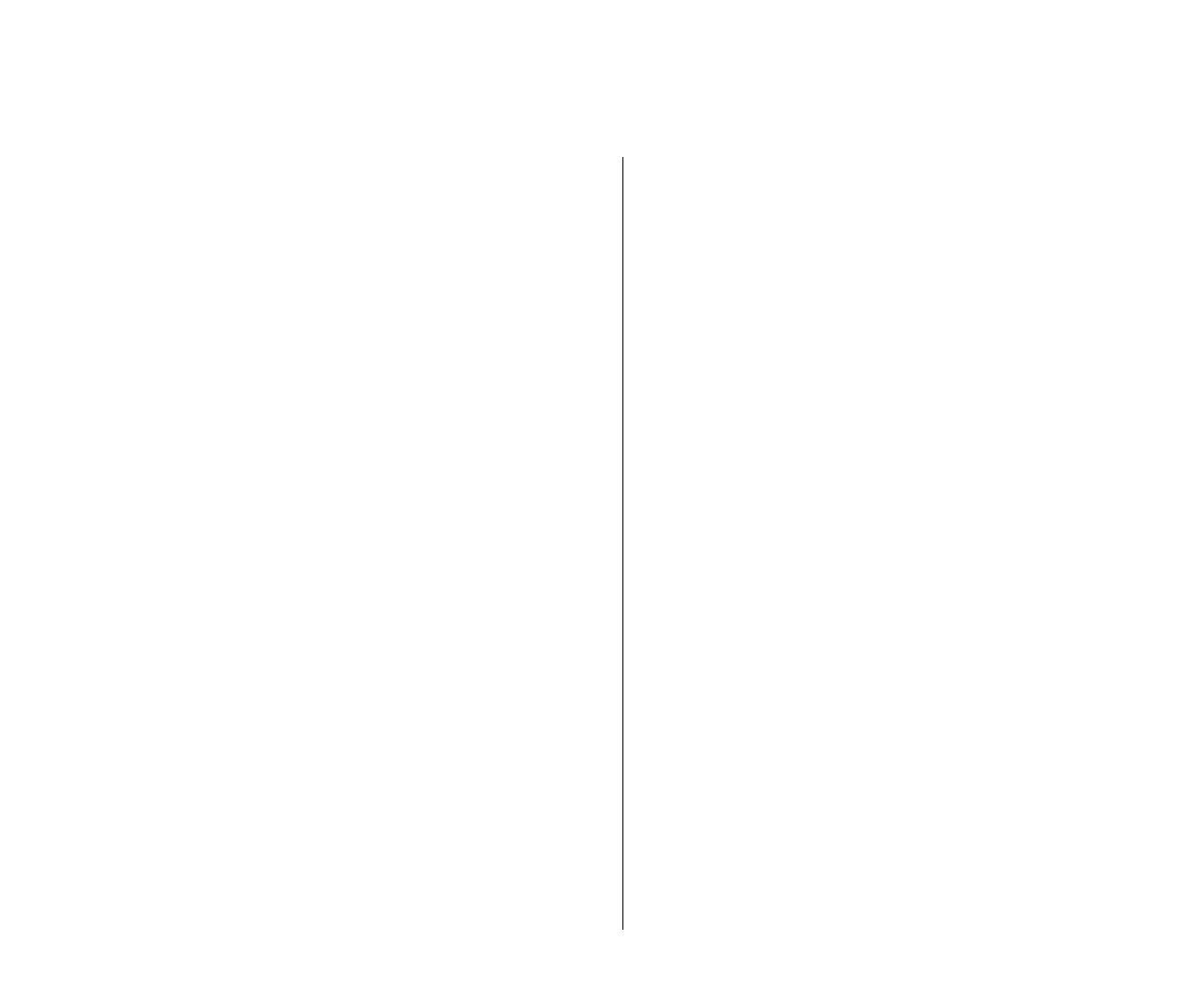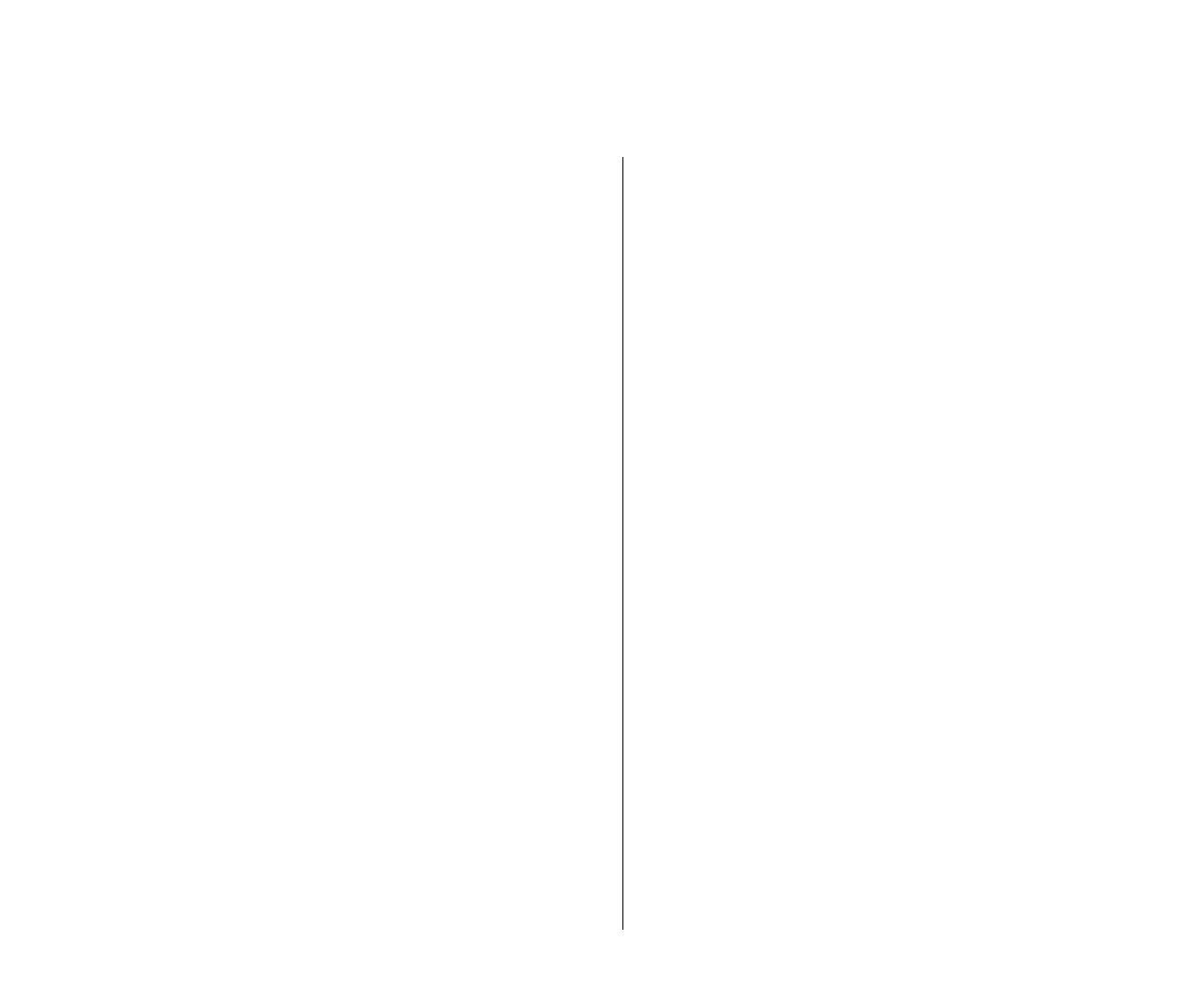
Points to Note when using the Switch 3226 and Switch 3250 11
minimum sampling period of 10 seconds and a
minimum hysteresis of 20%.
SSH Management
■ The SSH server in the unit will reject all connection
requests unless the unit has a SSH host key. This
host key may be generated using the Security >
Device > SSH > Server Auth > Key Gen command
on the Web interface. You may wish to keep a
record of the host key to allow you to confirm the
identity of the switch when connecting remotely
using SSH.
■ If the unit reboots while using SSH you may have
to manually restart your SSH client to reconnect
once the unit has restarted.
HTTPS Management
■ The secure Web server on the unit is supplied with
a default certificate which will fail the browsers
security checks and an error message like the
following will be generated:
The name on the security certificate is
invalid or does not match the name of the
site.
It is not possible for 3Com to ship a certificate with
the unit that will satisfy these security checks. The
browser will normally allow you to accept the
connection regardless. All of the data which is sent
between the browser and the unit will be securely
encrypted. You may upload your own valid
certificate to the switch if you want to avoid these
warnings. The software to generate these
certificates is beyond the scope of this document.
■ The presence of both a secure (HTTPS) and
insecure (HTTP) Web interface on a single unit
causes some browsers to incorrectly report the
following warning message:
This page contains both secure and insecure
items. Do you wish to proceed?
This warning message may be safely ignored. All
traffic to and from the unit using the HTTPS
interface is encrypted. Alternatively you may try
clearing the Web cache or upgrading your browser
to the latest version.
Saving Configuration
■ When making configuration changes to the
Switch, do not reboot or turn off the unit for at
least 10 seconds after the last configuration
change. If the unit is rebooted or switched off
before the 10 seconds is complete the
configuration changes may be lost.
Device Backup and Restore
■ When the unit backs up the configuration file a
number of security sensitive settings such as the
user accounts, RADIUS shared secret and
community strings are not backed up. The
comments in the configuration file indicate that
these commands may be manually appended to
the end of the file. Contrary to these instructions,
3Com recommends that you restore the un-edited
configuration file and manually reconfigure the
security parameters using the CLI or Web interface.
■ In some scenarios backing up the configuration on
one unit and restoring it on another will cause the