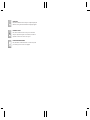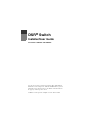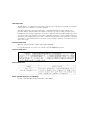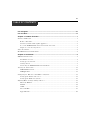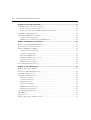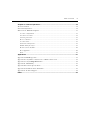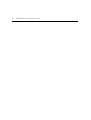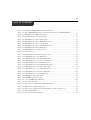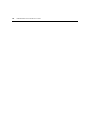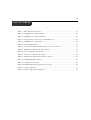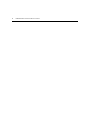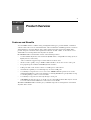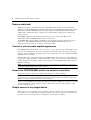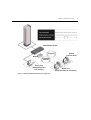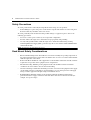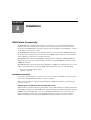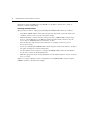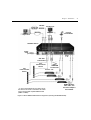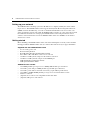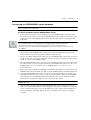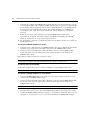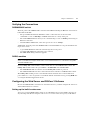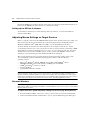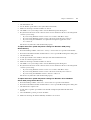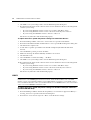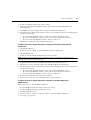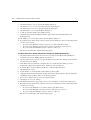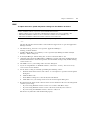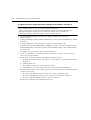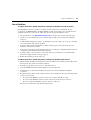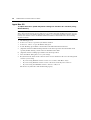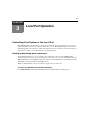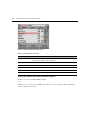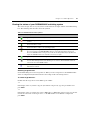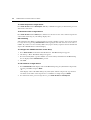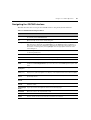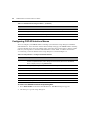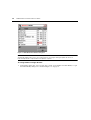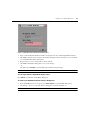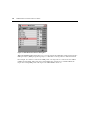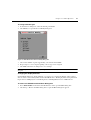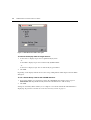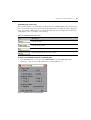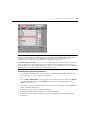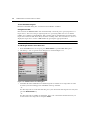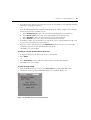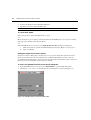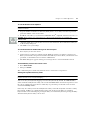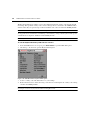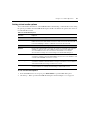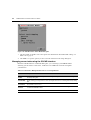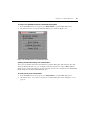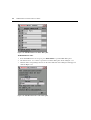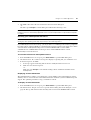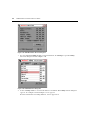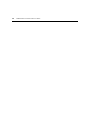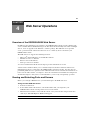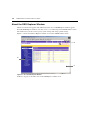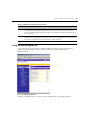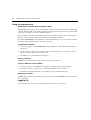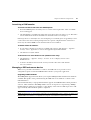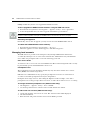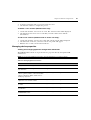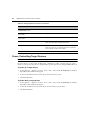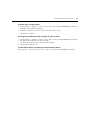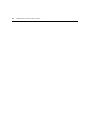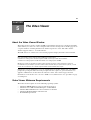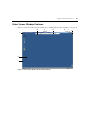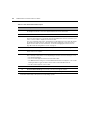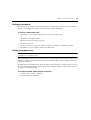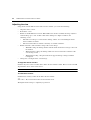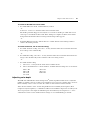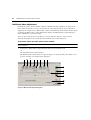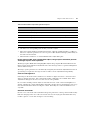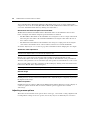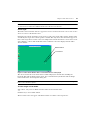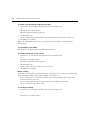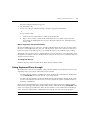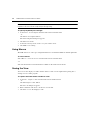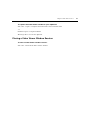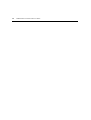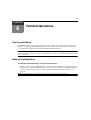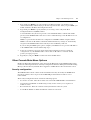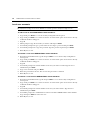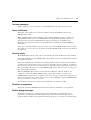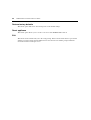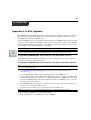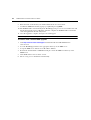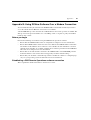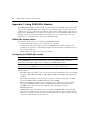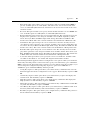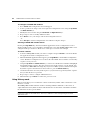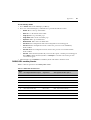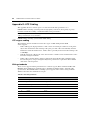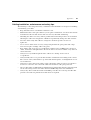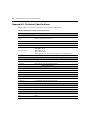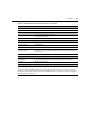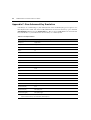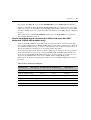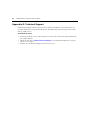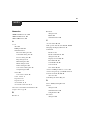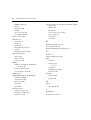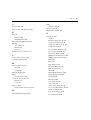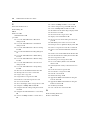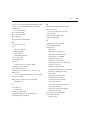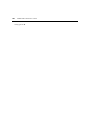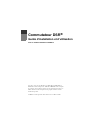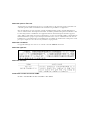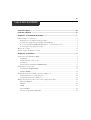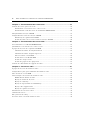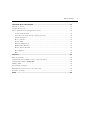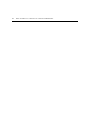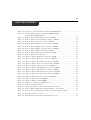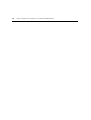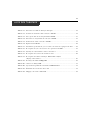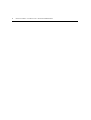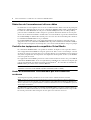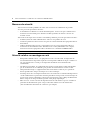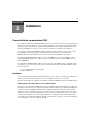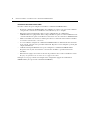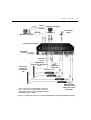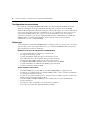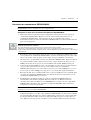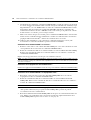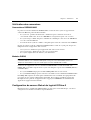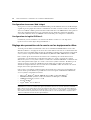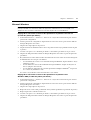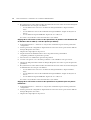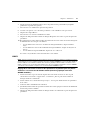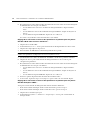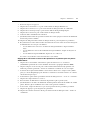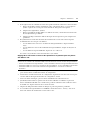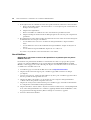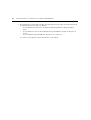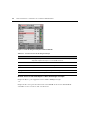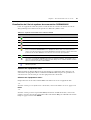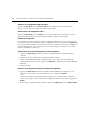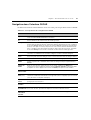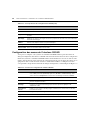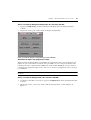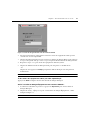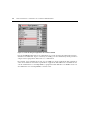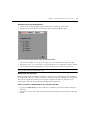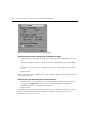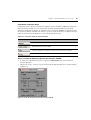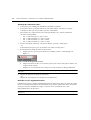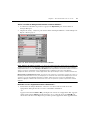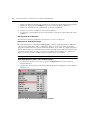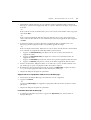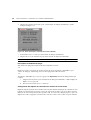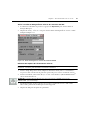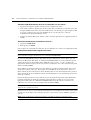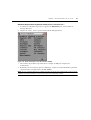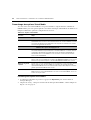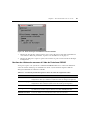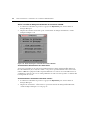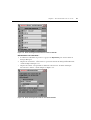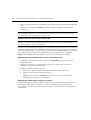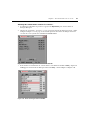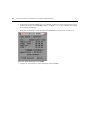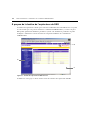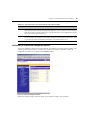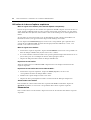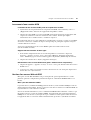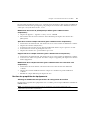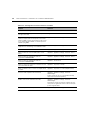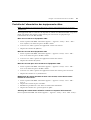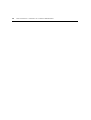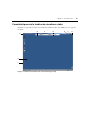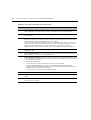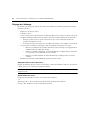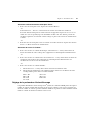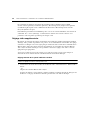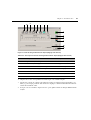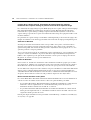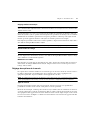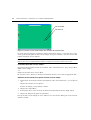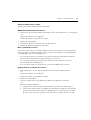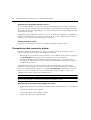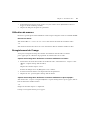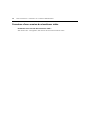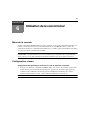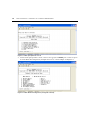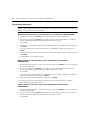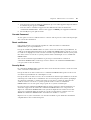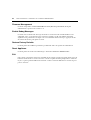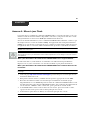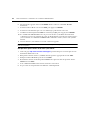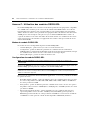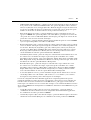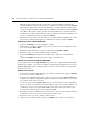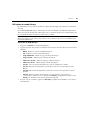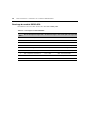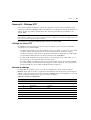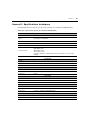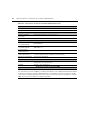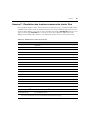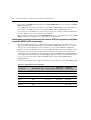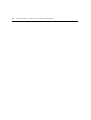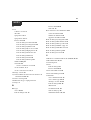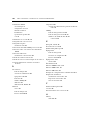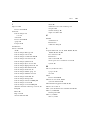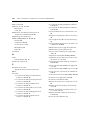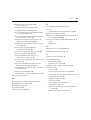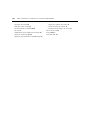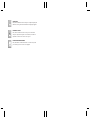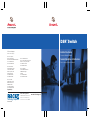Avocent DSR2035 User manual
- Category
- Network switches
- Type
- User manual
This manual is also suitable for

For Technical Support:
www.avocent.com/support
Avocent Corporation
4991 Corporate Drive
Huntsville, Alabama 35805-6201 USA
Tel: +1 256 430 4000
Fax: +1 256 430 4031
Avocent Asia Pacific
Singapore Branch Office
100 Tras Street, #15-01
Amara Corporate Tower
Singapore 079027
Tel: +656 227 3773
Fax: +656 223 9155
Avocent Canada
20 Mural Street, Unit 5
Richmond Hill, Ontario
L4B 1K3 Canada
Tel: +1 877 992 9239
Fax: +1 877 524 2985
590-535-616A
DS R
®
Switch
Installer/User Guide
For models: DSR2035 DSR8035
Guide d’installation et d’utilisation
Pour les modèles DSR2035 et DSR8035
Avocent International Ltd.
Avocent House, Shannon Free Zone
Shannon, County Clare, Ireland
Tel: +353 61 715 292
Fax: +353 61 471 871
Avocent Germany
Gottlieb-Daimler-Straße 2-4
D-33803 Steinhagen
Germany
Tel: +49 5204 9134 0
Fax: +49 5204 9134 99
Technology Corporation
®
www.RackitTechnology.com
Supported by:
Technology Corporation
®
www.RackitTechnology.com
Supported by:
Technology Corporation
®
www.RackitTechnology.com
Supported by:
Technology Corporation
®
www.RackitTechnology.com
Supported by:

INSTRUCTIONS
This symbol is intended to alert the user to the presence of important operating and
maintenance (servicing) instructions in the literature accompanying the appliance.
DANGEROUS VOLTAGE
This symbol is intended to alert the user to the presence of uninsulated
dangerous voltage within the product’s enclosure that may be of sufficient
magnitude to constitute a risk of electric shock to persons.
PROTECTIVE GROUNDING TERMINAL
This symbol indicates a terminal which must be connected to earth ground
prior to making any other connections to the equipment.

DSR
®
Switch
Installer/User Guide
For models: DSR2035 and DSR8035
Avocent, the Avocent logo, The Power of Being There, DSR, DSView,
Dambrackas Video Compression, AVWorks and OSCAR are registered
trademarks of Avocent Corporation or its affiliates. All other marks are
the property of their respective owners.
© 2005 Avocent Corporation. All rights reserved. 590-535-616A.

USA Notification
Warning: Changes or modifications to this unit not expressly approved by the party responsible for compliance
could void the user’s authority to operate the equipment.
Note: This equipment has been tested and found to comply with the limits for a Class A digital device,
pursuant to Part 15 of the FCC Rules. These limits are designed to provide reasonable protection against
harmful interference when the equipment is operated in a commercial environment. This equipment generates,
uses and can radiate radio frequency energy and, if not installed and used in accordance with the instruction
manual, may cause harmful interference to radio communications. Operation of this equipment is a residential
area is likely to cause harmful interference, in which case the user will be required to correct the interference at
his/her own expense.
Canadian Notification
This Class A digital apparatus complies with Canadian ICES-003.
Cet appareil numérique de la classe A est conforme à la norme NMB-003 du Canada.
Japanese Notification
Korean Notification
Safety and EMC Approvals and Markings
UL, FCC, cUL, ICES-003, CE, GS, VCCI, MIC, C-Tick, GOST

iii
Table of Contents
List of Figures ................................................................................................................ vii
List of Tables................................................................................................................... ix
Chapter 1: Product Overview.......................................................................................... 1
Features and Benefits ........................................................................................................................1
Reduce cable bulk.......................................................................................................................2
Control of virtual media-capable appliances.............................................................................2
Access the DSR2035/8035 switch via network connection.........................................................2
Simple access to any target device ............................................................................................. 2
Safety Precautions .............................................................................................................................4
Rack Mount Safety Considerations....................................................................................................4
Chapter 2: Installation ..................................................................................................... 5
DSR Switch Connectivity ...................................................................................................................5
Installation overview ..................................................................................................................5
Setting up your network..............................................................................................................8
Getting started ............................................................................................................................8
Connecting the DSR2035/8035 switch hardware.......................................................................9
Verifying the Connections................................................................................................................11
DSR2035/8035 switch...............................................................................................................11
DSRIQ modules ........................................................................................................................11
Configuring the Web Server and DSView 3 Software .....................................................................11
Setting up the built-in web server ............................................................................................. 11
Setting up the DSView 3 software.............................................................................................12
Adjusting Mouse Settings on Target Devices ..................................................................................12
Microsoft Windows...................................................................................................................12
LINUX....................................................................................................................................... 14
UNIX.........................................................................................................................................17
Novell NetWare.........................................................................................................................19
Apple Mac OS...........................................................................................................................20
TABLE OF CONTENTS

iv DSR2035/8035 Switch Installer/User Guide
Chapter 3: Local Port Operation................................................................................... 21
Controlling Your System at the Local Port......................................................................................21
Viewing and selecting ports and servers ..................................................................................21
Viewing the status of your DSR2035/8035 switching system...................................................23
Navigating the OSCAR Interface.....................................................................................................25
Configuring OSCAR Interface Menus .............................................................................................26
Setting virtual media options.................................................................................................... 41
Managing server tasks using the OSCAR interface..................................................................42
Chapter 4: Web Server Operations............................................................................... 49
Overview of the DSR2035/8035 Web Server ...................................................................................49
Viewing and Selecting Ports and Servers........................................................................................49
About the DSR Explorer Window .................................................................................................... 50
Using the side navigation bar...................................................................................................51
Using the top option bar...........................................................................................................52
Launching a KVM session ........................................................................................................53
Managing a DSR web server device.........................................................................................53
Managing local accounts..........................................................................................................54
Managing device properties .....................................................................................................55
Power Controlling Target Devices .................................................................................................. 56
Chapter 5: The Video Viewer......................................................................................... 59
About the Video Viewer Window .....................................................................................................59
Video Viewer Minimum Requirements ............................................................................................59
Launching a KVM Session...............................................................................................................60
Video Viewer Window Features ......................................................................................................61
Changing the toolbar................................................................................................................63
Setting the window size.............................................................................................................63
Adjusting the view.....................................................................................................................64
Adjusting color depth................................................................................................................65
Additional video adjustment .....................................................................................................66
Adjusting mouse options........................................................................................................... 69
Using Keyboard Pass-through......................................................................................................... 71
Using Macros................................................................................................................................... 72
Saving the View................................................................................................................................72
Closing a Video Viewer Window Session ........................................................................................ 73

Table of Contents v
Chapter 6: Terminal Operations ................................................................................... 75
The Console Menu ...........................................................................................................................75
Network Configuration ....................................................................................................................75
Other Console Main Menu Options.................................................................................................77
Security configuration ..............................................................................................................77
Local user accounts..................................................................................................................78
Console password.....................................................................................................................79
Reset certificates....................................................................................................................... 79
Security mode............................................................................................................................ 79
Firmware management.............................................................................................................79
Enable debug messages ............................................................................................................ 79
Restore factory defaults ............................................................................................................80
Reset appliance.........................................................................................................................80
Exit............................................................................................................................................ 80
Appendices..................................................................................................................... 81
Appendix A: FLASH Upgrades........................................................................................................ 81
Appendix B: Using DSView Software Over a Modem Connection ................................................. 83
Appendix C: Using DSRIQ-SRL Modules .......................................................................................84
Appendix D: UTP Cabling...............................................................................................................88
Appendix E: Technical Specifications .............................................................................................90
Appendix F: Sun Advanced Key Emulation..................................................................................... 92
Appendix G: Technical Support.......................................................................................................94
Index................................................................................................................................ 95
Page is loading ...

vii
List of Figures
Figure 1.1: Example DSR2035/8035 Switch Configuration .............................................................3
Figure 2.1: Basic DSR2035/8035 Switch Configuration (Showing the DSR8035 Model)................7
Figure 3.1: OSCAR Interface Main Dialog Box..............................................................................22
Figure 3.2: OSCAR Interface Setup Dialog Box .............................................................................27
Figure 3.3: OSCAR Interface Names Dialog Box ...........................................................................28
Figure 3.4: OSCAR Interface Name Modify Dialog Box ................................................................29
Figure 3.5: OSCAR Interface Devices Dialog Box ......................................................................... 30
Figure 3.6: OSCAR Interface Device Modify Dialog Box...............................................................31
Figure 3.7: OSCAR Interface Menu Dialog Box.............................................................................32
Figure 3.8: OSCAR Interface Flag Dialog Box .............................................................................. 33
Figure 3.9: Position Flag ................................................................................................................34
Figure 3.10: OSCAR Interface Broadcast Dialog Box....................................................................35
Figure 3.11: OSCAR Interface Scan Dialog Box ............................................................................36
Figure 3.12: OSCAR Interface Commands Dialog Box..................................................................37
Figure 3.13: OSCAR Interface Screen Saver Dialog Box ...............................................................38
Figure 3.14: OSCAR Interface Keyboard Dialog Box ....................................................................40
Figure 3.15: OSCAR Interface Virtual Media Dialog Box ............................................................. 42
Figure 3.16: OSCAR Interface Commands Dialog Box..................................................................43
Figure 3.17: OSCAR Interface User Status Dialog Box ................................................................. 44
Figure 3.18: OSCAR Interface Disconnect Dialog Box..................................................................44
Figure 3.19: OSCAR Interface Version Dialog Box........................................................................ 46
Figure 3.20: DSRIQ Selection Dialog Box......................................................................................46
Figure 3.21: DSRIQ Version Dialog Box........................................................................................ 47
Figure 4.1: Avocent DSR Explorer Window....................................................................................50
Figure 4.2: Side Navigation Bar......................................................................................................51
Figure 5.1: Video Viewer Window (Normal Window Mode) ..........................................................61
Figure 5.2: Manual Video Adjust Dialog Box.................................................................................66
Figure 5.3: Video Viewer Window with Local and Remote Cursors Displayed .............................69
Figure 6.1: Console Main Menu......................................................................................................76
Figure 6.2: Network Configuration Menu.......................................................................................76
LIST OF FIGURES
Page is loading ...

ix
List of Tables
Table 3.1: Main Dialog Box Functions ...........................................................................................22
Table 3.2: OSCAR Interface Status Symbols...................................................................................23
Table 3.3: OSCAR Interface Navigation Basics..............................................................................25
Table 3.4: Setup Features to Configure the OSCAR Interface........................................................26
Table 3.5: OSCAR Interface Status Flags .......................................................................................33
Table 3.6: Virtual Media Options.................................................................................................... 41
Table 3.7: Commands to Manage Routine Tasks for Your Target Devices ....................................42
Table 4.1: DSR Explorer Window Area Descriptions .....................................................................51
Table 4.2: Viewing Appliance Information......................................................................................55
Table 5.1: Video Viewer Window Description ................................................................................62
Table 5.2: Manual Video Adjust Dialog Box Descriptions .............................................................67
Table C.1: DSRIQ-SRL Module Pinouts .........................................................................................87
Table D.1: UTP Wiring Standards ..................................................................................................88
Table E.1: DSR2035/8035 Switch Product Specifications ..............................................................90
Table F.1: Sun Key Emulation.........................................................................................................92
Table F.2: PS/2-to-USB Keyboard Mappings .................................................................................93
LIST OF TABLES
Page is loading ...

1
CHAPTER
1
Product Overview
Features and Benefits
Avocent DSR
®
switches combine analog and digital technology to provide flexible, centralized
control of data center servers and virtual media, and to facilitate the OA&M (operations, activation
and maintenance) of remote branch offices where trained operators may be unavailable. They
provide enterprise customers with a significant reduction of cable volume, secure remote access
and flexible server management from anywhere at anytime.
Each DSR2035/8035 switch model consists of the following features:
• a rack mountable keyboard, video and mouse (KVM) switch, configurable for analog (local) or
digital (remote) connectivity
• video resolutions supported up to 1280 x 1024 for remote users
• enhanced video quality of up to 1600 x 1200 available to local users via the video port
• user peripheral ports for PS/2 and USB keyboards and mice
• 2 SPC ports that can be used to connect to an SPC power control device
• virtual media capability accessed through any one of five USB ports
• accessibility to target devices across one of two 1000BaseT LAN ports that are used to
establish dual Ethernet connections with the second Gigabit Ethernet port (LAN2) serving
as a backup during a failover event on LAN1
• accessibility to target devices directly through a local port
• a MODEM port that supports V.34, V.90 or V.92-compatible modems that may be used to
access the switch when an Ethernet connection is not available
The IP-based DSR2035/8035 switches give you flexible target device management control from
anywhere in the world.

2 DSR2035/8035 Switch Installer/User Guide
Reduce cable bulk
With server densities continually increasing, cable bulk remains a major concern for network
administrators.The DSR2035/8035 switches significantly reduce KVM cable volume in the rack by
utilizing the innovative DSRIQ module and single, industry-standard Unshielded Twisted Pair
(UTP) CAT 5 cabling. This allows a higher server density while providing greater airflow and
cooling capacity.
The DSRIQ module is powered directly from the target device and provides Keep Alive
functionality when the DSR2035/8035 switch is not powered.
The DSRIQ-SRL (serial) module is a DCE device that provides the primary interface between a
serial device and a DSR2035/8035 switch. It provides VT100 terminal emulation, break
suppression and port history in a compact, convenient module.
Control of virtual media-capable appliances
The DSR2035/8035 switch allows you to view, move or copy data located on virtual media to and
from any server. This feature allows you to manage remote systems more efficiently by allowing
operating system installation, operating system recovery, hard drive recovery or duplication, BIOS
updating and server backup.
Virtual media can be connected directly to the DSR2035/8035 switch using one of five USB ports
located on the switch. In addition, virtual media may be connected to any remote workstation that is
running DSView
®
management software and is connected to the DSR2035/8035 switch using an
Ethernet connection.
NOTE: To open a virtual media session with a server, the server must first be connected to the switch using a
virtual media capable DSRIQ module (USB2 or USB2L).
Access the DSR2035/8035 switch via network connection
No special software or drivers are required on the attached, or client, computers.
NOTE: The client connects to the server housing the DSView management software using an Internet browser.
For modem access, you must install DSR Remote Operations software included on the DSView software CD-
ROM (see the
DSView Installer/User Guide
for more information).
Users access the DSR2035/8035 switch and all attached systems via Ethernet or using a V.34, V.90
or V.92 modem from a client computer, such as a PC. Clients can be located anywhere a valid
network connection exists.
Simple access to any target device
When a user accesses the DSView Server software, a listing of all target devices to which the user
has permission to view and manage is displayed. When a user selects a target device from the list,
the video of the selected target device is displayed in a Video Viewer window.

Chapter 1: Product Overview 3
Figure 1.1: Example DSR2035/8035 Switch Configuration
Digital User
(Computer with Internet browser)
Analog User
(OSCAR® Graphical
User Interface)
DSR2035/8035 Switch
Modem
Telephone
Network
Ethernet
DSView
Software Server

4 DSR2035/8035 Switch Installer/User Guide
Safety Precautions
To avoid potential video and/or keyboard problems when using Avocent products:
• If the building has 3-phase AC power, ensure that the computer and monitor are on the same phase.
For best results, they should be on the same circuit.
To avoid potentially fatal shock hazard and possible damage to equipment, please observe the
following precautions:
• Do not use a 2-wire power cord in any Avocent product configuration.
• Test AC outlets at the target device and monitor for proper polarity and grounding.
• Use only with grounded outlets at both the target device and monitor. When using a backup
Uninterruptible Power Supply (UPS), power the target device, the monitor and the DSR2035/8035
switch from the UPS.
NOTE: The AC inlet is the main power disconnect.
Rack Mount Safety Considerations
• Elevated Ambient Temperature: If installed in a closed rack assembly, the operating temperature of
the rack environment may be greater than room ambient. Use care not to exceed the rated maximum
ambient temperature of the switch.
• Reduced Air Flow: Installation of the equipment in a rack should be such that the amount of airflow
required for safe operation of the equipment is not compromised.
• Mechanical Loading: Mounting of the equipment in the rack should be such that a hazardous
condition is not achieved due to uneven mechanical loading.
• Circuit Overloading: Consideration should be given to the connection of the equipment to the supply
circuit and the effect that overloading of circuits might have on overcurrent protection and supply
wiring. Consider equipment nameplate ratings for maximum current.
• Reliable Earthing: Reliable earthing of rack mounted equipment should be maintained. Pay
particular attention to supply connections other than direct connections to the branch circuit (for
example, use of power strips).

5
CHAPTER
2
Installation
DSR Switch Connectivity
The DSR2035/8035 switching system requires connectivity to a server running the DSView 3
software. DSView 3 software allows a user to view and control target devices (one at a time)
attached to the DSR2035/8035 switching system. For more information on the DSView 3 software,
see the DSView Installer/User Guide.
The DSR2035/8035 switching system transmits keyboard, video and mouse (KVM) information
between operators and target devices attached to the DSR2035/8035 switch over a network using
either an Ethernet connection or a modem connection.
The DSR2035/8035 switch uses TCP/IP for communication over Ethernet. Although 10BaseT
Ethernet may be used, Avocent recommends a dedicated, switched 100BaseT network, or even a
1000BaseT network.
The DSR2035/8035 switch uses the Point-to-Point Protocol (PPP) for communication over a V.34,
V.90 or V.92 modem.You can perform KVM switching tasks by using one of the following:
• the web server built into the switch
• DSView 3 software
Installation overview
If you plan to use the DSView 3 software for access, please refer to the DSView 3 Quick Install
Guide that is included with the DSView 3 software package.
The general procedure for setting up and installing the a DSR switch that has an on-board web
server is as follows:
Setting up your network for the on-board web server
DSR switching systems that have the on-board web server use IP addresses to uniquely identify the
switch and the target devices. The DSR switch supports both Dynamic Host Configuration Protocol
(DHCP) and static IP addressing. Avocent recommends that IP addresses be reserved for each
switch and that they remain static while the DSR switches are connected to the network. For
additional information on setting up the DSR switch using the DSView 3 software, and for

6 DSR2035/8035 Switch Installer/User Guide
information on how the DSR switch uses TCP/IP, see the DSView Installer/User Guide or
DSView
3 Software Online Help.
Installing the DSR switch
The general procedure for setting up and installing the DSR2035/8035 switch is as follows:
• Unpack the DSR2035/8035 switch and verify that all components are present and in good
condition. See the
Getting started section in this chapter.
• Make all hardware connections between the power source, DSR2035/8035 switch, target
devices, optional SPC device, the Ethernet and the optional modem connection. See the
Connecting the DSR2035/8035 switch hardware section.
• Turn on the power and verify that all connections are working. See the Verifying the
Connections section.
• If you are configuring the DSR2035/8035 switch using the console menu interface, do that at
this point. See
Chapter 4 for more information.
• Use the DSView Server software to configure the DSR2035/8035 switch. See the DSView
Installer/User Guide for detailed instructions.
• Make the appropriate mouse setting adjustments. See the Adjusting Mouse Settings on Target
Devices section.
Figure 2.1 on page 7 illustrates a basic configuration for the DSR2035/8035 switch, using the
DSR8035 switch as a model for the example.

Chapter 2: Installation 7
Figure 2.1: Basic DSR2035/8035 Switch Configuration (Showing the DSR8035 Model)
Analog User
Power
Telephone
Network
Cord
Modem
SPC Port
SPC
Power Control
PS/2, USB*, Sun
and serial adaptors
are available.
DSRIQ Modules
Servers 1-32
Device
Connection
DSR8035 Switch
SPC Port
Connections
Ports
1-32
Local USB
Connections
Digital User
Network
External
Virtual Media
* To open a virtual media session with a server,
the server must first be connected to the switch
using a virtual media-capable DSRIQ module
(USB2 or USB2L).
SPC
Power Control
Device

8 DSR2035/8035 Switch Installer/User Guide
Setting up your network
The DSR2035/8035 switching system uses IP addresses to uniquely identify the switch and the
target devices. The DSR2035/8035 switch supports both Dynamic Host Configuration Protocol
(DHCP) and static IP addressing. Avocent recommends that IP addresses be reserved for each
switch and that they remain static while the DSR2035/8035 switches are connected to the network.
For additional information on setting up the DSR2035/8035 switch using the DSView Server
software, and for information on how the DSR2035/8035 switch uses TCP/IP, see the DSView
Installer/User Guide.
Getting started
Before installing your DSR2035/8035 switch, refer to the following lists to ensure you have all items
that shipped with the DSR2035/8035 switch, as well as other items necessary for proper installation.
Supplied with the DSR2035/8035 switch
• Local country power cord
• Rack mounting brackets
• Rack Mounting Bracket Quick Installation Guide
• Two ribbon cables with RJ-45 connectors at each end
• One RJ-45 to DB-9 (male) adaptor for the modem connection
• One RJ-45 to DB-9 (female) adaptor for the SETUP port
• DSR Installer/User Guide (this manual)
• DSR Quick Installation Guide
Additional items needed
• One DSRIQ module per target server or DSRIQ-SRL module per serial device
• One CAT 5 patch cable per DSRIQ module (4-pair UTP, up to 10 meters)
• One CAT 5 patch cable for network connectivity (4-pair UTP, up to 10 meters)
• One USB2 or USB2L DSRIQ module per target server for virtual media sessions
• DSView 3 software
• (Optional) V.34, V.90 or V.92-compatible modem and cables
• (Optional) SPC power control device

Chapter 2: Installation 9
Connecting the DSR2035/8035 switch hardware
NOTE: The DSR2035/8035 switch may be rack mounted in a 1U configuration. The DSR2035/8035 switch
does not support a 0U configuration.
To connect and power up your DSR2035/8035 switch:
1. Power down the target device(s) that will be part of your DSR2035/8035 switching system.
Locate the power cord that came with the DSR2035/8035 switch. Plug one end into the power
socket on the rear of the DSR2035/8035 switch. Plug the other end into an appropriate AC
wall
outlet.
WARNING: To reduce the risk of electric shock or damage to your equipment:
- Do not disable the power cord grounding plug. The grounding plug is an important safety feature.
- Plug the power cord into a grounded (earthed) outlet that is easily accessible at all times.
- Disconnect the power from the switch by unplugging the power cord from either the electrical outlet or
the appliance.
2. Plug your VGA monitor and either PS/2 or USB keyboard and mouse cables into the
appropriately labeled DSR2035/8035 switch ports. You must install both a keyboard and
mouse on the local ports or the keyboard will not initialize properly.
3. Choose an available numbered port on the rear of your DSR2035/8035 switch. Plug one end of
a CAT 5 patch cable (4-pair, up to 10 meters) into the selected port and plug the other end into
the RJ-45 connector of a DSRIQ module.
4. Plug the DSRIQ module into the appropriate ports on the back of the target server. Repeat this
procedure for all servers that are to be connected to the DSR2035/8035 switch. See
To connect
a DSRIQ module to a server and To connect a DSRIQ module to a serial device for
more information.
5. Plug a CAT 5 patch cable from your Ethernet network into the LAN1 port on the back of your
DSR2035/8035 switch. Network users will access the DSR2035/8035 switch through this port.
6. (Optional) The DSR2035/8035 switch can also be accessed using a ITU V.92, V.90 or V.34-
compatible modem. Plug one end of one of the the included ribbon cables into the MODEM
port on the back of your DSR2035/8035 switch. Plug the other end into the RJ-45 to DB-9
adaptor (male), and plug the adaptor into the connector on the modem.
NOTE: Using a modem connection instead of a LAN connection will limit the performance capability of your
DSR2035/8035 switch.
7. (Optional) Plug one end of the cable supplied with the SPC power control device into the
SPC
1 port on the DSR2035/8035 switch and plug the other end into an SPC device. Plug the
power cords from the target servers into the SPC device power outlets. Plug the SPC device
into a grounded AC wall outlet. Repeat this step for the SPC 2 port if fail-over capability
is
desired.

10 DSR2035/8035 Switch Installer/User Guide
8. (Optional) To configure the DSR2035/8035 switch using the console menu interface, use the
second supplied ribbon cable and RJ-45 to DB9 (female) adaptor to connect a terminal or a PC
that is running terminal emulation software (such as HyperTerminal
®
) to the SETUP port on
the back panel of the DSR2035/8035 switch. The terminal should be set to 9600 bits per
second (bps), 8 bits, 1 stop bit, no parity and no flow control. Otherwise, proceed to the
next
step.
9. Power up each target device and then power up the DSR2035/8035 switch. After
approximately one minute, the switch completes initialization and displays the OSCAR
®
graphical user interface Free tag on the local port monitor.
10. Use the DSView 3 software to configure the switch. See the DSView Installer/User Guide for
detailed instructions.
To connect a DSRIQ module to a server:
1. Attach the color-coded connectors of a DSRIQ module to the corresponding keyboard, monitor
and mouse ports on the server you will be connecting to this DSR2035/8035 switch.
2. Attach one end of the CAT 5 patch cable to the RJ-45 connector on the DSRIQ module.
Connect the other end of the CAT 5 patch cable to the desired port on the back of your
DSR2035/8035
switch.
Repeat this procedure for all servers you wish to attach.
NOTE: When connecting a Sun DSRIQ module, you must use a multi-sync monitor in the local port to
accommodate Sun computers that support both VGA and sync-on-green or composite sync.
To connect local virtual media:
Connect the virtual media to any one of the five USB ports on the DSR2035/8035 switch.
NOTE: For all virtual media sessions, you must use a USB2 or USB2L DSRIQ module.
To connect a DSRIQ module to a serial device:
1. Attach the DSRIQ-SRL module 9-pin serial connector to the serial port of the device to be
connected to your DSR2035/8035 switch.
2. Attach one end of the CAT 5 patch cable to the RJ-45 connector on the DSRIQ-SRL module.
Connect the other end of the CAT 5 patch cable to the desired port on the back of your
DSR2035/8035 switch.
NOTE: The DSRIQ-SRL module is a DCE device and only supports VT100 terminal emulation.
3. Connect the power supply to the power connector on your DSRIQ-SRL module. The cable
expander can be used to power up to four DSRIQ-SRL modules from a single power supply.
4. Connect the DSRIQ-SRL module power supply to a grounded AC wall outlet. Power up your
serial device. See
Appendix C on page 84 for more information on DSRIQ-SRL modules.

Chapter 2: Installation 11
Verifying the Connections
DSR2035/8035 switch
The front panel of the DSR2035/8035 switch features LEDs indicating the Ethernet connection for
both LAN1 and LAN2:
• The green LED, labeled Link, illuminates when a valid connection to the network is
established at a rate of 1000 Mbps and blinks when there is activity on the port.
• The amber LED illuminates when you are communicating at a rate of 100 Mbps when using an
Ethernet connection.
• If neither LED is illuminated, connection speed is at a rate of 10 Mbps.
Additionally, the front panel of the DSR2035/8035 switch has LEDs for each port that indicate the
target device status:
• A green LED illuminates when the attached target device has power.
• An amber LED illuminates when that port is selected.
• The LEDs blink during a firmware upgrade.
DSRIQ modules
NOTE: PS/2, Sun, USB, USB2 and USB2L DSRIQ modules are available for attaching servers to your DSR
switch. If your DSR switch supports virtual media, connect virtual media devices to a workstation using USB2
and USB2L DSRIQ modules.
Use the DSRIQ-SRL serial module to connect serial devices to the DSR2035/8035 switch. The
DSRIQ-SRL module features two green LEDs: a POWER LED and a STATUS LED.
•The POWER LED indicates that the attached DSRIQ-SRL module is powered.
•The STATUS LED indicates that a valid selection has been made to a DSR2035/8035 switch.
The DSRIQ-SRL module prevents a serial break from the attached device if the module loses
power. However, a user can generate a serial break with the attached device by pressing
Alt-B after
accessing the Terminal Applications menu.
Configuring the Web Server and DSView 3 Software
Because the DSR2035/8035 switch has an on-board web server, you must configure the web server
and install the DSView 3 software.
Setting up the built-in web server
You can access the DSR2035/8035 switch via an embedded web server that handles most day-to-
day switching tasks. Before using the web server to access the switch, first specify an IP address
Page is loading ...
Page is loading ...
Page is loading ...
Page is loading ...
Page is loading ...
Page is loading ...
Page is loading ...
Page is loading ...
Page is loading ...
Page is loading ...
Page is loading ...
Page is loading ...
Page is loading ...
Page is loading ...
Page is loading ...
Page is loading ...
Page is loading ...
Page is loading ...
Page is loading ...
Page is loading ...
Page is loading ...
Page is loading ...
Page is loading ...
Page is loading ...
Page is loading ...
Page is loading ...
Page is loading ...
Page is loading ...
Page is loading ...
Page is loading ...
Page is loading ...
Page is loading ...
Page is loading ...
Page is loading ...
Page is loading ...
Page is loading ...
Page is loading ...
Page is loading ...
Page is loading ...
Page is loading ...
Page is loading ...
Page is loading ...
Page is loading ...
Page is loading ...
Page is loading ...
Page is loading ...
Page is loading ...
Page is loading ...
Page is loading ...
Page is loading ...
Page is loading ...
Page is loading ...
Page is loading ...
Page is loading ...
Page is loading ...
Page is loading ...
Page is loading ...
Page is loading ...
Page is loading ...
Page is loading ...
Page is loading ...
Page is loading ...
Page is loading ...
Page is loading ...
Page is loading ...
Page is loading ...
Page is loading ...
Page is loading ...
Page is loading ...
Page is loading ...
Page is loading ...
Page is loading ...
Page is loading ...
Page is loading ...
Page is loading ...
Page is loading ...
Page is loading ...
Page is loading ...
Page is loading ...
Page is loading ...
Page is loading ...
Page is loading ...
Page is loading ...
Page is loading ...
Page is loading ...
Page is loading ...
Page is loading ...
Page is loading ...
Page is loading ...
Page is loading ...
Page is loading ...
Page is loading ...
Page is loading ...
Page is loading ...
Page is loading ...
Page is loading ...
Page is loading ...
Page is loading ...
Page is loading ...
Page is loading ...
Page is loading ...
Page is loading ...
Page is loading ...
Page is loading ...
Page is loading ...
Page is loading ...
Page is loading ...
Page is loading ...
Page is loading ...
Page is loading ...
Page is loading ...
Page is loading ...
Page is loading ...
Page is loading ...
Page is loading ...
Page is loading ...
Page is loading ...
Page is loading ...
Page is loading ...
Page is loading ...
Page is loading ...
Page is loading ...
Page is loading ...
Page is loading ...
Page is loading ...
Page is loading ...
Page is loading ...
Page is loading ...
Page is loading ...
Page is loading ...
Page is loading ...
Page is loading ...
Page is loading ...
Page is loading ...
Page is loading ...
Page is loading ...
Page is loading ...
Page is loading ...
Page is loading ...
Page is loading ...
Page is loading ...
Page is loading ...
Page is loading ...
Page is loading ...
Page is loading ...
Page is loading ...
Page is loading ...
Page is loading ...
Page is loading ...
Page is loading ...
Page is loading ...
Page is loading ...
Page is loading ...
Page is loading ...
Page is loading ...
Page is loading ...
Page is loading ...
Page is loading ...
Page is loading ...
Page is loading ...
Page is loading ...
Page is loading ...
Page is loading ...
Page is loading ...
Page is loading ...
Page is loading ...
Page is loading ...
Page is loading ...
Page is loading ...
Page is loading ...
Page is loading ...
Page is loading ...
Page is loading ...
Page is loading ...
Page is loading ...
Page is loading ...
Page is loading ...
Page is loading ...
Page is loading ...
Page is loading ...
Page is loading ...
Page is loading ...
Page is loading ...
Page is loading ...
Page is loading ...
Page is loading ...
Page is loading ...
Page is loading ...
Page is loading ...
Page is loading ...
Page is loading ...
Page is loading ...
Page is loading ...
Page is loading ...
Page is loading ...
Page is loading ...
Page is loading ...
Page is loading ...
Page is loading ...
Page is loading ...
Page is loading ...
Page is loading ...
Page is loading ...
Page is loading ...
Page is loading ...
Page is loading ...
Page is loading ...
-
 1
1
-
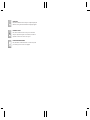 2
2
-
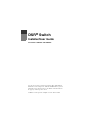 3
3
-
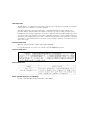 4
4
-
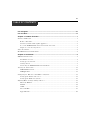 5
5
-
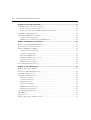 6
6
-
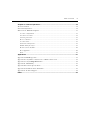 7
7
-
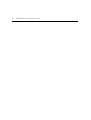 8
8
-
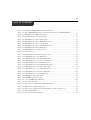 9
9
-
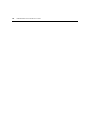 10
10
-
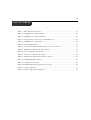 11
11
-
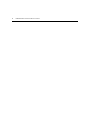 12
12
-
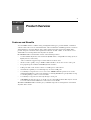 13
13
-
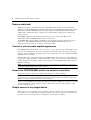 14
14
-
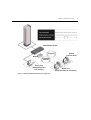 15
15
-
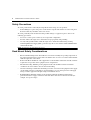 16
16
-
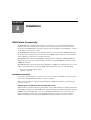 17
17
-
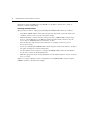 18
18
-
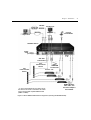 19
19
-
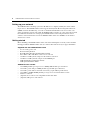 20
20
-
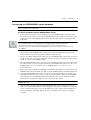 21
21
-
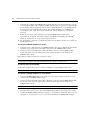 22
22
-
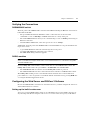 23
23
-
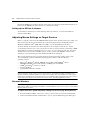 24
24
-
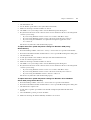 25
25
-
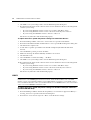 26
26
-
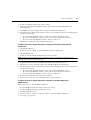 27
27
-
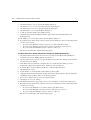 28
28
-
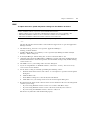 29
29
-
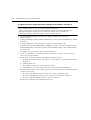 30
30
-
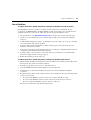 31
31
-
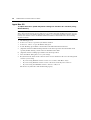 32
32
-
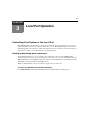 33
33
-
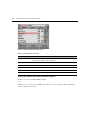 34
34
-
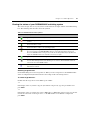 35
35
-
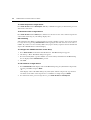 36
36
-
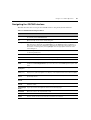 37
37
-
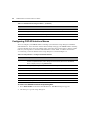 38
38
-
 39
39
-
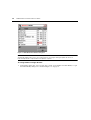 40
40
-
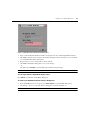 41
41
-
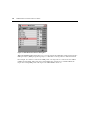 42
42
-
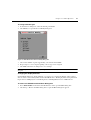 43
43
-
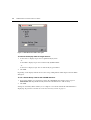 44
44
-
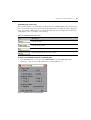 45
45
-
 46
46
-
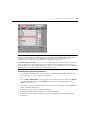 47
47
-
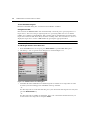 48
48
-
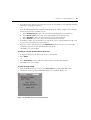 49
49
-
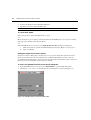 50
50
-
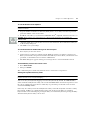 51
51
-
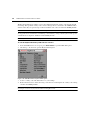 52
52
-
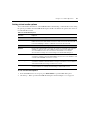 53
53
-
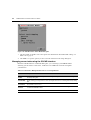 54
54
-
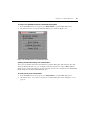 55
55
-
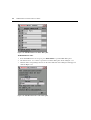 56
56
-
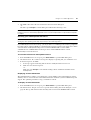 57
57
-
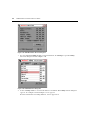 58
58
-
 59
59
-
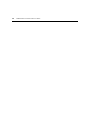 60
60
-
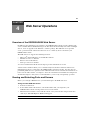 61
61
-
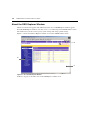 62
62
-
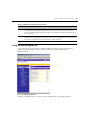 63
63
-
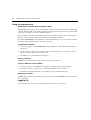 64
64
-
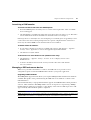 65
65
-
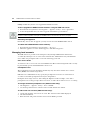 66
66
-
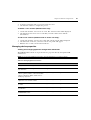 67
67
-
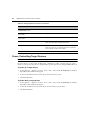 68
68
-
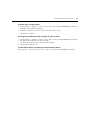 69
69
-
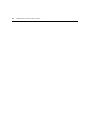 70
70
-
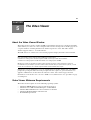 71
71
-
 72
72
-
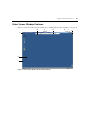 73
73
-
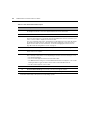 74
74
-
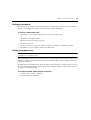 75
75
-
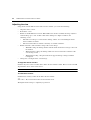 76
76
-
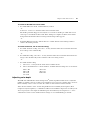 77
77
-
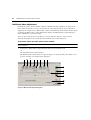 78
78
-
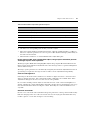 79
79
-
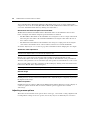 80
80
-
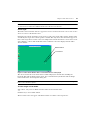 81
81
-
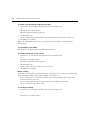 82
82
-
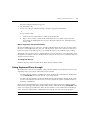 83
83
-
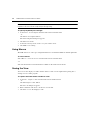 84
84
-
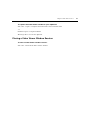 85
85
-
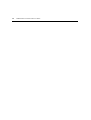 86
86
-
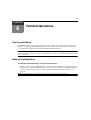 87
87
-
 88
88
-
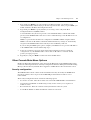 89
89
-
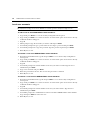 90
90
-
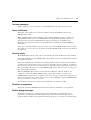 91
91
-
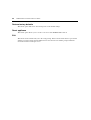 92
92
-
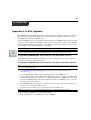 93
93
-
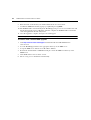 94
94
-
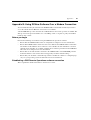 95
95
-
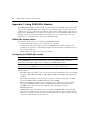 96
96
-
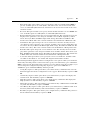 97
97
-
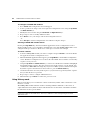 98
98
-
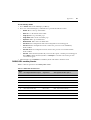 99
99
-
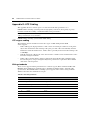 100
100
-
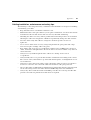 101
101
-
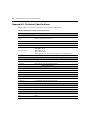 102
102
-
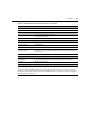 103
103
-
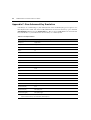 104
104
-
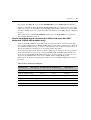 105
105
-
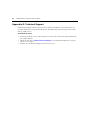 106
106
-
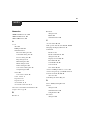 107
107
-
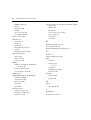 108
108
-
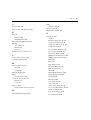 109
109
-
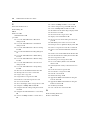 110
110
-
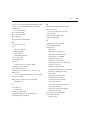 111
111
-
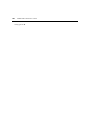 112
112
-
 113
113
-
 114
114
-
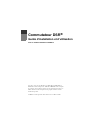 115
115
-
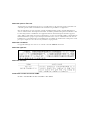 116
116
-
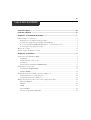 117
117
-
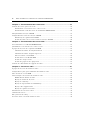 118
118
-
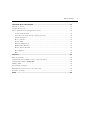 119
119
-
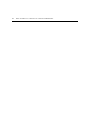 120
120
-
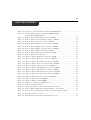 121
121
-
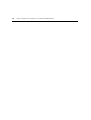 122
122
-
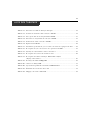 123
123
-
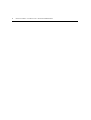 124
124
-
 125
125
-
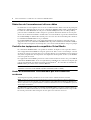 126
126
-
 127
127
-
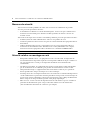 128
128
-
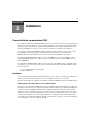 129
129
-
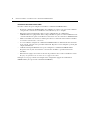 130
130
-
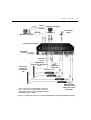 131
131
-
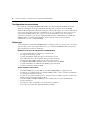 132
132
-
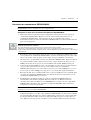 133
133
-
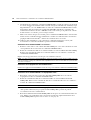 134
134
-
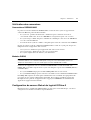 135
135
-
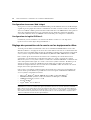 136
136
-
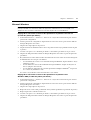 137
137
-
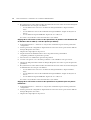 138
138
-
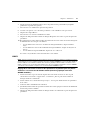 139
139
-
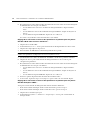 140
140
-
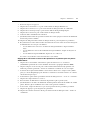 141
141
-
 142
142
-
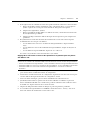 143
143
-
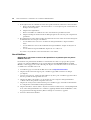 144
144
-
 145
145
-
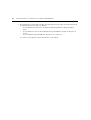 146
146
-
 147
147
-
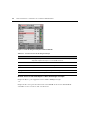 148
148
-
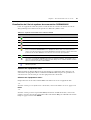 149
149
-
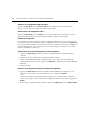 150
150
-
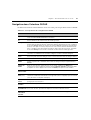 151
151
-
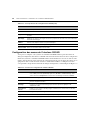 152
152
-
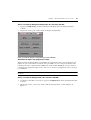 153
153
-
 154
154
-
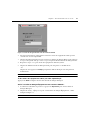 155
155
-
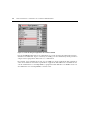 156
156
-
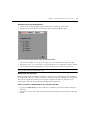 157
157
-
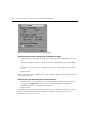 158
158
-
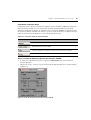 159
159
-
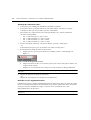 160
160
-
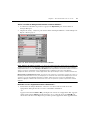 161
161
-
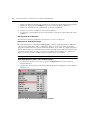 162
162
-
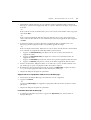 163
163
-
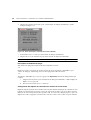 164
164
-
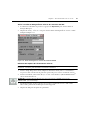 165
165
-
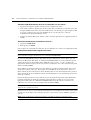 166
166
-
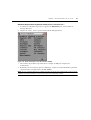 167
167
-
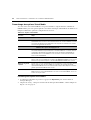 168
168
-
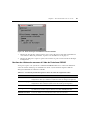 169
169
-
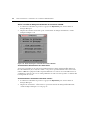 170
170
-
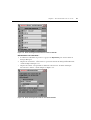 171
171
-
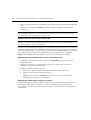 172
172
-
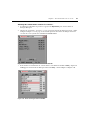 173
173
-
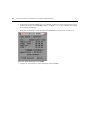 174
174
-
 175
175
-
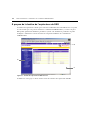 176
176
-
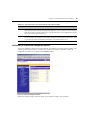 177
177
-
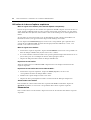 178
178
-
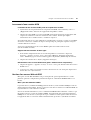 179
179
-
 180
180
-
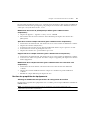 181
181
-
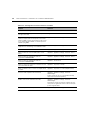 182
182
-
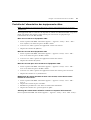 183
183
-
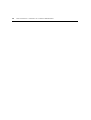 184
184
-
 185
185
-
 186
186
-
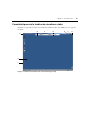 187
187
-
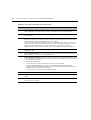 188
188
-
 189
189
-
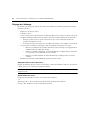 190
190
-
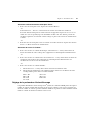 191
191
-
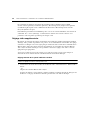 192
192
-
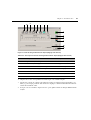 193
193
-
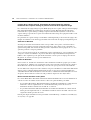 194
194
-
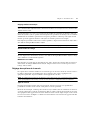 195
195
-
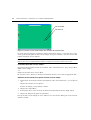 196
196
-
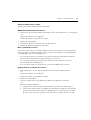 197
197
-
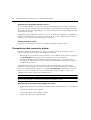 198
198
-
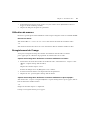 199
199
-
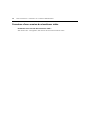 200
200
-
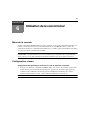 201
201
-
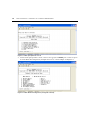 202
202
-
 203
203
-
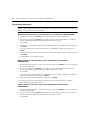 204
204
-
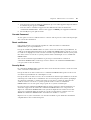 205
205
-
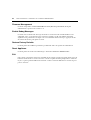 206
206
-
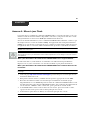 207
207
-
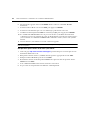 208
208
-
 209
209
-
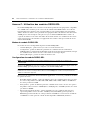 210
210
-
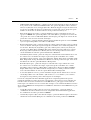 211
211
-
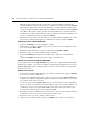 212
212
-
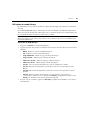 213
213
-
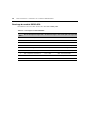 214
214
-
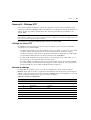 215
215
-
 216
216
-
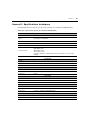 217
217
-
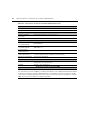 218
218
-
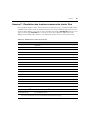 219
219
-
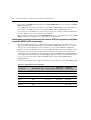 220
220
-
 221
221
-
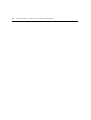 222
222
-
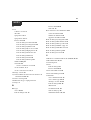 223
223
-
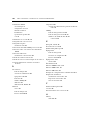 224
224
-
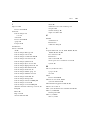 225
225
-
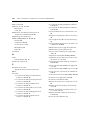 226
226
-
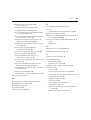 227
227
-
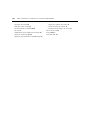 228
228
-
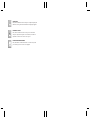 229
229
-
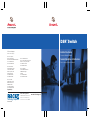 230
230
Avocent DSR2035 User manual
- Category
- Network switches
- Type
- User manual
- This manual is also suitable for
Ask a question and I''ll find the answer in the document
Finding information in a document is now easier with AI
in other languages
- français: Avocent DSR2035 Manuel utilisateur
Related papers
-
Avocent 590-686-501D User manual
-
Avocent DSR 1022 Quick Installation Manual
-
Avocent DSR1021-G01 User manual
-
Avocent AVWorks User manual
-
Avocent AV Works User manual
-
Avocent Vertiv User manual
-
Avocent DSR1022 User manual
-
Avocent DSR KVM over IP Switch User manual
-
Avocent SwitchView SC4 DVI Quick Installation Manual
-
Avocent DS1800 Quick start guide
Other documents
-
Daxten DSR1020 User manual
-
Sony VGP-UMS50 Operating instructions
-
Sony PCGA-UMS5 Operating instructions
-
Sony PCGA-UMS3 User manual
-
Dell KVM 4161DS User guide
-
Fujitsu KVM S3 User manual
-
Casio XJ-SK650 User guide
-
Curtis GPS Receiver GPD430 User manual
-
Sylvania SGPD 430 User manual
-
Emerson Avocent Universal Management Gateway Quick Installation Guide